Define Attachment Documents (RTS)
An Attachment Document is a PDF document that is external from the normal eSign document system. This could be a scanned driver’s license, passport, a written set of instructions, or any other document in PDF format.
Predefined PDF documents from selected vendors may also be added as attachments.
Refer to the User Guide for information on adding and using Attachment Documents while processing document sets.
Before they can be used with document sets, attachment document categories must be set up.
On the Document Maintenance (RTS) page,
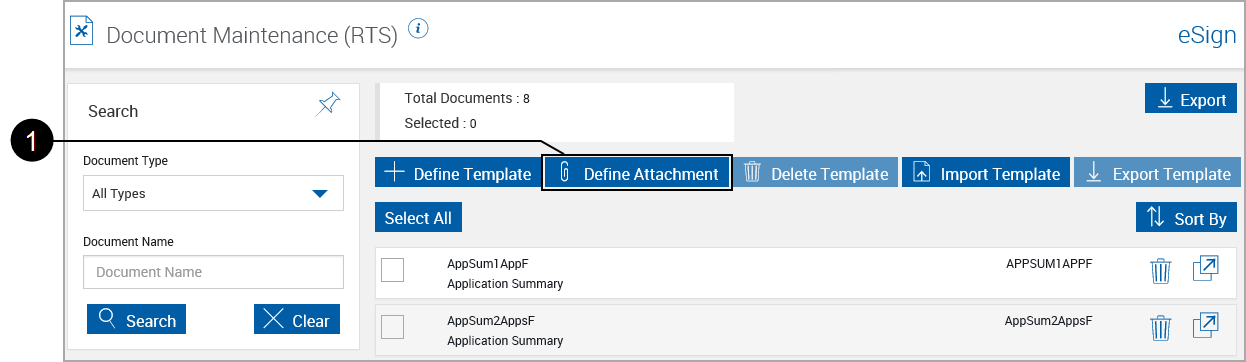

|
Click Define Attachment. |
The Define Attachment page appears.
Complete all information.
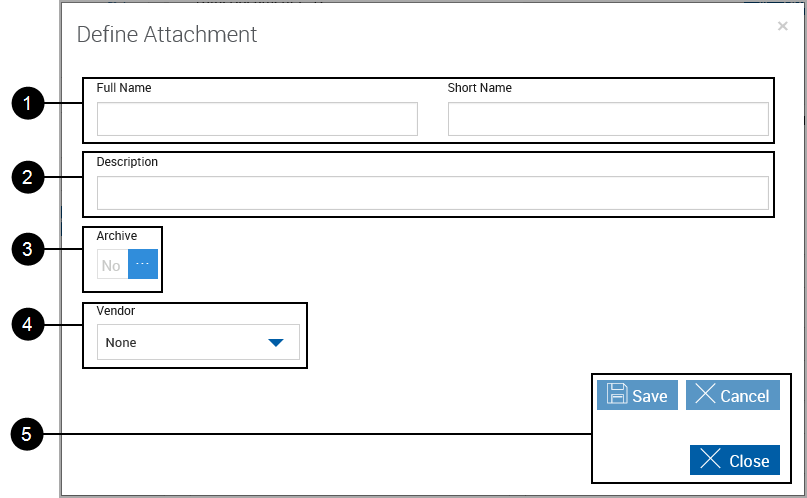

|
Name: (Both are required)
Note: Full Name and Short Name can only have A-Z, a-z, 1-9, Dash (-), and Underscore (_). Spaces are not allowed. |

|
Description: Used for the Document Description column. An easy to recognize description of the document. (150 characters maximum) |

|
Archive: Click to toggle between Yes and No. When Yes, the document can be archived. When No, the document will not be archived. |

|
Vendor: Where applicable, the name of the Vendor supplying this type of attachment. Current vendors are:
|

|
Action Buttons:
|