Export and Import Defined RTS (Document) Templates
Use Export Template and Import Template to share document template definitions between installed locations. Define a document template once and that definition can be exported for use with other Financial Institutions. An exported template may contain any or all of:
- Document Type: The name assigned to the document during the defining process.
- Indexes: All index extractions of the document will be exported.
- Fields: Includes all text fields, checkbox, drop down and radio button fields.
Party information defined in the template will be included along with the fields.
Signatures and initials for all parties will also be exported with the fields.
- Imaging Indexes: Includes both document level indexes and Imaging Indexes.
- Source PDF: The source PDF that the template extraction is based on. Optional - not all exported/imported templates will include the source PDF.
Stop: The Source PDF should not contain actual customer or private information.
Document templates can be imported and exported from the Administration > Document Maintenance (RTS) page.
Related Permissions
The user/group must be given explicit permission to create and manage templates; defining indexes require separate permission.
A user must have user or group permission for Define Unknown Documents and Create and Manage Templates.
- Group Members Can Define Unknown Documents, Allow to Define Unknown
- Group Members Can Create and Manage Templates
If the user has only Define Unknown Documents permission, the user will not have access to the Document Maintenance page, and the user will not have the ability to define an index while defining new templates.
Exporting a Document Maintenance (RTS) Template
Click Administration > Document Maintenance (RTS).
- Select one or more templates to be exported.
- Click Export Template.
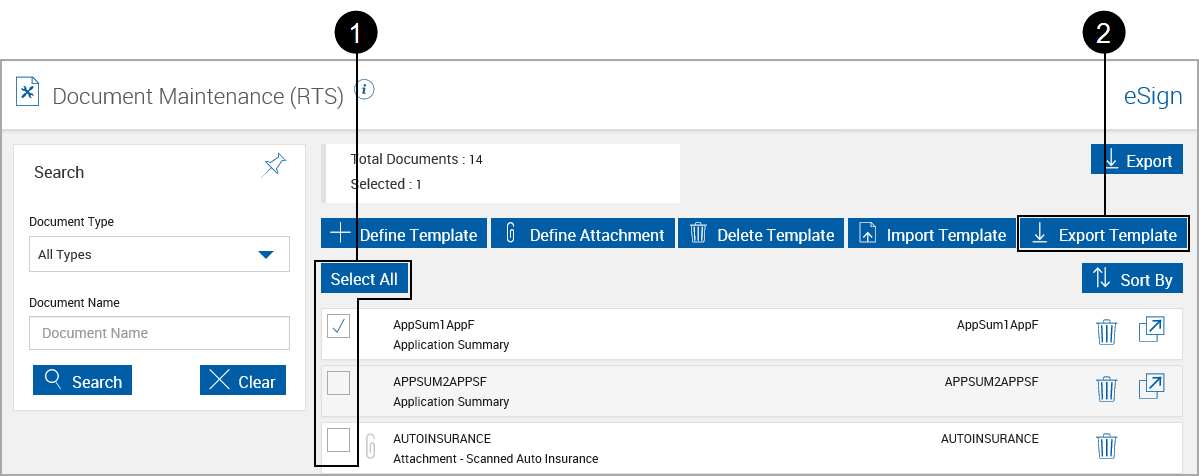
From the Export Document pop-up window,
- Select the properties to be exported for the documents.
- Click OK.
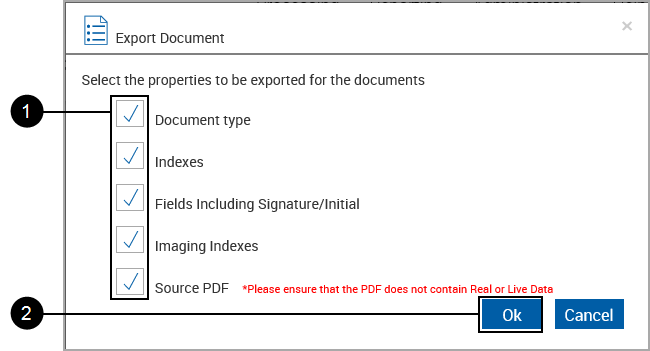
Stop: The Source PDF should not contain any live or real data.
After clicking the OK, a pop-up appears at the bottom of the browser page.

- Open: Creates and opens a temporary .zip file with the default name. The .zip file is deleted during normal operation.
- Save: Save the .zip file with the selected options and the default name.
- Save as: Opens a window to allow renaming the .zip file and saving to a folder of your choice.
- Save and open: Save the .zip file with the selected options and the default name, and then opens the .zip file.
- Cancel: Close the pop-up window without saving.
After saving the file, an additional pop-up appears.

- Open: Not supported
- Open Folder: Opens the folder containing the .zip file.
- View Downloads: View this or other downloads.
Importing a Document Maintenance (RTS) Template
Note: Templates can be imported for existing templates. During the import, you will be prompted for actions to take, including overwriting the existing templates.
Click Administration > Document Maintenance (RTS).
Click Import Template.
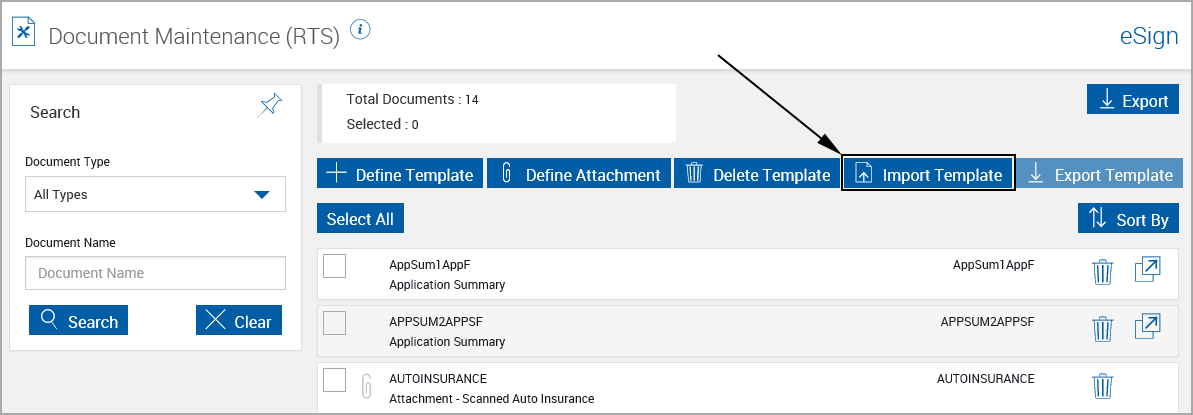
The Choose Files to Upload window will appear.
Select one or more .zip files to be opened. and click Open.
Missing Source PDF
During export, if the source PDF document is missing on the server, a message displays:
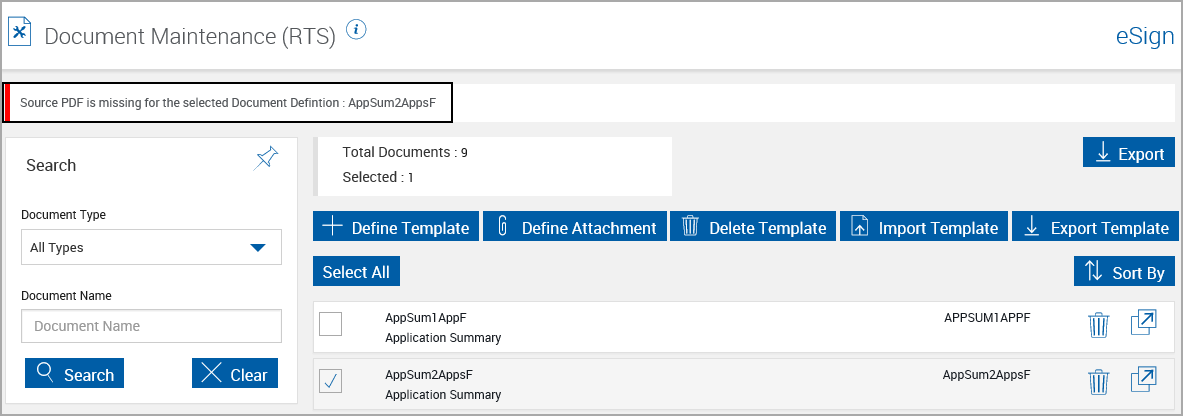
This error indicates the Source PDF document cannot be located on the server.
The Source PDF must be re-uploaded to the server.
Refer to Importing a Document Maintenance (RTS) Template and upload the source PDF document from the original file.
Stop: Do not use uploaded files from the server. Upload the original PDF document. Existing definitions will not be affected when a replacement PDF document is re-uploaded.