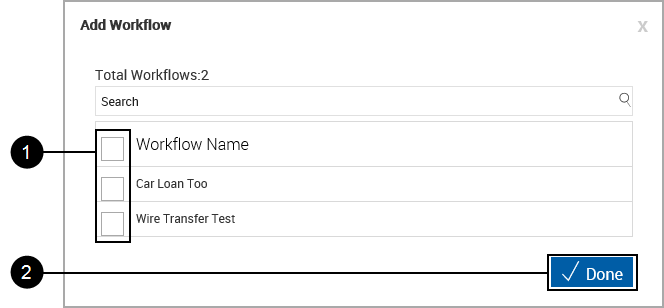Group Maintenance (eSignPlus)
This page is for installations with the eSignPlus addon activated.
This page is used to create, copy, edit, and delete groups. Users can be added and deleted, and permissions for each group can be individually set.
eSignPlus groups must also exist on the Active Directory. Procedurally, create the group in the Active Directory first, and then create the group within eSignPlus.
Click Administration > Groups.
Page Help provides a quick listing of icons and functions available and related to the Group Maintenance page.
Click the Page Help icon.
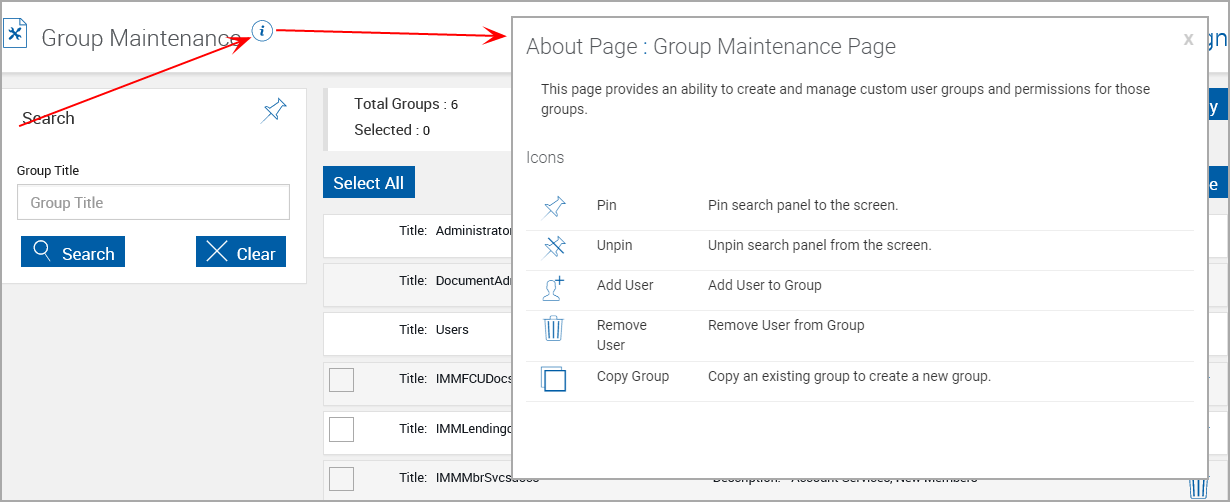
Groups Maintenance Areas
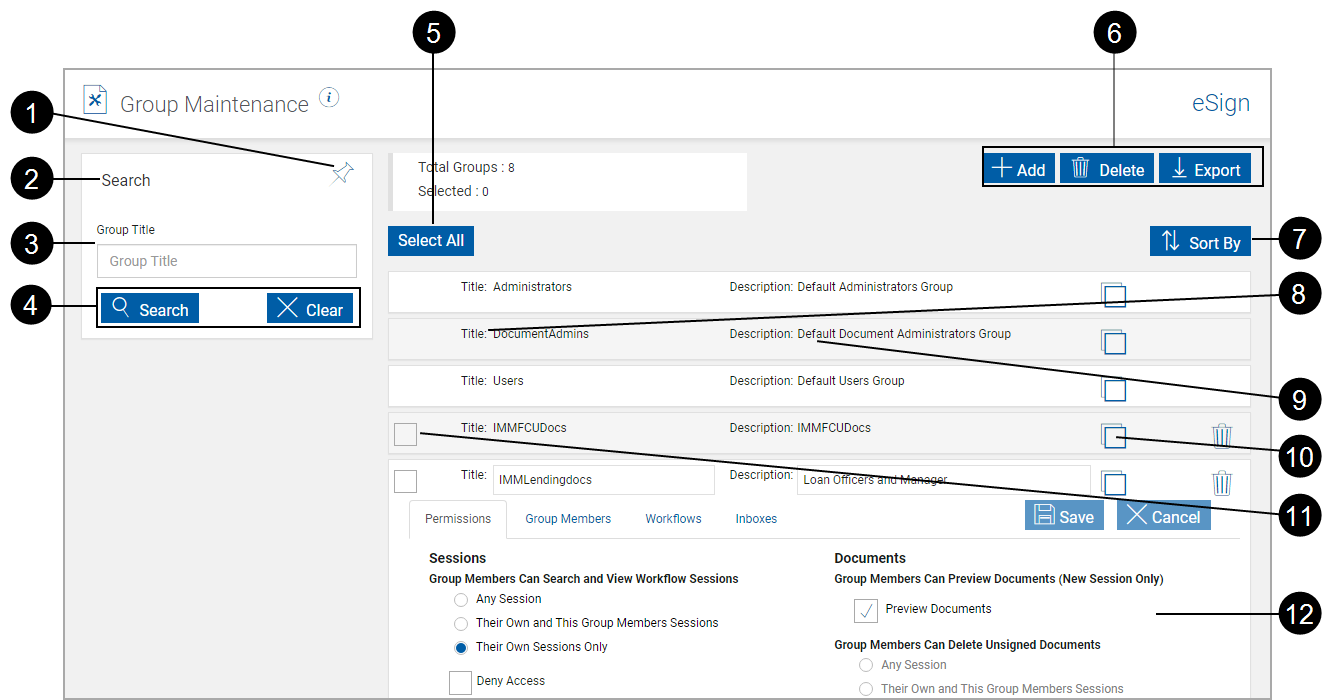
|
|
Pin Search Panel: Click to expand or minimize the search panel when search results are returned. After selecting Pin or Unpin, click Search to change the page view. |
|
|
Title Bar: Click the title bar area to expand or minimize the search pane. |
|
|
Group Title: Search for group by title. |
|
|
Search Pane Action Buttons:
|
|
|
Select All: Select all non-default groups. |
|
|
Control Buttons:
After clicking the Export button, a popup appears.
After opening the .csv file, the information can be manipulated using standard worksheet methods. |
|
|
Sort By: Sort the results pane by Group Title or Description, Ascending or Descending. |
|
|
Title: Title of listed group. |
|
|
Description: Short description of the group. |
|
|
Copy Groups Icon: Copies any existing groups permissions along with other details and creates a new group with those permissions. Copy a Group |
|
|
Group Selection Checkbox: Select non-default groups to be deleted with the (7) Group Control Delete button. |
|
|
Expanded Information: Items explained in the following. Each group has four sub-tabs: Permissions, Group Members, Workflows and Inboxes. |
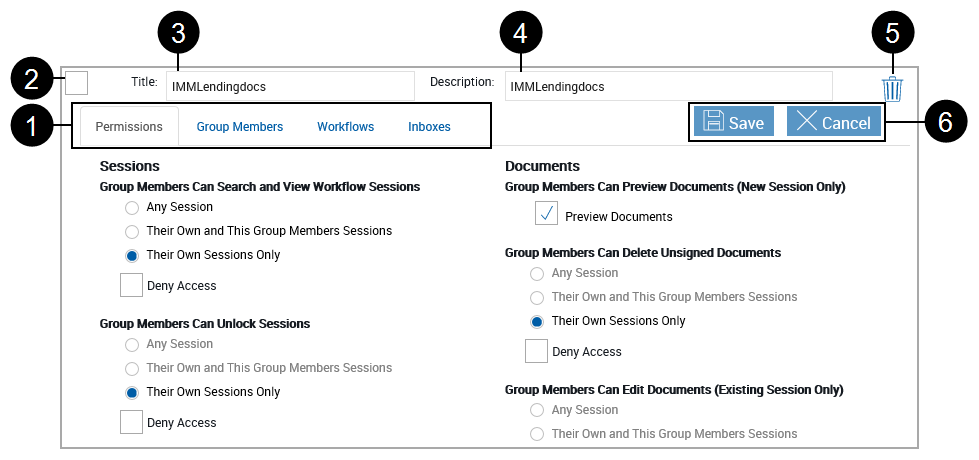
|
|
Groups Tabs: Click to select.
Deletion Icon: Click to delete this group only. |
|
|
Group Selection Checkbox: Select non-default groups to be deleted with the (7) Group Control Delete button (shown above). |
|
|
Title: Title of the group. |
|
|
Description: Short description of the group |

|
Group Delete Icon: Click to delete groups selected with (2) Group Selection Check Box. |
|
|
Action Buttons:
|
These default permissions are automatically assigned to Users groups.
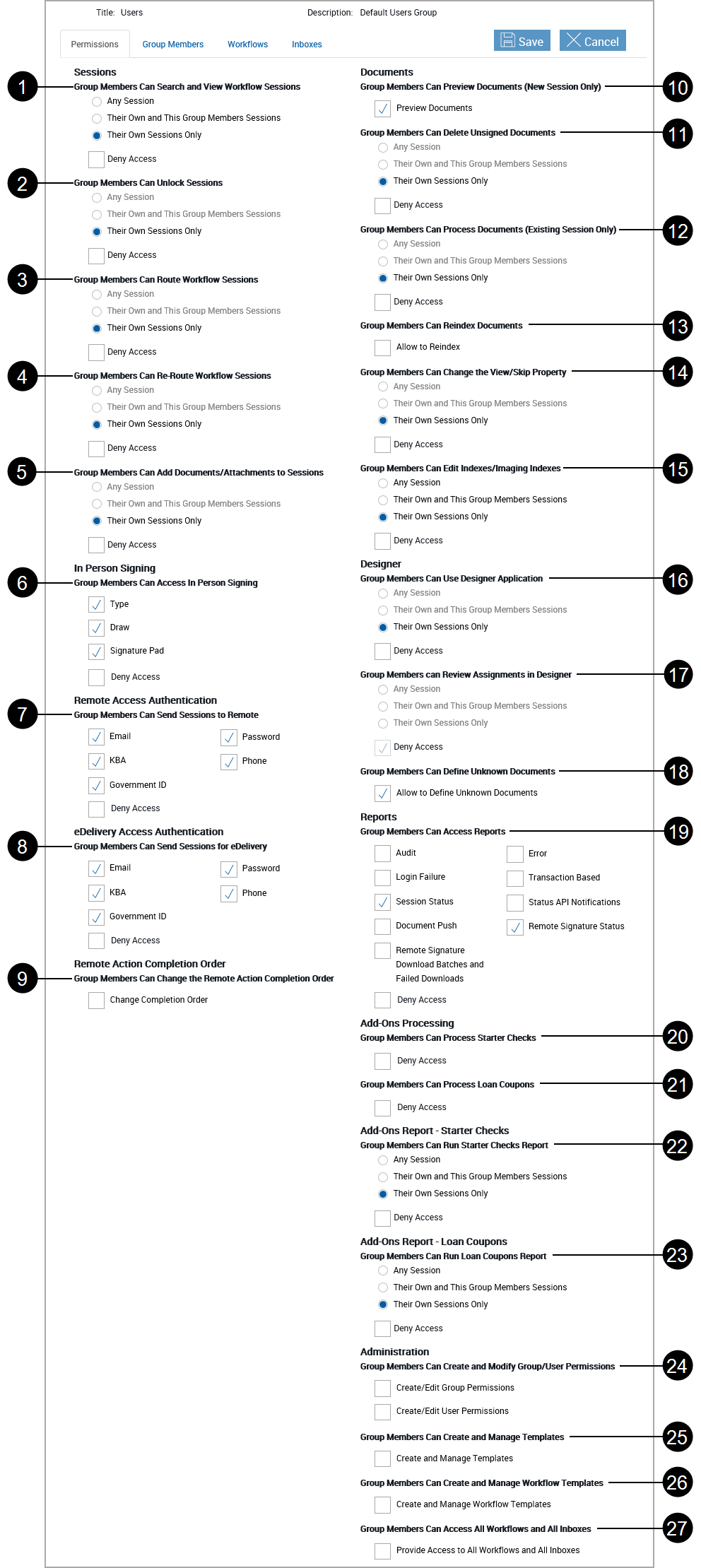
Note: Not all settings may be available for your installation.
|
Permissions List |
|
|
|
Group Members Can Search and View Workflow Sessions
|
|
|
Group Members Can Unlock Sessions
|
|
|
Group Members Can Route Workflow Sessions
|
|
|
Group Members Can Re-Route Workflow Sessions
|
|
|
Group Members Can Add Documents/Attachments to Sessions
|
|
In Person Signing |
|
|
|
Group Members Can Access In Person Signing
|
|
Remote Access Authentication |
|
|
|
Group Members Can Send Sessions to Remote
|
|
eDelivery Access Authentication |
|
|
|
Group Members Can Send Sessions for eDelivery
|
|
Remote Action Completion Order |
|
|
|
Group Members Can Change the Remote Action Completion Order
|
|
Documents |
|
|
|
Group Members Can Preview Documents (New Session Only)\
|
|
|
Group Members Can Delete Unsigned Documents
|
|
|
Group Members Can Process Documents (Existing Session Only)
|
|
|
Group Members Can Reindex Documents
|
|
|
Group Members Can Change the View / Skip Property
|
|
|
Group Members Can Edit Indexes / Imaging Indexes
|
|
Designer |
|
|
|
Group Members Can Use Designer Application
|
|
|
Group Members Can Review Assignments in Designer
|
|
|
Group Members Can Define Unknown Documents
|
|
Reports |
|
|
|
Group Members Can Access Reports
|
|
Add-Ons Processing |
|
|
|
Group Members Can Process Starter Checks
|
|
|
Group Members Can Process Loan Coupons
|
| Add-Ons Report – Starter Checks | |
|
|
Group Members Can Run Starter Checks Report
|
| Add-Ons Report – Loan Coupons | |
|
|
Group Members Can Run Loan Coupons Report
|
|
Administration |
|
|
|
Group Members Can Create and Modify Group / User Permissions
|
|
|
Group Members Can Create and Manage Templates Group members with this permission can create new templates in Template Manager and also in Document Designer when defining unknown documents in sessions, if the group members have Document Designer permissions enabled.
|
|
|
Group Members Can Create and Manage Workflow Templates
|
|
|
Group Members Can Access All Workflows and All Inboxes
|
Click the Group Members tab.
The Group Maintenance page refreshes listing all members of the selected group.
Users cannot be added to or deleted from non-default groups on this page. Users must be added to or deleted from groups using the domain Active Directory. They will then display in this listing after they have logged on and connect to eSignPlus.
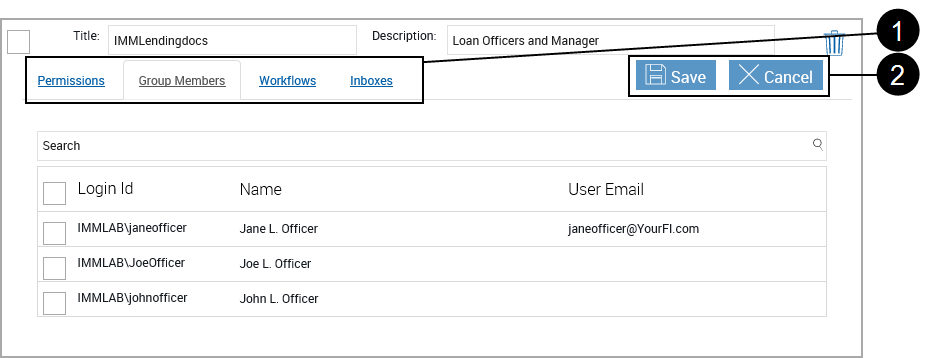
|
|
Tabs:
|
|
|
Permissions Action Buttons: Click to select.
|
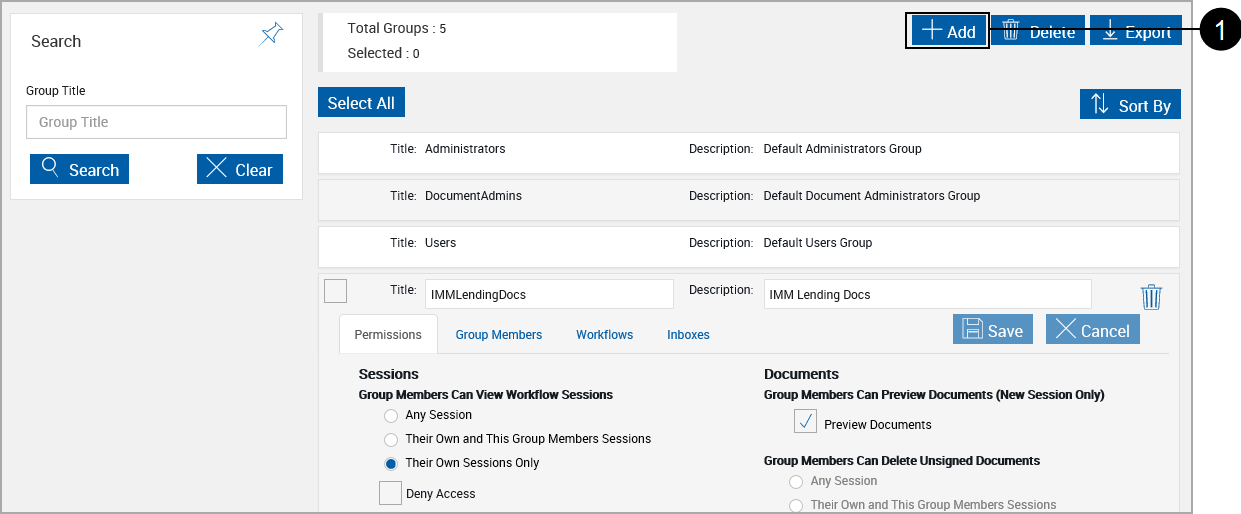
|
|
Click Add New. |
A new group template displays.
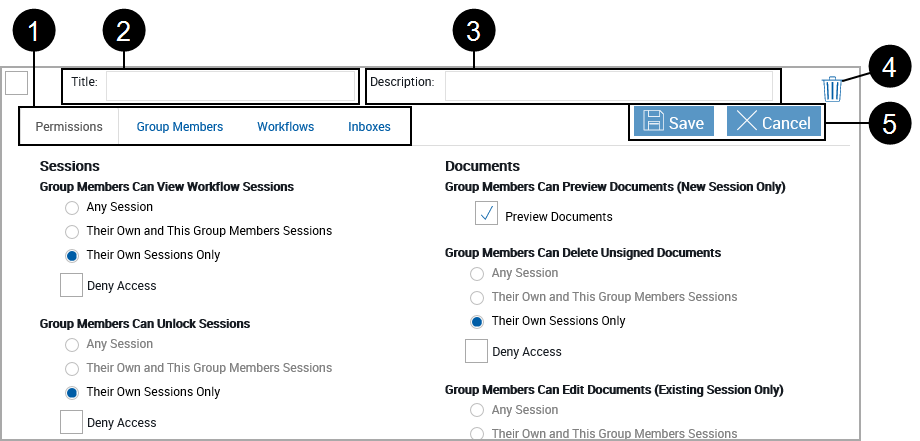
|
|
Tabs:
|
|
|
Title: Title of the group (Required) |
|
|
Description: Short description of the group |
|
|
Groups Delete Icon: Click to delete the current group only. |
|
|
Groups Action Buttons: Click to select.
|
Members must be added as accounts in Active Directory. After logging into eSignPlus the user will be listed in groups as controlled by the Active Directory.
Members can be added to default system groups (Administrators, Document Administrators, Users), but cannot be added to custom groups.
User cannot be added on this page.
Members must be removed from groups in Active Directory.
Members can be removed from default system groups (Administrators, Document Administrators, Users), but cannot be removed from custom groups.
Users cannot be removed on this page.
Click the Workflows tab.
The Group Maintenance page refreshes listing workflows associated with the group.
Users cannot be added to or deleted from non-default groups on this page. Users must be added to or deleted from groups using the domain Active Directory. They will then display in this listing after they have logged on and connect to eSignPlus.
Workflows Tab for a Specific Group
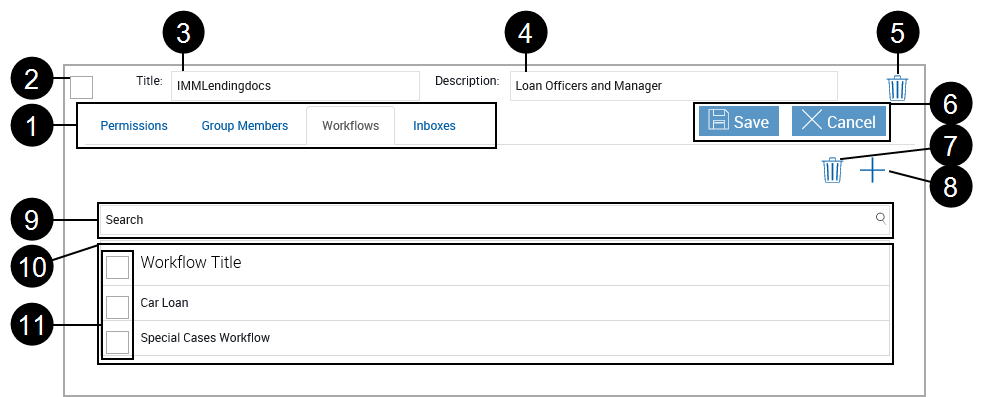
Workflow Tab for the Default Users Group
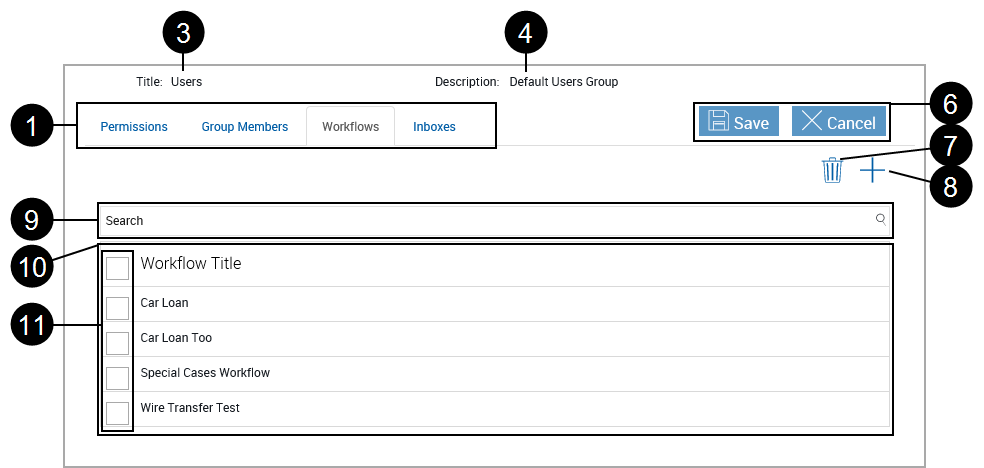
|
|
Groups Tabs: Click to select.
Deletion Icon: Click to delete this group only. |
||||
|
|
Group Selection Checkbox: Not available for default groups. |
||||
|
|
Title: Title of the group. |
||||
|
|
Description: Short description of the group |
||||

|
Group Delete Icon: Not available for default groups. | ||||
|
|
Action Buttons:
|
||||
|
|
Delete Workflow: Deletes workflows selected with (11) Workflow Selection Checkboxes |
||||
|
|
Add Workflow: Click to open the Add Workflow pop-up window.
The workflow is added to the list of workflows for the selected group. |
||||
|
|
Delete Workflow: Deletes workflows selected with (11) Workflow Selection Checkboxes |
||||
|
|
Workflow List Area: Lists all workflows associated with current group. |
||||
|
|
Workflow Selection Checkboxes: Select workflows for deletion with (9) Delete Workflow button. Select the checkbox in the title bar to select all listed workflows. |
Lists the Inboxes used in workflows.
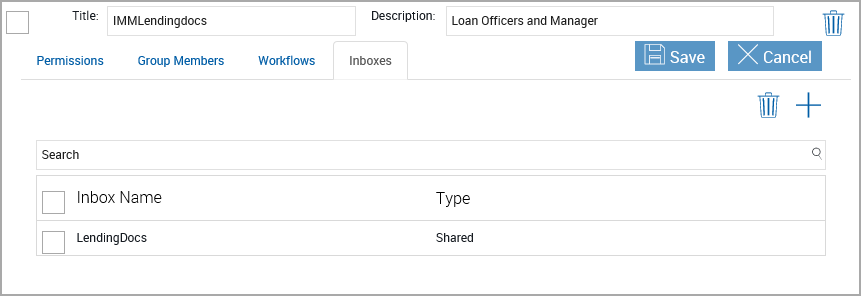
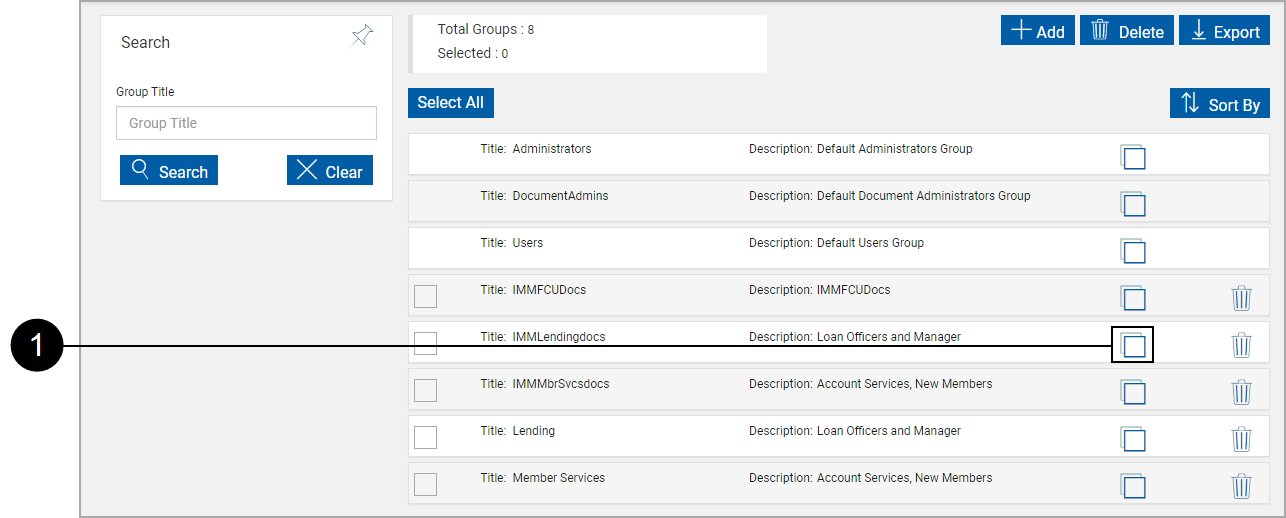
|
|
Click the Copy Group Icon. |
Copy Group Settings appears.
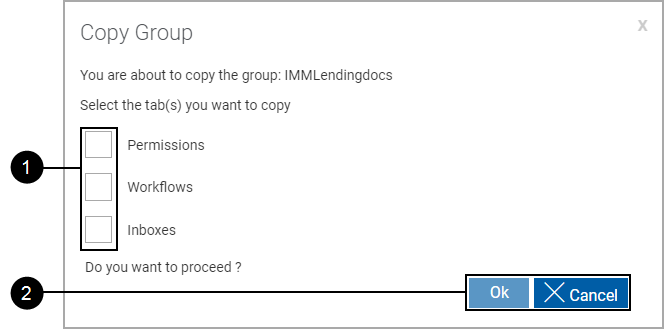
|
|
Select the settings to be transferred to the new group.
|
|
|
Control Buttons:
|
A new group template displays.
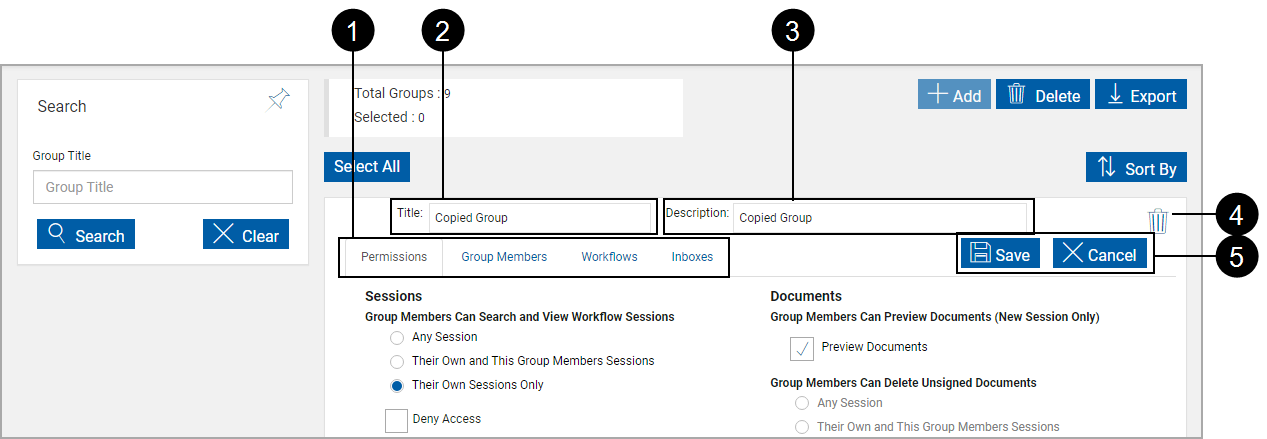
|
|
Tabs:
|
|
|
Title: Title of the group (Required) |
|
|
Description: Short description of the group (Required) |
|
|
Groups Delete Icon: Click to delete the current group only. You will be prompted for confirmation. |
|
|
Groups Action Buttons: Click to select.
|