Group Maintenance
This page is for installations without the eSignPlus addon activated.
This page is used to create, copy, edit, and delete groups. Users can be added and deleted, and permissions for each group can be individually set.
Click Administration > Groups.
Page Help provides a quick listing of icons and functions available and related to the Group Maintenance page.
Click the Page Help icon.
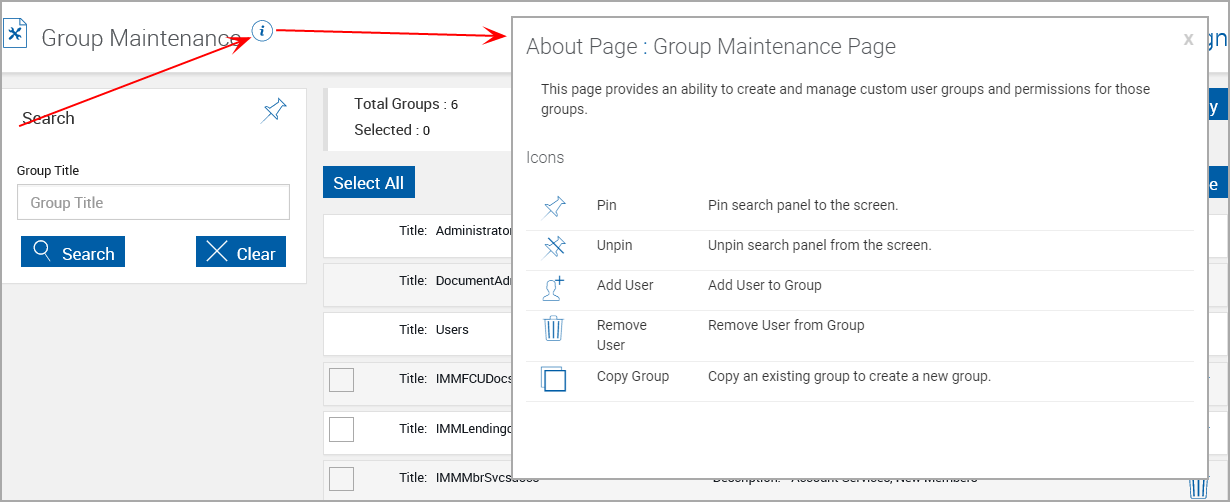
Groups Maintenance Areas
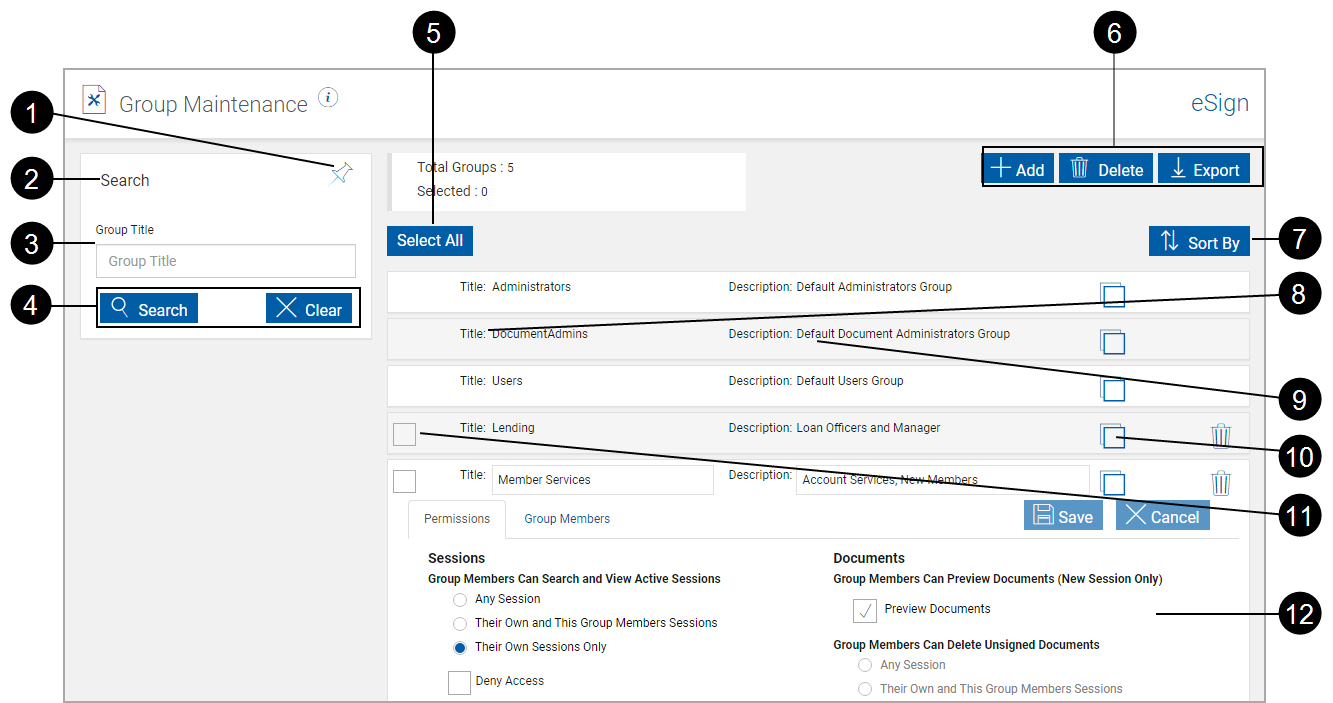
|
|
Pin Search Panel: Click to expand or minimize the search panel when search results are returned. After selecting Pin or Unpin, click Search to change the page view. |
|
|
Title Bar: Click the title bar area to expand or minimize the search pane. |
|
|
Group Title: Search for group by title. |
|
|
Search Pane Action Buttons:
|
|
|
Select All: Select all non-default groups. |
|
|
Groups Control Buttons:
After clicking the Export button, a popup appears.
After opening the .csv file, the information can be manipulated using standard worksheet methods. |
|
|
Sort By: Sort the results pane by Group Title or Description, Ascending or Descending. |
|
|
Title: Title of listed group. |
|
|
Description: Short description of the group. |
|
|
Copy Groups Icon: Copies any existing groups permissions along with other details and creates a new group with those permissions. Copy a Group |
|
|
Group Selection Checkbox: Select non-default groups to be deleted with the (7) Group Control Delete button. |
|
|
Expanded Information: Items explained in the following. Each group has two sub-tabs: Permissions, and Group Members. |

|
|
Groups Tabs: Click to select.
Deletion Icon: Click to delete this group only. |
|
|
Group Selection Checkbox: Select non-default groups to be deleted with the (7) Group Control Delete button (shown above). |
|
|
Title: Title of the group. |
|
|
Description: Short description of the group |

|
Group Delete Icon: Click to delete groups selected with (2) Group Selection Check Box. |
|
|
Action Buttons:
|
These default permissions are automatically assigned to Users groups.
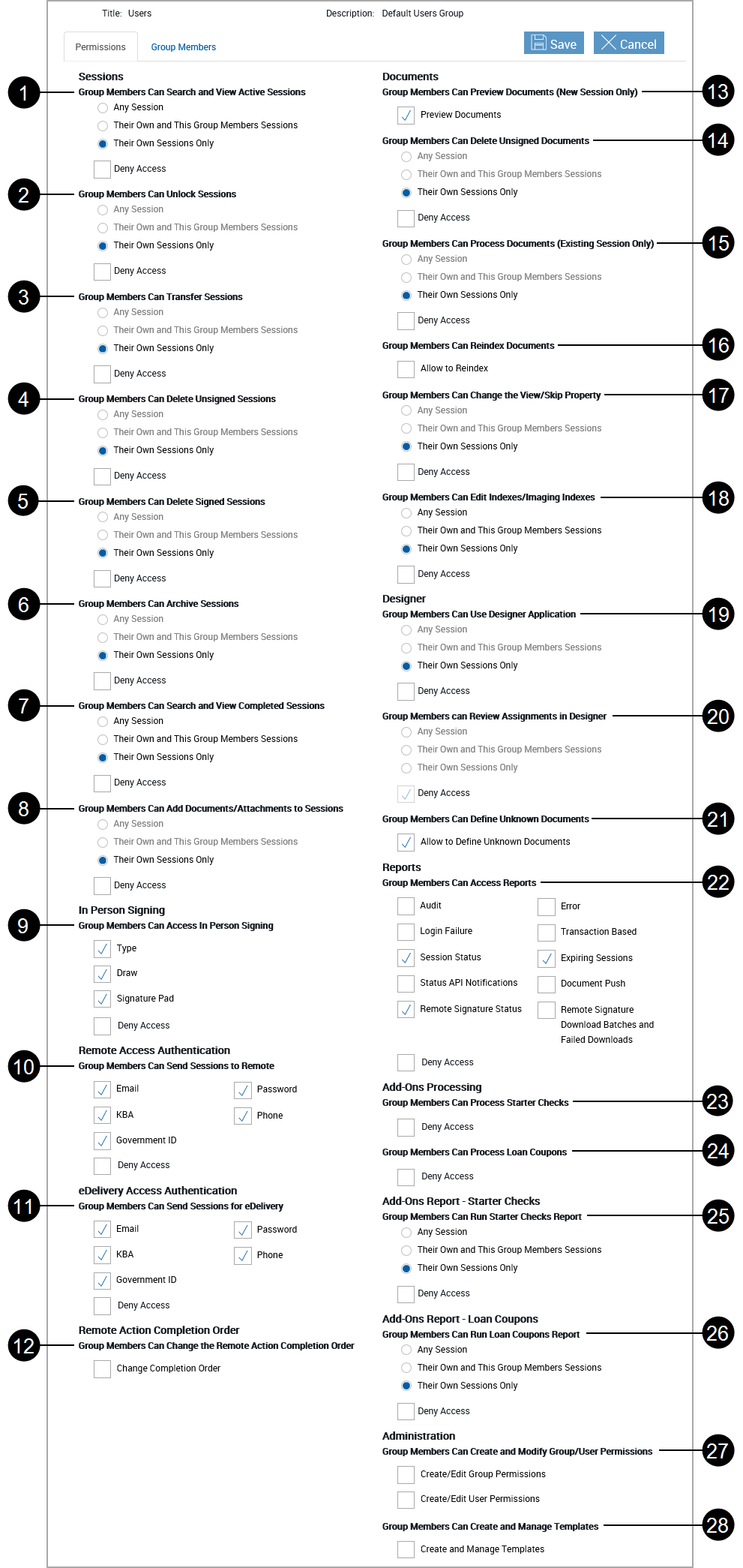
Note: Not all settings may be available for your installation.
|
Permissions List |
|
|
|
Group Members Can Search and View Active Sessions
|
|
|
Group Members Can Unlock Sessions
|
|
|
Group Members Can Transfer Sessions
|
|
|
Group Members Can Delete Unsigned Sessions
|
|
|
Group Members Can Delete Signed Sessions
|
|
|
Group Members Can Archive Sessions
|
|
|
Group Members Can Search and View Completed Sessions
|
|
|
Group Members Can Add Documents/Attachments to Sessions
|
|
In Person Signing |
|
|
|
Group Members Can Access In Person Signing
|
|
Remote Access Authentication |
|
|
|
Group Members Can Send Sessions to Remote
|
|
eDelivery Access Authentication |
|
|
|
Group Members Can Send Sessions for eDelivery User can submit a signed, in-branch signed session for eDelivery based on the access level. Explicit permission to each mode of remote authentication must be provided. If access is denied to all types of authentication, user cannot submit a session to eDelivery.
|
|
Remote Action Completion Order |
|
|
|
Group Members Can Change the Remote Action Completion Order
|
|
Documents |
|
|
|
Group Members Can Preview Documents (New Session Only)
|
|
|
Group Members Can Delete Unsigned Documents
|
|
|
Group Members Can Process Documents (Existing Session Only)
|
|
|
Group Members Can Edit Indexes/Imaging Indexes
|
|
|
Group Members Can Reindex Documents
|
|
|
Group Members Can Modify Document Visibility Action
|
|
Designer |
|
|
|
Group Members Can Use Designer Application Gives permission to add and edit fields when processing document sets.
|
|
|
Group Members Can Review Assignments in Designer Allows reviewing documents and signature mapping, but does not allow adding or editing fields when processing document sets.
|
|
|
Group Members Can Define Unknown Documents
|
|
Reports |
|
|
|
Group Members Can Access Reports
|
|
Add-Ons Processing |
|
|
|
Group Members Can Process Starter Checks
|
|
|
Group Members Can Process Loan Coupons
|
| Add-Ons Report – Starter Checks | |
|
|
Group Members Can Run Starter Checks Report
|
| Add-Ons Report – Loan Coupons | |
|
|
Group Members Can Run Loan Coupons Report
|
|
Administration |
|
|
|
Group Members Can Create and Modify Group/User Permissions
|
|
|
Group Members Can Create and Manage Templates Group members with this permission can create new templates in Template Manager and also in Document Designer when defining unknown documents in sessions, if the group members have Document Designer permissions enabled.
|
Click the Group Members tab.
This tab is used to add, edit and delete members in a group.
The Group Maintenance page refreshes listing all members of the selected group.
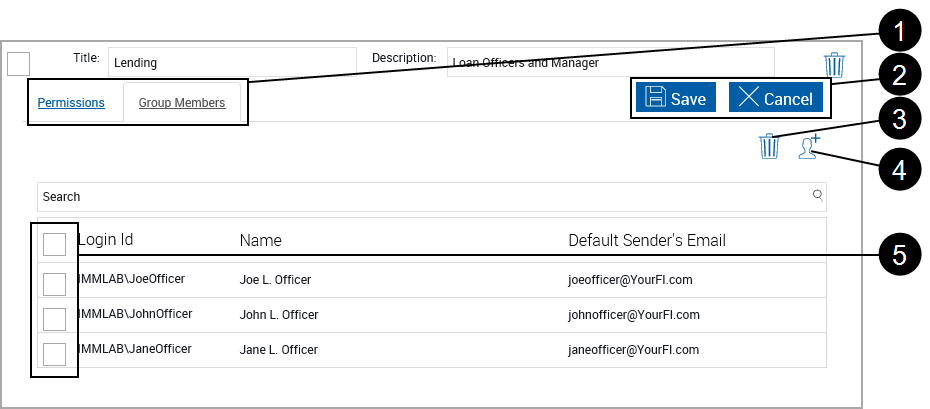
|
|
Tabs:
|
|
|
Permissions Action Buttons: Click to select.
|
|
|
Remove User Icon: Click to remove selected users from the group. |
|
|
Add User Icon: Click to Add a new user. Refer to Add Member to Group for more information. |
|
|
Remove User Check Box: Check to select user for removal from the group. Click the check box in the title row to select all current group members. |
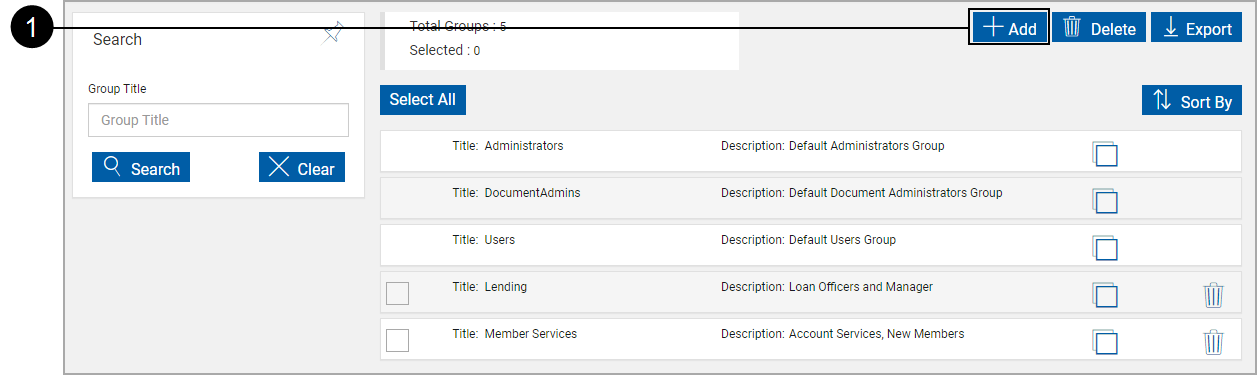
|
|
Click Add. |
A new group template displays.
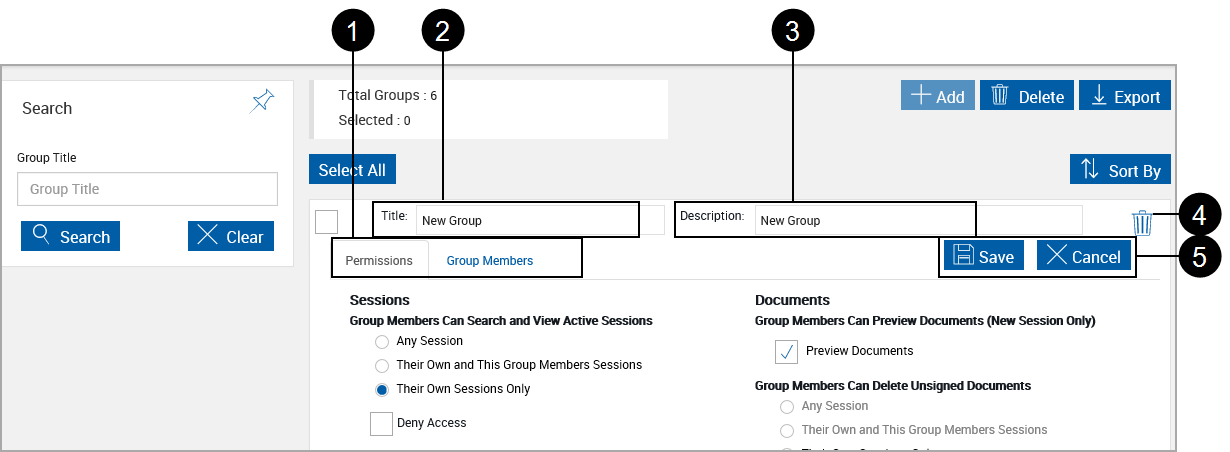
|
|
Tabs:
|
|
|
Title: Title of the group (Required) |
|
|
Description: Short description of the group (Required) |
|
|
Groups Delete Icon: Click to delete the current group only. You will be prompted for confirmation. |
|
|
Groups Action Buttons: Click to select.
|
After clicking the Add User Icon, the Add Group Member pop up displays.
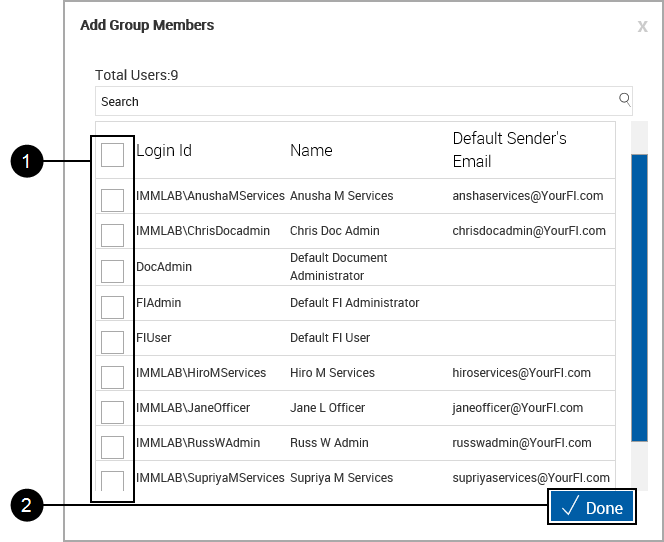
|
|
Selection Check Box: Click to select members to be added to the group. |
|
|
Done: Click to accept changes. |
The Group Maintenance page refreshes listing the added members.
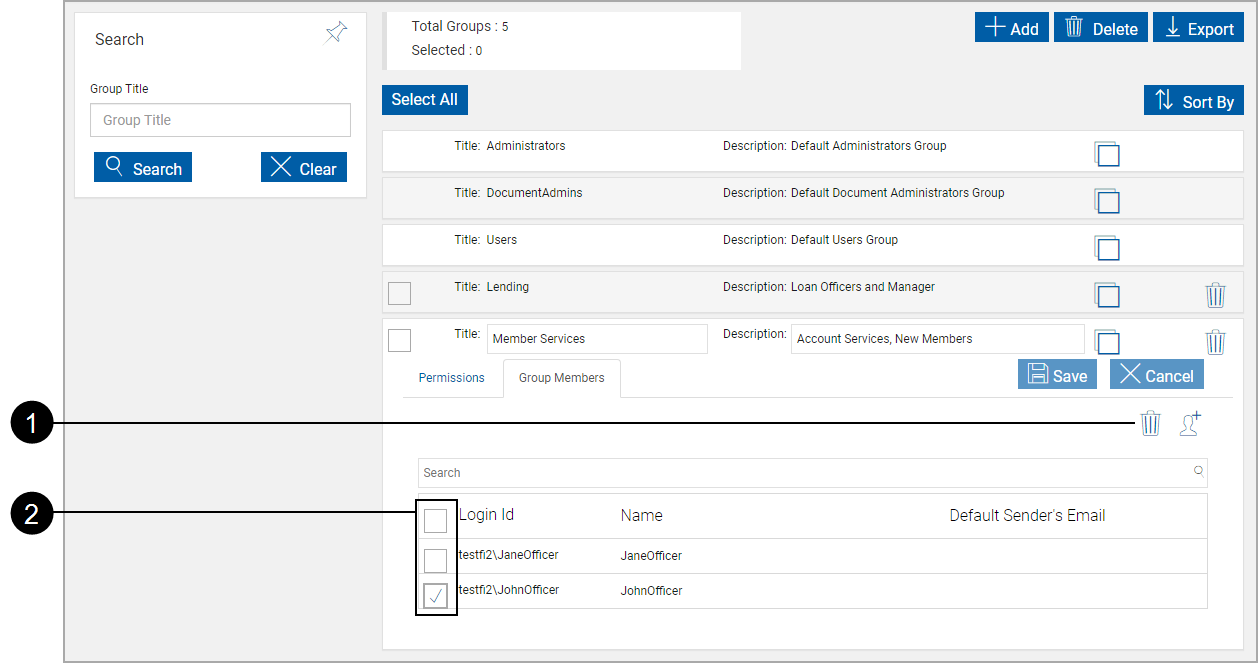
|
|
Member Deletion Icon: Click to complete removing members from the group. |
|
|
Selection Check Box: Click to select members to be removed from the group. Click the check box on the title row to select all non-default users in the group. |
A financial institution (FI) wants three separate groups to perform three distinct processes. The administrator creates three groups using the Group Maintenance page (Administration > Group Permissions): Loan Filing, Loan Processing, and Loan Approval. Each group is responsible for a step in the session process. The steps that must be performed are creating the session, processing the session, and completing the session.
| Step | Group Responsible | Group Permissions | ||
|---|---|---|---|---|

|
Create the Session | Loan Filing Group |
The Loan Filing Group must be able to
Click the following example of the Loan Filing group permissions to enlarge it. |
|

|
Process the Session | Loan Processing Group |
The Loan Processing Group must be able to
Click the following example of the Loan Processing group permissions to enlarge it. |
|

|
Complete the Session | Loan Approval Group |
The Loan Approval Group must be able to
Click the following example of the Loan Approval group permissions to enlarge it. |
|

|
|
Click the Copy Group Icon. |
Copy Group Settings appears.
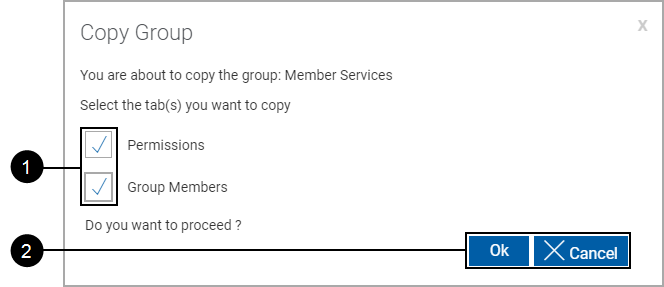
|
|
Select the settings to be transferred to the new group.
|
|
|
Control Buttons:
|
A new group template displays.
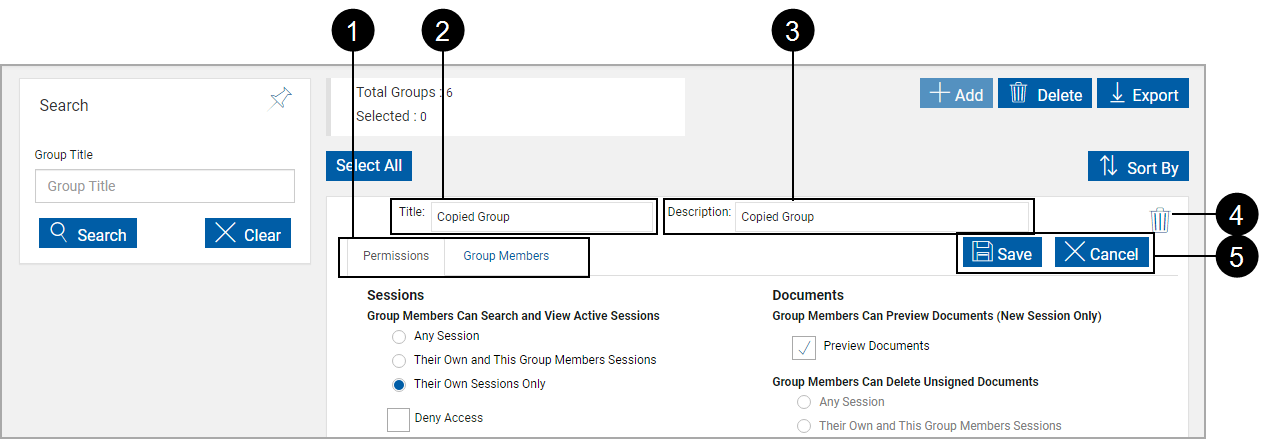
|
|
Tabs:
|
|
|
Title: Title of the group (Required) |
|
|
Description: Short description of the group (Required) |
|
|
Groups Delete Icon: Click to delete the current group only. You will be prompted for confirmation. |
|
|
Groups Action Buttons: Click to select.
|


























