Index.txt Imaging System Settings
The explanations provided in this topic are based on a sample of the Index.txt Imaging Systems. The usages apply to all Imaging Systems.
Click Administration > Imaging Systems.
Available Indexes Entry
The Imaging System Settings page displays.
Use Available Indexes and Available Functions to construct the Index File Name, Index File Template and Archived File Name for your imaging system. The fields listed will vary by installation.
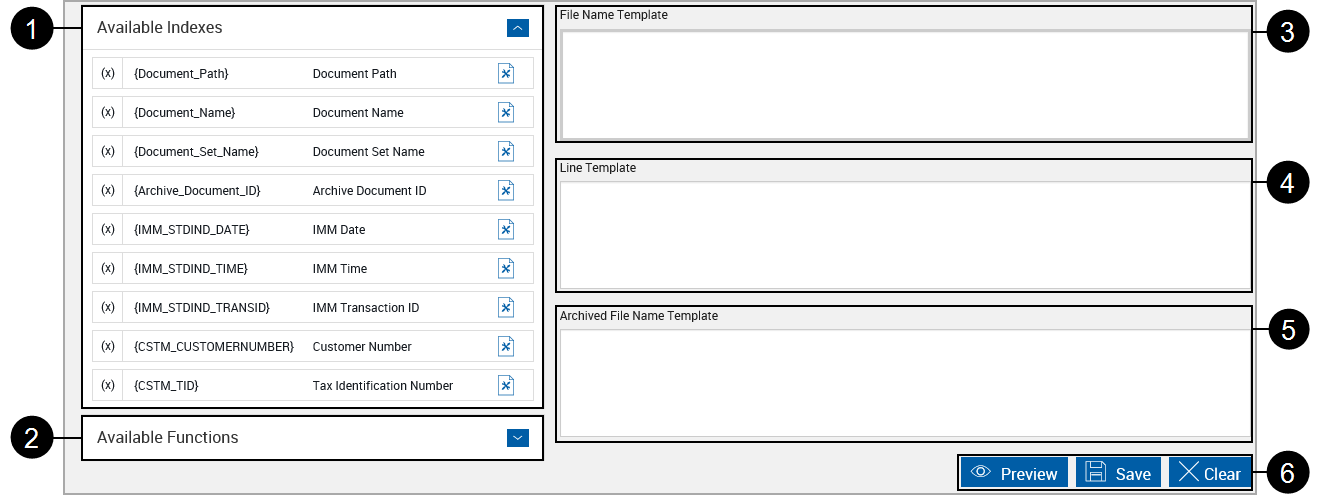
Available items:

|
Available Indexes: User and System Indexes from the eSign Administration > Index Fields Maintenance page which are marked as Use For Imaging. |

|
Available Functions: Lists system-defined, custom functions which can be used to modify an index. |
Output Usages:

|
File Name Template: The name of the index.txt file that is created with the session. |

|
Line Template: The line format within the index.txt file – one line per document in the session. |

|
Archived File Name Template: The PDF file name of individual documents processed in a session. This includes literal characters used as separators. |

|
Control Buttons:
|
Available Functions Entry
After clicking Available Functions the page refreshes to display all available functions.
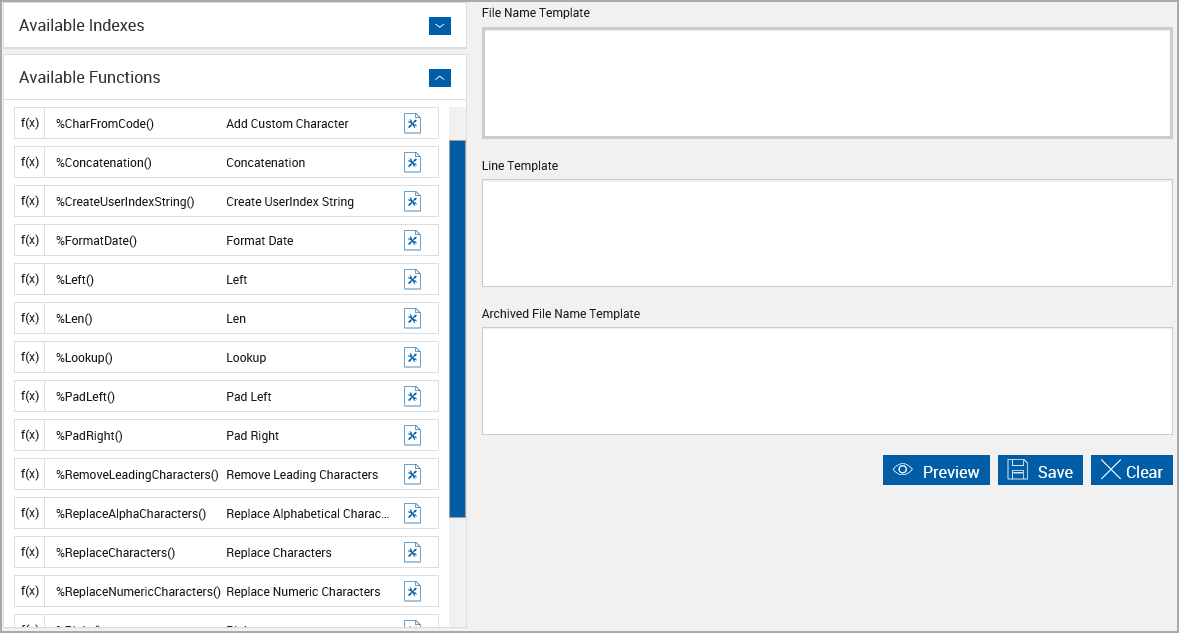
Using Indexes and Functions
To insert an index
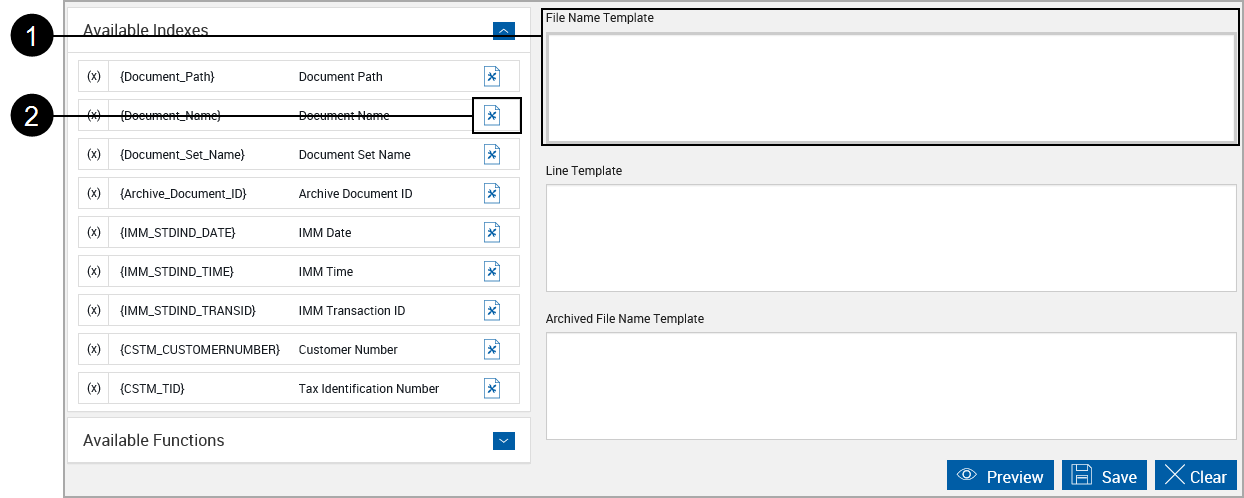

|
Click in the item (File Name Template, Line Template or Archived File Name Template) to populate. The item border will change when it is selected. For this example we will use the File Name Template. |

|
Click the Insert Index icon to add the index to the selected name area at the current mouse location. |
The index field has been added to the Index File Name.


|
Click the index item to expand. |
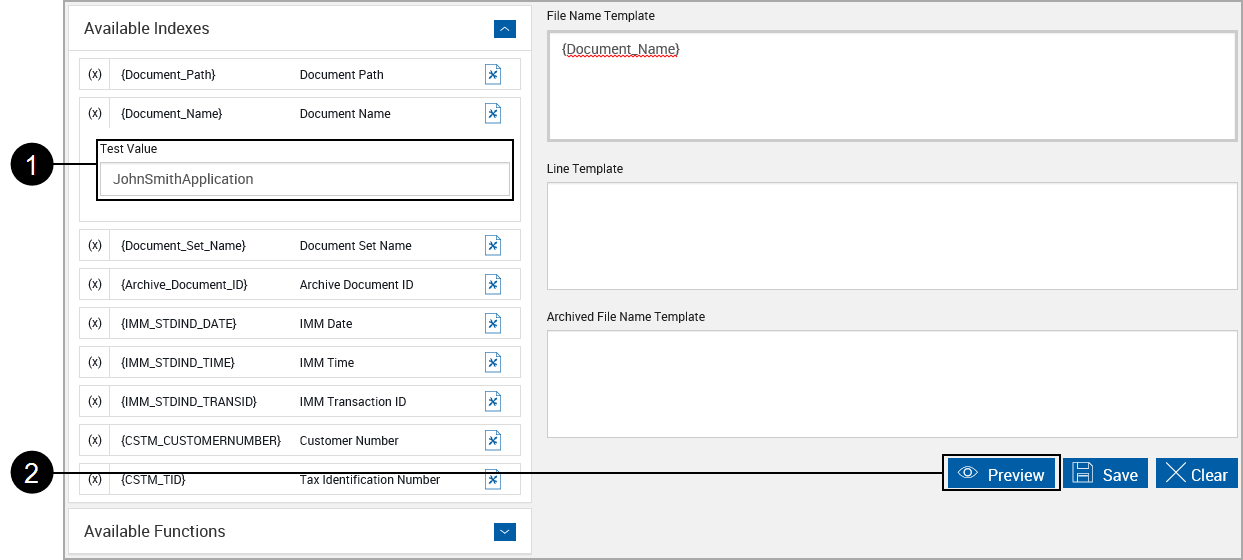
|
Note: |
In this example, default spelling rules are being applied to the browser. The term "(Document_Name) is underlined, indicating a term not recognized by the browser or operating system. To avoid spelling warnings, add the term to your local dictionary or disable spell check for your browser. |

|
Insert a test value. |

|
Click Preview. |
The test value displays in all locations used.
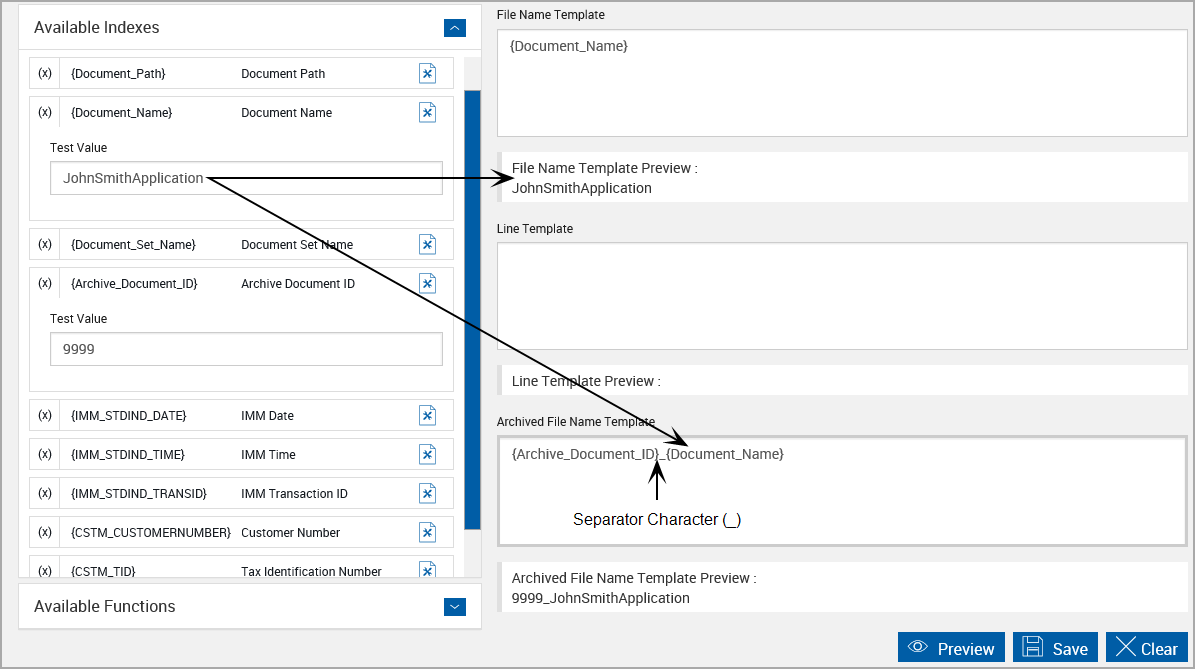
Multiple index fields must be separated by the underscore (_) [default separator character].
To insert a function
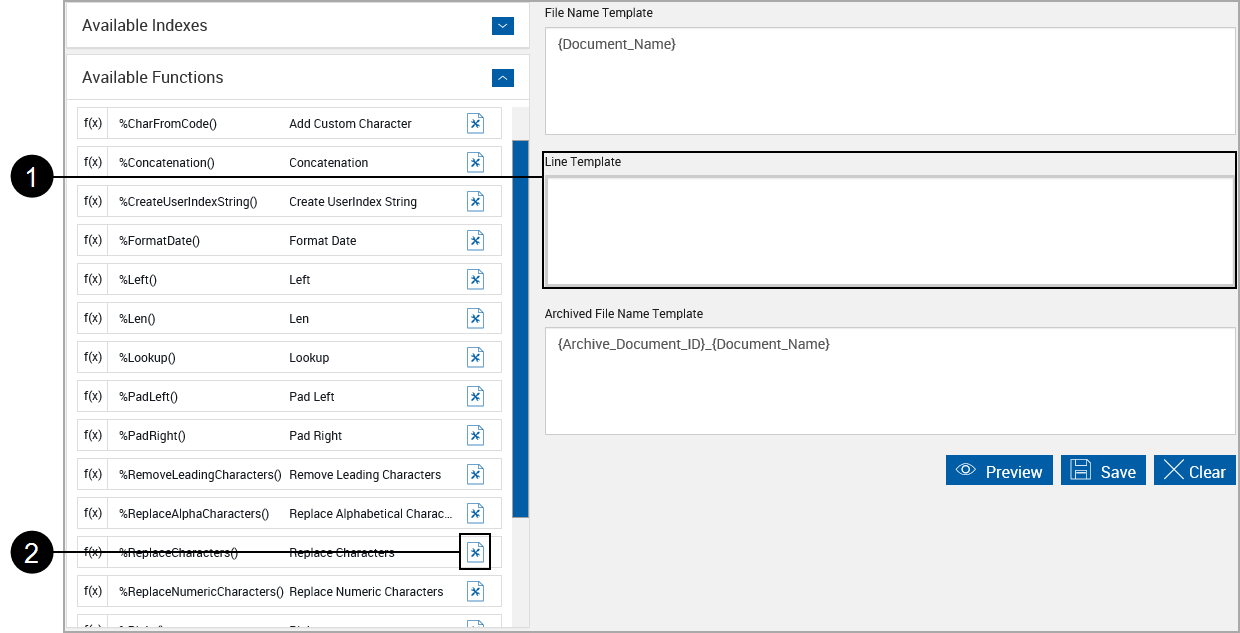

|
Click in the item (File Name Template, Line Template or Archived File Name Template) to populate. The item border will change when it is selected. For this example we will use the Line Template. |

|
Click the Insert Function icon to add the index to the selected name area. For this example we will use the Replace Characters function. |
The function has been added to the Index File Name.
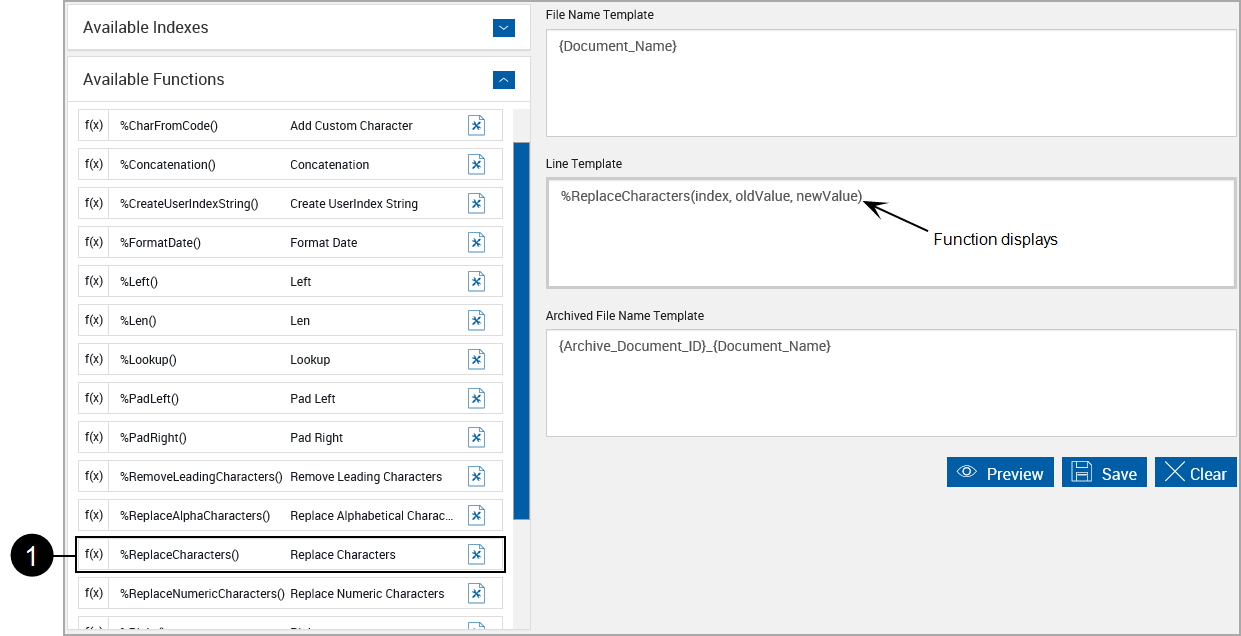

|
Click the function to expand and view the syntax and sample usage. |
Functions do not have test values but can be tested by using populated index fields.
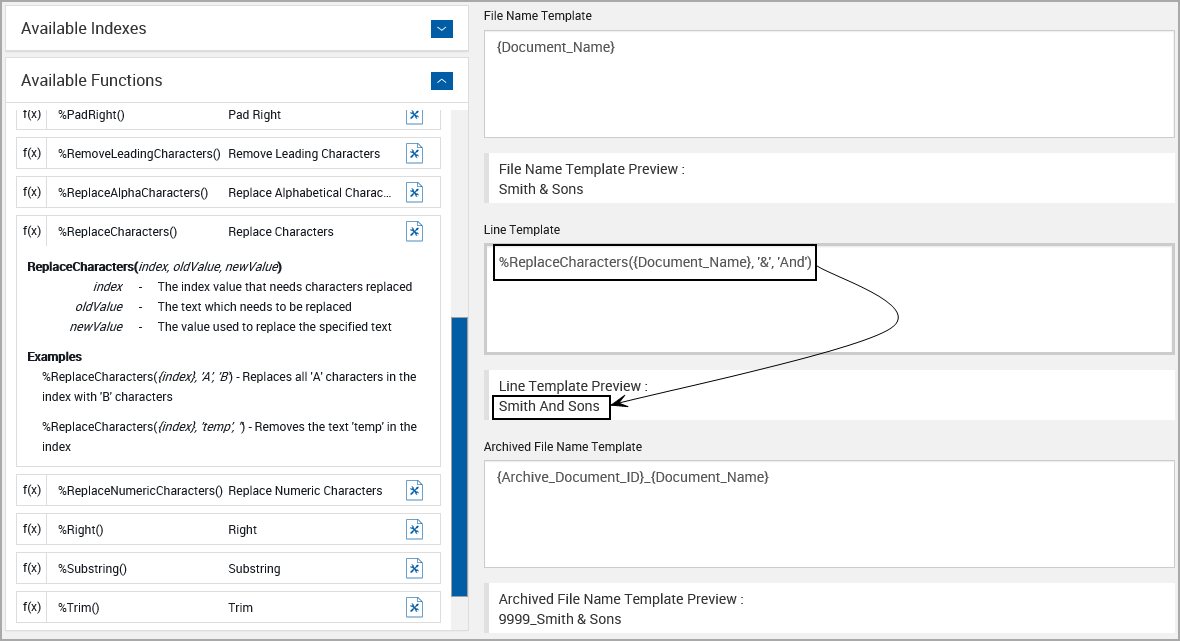
The function %ReplaceCharacters({Document_Name}, '&', 'And') has been designed to replace the '&' character with the word ‘AND'.
The Customer Name test value is “Smith & Sons”.
|
Note: |
Index field names must include the braces “{}”. |
Functions may be nested, with the innermost function evaluated first.
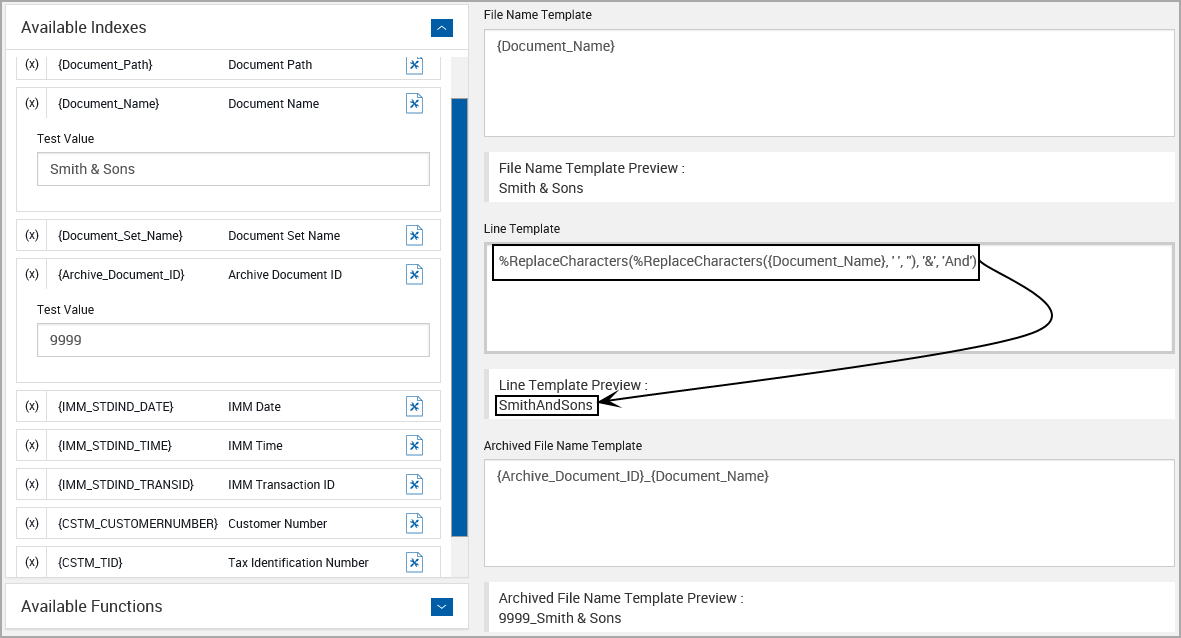
%ReplaceCharacters(%ReplaceCharacters({Customer_Name}, ' ', ''), '&', 'And')
This nested function has been designed to:
- First: Remove spaces from the output by replacing spaces (“ “) with nothing (“”).
- Second: Replace the “&” character with the word ‘AND”.
The Customer Name test value is “Smith & Sons”.
Nesting order may affect the resultant values.
The result is “SmithAndSons”.