Reset Password (eSignPlus)
Click Administration > Users
Select the a user.
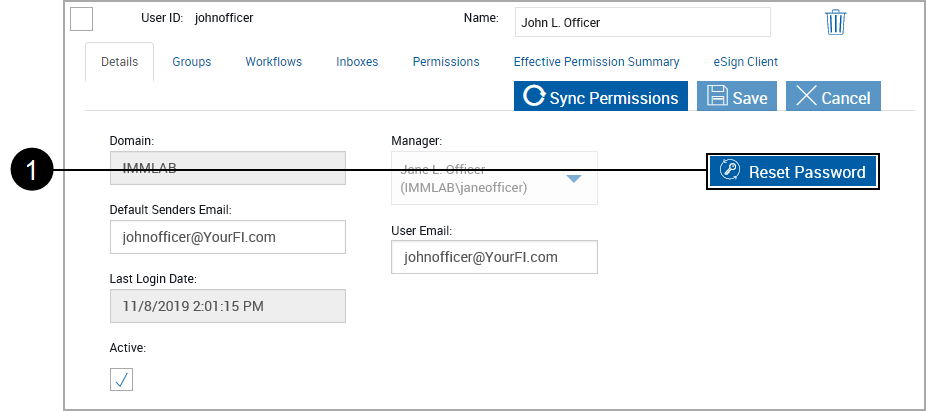
|
|
On the Details tab, click Reset Password. |
The page refreshes.
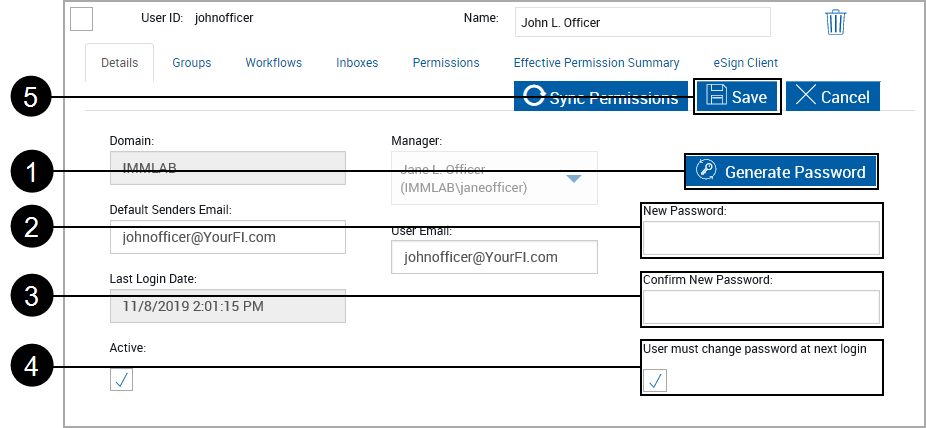
|
|
Generate Password: Click to generate a random password. The New Password text box will automatically populate and the Confirm New Password text box will be removed. This text box will only display for an existing user after the Reset Password button is clicked. |
|
|
New Password: Enter a new password. This text box will only display for an existing user after the Reset Password button is clicked. |
|
|
Confirm New Password: Repeat the new password. This text box will only display for an existing user after the Reset Password button is clicked. |
|
|
User must change password at next login: When selected the user will be provided a reset password page at log on. |
|
|
After completing the above steps, click Save to complete the password change. |




