Copy User
Copy any existing user settings along with other details and create a new user with those permissions. Partner Alias information will not be transferred to the new user.
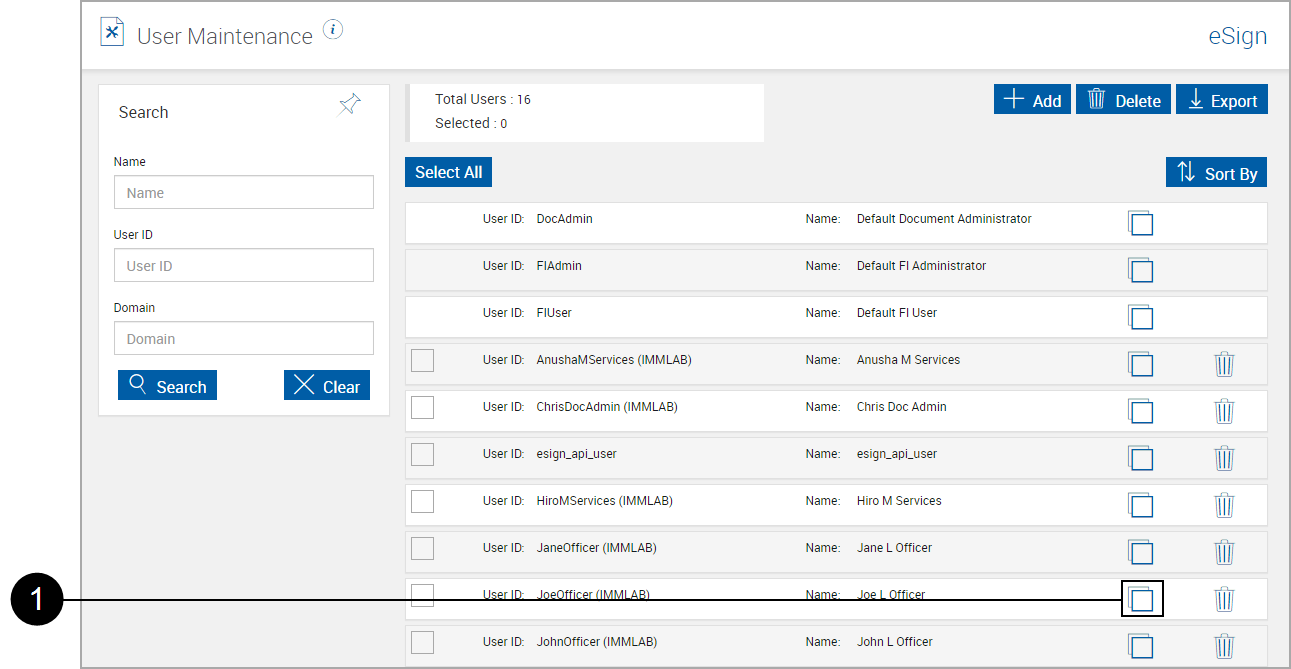
|
|
Click the Copy Group Icon. |
Copy User Settings appears.
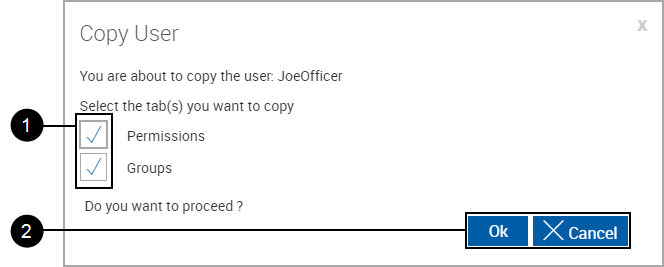
|
|
Select the settings to be transferred to the new group.
|
|
|
Control Buttons:
|
A new user template displays.
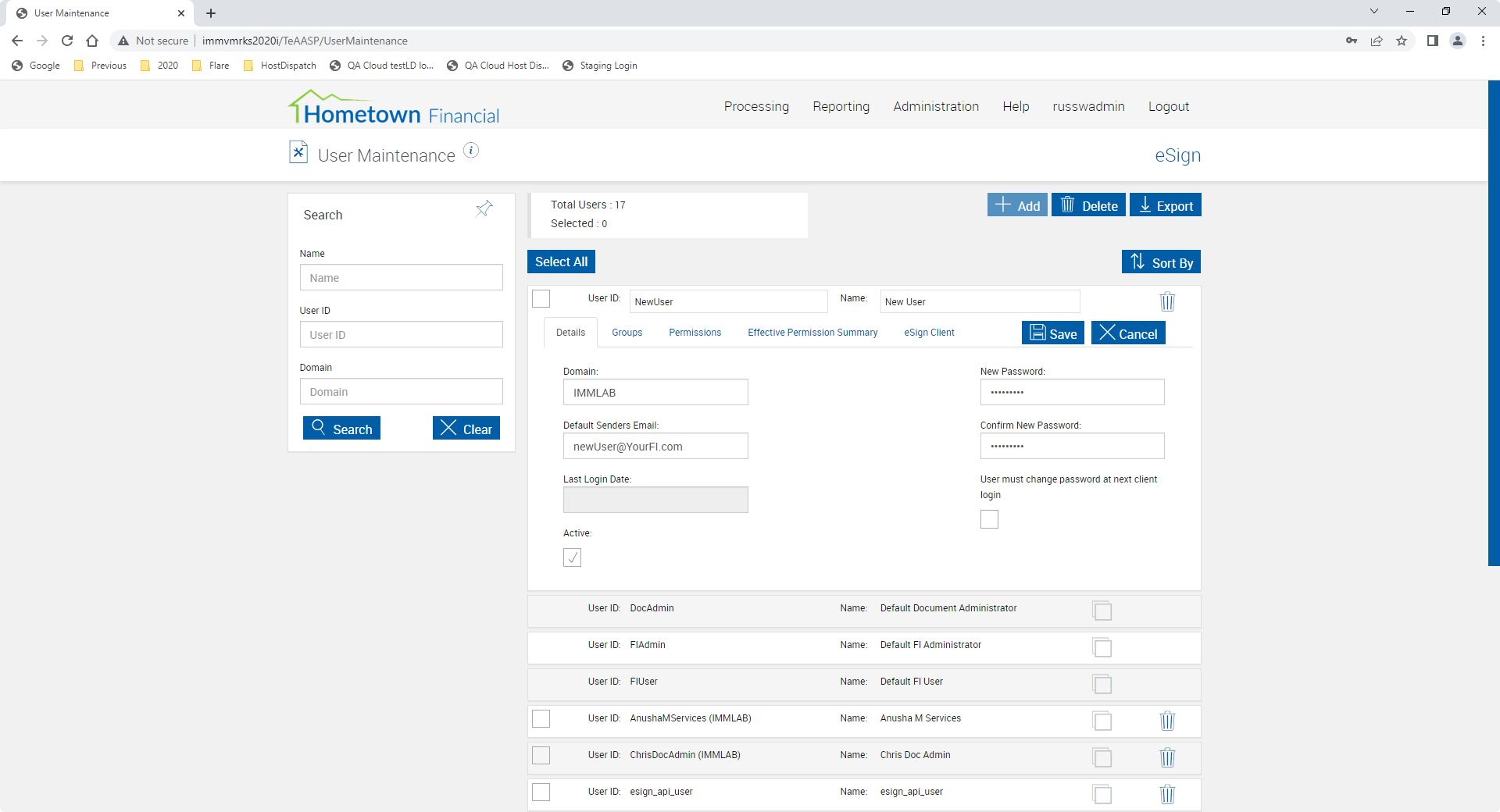
|
|
Tabs:
|
|
|
User ID: User ID (Required) |
|
|
Name: User name (Required) |
|
|
User Delete Icon: Click to delete the current user only. You will be prompted for confirmation. |
|
|
Users Action Buttons: Click to select.
|




