Map Optional Fields (XML)
When optional fields are detected in an XML session, Document Designer launches the Map Optional Fields wizard. This is a guided process that takes you to each field that requires attention. If you complete the Map Optional Fields wizard and then add a document that has optional fields, you will be prompted to review all fields in the session again in the Map Optional Fields wizard.

When the Required/Optional checkbox is not selected, you can decide whether or not the field will be required during the signing and reviewing process. An asterisk (*) means that the field is required.
Navigation
Follow the guided navigation process to address each optional field in order using the Next 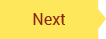 button. Only one field is available at a time. The field that is in focus has a red outline and the Next button is pointing at it. Once the Next button is clicked, you cannot go back to previous fields. At the last (or only) optional field, the Next button is replaced with the Done
button. Only one field is available at a time. The field that is in focus has a red outline and the Next button is pointing at it. Once the Next button is clicked, you cannot go back to previous fields. At the last (or only) optional field, the Next button is replaced with the Done 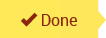 button. Once Done is clicked, you are exited from the Map Optional Fields wizard and navigated to the Document Designer - Preview & Add Fields page.
button. Once Done is clicked, you are exited from the Map Optional Fields wizard and navigated to the Document Designer - Preview & Add Fields page.
Fields
When enabled, Display All Fields shows all of the fields in the document set (green, red, and gray fields). When disabled, Display All Fields only shows the field that is currently the focus of the guided navigation process (red field).
A green field does not require attention.
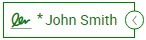
A red field is the current field in the guided process that requires attention. Once Next is clicked, the field turns green.

A gray field will require attention but has not been addressed yet during the guided process.
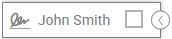
Use the Collapse  and Expand
and Expand  button to collapse a field or expand a field to view the content around the field as needed.
button to collapse a field or expand a field to view the content around the field as needed.
This is an example of an optional signature field.

If the Optional/Required checkbox is editable, this field is an optional field:
-
When the Optional/Required checkbox is selected, the field is required. The signer must enter a signature or initial in the field during the signing and reviewing process. An asterisk (*) means that the field is required.
-
When the Optional/Required checkbox is not selected, the field is not required. The signer will not see the signature or initial field during the signing and reviewing process.
