Map Optional and Unmapped Fields (RTS)
When unmapped or optional fields are detected
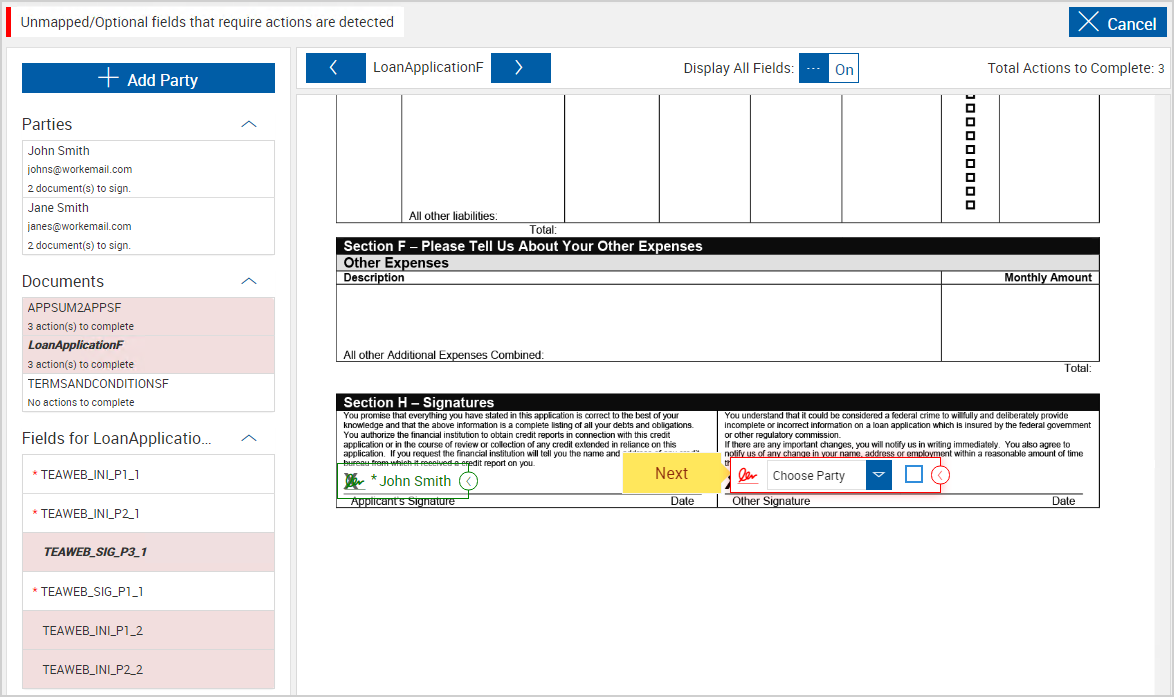
These are the reasons a field would require attention in the Map Optional & Unmapped Fields wizard:
-
Unmapped Field: A party is not assigned to the field. For some fields, this means the Unlock Options must be set. Once a party is added, all other unmapped fields that are mapped to that party will be automatically populated with that party name. You will still be taken to each field to confirm the party as part of the guided process.
-
Optional Field: The Required/Optional checkbox is not selected, which means you can decide whether or not the field will be required during the signing and reviewing process. An asterisk (*) means that the field is required.
Navigation
Follow the guided navigation process to address each unmapped or optional field in order using the Next 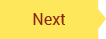 button. Only one field is available at a time. The field that is in focus has a red outline and the Next button is pointing at it. Once the Next button is clicked, you cannot go back to previous fields. The Next button will turn gray if you click it without fixing the current field. At the last (or only) unmapped or optional field, the Next button is replaced with the Done
button. Only one field is available at a time. The field that is in focus has a red outline and the Next button is pointing at it. Once the Next button is clicked, you cannot go back to previous fields. The Next button will turn gray if you click it without fixing the current field. At the last (or only) unmapped or optional field, the Next button is replaced with the Done 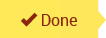 button. The Done button will turn gray if you click it without fixing the current field. Once Done is clicked, you are exited from the Map Optional & Unmapped Fields wizard and navigated to the Document Designer - Preview & Add Fields page.
button. The Done button will turn gray if you click it without fixing the current field. Once Done is clicked, you are exited from the Map Optional & Unmapped Fields wizard and navigated to the Document Designer - Preview & Add Fields page.
Fields
When enabled, Display All Fields shows all of the fields in the document set (green, red, and gray fields). When disabled, Display All Fields only shows the field that is currently the focus of the guided navigation process (red field).
A green field does not require attention.
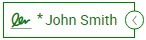
A red field is the current field in the guided process that requires attention. Once Next is clicked, the field turns green.

A gray field will require attention but has not been addressed yet during the guided process.
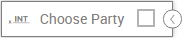
Use the Collapse  and Expand
and Expand  button to collapse a field or expand a field to view the content around the field as needed.
button to collapse a field or expand a field to view the content around the field as needed.
This is an example of an unmapped, optional signature field.

To choose a party or change a party, select the party from the dropdown list. If a party is not selected, you must select an option to proceed. Select None from the dropdown menu to not assign a party to the field, which will remove the field from the document for the session. If a party is not listed on the dropdown list, click the Add Party 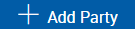 button. Refer to Adding, Editing, and Removing Parties (RTS) for details about adding a signer.
button. Refer to Adding, Editing, and Removing Parties (RTS) for details about adding a signer.
If the Required/Optional checkbox is editable, this field is an optional field:
-
When the Required/Optional checkbox is selected, the field is required. The signer must enter a signature or initial in the field during the signing/reviewing process. An asterisk (*) means that the field is required.
-
When the Required/Optional checkbox is not selected, the field is not required. The signer will not see the signature or initial field during the signing/reviewing process.

This is an example of a field that is required ( * ) but the party is not mapped.

This is an example for a text field. If the Map Textbox window is not displayed, click the field to open it.
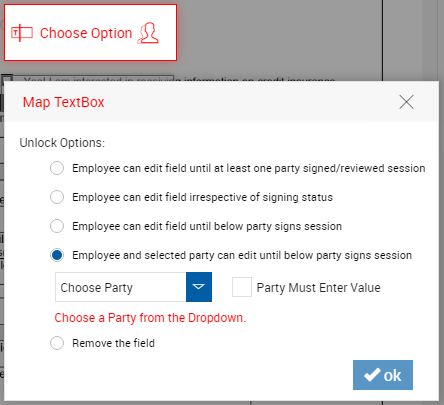
Determine who can enter and modify data in the text field and when they are allowed to do so:
- Employee can edit field until at least one party signed/reviewed: The FI representative can enter and modify data in the field until a signer finishes signing or reviewing the document set.
- Employee can edit field irrespective of signing status: The FI representative can enter and modify data in the field at any time.
- Employee can edit field until below party signs session: The FI representative can enter and modify data in the field until the signer selected in the Choose Party dropdown menu finishes signing or reviewing the document set.
- Employee and selected party can edit until below party signs session: The FI representative and the signer selected in the Choose Party dropdown menu can enter and modify data in the field until the signer finishes signing or reviewing the document set. When Party Must Enter Value is selected, the field must be populated. An asterisk (*) means that the field is required. The Choose Party dropdown menu and Party Must Enter Value checkbox are not available for all unlock options.
- Remove the field: The field will be removed from the document for the session.
Click OK to save changes.
This is an example for a checkbox. If the Map Checkbox window is not displayed, click the field to open it.
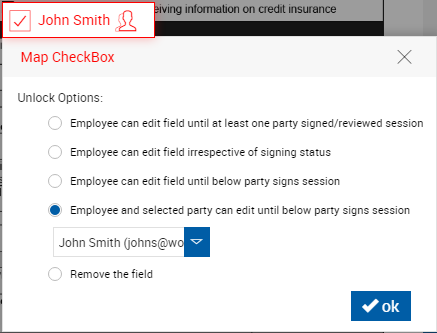
Determine who can select the checkbox and when they are allowed to do so:
- Employee can edit field until at least one party signed/reviewed: The FI representative can select the field until a signer finishes signing or reviewing the document set.
- Employee can edit field irrespective of signing status: The FI representative can select the field at any time.
- Employee can edit field until below party signs session: The FI representative can select the field until the signer selected in the Choose Party dropdown menu finishes signing or reviewing the document set.
- Employee and selected party can edit until below party signs session: The FI representative and the signer selected in the Choose Party dropdown menu can select the field until the signer finishes signing or reviewing the document set. The Choose Party dropdown menu is not available for all unlock options.
- Remove the field: The field will be removed from the document for the session.
Click OK to save changes.
This is an example for a dropdown list. If the Map Dropdown window is not displayed, click the field to open it.
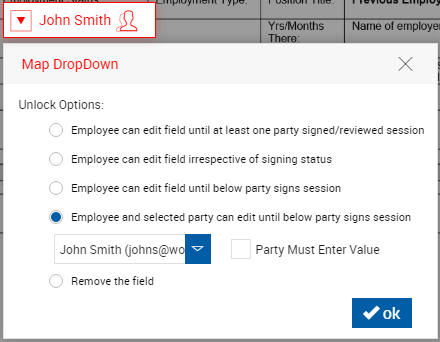
Determine who can select a value from the dropdown field and when they are allowed to do so:
- Employee can edit field until at least one party signed/reviewed: The FI representative can select a value from the dropdown field until a signer finishes signing or reviewing the document set.
- Employee can edit field irrespective of signing status: The FI representative can select a value from the dropdown field at any time.
- Employee can edit field until below party signs session: The FI representative can select a value from the dropdown field until the signer selected in the Choose Party dropdown menu finishes signing or reviewing the document set.
- Employee and selected party can edit until below party signs session: The FI representative and the signer selected in the Choose Party dropdown menu can select a value from the dropdown field until the signer finishes signing or reviewing the document set. When Party Must Enter Value is selected, the field must be populated. An asterisk (*) means that the field is required. The Choose Party dropdown menu and Party Must Enter Value checkbox are not available for all unlock options.
- Remove the field: The field will be removed from the document for the session.
Click OK to save changes.
This is an example for radio buttons. If the Map Radio Group window is not displayed, click the field to open it.
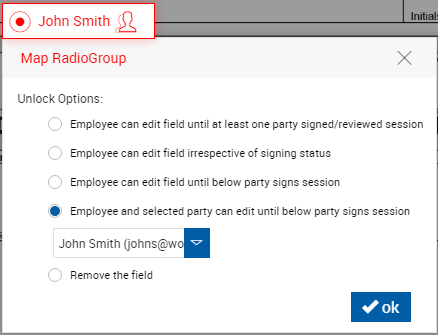
Determine who can select a radio button and when they are allowed to do so:
- Employee can edit field until at least one party signed/reviewed: The FI representative can select a value until a signer finishes signing or reviewing the document set.
- Employee can edit field irrespective of signing status: The FI representative can select a value at any time.
- Employee can edit field until below party signs session: The FI representative can select a value until the signer selected in the Choose Party dropdown menu finishes signing or reviewing the document set.
- Employee and selected party can edit until below party signs session: The FI representative and the signer selected in the Choose Party dropdown menu can select a value until the signer finishes signing or reviewing the document set. When Party Must Enter Value is selected, the field must be populated. An asterisk (*) means that the field is required. The Choose Party dropdown menu and Party Must Enter Value checkbox are not available for all unlock options.
- Remove the field: The field will be removed from the document for the session.
Click OK to save changes.