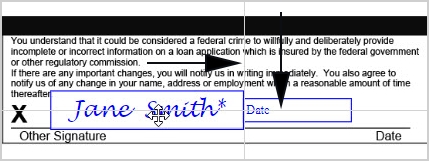Moving and Resizing Fields
After a field is placed, it can be moved and resized.
- Hover the mouse pointer over the field until the four-headed arrow pointer is displayed.
- Drag the field to the desired location on the document.
- Release the mouse pointer to drop the field in the new location.
- Click the field and hover the mouse pointer over the field until the two-headed arrow pointer is displayed.
- Position the arrow on a corner of the field box and drag to the desired size.
- Release the mouse when the desired field size is achieved. Repeat the process as needed to adjust the height and width of the field.
Using the Document Designer toolbar, align fields. Click each field in the document while holding down Ctrl to select multiple fields. A gray box is displayed around all of the selected fields and a message displays the number of fields that are selected.
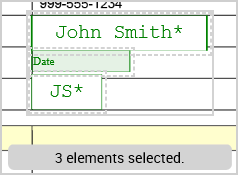
After two or more fields are selected, select an alignment icon from the Document Designer toolbar.

|
Align Left | Left-align two or more design elements. All elements selected will align to the first element chosen. |

|
Align Right | Right-align two or more design elements. All elements selected will align to the first element chosen. |

|
Align Vertically | Center-align two or more design elements vertically. All elements selected will align to the first element chosen. |

|
Align Top | Top-align two or more design elements. All elements selected will align to the first element chosen. |

|
Align Horizontally | Center-align two or more design elements horizontally. All elements selected will align to the first element chosen. |

|
Align Bottom | Bottom-align two or more design elements. All elements selected will align to the first element chosen. |
Using the Document Designer toolbar, you can resize fields so that they have the same width and height as other fields. Click each field in the document while holding down Ctrl to select multiple fields. A gray box is displayed around all of the selected fields and a message displays the number of fields that are selected.
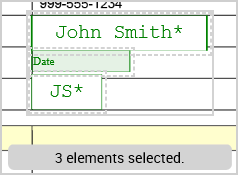
After two or more fields are selected, select the Match Width or Match Height icon from the Document Designer toolbar. All elements selected will match the width or height (depending on selection) of the first element chosen.

|
Match Width | Resize two or more design elements to the same width. All elements selected will size to the first element chosen. |

|
Match Height | Resize two or more design elements to the same height. All elements selected will size to the first element chosen. |
Using the Document Designer toolbar, you can view horizontal and vertical lines to guide field alignment. Click the Snap Lines  icon. Then, drag the field in the document. When the field moves closer to other objects, the guidelines are displayed automatically. Vertical and/or horizontal lines will appear depending on the nearby objects. Once the object has been dropped, the guidelines will disappear automatically.
icon. Then, drag the field in the document. When the field moves closer to other objects, the guidelines are displayed automatically. Vertical and/or horizontal lines will appear depending on the nearby objects. Once the object has been dropped, the guidelines will disappear automatically.