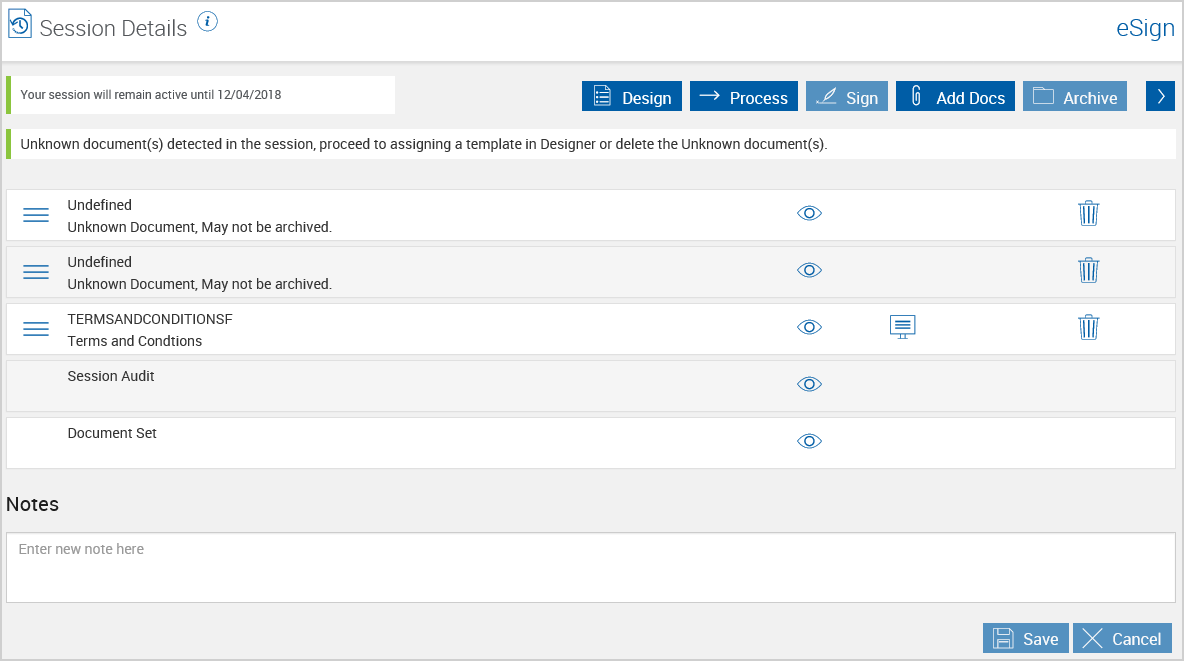Processing Documents
Click Process to merge new data with existing document data and to update the session information. Documents marked for display will open. When processing a session, you can
Note: Font sizes for fields are 12 points by default. Bold and italics are not supported
Note: The maximum number of pages allowed for a document is 50 pages.
Note: It is not recommended to use PDFs with large, color images on each page. Doing so will result in performance issues.
Note: The images in this section are representative of an Internet Explorer (IE) 11 web browser. Your documents may be displayed differently during processing if you are using a different web browser.
For eSignPlus sessions that have not been assigned a workflow, the Select Workflow popup is displayed when Process is clicked. If the session only has one possible workflow, the Select Workflow popup will not be displayed. The following screenshot is an example. The visible fields are dependent on your integration and configured by your administrator:
- Workflow: Select a workflow from the Workflow field to assign the session to a workflow.
- Submit or Cancel: Click Submit to save changes and proceed. Click Cancel to exit the Select Workflow popup without saving changes.
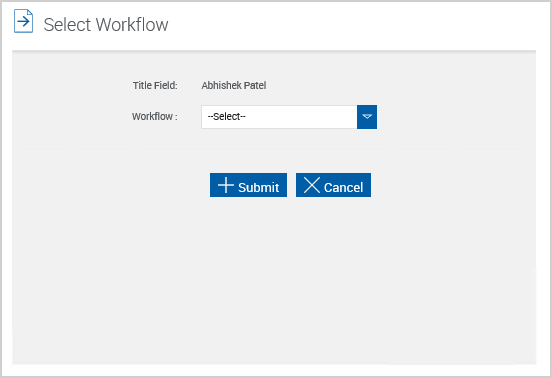
Click Process on the Session Details page. The documents designated to be displayed will open. Do not use the web browser's Back button while processing document sessions. As the documents appear, scroll to review the document information. Make changes to the fields as necessary. Click Cancel Session to cancel the current session. The documents, any changes made, and the session will be discarded. When all changes have been made to the current document, click Continue to display the next document. If there are no more documents to process, you will return to the Session Details page.
Note: If using the IE 11 web browser, the Tools, Sign and Comment features on the Adobe Reader menu should not be used in eSign.
Note: The first time a text field, checkbox or signature field is selected, the Cannot Save Form Information page may be displayed. Select Don’t show again. Click Close to continue.
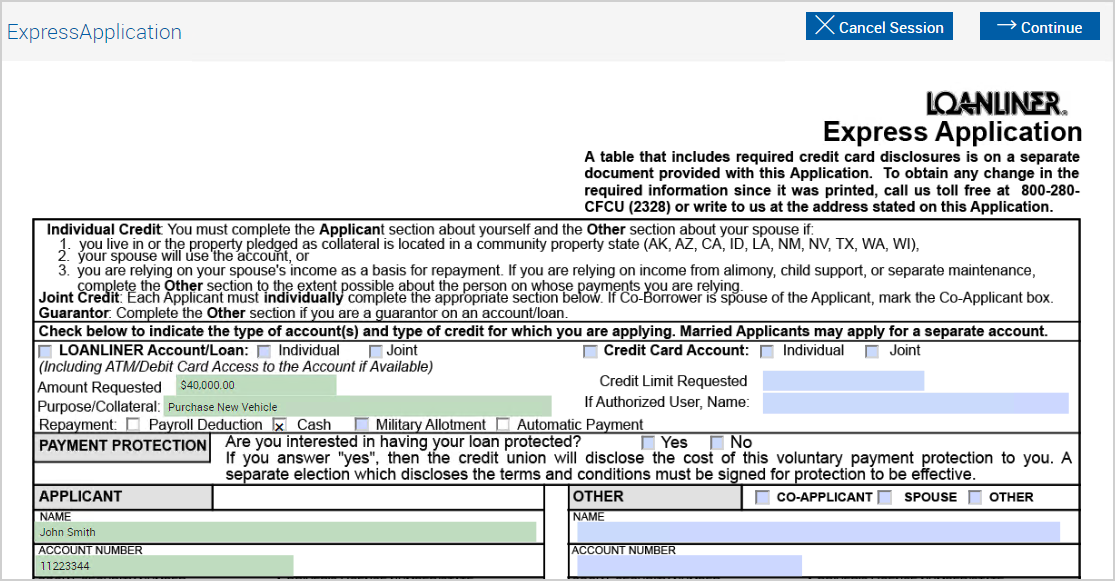
When a
A session with an unknown document can only be partially processed. The document set remains as a saved session. This allows your administrator to define the document or remove the document from the document set. When a document is assigned to a template, the index values will be populated.
An unknown document cannot be archived. The unknown document will not be archived until it has been assigned to a template. Document sets containing unknown documents cannot be archived. Other documents in the set can be individually archived if they do not have unsigned signature fields.
Assign a template to undefined documents to proceed. Refer to Assigning a Template to an Unknown Document (RTS) for details.