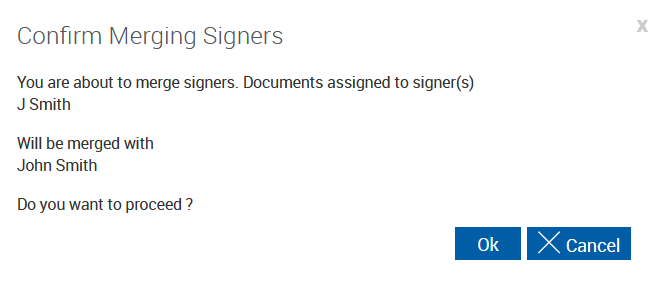Merging Signers
If there are two or more duplicate signers shown on the eSignature Management page, the names and documents of the signers can be merged. The merge functionality is not available if the documents are already signed. Perform the following procedure to merge signers:
-
On the eSignature Management page, click the Merge Party Names icon
next to the name that you would like to use to represent the signer after merging is complete.

-
Click the Merge Party Names icon next to the names that you would like merged with the name that you selected in Step 1.

-
Once the names are selected, click Merge next to the name you would like to keep. Click Cancel to undo all merge selections.

-
In the Confirm Merging Signers window, review the signers that are being merged together. If correct, click Ok to merge signers. Click Cancel to close the Confirm Merging Signers window without saving changes.
-
After clicking Ok in the Confirm Merging Signers window, the eSignature Management page refreshes. All of the names and documents are merged into one signer.