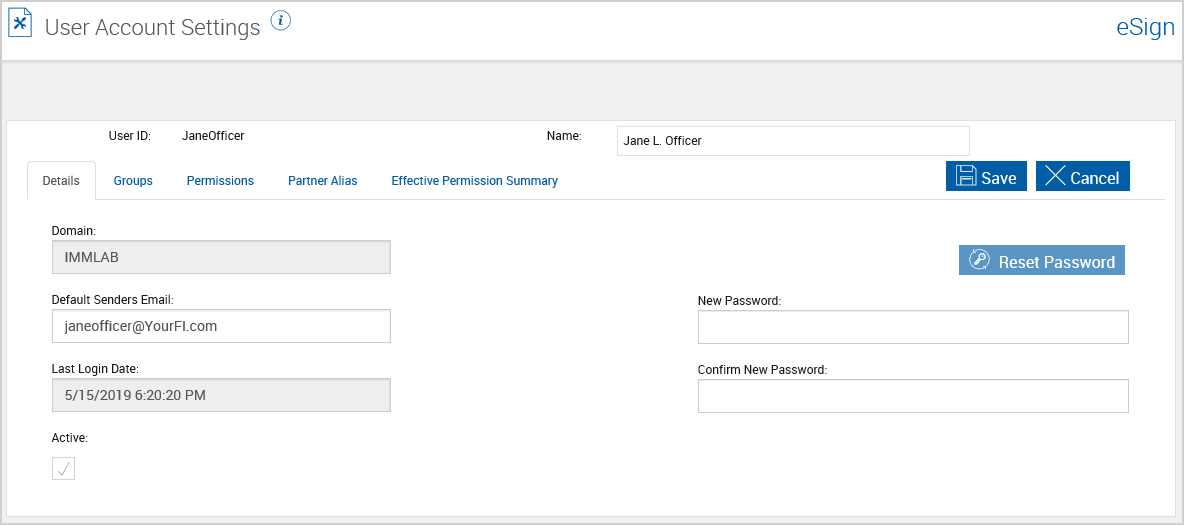Resetting Your Password on the User Account Settings Page
To reset your password from the User Account Settings page, perform the following procedure:
-
On the User Account Settings page, click Reset Password.

-
When the page refreshes, complete the following fields:
- New Password: Enter the new password.
- Confirm New Password: Reenter the new password.
Note: The password must be at least 8 characters long and must contain one lower-case letter, one upper-case letter and one numeric or special character.
-
Click Save to save the changes. The User Account Settings page refreshes and the new password is saved. Click Cancel to exit without saving.