Session Status Report
The Session Status Report displays the status of all sessions.
To open the Session Status Report page, click Reporting > Session Status.
Page Help provides a quick listing of icons and functions available and related to the Session Status Report Page.
Click the Page Help icon.
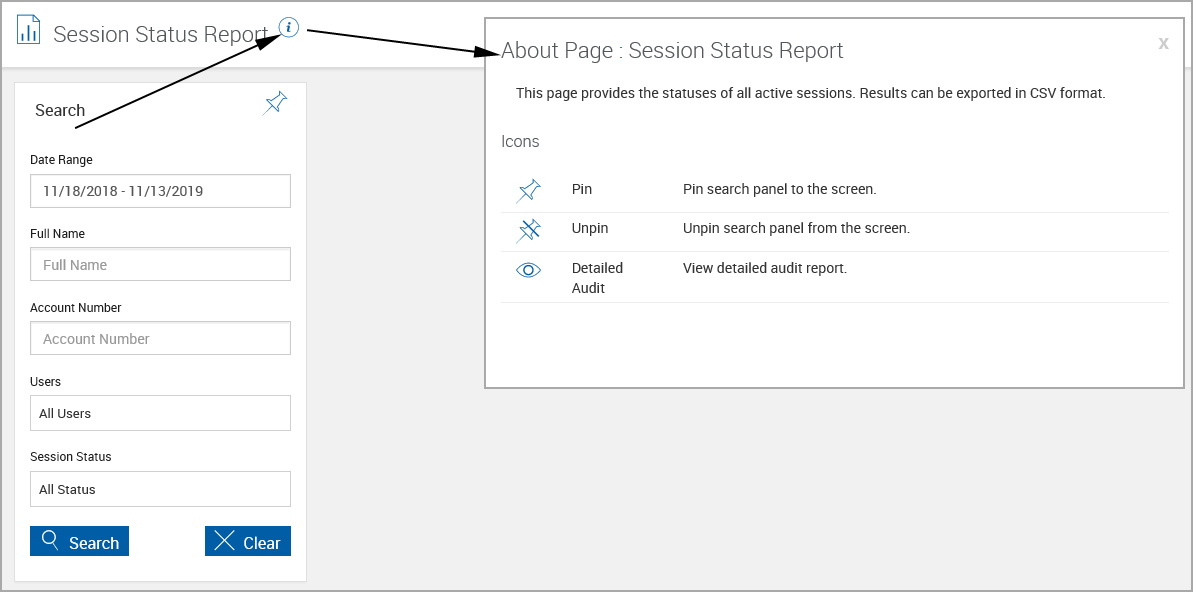
To generate the status report of all active sessions, enter parameters on the Session Status Report page. The available search fields are controlled by the administrator.
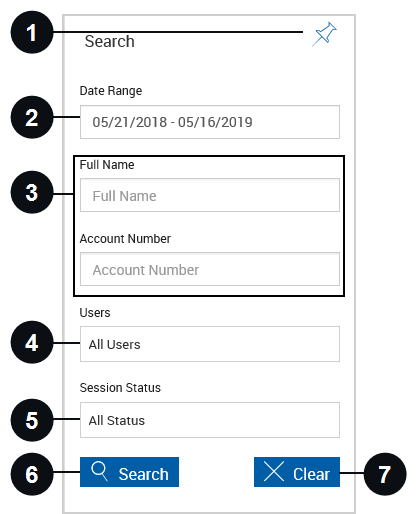

|
Pin Search Panel |
Click the Pin Search Panel icon to display or collapse the search panel when the results are displayed. |

|
Date Range | Click the field to display a calendar and adjust the date range as desired. The default is 360 days. |

|
Index Fields Region | Enter any additional search criteria in the available fields to narrow the search. The available search fields are controlled by the administrator. |

|
Users | Click the field to search for documents belonging to one or more specific users. Choose from the dropdown menu. Leave the field blank to search for documents owned by all of the users whose sessions you can access. Click outside the field to close the dropdown menu. This field may not be displayed. The Users field and available options are controlled by the administrator. |

|
Session Status | Click the field to search for specific sessions: Deleted, Expired, In Process, and None. Choose from the dropdown list. Leave the field blank to search for all session statuses. Click outside the field to close the dropdown list. |

|
Search | Click Search to display sessions matching the search parameters. |

|
Clear | Click Clear to reset the search parameters and clear any existing results. |
When Search is clicked, the Session Status Report search results are displayed. The following features are available.
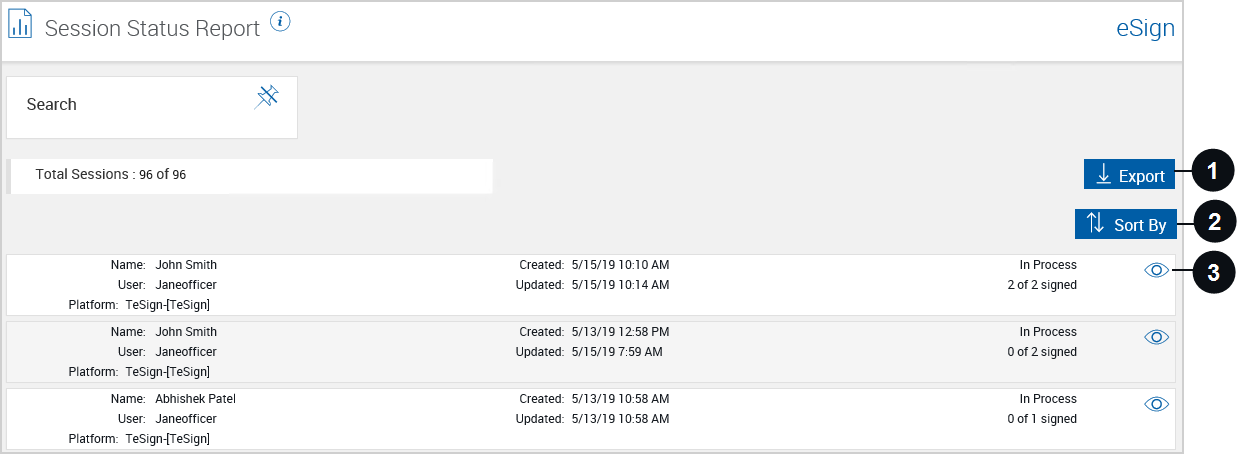

|
Export |
Export the Session Status Report to a .csv file. After clicking the Export button, a popup appears.
After opening the .csv file, the information can be manipulated using standard worksheet methods. |

|
Sort By | Click the Sort By button to choose the order in which the search results will appear (Date Modified Ascending, Date Modified Descending, Name Ascending, Name Descending). |

|
Detailed Audit |
Click the Detailed Audit icon to view the Detailed Audit Report in a PDF popup window. Click Close to exit the Detailed Audit Report and return to the Session Status Report. |
Current Session Status Summary
- In Process: The document set is saved in eSign. Users can access this session from ‘Search Active’ screen. Integrating systems may also provide ability to access the session directly by saving the URL parameter of GetSessionURL method from eSign Lite API.
- Submitted for Remote Signatures: The document set has been sent to one or more signers for remote signing.
- Expired: A document set submitted has expired in eSign based on the expiration period. Note that expired session information is purged eventually in the eSign after certain time and requesting status then will display Not Found.
- Remote Session Expired: A document set submitted for remote signing process has expired
- Remote Session Aborted: The signer canceled the signing process. This could be from declining the signing agreement.
- Remote Session Downloaded: The signer has completed signing process and the signed documents have been downloaded.
- Deleted: The session has been deleted in eSign by the user
- Archived: The document set is completed in eSign but is not ready for the imaging system to pick it up.
- Completed: The document set is completed in eSign and is available for the integrating system to download. This status is applicable to integrating partners that use eSign for signature capture and completing documents only. The integrating partner system is responsible for archiving the completed documents in imaging system.
- Sent For Imaging: The document set is completed in eSign and is available for the imaging system.
