General Settings (XML)
This page allows the Administrator to set various system settings - such as the image that is to be displayed in the header and how documents are to be archived and indexed.
Click Administration > General Settings.
Click Edit.
General Settings Page
After clicking edit, the General Settings page appears with all fields locked.
Note: Not all tabs or settings may be available for your installation. Tab contents will vary according to the add-ons and options used during your installation.

|
|
Settings Tabs |
Explained in the following. Some tabs may not be available for your installation. |
|
|
Info Icons |
Info icons are available for all settings on the General Settings page. Click any Info icon for help text related to that setting, including default value, min/max value, etc. |
Click Edit to unlock the settings.
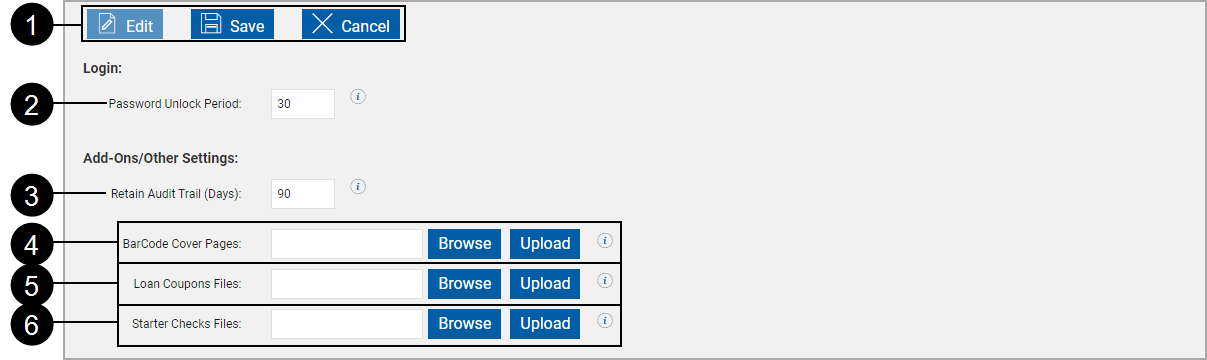
|
|
Action Buttons |
|
|
|
Password Unlock Period |
The number of minutes the user will have to wait before their password is automatically unlocked, if Auto-Unlock Password is checked. [Time range: 10-3600 minutes. Default: 30 minutes] |
|
|
Retain Audit Trail (Days) |
The number of days that rows will be kept in the audit trail tables. [Default: 90 days] |
|
|
BarCode Cover Pages |
Allows the user to upload cover pages for PDF417 barcodes. (XML installations only) |
|
|
Lone Coupons Files |
Allows the user to upload a zip file containing the XML and PDF files that support Loan Coupons. [Only appears if the Loan Coupons add-on is activated.] |
|
|
Starter Checks FIles |
Allows the user to upload a zip file containing the XML and PDF files that support Starter Checks. [Only appears if the Starter Checks add-on is activated.] |
Click Edit to unlock the settings.
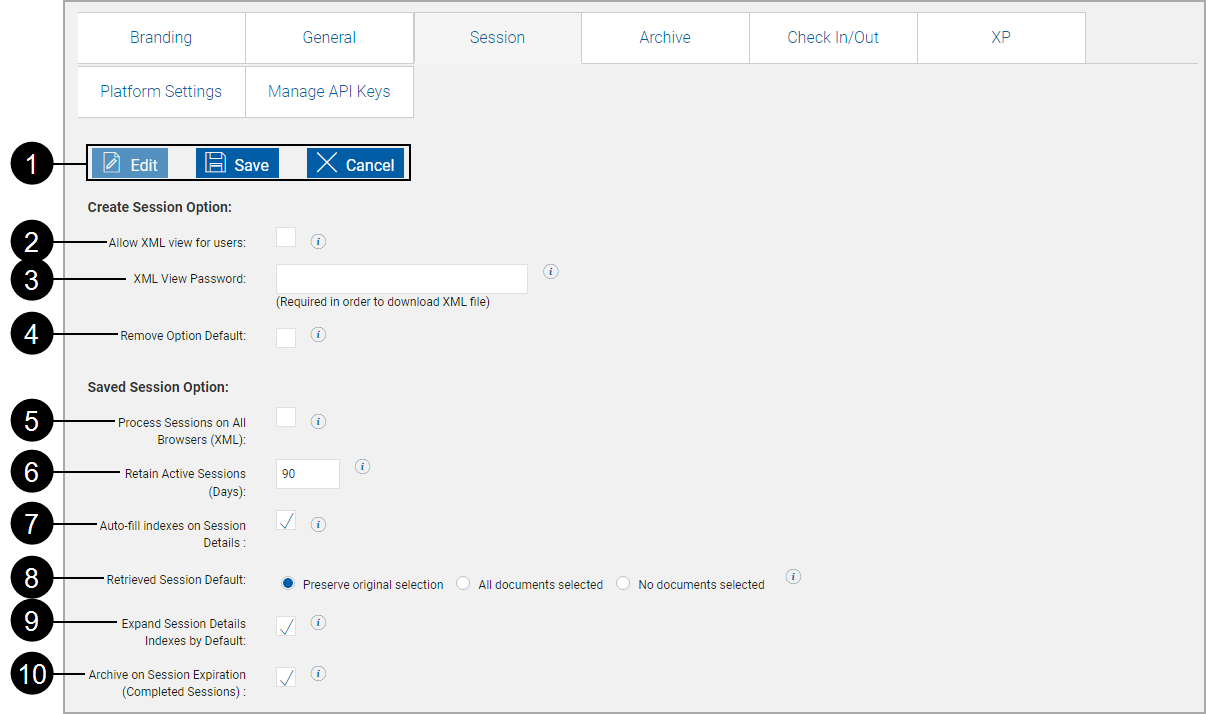
|
|
Action Buttons |
|
|
|
Allow XML view for Users |
(XML installations only) When this is selected, users (non-administrators) will be able to click on the primary applicant name and download or view a .zip file containing the contents of the XML data file when one has been passed from the host system. |
|
|
XML View Password |
(XML installations only) When Allow XML view for users is checked, users will be required to enter this password to download or view the contents of the XML data file passed from the host. |
|
|
Remove Option Default |
(XML installations only) When this check box is selected, on the Document Selection screen, documents that are added through Select Document Set will have their Remove checkbox checked. This setting is for documents that are part of a document set only and is not used for documents added manually to the document set by using the Add Available Documents link. (Default: Not checked). |
|
|
Process Session on All Browsers (XML) |
Effectively, eSign is optimized for use with Internet Explorer. Selecting this setting will allow processing sessions on all browsers and will enable the Check Out feature on the Documents Maintenance (XML) page. This item must be enabled to allow the Check Out button to display on the Document Maintenance (XML) page. |
|
|
Retain Active Sessions (Days) |
Set number of days that active sessions will be retained, after which they will be deleted (30 90 days – default 30 days). |
|
|
Auto-fill indexes on Session Details |
When checked, index field information missing from individual documents will automatically be populated on the user Documents Submitted screen from index field information extracted from other documents in the document set. When not checked, missing field information will not automatically be populated, but the user will still have the option of clicking the Fill Indexes link. |
|
|
Retrieved Session Default |
Determines the state of the document display icons when an active session is retrieved.
|
|
|
Expand Session Details Indexes by Default |
Select the checkbox to have document details expanded in the Sessions Details page. [Default: Not selected] |
|
|
Archive on Session Expiration (Completed Sessions) |
When checked, automatically archive sessions that have signature capture complete before they are purged. [Default: Checked] |
Click Edit to unlock the settings.
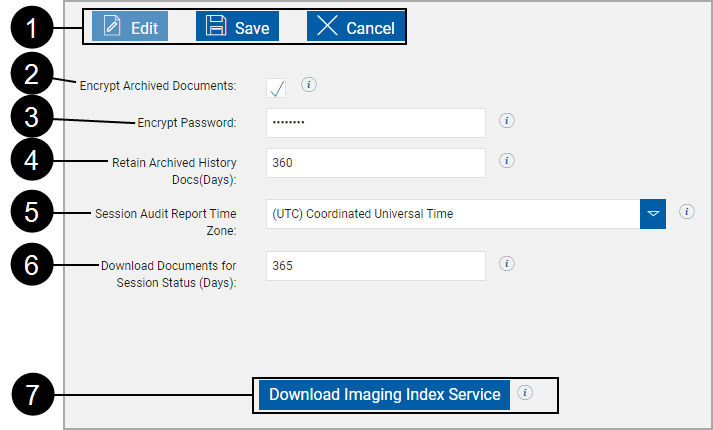
|
|
Action Buttons |
|
|
|
Encrypt Archived Documents |
This setting protects archived PDF documents by encrypting them. (Default: Checked) |
|
|
Encrypt Password |
A password is required to change the status of Encrypt Archive Docs. Contact Support for a password. [Only appears if the Encrypt Archive Docs setting is changed.] |
|
|
Retain Archived History Docs (Days) |
The number of days to keep archived documents history. (0-2555 days [7 years] – Default: 360 days). |
|
|
Session Audit Report Time Zone |
Time zone used for Session Audit Report. |
|
|
Download Documents for Session Status (Days) |
Number of days to keep physical, archived documents after they are indexed before they are purged. Database records are not modified. [Default: 365] |
|
|
Download Imaging Index Service |
This button may not display for your installation. Clicking this button installs the Imaging Index Service on the current machine and should be performed on the Imaging Index Service server machine for your FI. Refer to Imaging Index Service Client Installation. |
|
Note: |
The Imaging Index Service Client connects to the IMM eSign Cloud using REST API with the institution-specific download key over HTTPS Imaging Index Service is a component that downloads Financial Institution documents which have been fully signed to be archived in the imaging system using an HTTPS Restful Web Service that is part of IMM eSign Cloud Service. This component can be downloaded via the IMM eSign Admin portion specific to your institution and imaging system requirements. The Imaging Index Service can be installed on a workstation or a server within your Financial Institution environment. Please discuss in detail with your implementation person. This procedure may not be required for your installation. Please contact support for assistance. When required, this procedure should be performed from your local FI Imaging Service Client machine. .NET Framework 4.6.2 is required. For each host, easily configure all Financial Institutions from the same machine. The manual steps required to customize the Imaging Client component are automated for multi-tenant environments. Installing this option will create a scheduled task on the Imaging Service Client machine. The logon account for the machine used to install Imaging Index Service Client must have rights to Log on as a batch job. |
From Administration > General Settings, click the Imaging Index Service Client Installation.
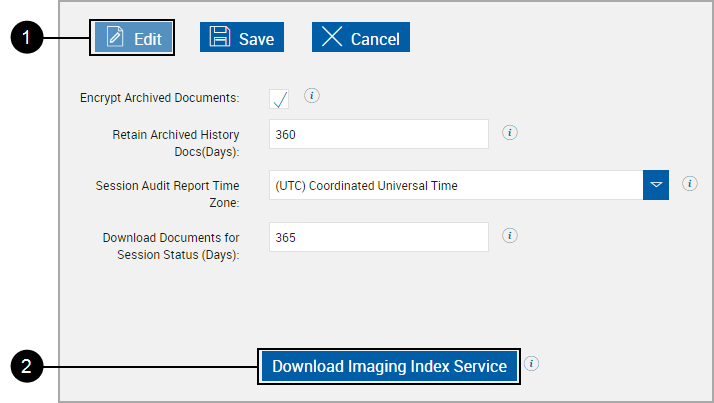
|
1 |
Click Edit. |
|
2 |
Click Download Imaging Index Service. |
After clicking the Download Imaging Index Service button,
A pop-up window appears.

Click Run.
A publisher warning may appear.

Click Run.
|
Note: |
An additional warning may appear if the DMS folder is not exempted from anti-virus scanning. |
The Extract Setup Files pop-up window appears.
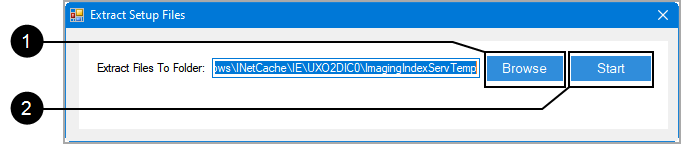
|
1 |
Click Browse to select a different location. |
|
2 |
Click Start to extract the installation files. |
If a User Account Control window appears, click Yes.
The Imaging Index Service Configuration popup displays.
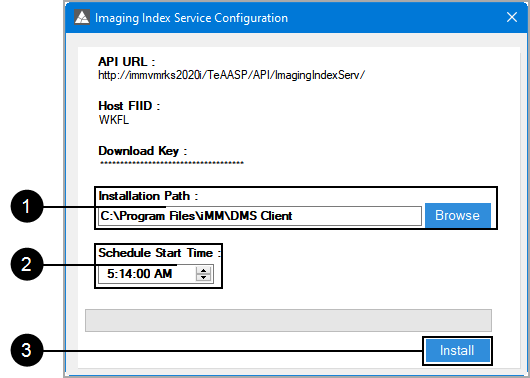
|
1 |
Enter C:\Program Files\IMM or click Browse to navigate to C:\Program Files\IMM. After the Imaging Index Service Client is installed, a folder for each FI will be placed in this location. |
|
2 |
Select a time to run the task in the Task Scheduler. |
|
3 |
Click Install to continue. |
| The Imaging Index Service window refreshes. | In the Edit Configuration window, | ||||||||
|
|
|
The Imaging Index Service window refreshes.
Documents for existing, completed sessions will be moved to the Imaging System Settings, Destination Location (HostAdmin Settings).
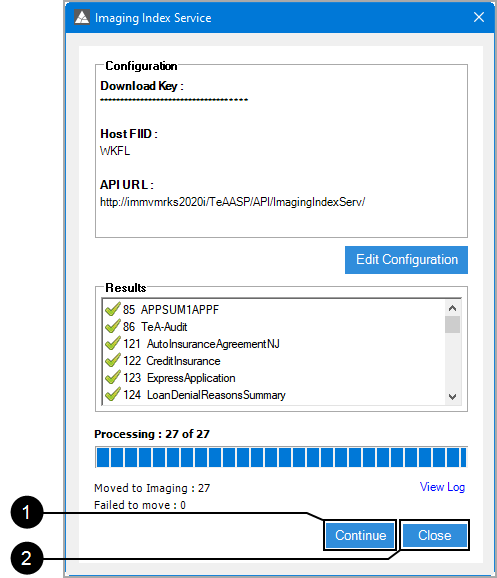
|
|
Click Continue to repeat. |
|
|
Click Close. |
After installation the eSignImagingClient task will be added to Task Scheduler.
This task will download and index documents that have not been indexed.
From a Command prompt or Run prompt,
Type taskschd.msc.
Click Task Scheduler Library > IMM.
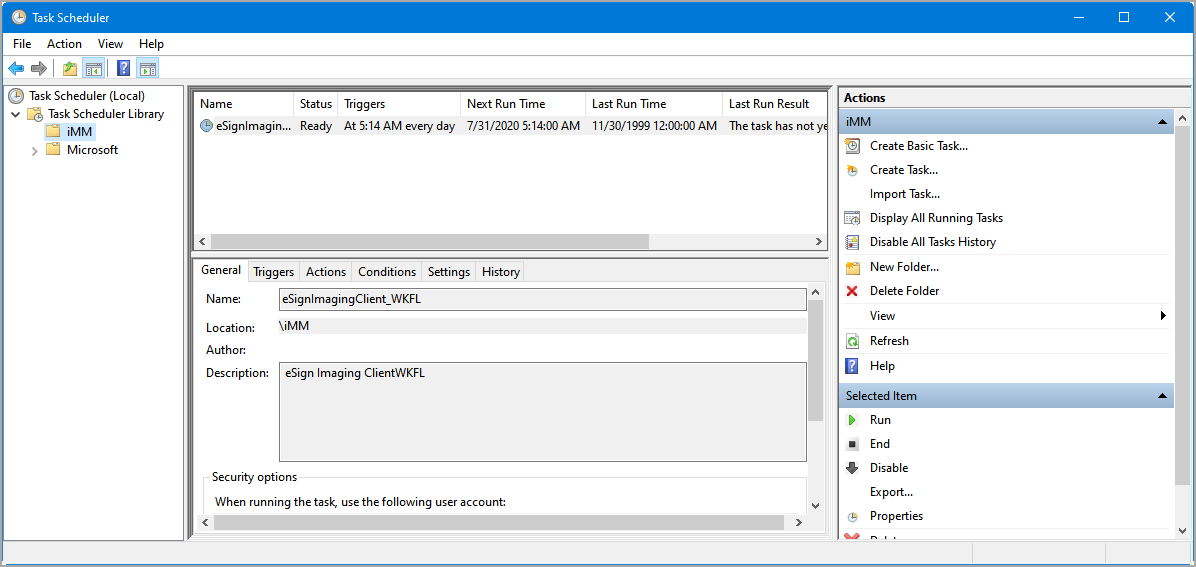
This task is scheduled for 5:14 AM by default. This time can be adjusted by editing the task.
The following folders must be exempted from Live or Active Virus Scanning and from your Indexing Service.
- C:\ProgramFiles\IMM\DMS Client
- The folder listed in HostAdmin > Administration > Financial Institutions > Other Settings tab Destination Location.
The Imaging Index Service installation is complete.
Click Edit to unlock the settings.

|
|
Action Buttons |
|
|
|
Check Out |
Allows the user to extract the parameter.xsl (txt or csv) file or other files used by the FI, along with any associated data definition files. The files are downloaded to the user's machine. This file may then be sent to support. |
|
|
Check In |
Allows the user to install the parameter.xsl (txt or csv) file or other files used by the FI, along with any associated data definition files. The files may be uploaded individually. The parameter.xsl (txt or csv) file is stored in the FI's folder. Click Browse to locate the XSL file. The name will display in the text box after selecting. |
Click Edit to unlock the settings.
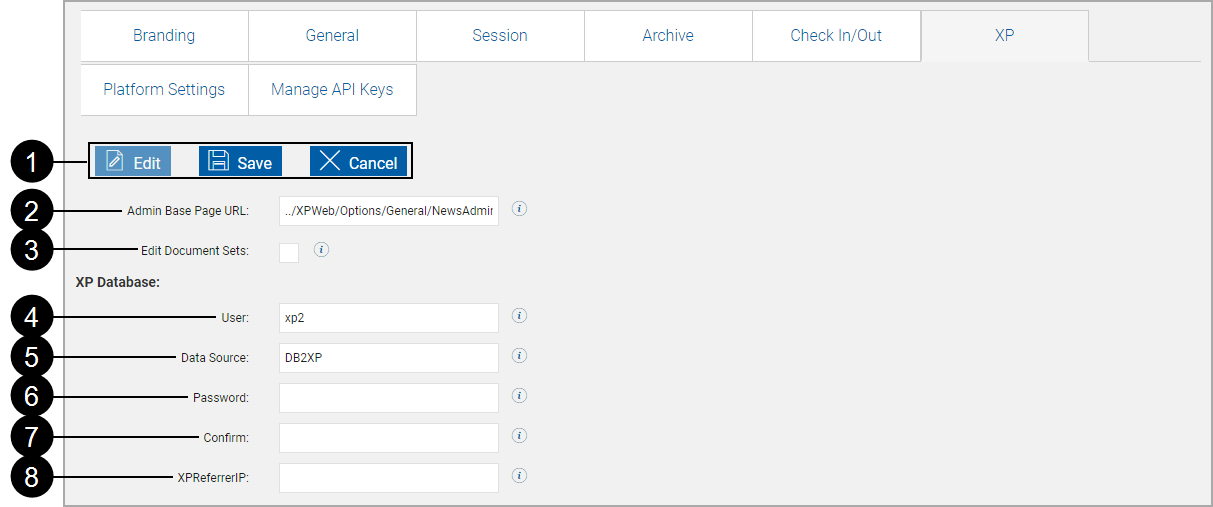
|
|
Action Buttons |
|
|
|
Admin Base Page URL |
Allows the user to specify the page that an XP admin user will return to when they use the Back To XP link. |
|
|
Edit Document Sets |
When this is checked, the admin user will be able to maintain document sets without being synced with XP. A warning message will display reminding the admin user to synchronize the document sets with XP before processing sessions. (Default: Unchecked) |
|
|
User |
The user for the XP database. |
|
|
Data Source |
The name of the XP database from the DB2 profile. |
|
|
Password |
The password needed to connect to the XP database. |
|
|
Confirm |
When changing the password, used to ensure the password is entered correctly. |
|
|
XPReferrerIP |
Not Defined. |
Click Edit to unlock the settings.
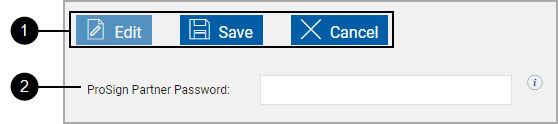
|
|
Action Buttons |
|
|
|
ProSign Partner Password |
Each zip package is password protected. The password entered here must match the password for the zip package in order to extract PDF files for definition in the imaging system and for processing in Client. |
Click Edit to unlock the settings.

|
|
Action Buttons |
|
|
|
API Key / Confirm API Key |
The API Key used by the FI is the primary key for communicating with the eSign Administrator components and also functions as the database password. The API Key must be from 8 to 20 characters long and contain at least one lower case letter, one upper case letter, one special character and one digit.
|
Click Edit to unlock the settings.
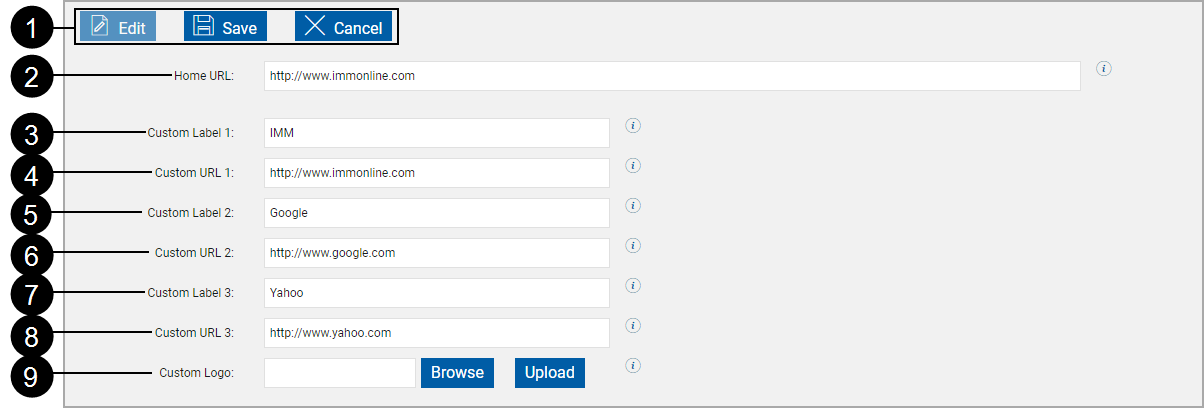
|
|
Action Buttons |
|
||
|
|
Home URL |
The URL for a site when the logo is clicked. |
||
|
|
Custom Label / URL |
Populates custom links that will display for all users under Processing > Custom Links. The browser must be restarted after changing these links. Note: Enter only a valid, known and controlled website URL. |
||
|
|
Custom Logo |
Click Browse and choose a graphic file to upload a new logo (GIF or PNG). Click Upload New Image or press the Enter key to complete upload.
|











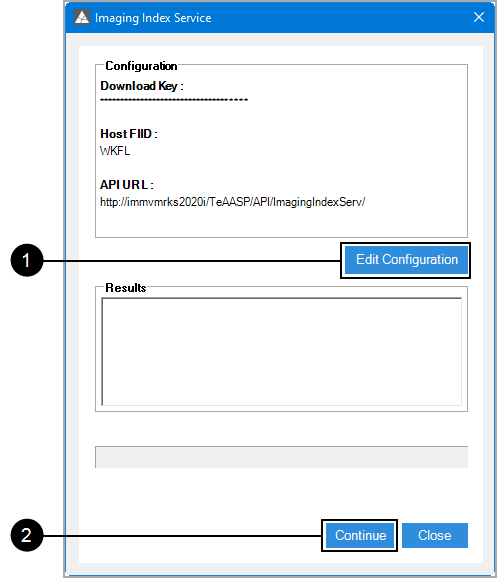
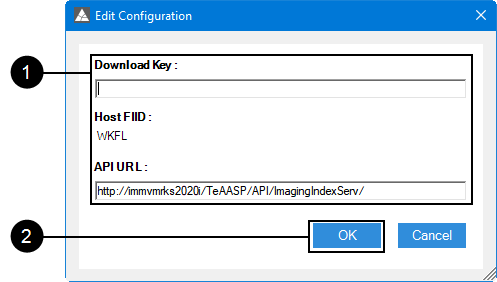
 : Displays masked characters.
: Displays masked characters. : Copies the API Key
: Copies the API Key