Document Sets Maintenance (XML)
The Document Sets Maintenance feature allows Administrators to group related documents in a logical set. With this option, you can add and remove documents that are required for a given set, such as a checking account, an IRA, etc. You may also modify the behavior of the documents in the set (whether or not they will display, how many copies need to be printed, whether the document is required, and the recurrence type).
The Document Sets list can also be exported to a Comma-Separated Value (.csv) file. Refer to Export for more information.
Cick Administration > Document Sets.
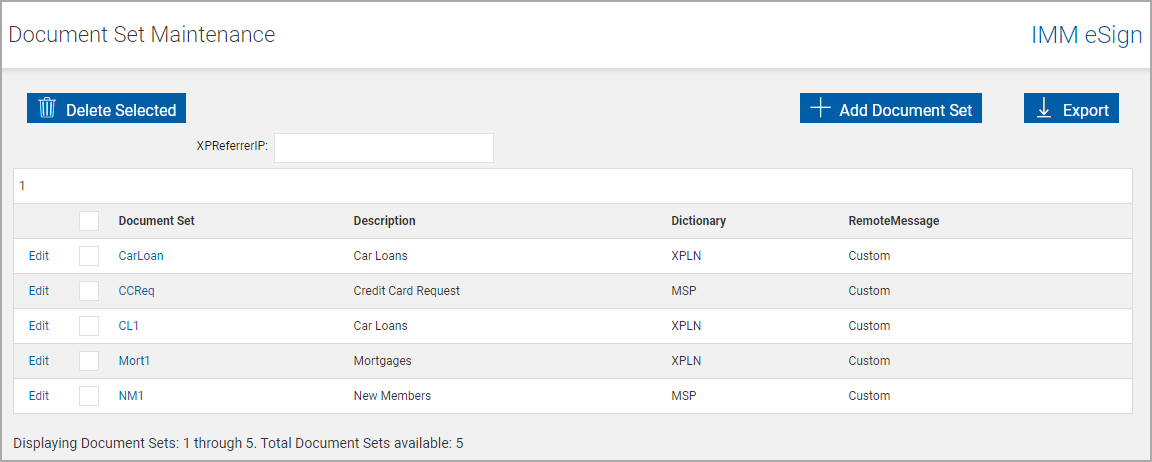

|
|

|
XP Referrer IP: Enter a static IP to be used when processing an XML document set that does not include an XP Referrer IP. This setting will only be available when the FI has an XP host and General Settings, XP tab, Edit Document Sets is not selected. |

|
Document Set Selectors: Select document sets for deletion. Click the selector in the title row to mark all sets for deletion. |

|
Document Set Information: Click Edit to change this information. Show me. |
Click Add Document Set.
Note: This button may be disabled and require extra settings to enable.
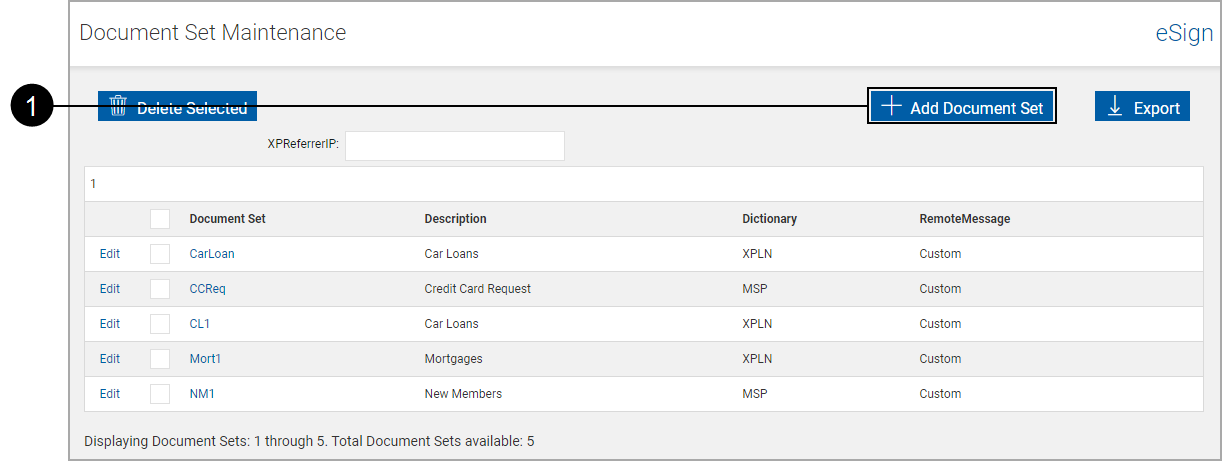

|
Click to open the Add Document Sets page' |
The Add New Document Sets page appears.
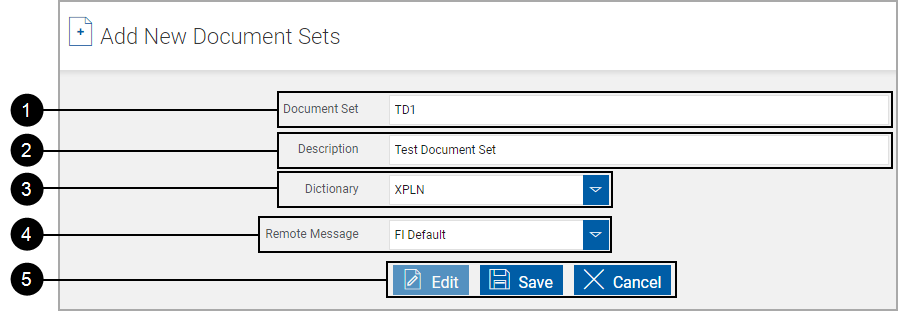

|
Document Set: Enter a short reference name |

|
Description: Enter descriptive text |

|
Dictionary: Select the dictionary (or platform) where the document set will be used. |

|
Remote Message: Select the Remote Message Template to be associated with this document set. |

|
Control Buttons Edit: Unlocks the page for editing. Save: Saves the edited information. Cancel: Discards the edited information. |
After saving or canceling the Add New Document Sets information, the Add New Document Sets page refreshes with additional information.
The Add Documents tab is automatically selected for when adding a new document set. Only documents associated with the Document Set dictionary display.
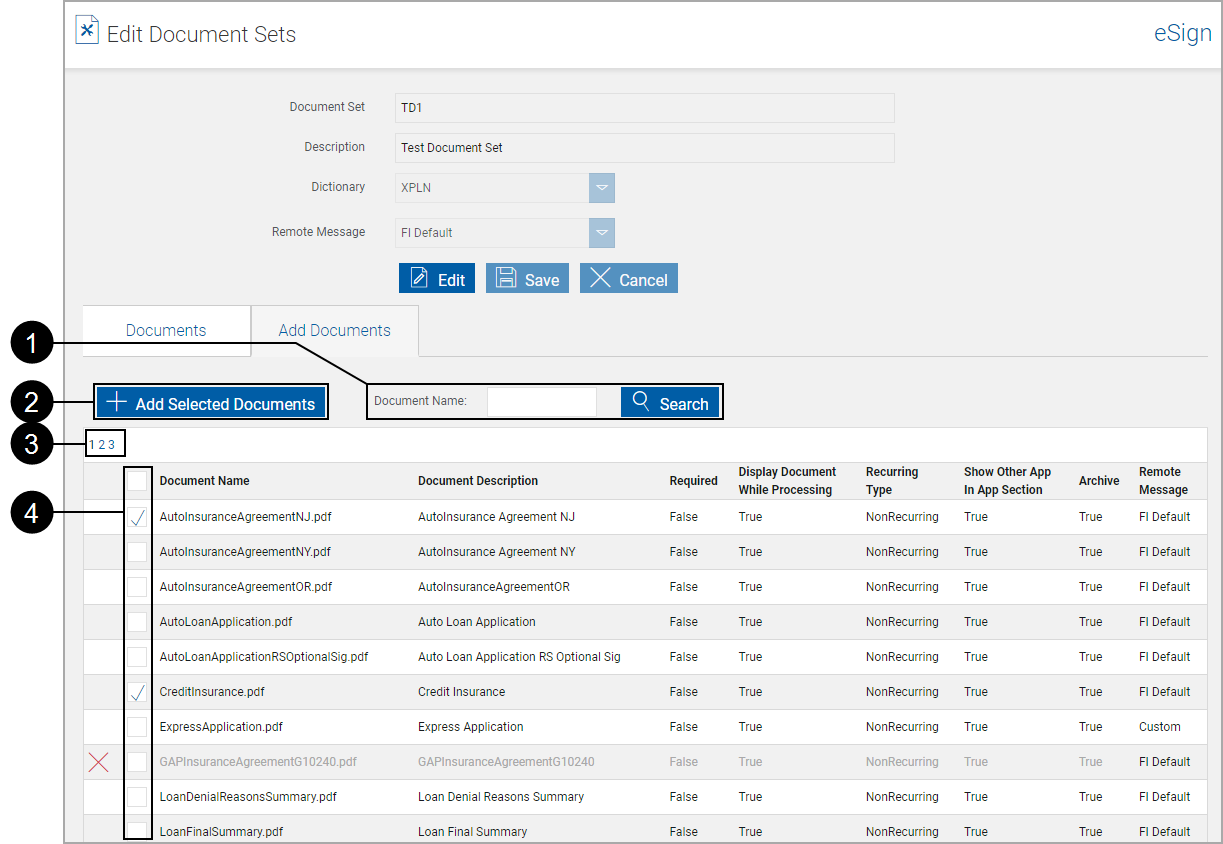

|
Search: Enter characters in the name of the document and click Search. |

|
Add Selected Documents: Adds selected documents to the document set. |

|
Pages: Navigate through additional pages to select additional documents. |

|
Document Selectors: Select documents to be added. Click the selector in the title row to mark all documents for addition. Note: Unavailable documents can be added to a document set, but they will not process with the set. Refer to Unavailable Document for more information. |
The documents are added to the set. XML Document Sets will be processed in the order listed on this page.
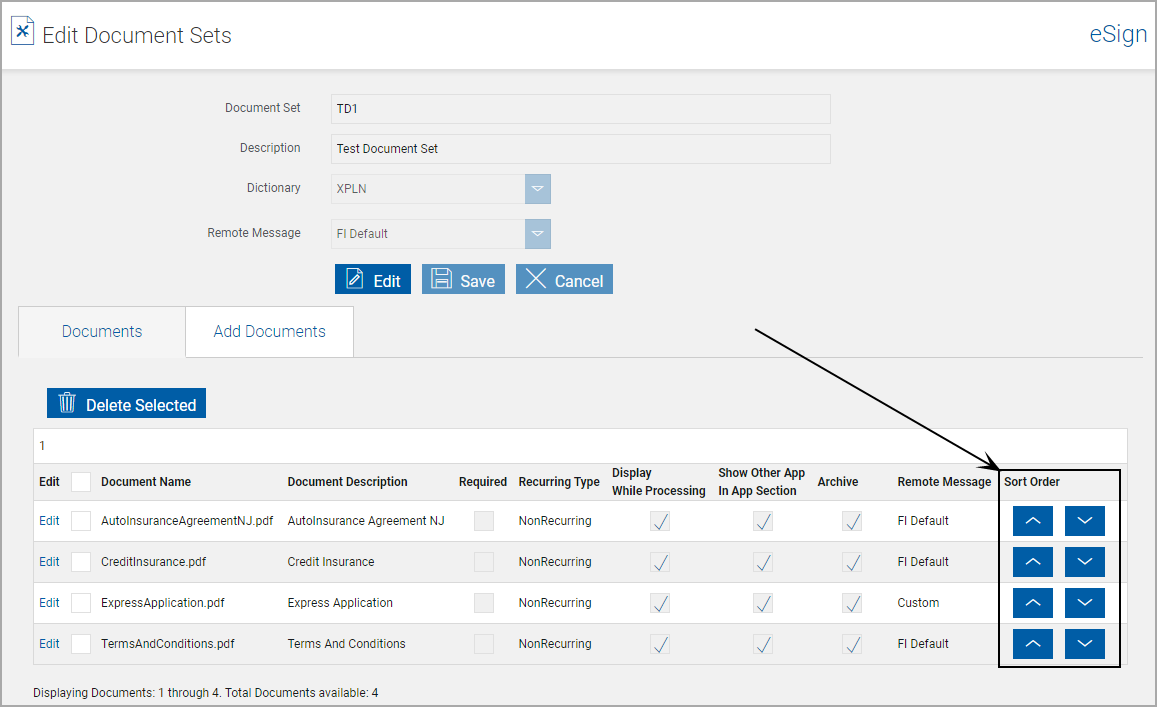
Use the arrows to rearrange the document list.
On the Document Set Maintenance page, click Edit to the left of the document set name.
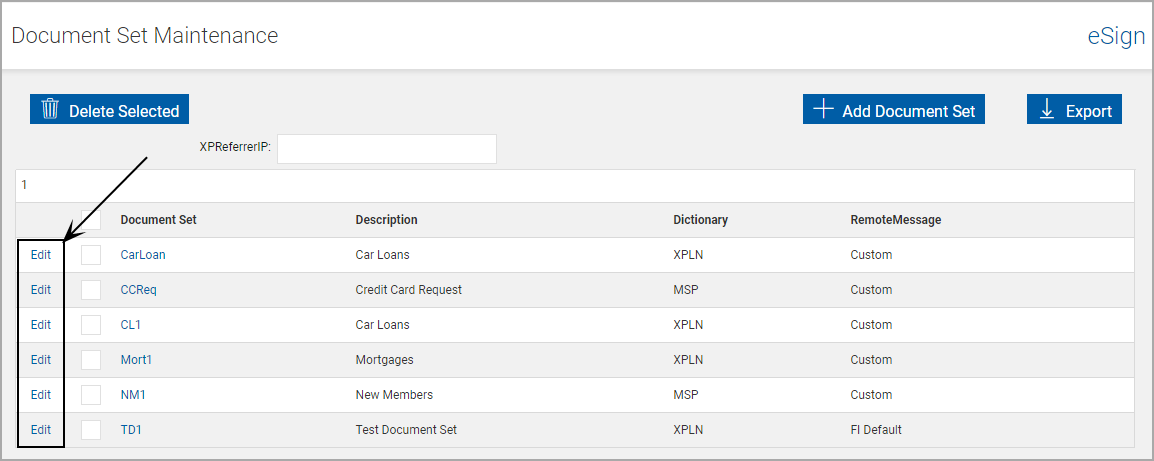
The Document Sets Maintenance page refreshes with the document set fields unlocked.
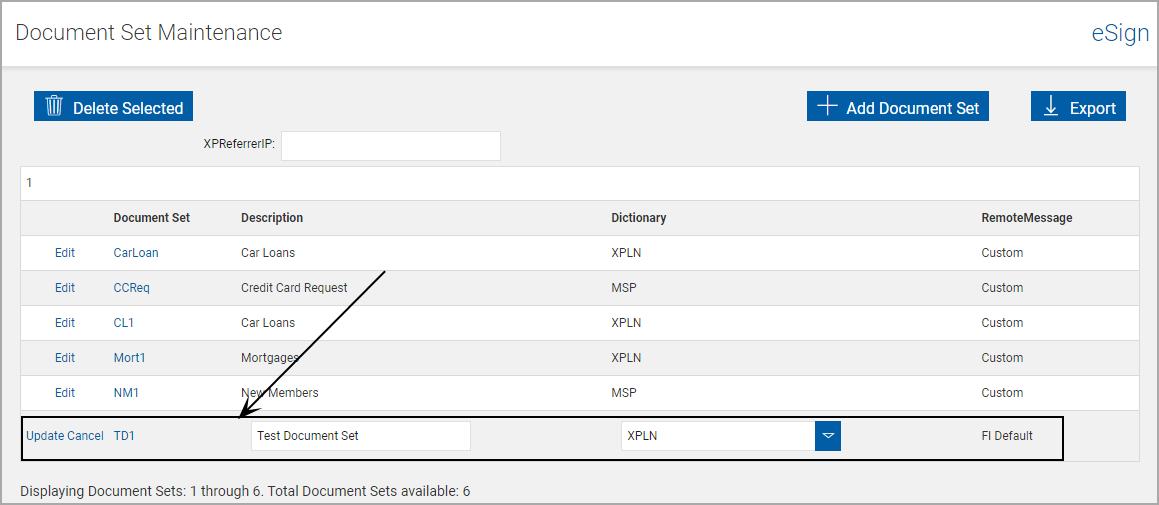
Edit the document set field information, as necessary.
- Description: Modify the description for the document set.
- Dictionary: Change the dictionary as a source for the documents.
Click Update.
Documents and document set information cannot be set with General Settings, XP tab, Edit Document Sets not selected.
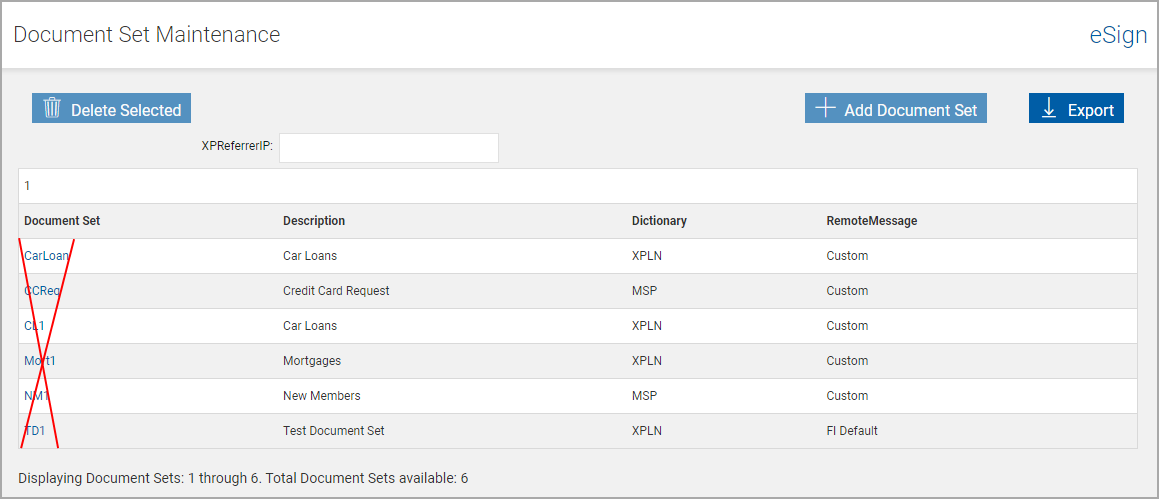
On the Document Set Maintenance page, click the Document Set name.
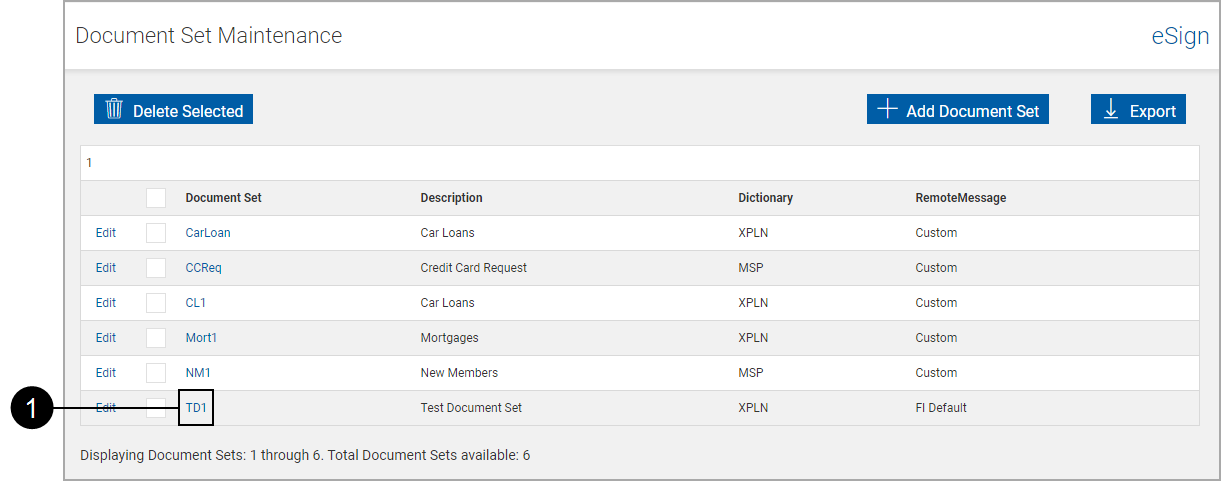

|
Click the Document Set name. |
The Edit Document Sets page appears and lists the currently associated documents.
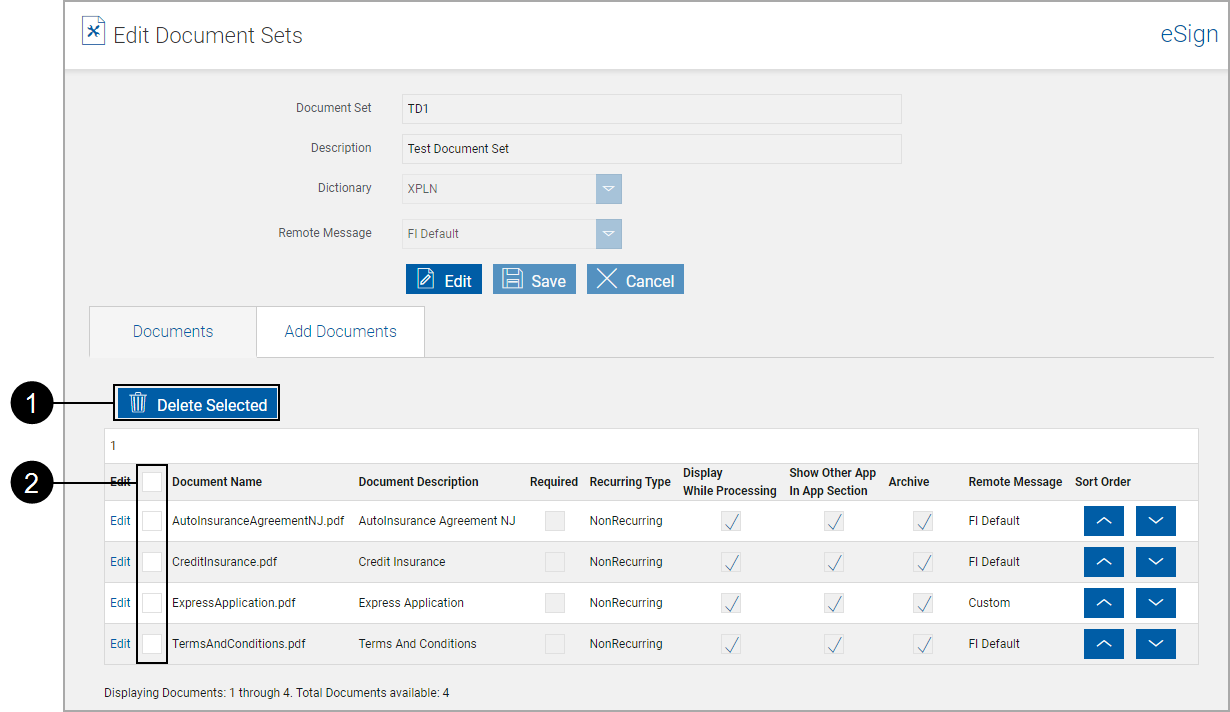
Note: Unavailable documents may display in a document set on this page, but they will not process with the set. Refer to Unavailable Document for more information.

|
Delete Selected: Removes selected documents. |

|
Document Selectors: Select documents to be removed. Click the selector in the title row to mark all documents for removal. |
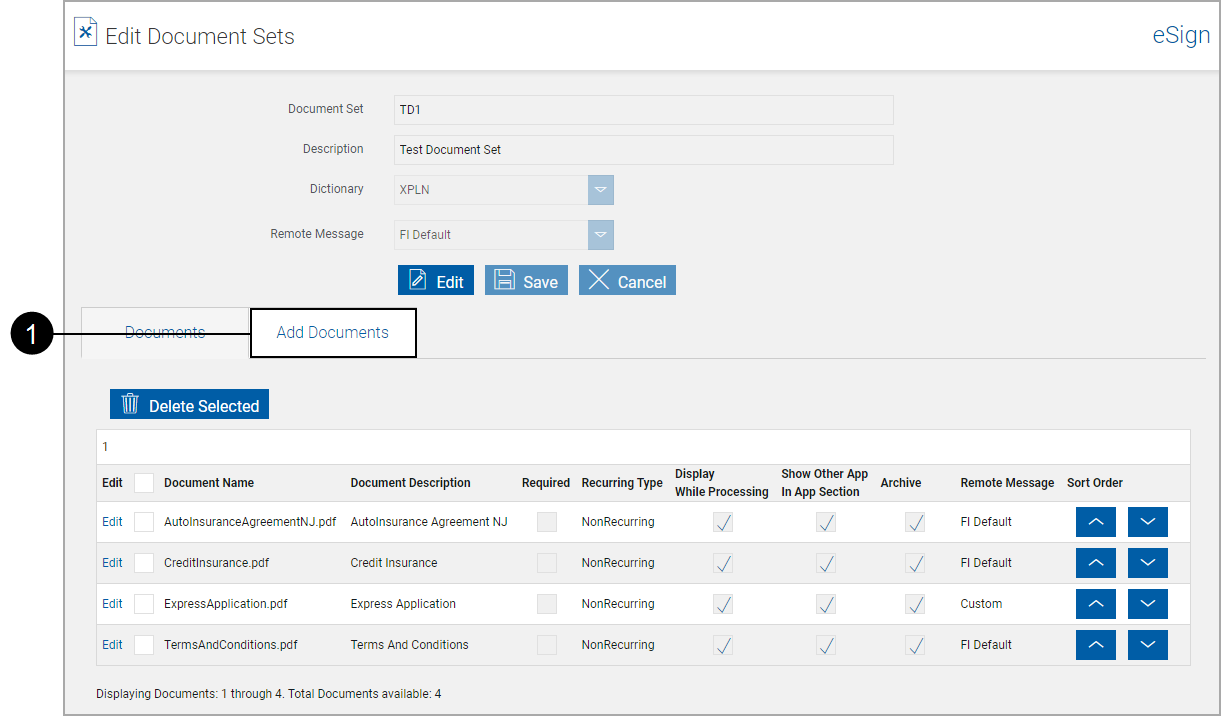

|
Click the Add Documents tab. |
The page refreshes showing all documents currently not in the document set.
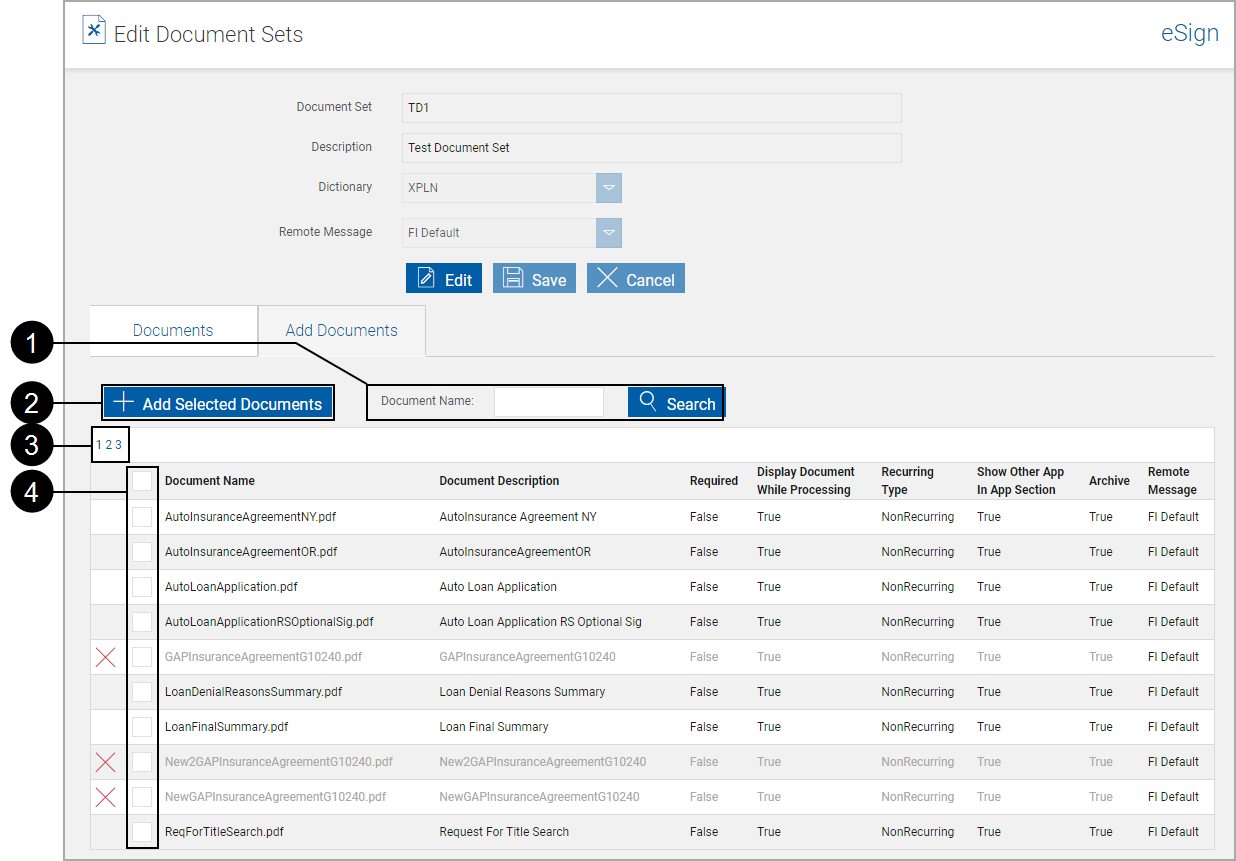

|
Search: Enter characters in the name of the document and click Search. |

|
Add Selected Documents: Adds selected documents to the document set. |

|
Pages: Navigate through additional pages to select additional documents. |

|
Document Selectors: Select documents to be added. Click the selector in the title row to mark all documents for addition. Note: Unavailable documents can be added to a document set, but they will not process with the set. Refer to Unavailable Document for more information. |
The documents are added to the set. XML Document Sets will be processed in the order listed on this page.
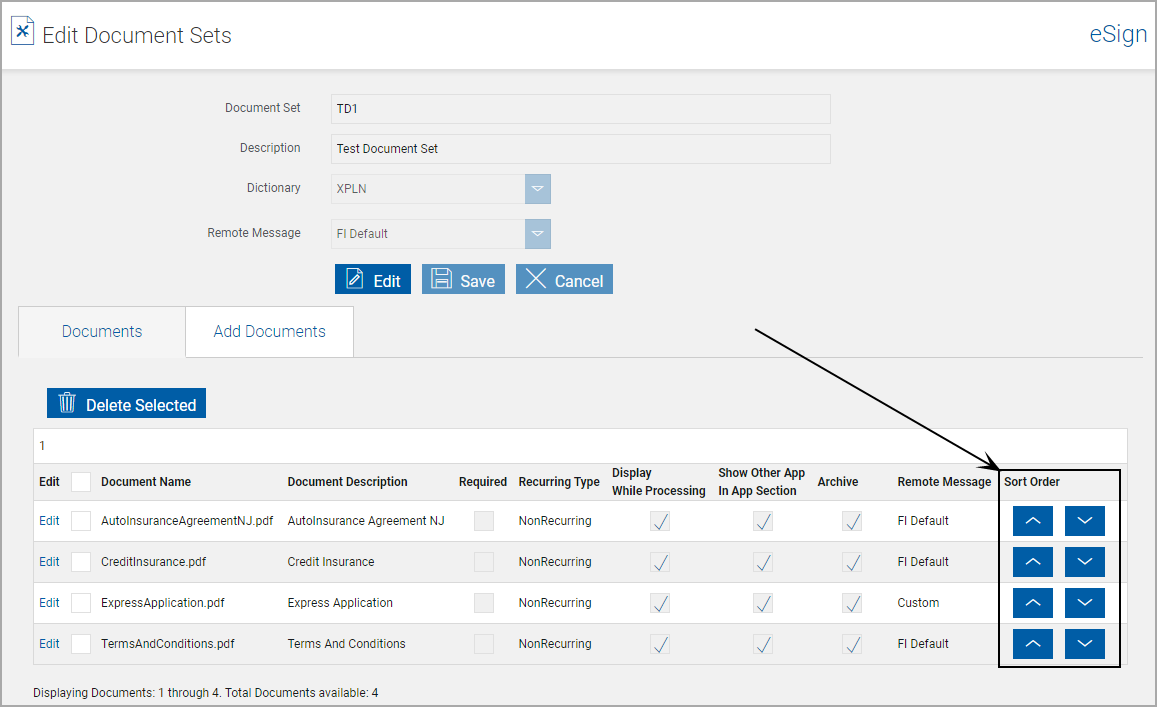
Use the arrows to rearrange the document list.
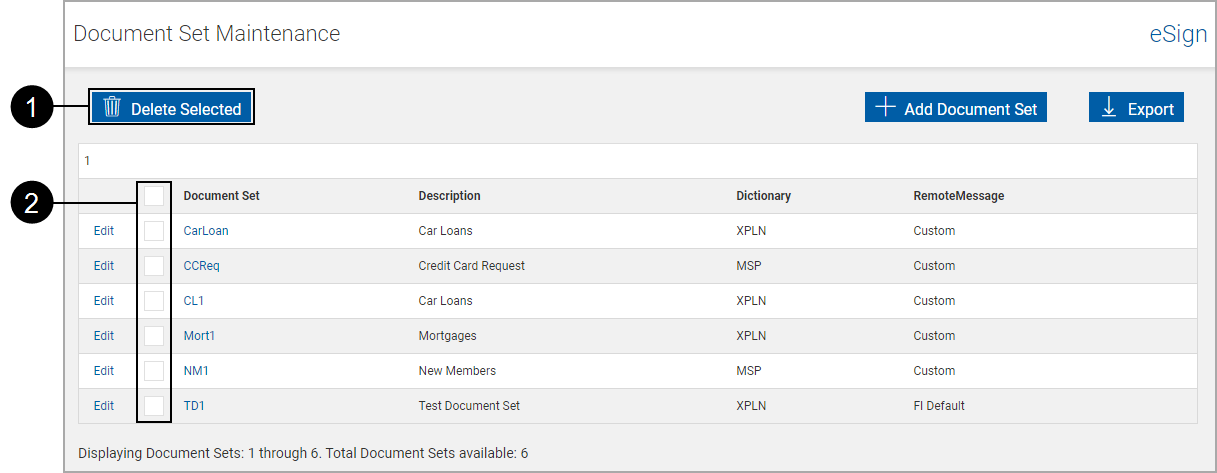

|
Delete Selected: Removes selected documents. |

|
Document Selectors: Select documents to be removed. Click the selector in the title row to mark all documents for removal. |
Export the report to a .csv file.
After clicking the Export button, a pop-up appears at the bottom of the browser page.
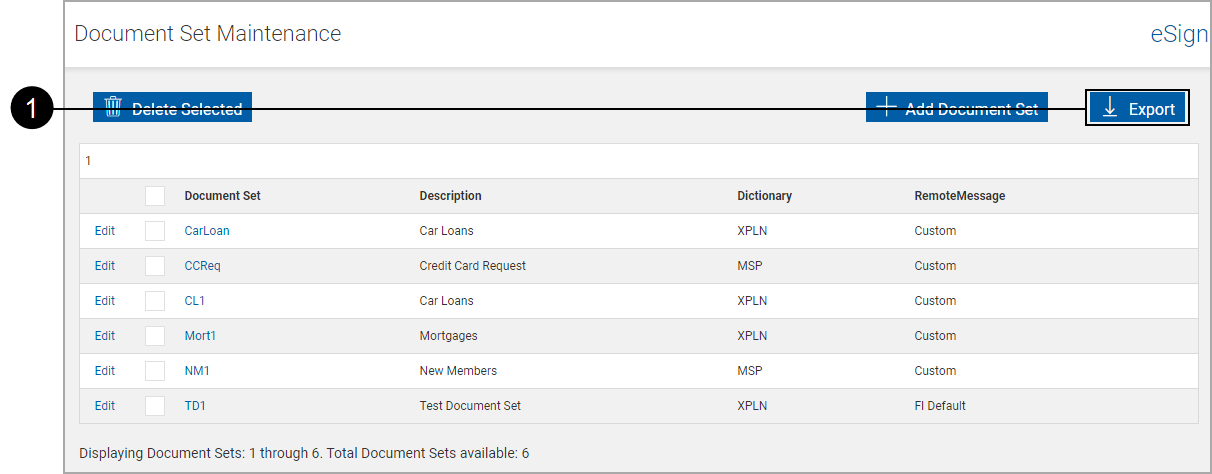

|
Click Export to create a comma-delimited .CSV file in your default download location listing all settings for all document sets. After opening the .csv file, the information can be manipulated using standard worksheet methods. Note: The report file will list unavailable documents. |