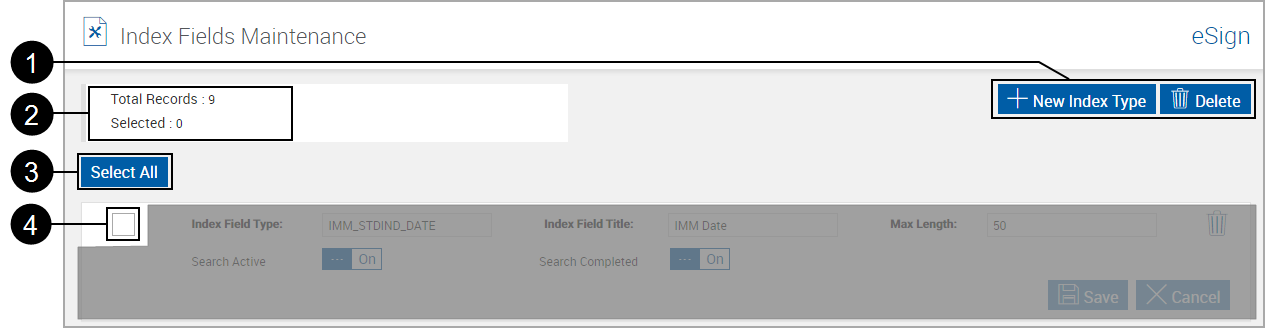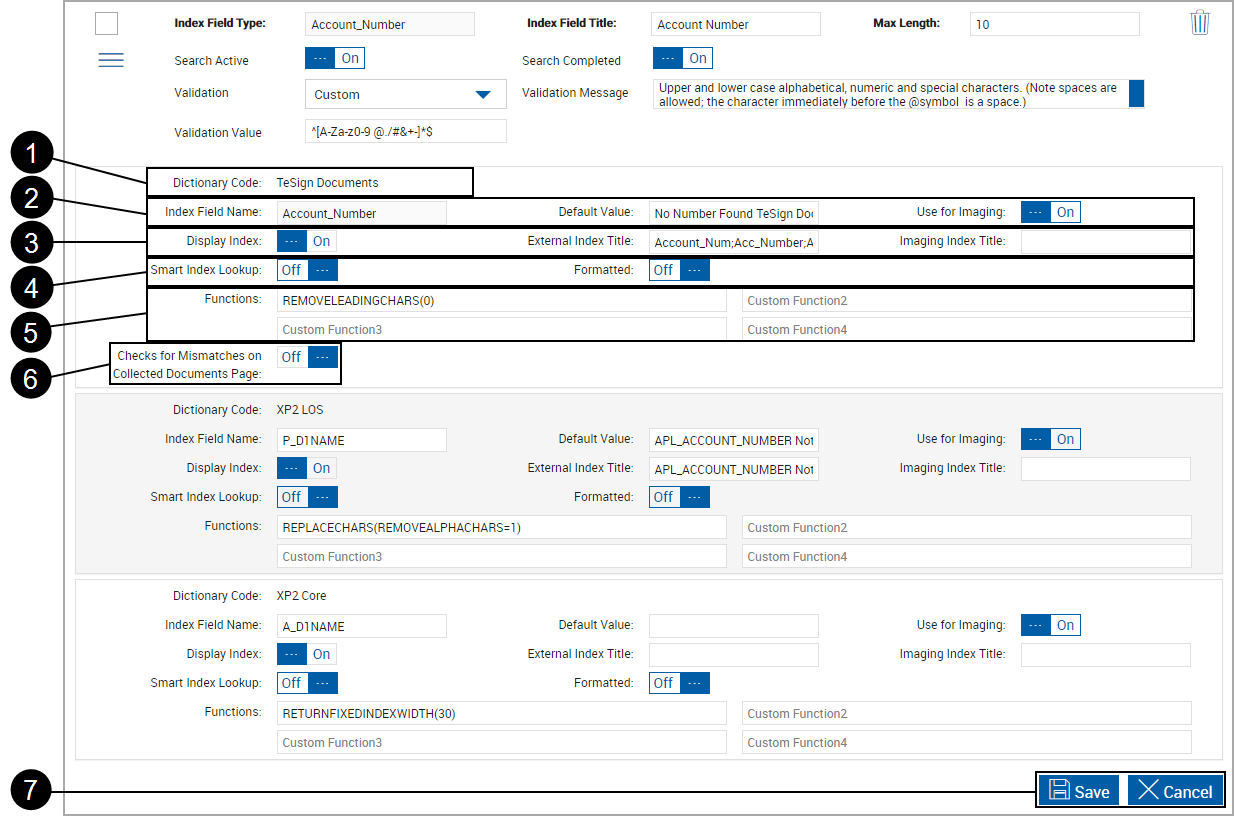Index Fields Maintenance
Use this page to define the fields that are used to name and search for your archived PDF documents. Indexes may be applied in any order on the Imaging Systems page. Indexes may be associated with multiple dictionaries. Each FI can have a maximum of 20 indexes.
The fields and values displayed on this screen are applied to all documents indexed for a Financial Institution.
Stop: Change settings only when there are no users on the system (before or after office hours).
Click Administration > Index Fields.
The Index Fields Maintenance page appears. Three regions, A - Header, B - Index Field and C - Expanded Index Field, are explained below.
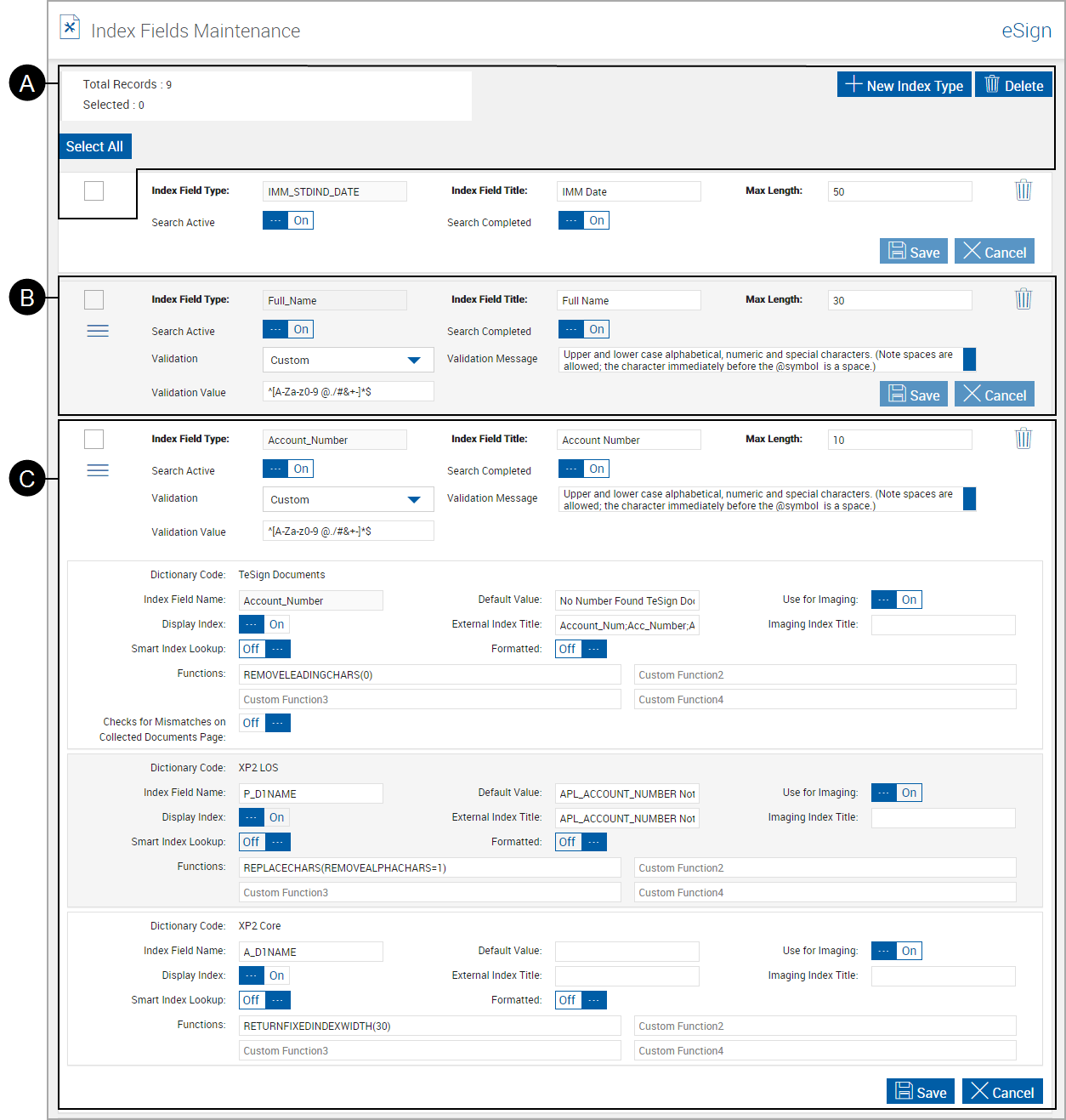

|
Header
Additional Information:
|
||||||||||||||

|
Index Field
|
||||||||||||||

|
Expanded Index Field
|
Additional Information: