User Maintenance
Click Administration > Users.
Page Help provides a quick listing of icons and functions available and related to the Group Maintenance page.
Click the Page Help icon.

User Maintenance Areas
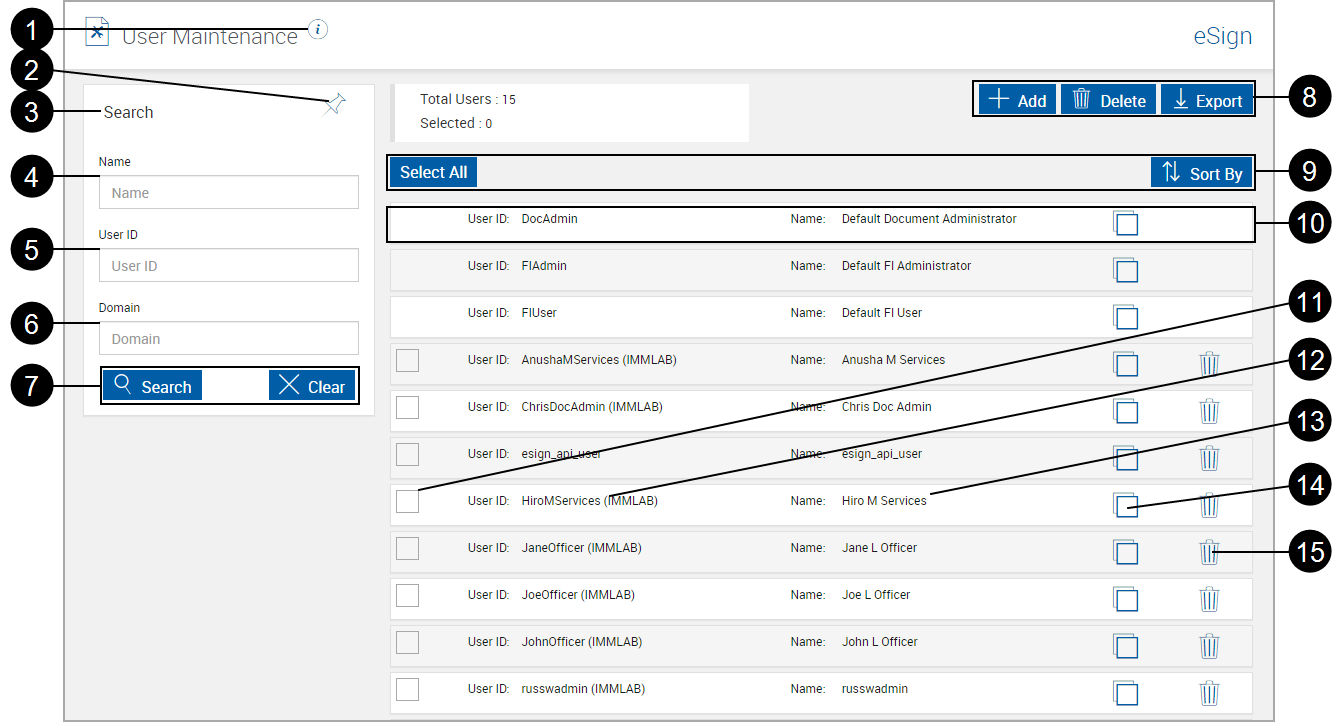
|
|
Page Help Icon: Click the Page Help |
|
|
Pin Search Panel: Click to expand or minimize the search panel when search results are returned. After selecting Pin or Unpin, click Search to change the page view. |
|
|
Title Bar: Click the title bar area to expand or minimize the search pane. Refer to |
|
|
Name: Filter users by name. |
|
|
User ID: Filter users by User ID. |
|
|
Domain: Filter users by domain. |
|
|
Search Pane Action Buttons:
|
|
|
Users Control Buttons:
After clicking the Export button, a popup appears.
|
|
|
|
|
|
User Summary: View and edit detailed user information. |
|
|
User Selection Check Box: Check to select the user for deletion with Delete button. |
|
|
User ID: User ID for the user. |
|
|
Name: Name of the user. |
|
|
Copy User Icon: Copy any existing user settings along with other details and create a new user with those permissions. Partner Alias information will not be transferred to the new user. Copy User |
|
|
User Deletion Icon: Delete the current user. |
These items display for all tabs.
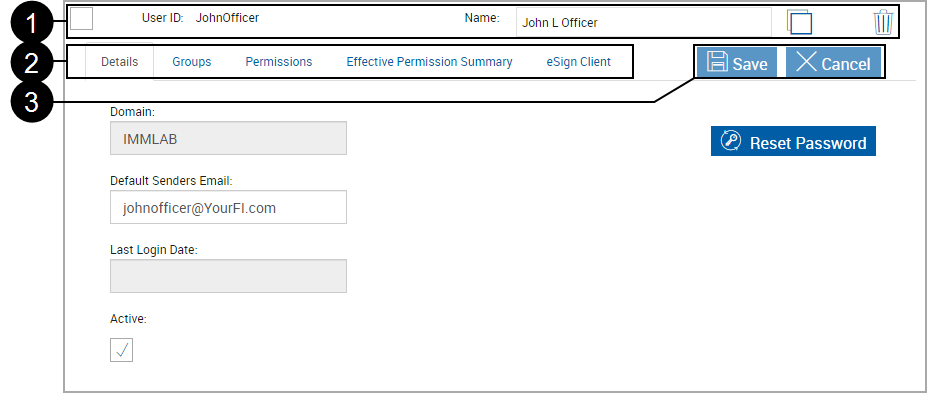
|
|
User Information:
|
|
|
User Tabs:
|
|
|
Action Buttons:
|
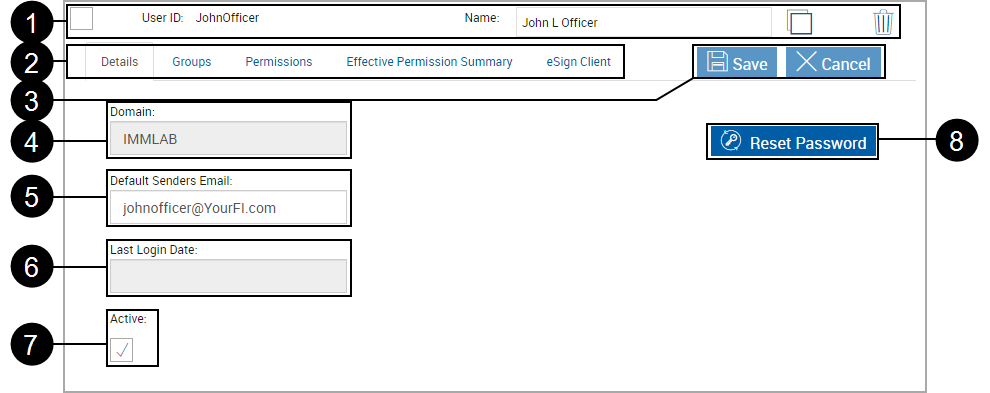
|
|
User Information:
|
|
|
User Tabs:
|
|
|
Action Buttons:
|
|
|
Domain: Assigned by the Administrator. |
|
|
Default Senders Email: The default email address for the user as used on the eSignature Management page when sending documents for remote signature. |
|
|
Last Login Date: Displays the time and date when user last logged into the system. |
|
|
Active: Used to allow access to eSign. Users with 3 unsuccessful login attempts will have the Active checkbox unchecked. |
|
|
Reset Password: Reset the user password. Refer to Reset Password. This button only displays for current users. When adding users the Generate button displays. Refer to Add User. |
A user can be a member of one or more groups. When a user is a member of more than one group, the highest access or combined access group permission will apply. Additionally, users can have their individual permissions modified.
If Deny Access is selected in any user's group, Deny Access will take precedence.
Users can be added to groups and their group memberships modified.
After clicking the Groups tab, the page displays groups in which the user is currently a member.
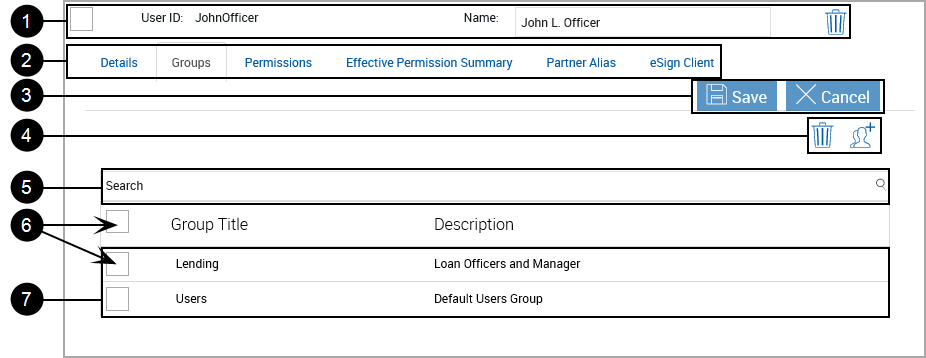
|
|
User Information:
|
||
|
|
User Tabs:
|
||
|
|
Action Buttons:
|
||
|
|
Delete Group Icon: Click to delete groups selected with (7) Group Selection Checkbox. |
||
|
|
Add Group Icon: Click to add groups. The Add Groups popup will appear. Refer to Add Group Access for User. |
||
|
|
Search Box: Click and input a Group name. The Group Listing area will deselect groups that do not match the search term. |
||
|
|
Group Selection Check box: Check a group to be deleted with (4) Delete Group Icon. Check the checkbox in the title row to select all currently added groups. |
||
|
|
Group Listing: Displays the groups allowed for the current user. If a user is a member of multiple groups, where there is a conflict between permissions, the least restrictive permissions will be used. Deny Access will always take precedence.
|
Change User Permissions as necessary.
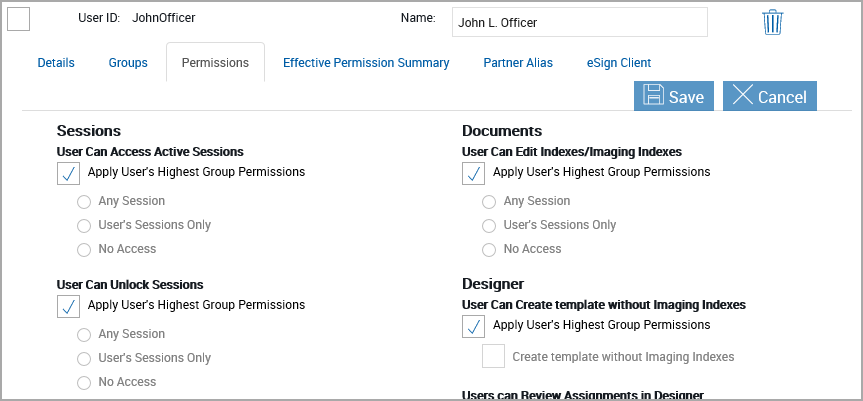
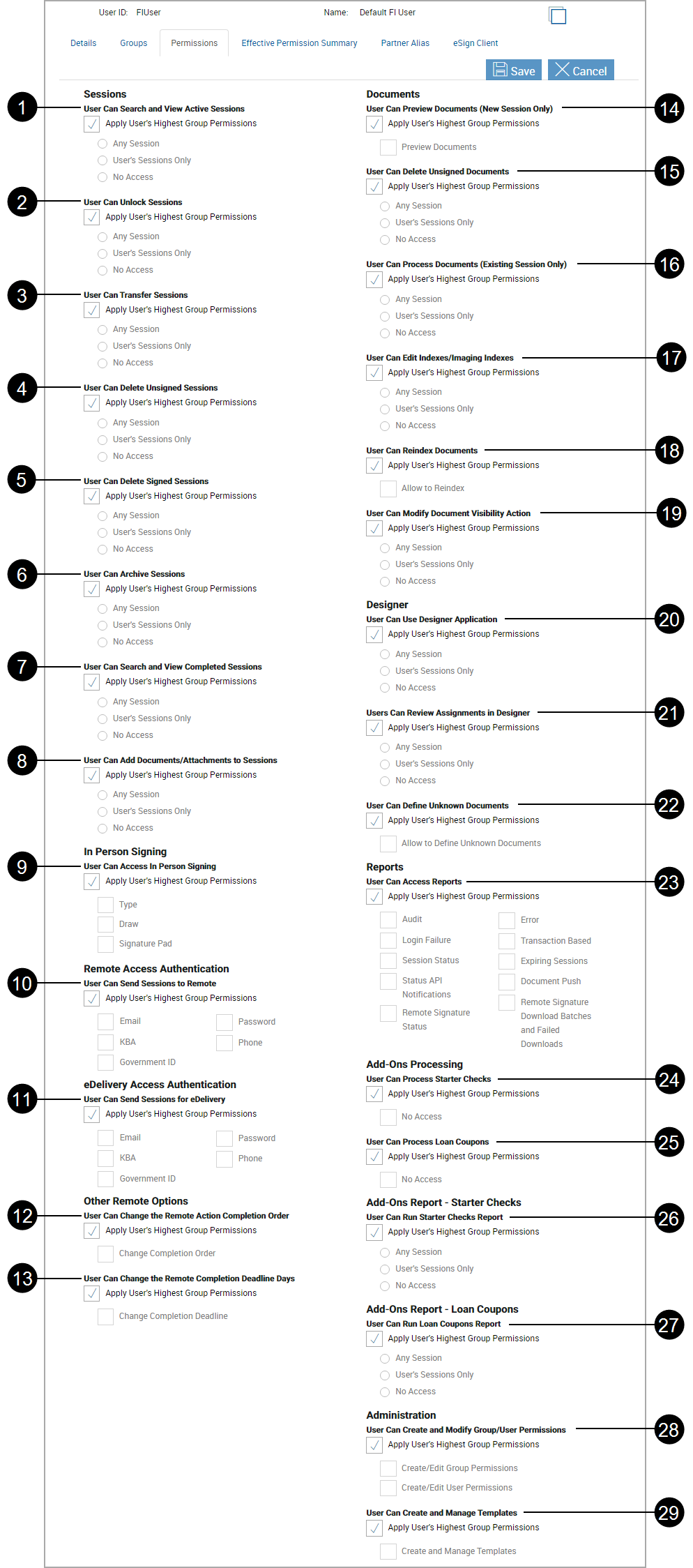
Note: Not all settings may be available for your installation.
|
Sessions |
|
|
|
User Can Search and View Active Sessions User can retrieve active sessions based on the access level. If “No Access” is selected, the user cannot view any active sessions for the institution.
|
|
|
User Can Unlock Sessions Sessions that are locked cannot be processed or expanded to view additional details until unlocked. User can click on lock icon and unlock sessions based on the access level. Permission cannot be set higher than search active permission level. If “No Access” is selected, user cannot unlock sessions.
|
|
|
User Can Transfer Sessions
User can transfer one or more active sessions to another eSign user, based on the access level. Permission cannot be set higher than search active permission level. If “No Access” is selected, user cannot transfer sessions.
|
|
|
User Can Delete Unsigned Sessions
User can delete active sessions that are not signed by any party on the session based on the access level. If “No Access” is selected, the user cannot delete unsigned sessions.
|
|
|
User Can Delete Signed Sessions User can delete active, in-branch, signed sessions based on the access level. Permission cannot be set higher than search active permission level. If “No Access” is selected, user cannot delete signed sessions.
|

|
User Can Archive Sessions
User can archive in-branch, completely signed sessions based on the access level. Permission cannot be set higher than search active permission level. If “No Access” is selected, user cannot archive sessions.
|

|
User Can Search and View Completed Sessions
User can search for and retrieve archived/completed session documents based on the access level. If “No Access” is selected, user will not see the menu option for Search Completed.
|

|
User Can Add Documents/Attachments to Sessions User can add documents and attachments to sessions based on the access level. Permission cannot be set higher than search active permission level. If “No Access” is selected, the Add Documents button will be disabled for the user.
|
|
In Person Signing |
|
|
|
User Can Access In Person Signing User can capture signatures based on the access level. Explicit permission to each mode of signature capture must be provided. If Apply User’s Highest Group Settings is not selected, signing methods must be selected. If no signing method is selected, user cannot capture in-branch signatures.
|
|
Remote Access Authentication |
|
|
|
User Can Send Sessions to Remote User can submit sessions for signature from remote parties based on the access level. Explicit permission to each mode of remote signature capture must be provided. If access is denied access to all types of authentication, user cannot submit a session for remote signature.
|
|
eDelivery Access Authentication |
|
|
|
User Can Send Sessions for eDelivery User can submit a signed, in-branch session for eDelivery based on the access level. Explicit permission to each mode of remote authentication must be provided. If access is denied to all types of authentication, user cannot submit a session to eDelivery.
|
|
Remote Action Completion Order |
|
|
|
User Can Change the Remote Action Completion Order By default, sessions are submitted for completion in order set for the session signing. User can change the remote signing order by parties based on the access level.
|
|
|
User Can Change the Remote Completion Deadline Days This allows the user to change the completion deadline when processing a session. |
|
Documents |
|
|
|
User Can Preview Documents (New Session Only) User can preview session documents based on the access level. When permission is denied, user cannot preview documents when creating sessions.
|
|
|
User Can Delete Unsigned Documents User can delete unsigned session documents based on the access level. Permission cannot be set higher than search active permission level.
|
|
|
User Can Process Documents (Existing Session Only) User can process existing, active-session documents based on the access level. Permission cannot be set higher than search active permission level.
|
|
|
User Can Edit Indexes/Imaging Indexes User can edit indexes and imaging indexes for existing, active-session documents from the Search Active and Session Details pages based on the access level. Permission cannot be set higher than search active permission level.
|
|
|
User Can Reindex Documents User can correct indexing errors for archived, session documents through the Search Completed Page.
|
|
|
User Can Modify Document Visibility Action User can modify the document View/Skip settings before submitting a session for signatures.
|
|
Designer |
|
|
|
User Can Use Designer Application User can access the full suite of Designer functionality, except the ability to use the Guided Review assignments process, based on the access level. User can assign an unknown document to an existing template. Permission cannot be set higher than search active permission level.
|
|
|
Users can Review Assignments in Designer User can use a guided process to review party assignments in sessions before submitting for signature based on the access level User can access the Guided Review process but cannot drag and drop elements and cannot use the full suite for designer. Permission cannot be set higher than search active permission level.
|
|
|
User Can Define Unknown Documents User can create a new Ad Hoc template during session processing. User can access the entire template design suite.
|
|
Reports |
|
|
|
User Can Access Reports User can access reports specified under this section. Explicit rights must be provided to specific reports to be able to view under Reporting menu. If "No Access" is selected, user will not see the Reporting menu.
|
|
Add-Ons Processing |
|
|
|
User Can Process Starter Checks User can create starter check sessions. If "No Access" is selected, user will not see Create Starter Checks under the Processing menu.
|
|
|
User Can Process Loan Coupons User can create starter check sessions. If "No Access" is selected, user will not see Create Loan Coupons under the Processing menu.
|
| Add-Ons Report - Starter Checks | |
|
|
User Can Run Starter Checks Report For institutions that support Add Ons processing, user can run a report to view list of starter check sessions created. If "No Access" is selected, user will not see Starter Checks under the Reporting menu.
|
| Add-Ons Report – Loan Coupons | |
|
|
User Can Run Loan Coupons Report For institutions that support Add Ons processing, user can run a report to view list of loan coupon sessions created. If "No Access" is selected, user will not see Loan Coupons under the Reporting menu.
|
|
Administration |
|
|
|
User Can Create and Modify Group/User Permissions User can access Users Maintenance and Groups Maintenance pages. User can create, modify and delete users and groups.
|
|
|
User Can Create and Manage Templates This allows full access to all document maintenance pages. User can create new templates and edit existing templates in Template Manager and Document Designer and define unknown documents in sessions.
|
This is a summary list of permissions currently allowed for the user.
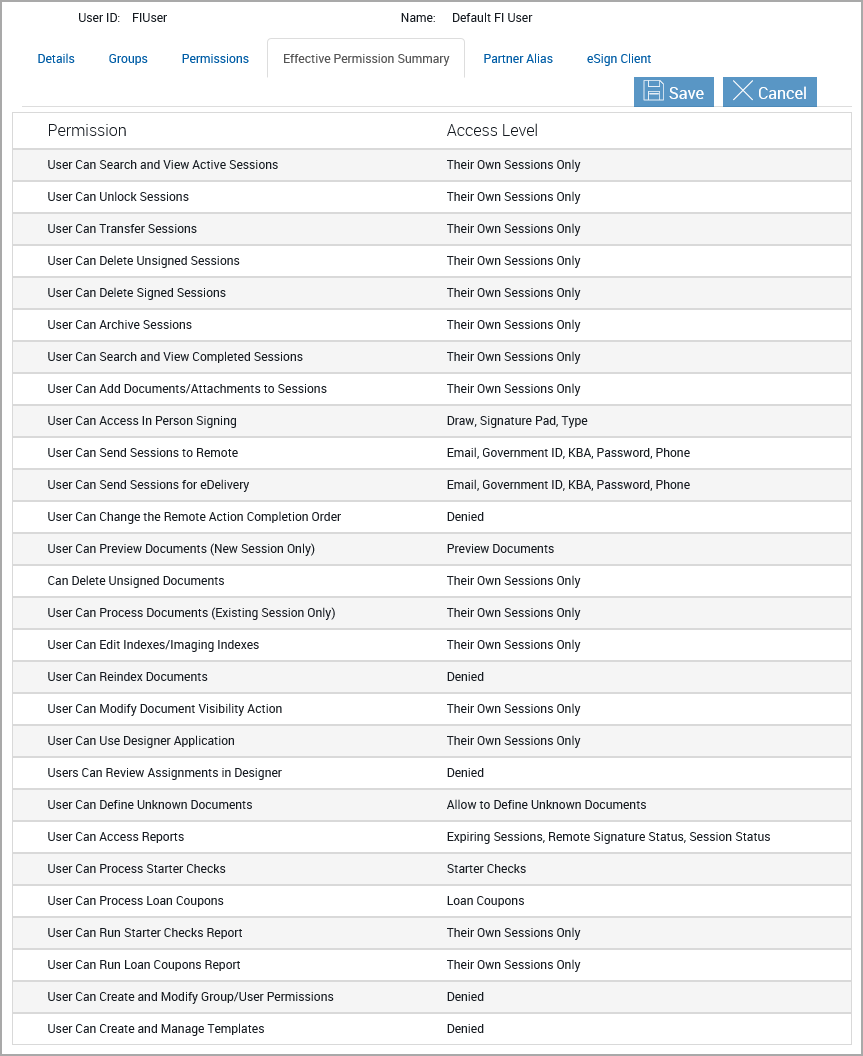
Refer to Default User Permissions (FIUser) for a full listing.
Note: This may not apply for your installation. The Partner Alias tab is only available in Anonymous Authentication installations. This tab will not display in Windows Authentication installations.
In the Partner Alias tab, users can view the aliases associated with their host systems. Partner Alias syncs an eSign user with a host system if that host system does not conform to Windows credentials. These tie a partner ID with an alias name, which would match the UserID for that selected user in the partner document system.
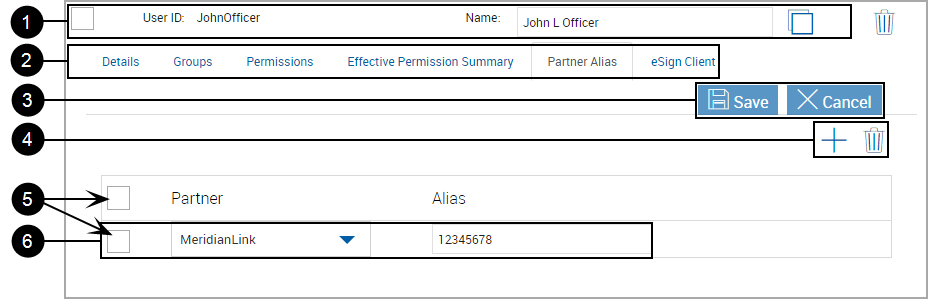
|
|
User Information:
|
|
|
User Tabs:
|
|
|
Action Buttons:
|
|
|
Add Alias Icon: Click to add a partner alias. |
|
|
Delete Alias Icon: Click to delete partner aliases selected with (6) Partner Alias Selection Checkbox. |
|
|
Partner Alias Selection Checkbox: Select a partner alias to be deleted with (5) Delete Partner Alias Icon. Select the checkbox in the title row to select all currently added partner aliases. |
|
|
Aliases Listing: Displays aliases used by the current user.
|
This tab is used to view eSign Client settings. Settings are controlled in General Settings, eSign Client tab.
This tab will only display if Enable Client is selected by the Host Administrator.
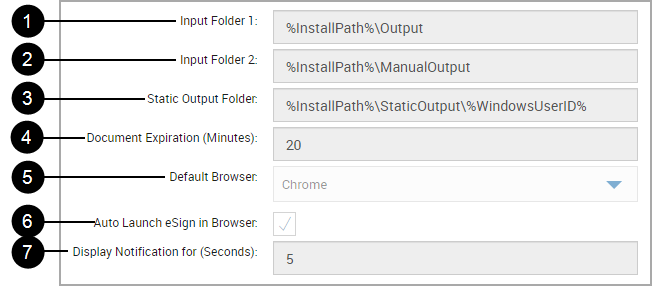
|
|
Input Folder 1: Location of the Input Folder 1. (Required) |
|
|
Input Folder 2: Location of the Input Folder 2. (Optional) |
|
|
Static Output Folder: Used by ARGO Integration. eSign Client calls the Dynamic Printer to convert printed documents into PDF documents. ARGO uses the static folder to hold the created PDF document. After the document creation is complete, the PDF is copied into Input Folder 1 along with the XML (idx) information. |
|
|
Document Expiration (Minutes): Determines how long printed/ saved documents are retained for use. After the time limit is reached the document will be purged and no longer available in the Collected Documents page. |
|
|
Default Browser: Default browser used to launch the Collected Documents page.
|
|
|
Auto Launch eSign in Browser:When Auto Launch eSign in Browser is selected and the default eSign web browser is already open, printed documents are displayed on the Collected Documents page in a new tab. When Auto Launch eSign in Browser is not selected and the default eSign web browser is already open, a pop-up notification alerts the user that new documents were printed. |
|
|
Display Notification for (Seconds): The number of seconds the optional pop-up notification will remain onscreen for the user. [Default/Minimum value: 5 seconds, Maximum value: 20 seconds] |



























