Edit User Information (eSignPlus)
Users for the Default Host System (DocAdmin, FIAdmin, and FIUser) should not be edited.
From the User Maintenance page,
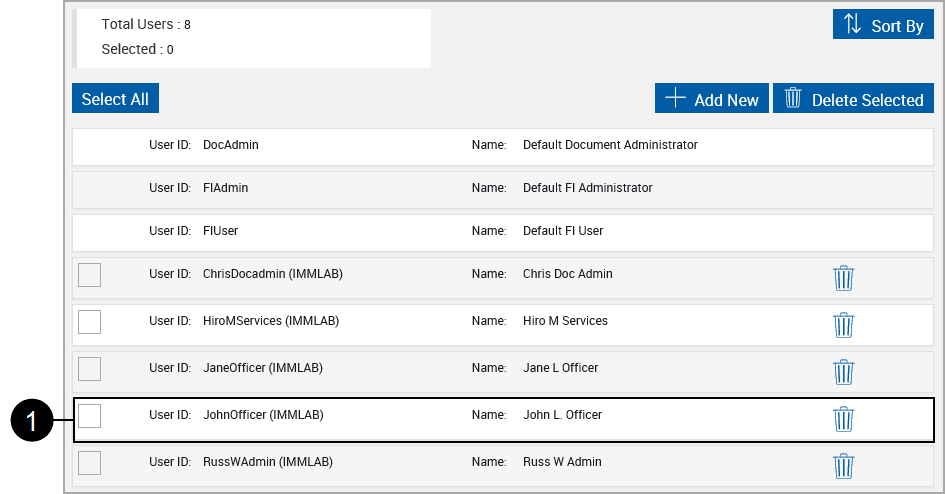
|
|
Click a User name. |
The User field expands to allow editing all user information.
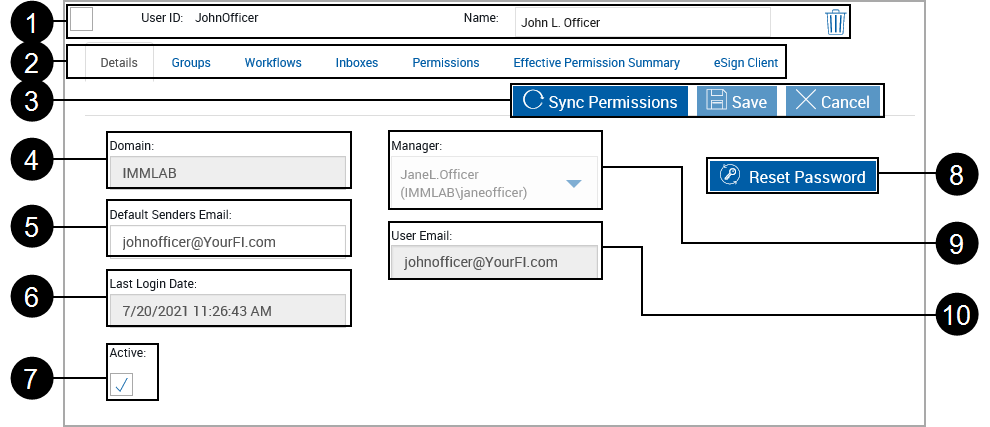
|
|
User Information:
|
|
|
User Tabs:
|
|
|
Sync Permissions:
Use this button to synchronize user permissions with the Active Directory (AD) permissions. After clicking the button, the sync will complete the next time the user logs in to eSign. Permissions can be synced using 2 methods. 1. Sync Permissions button, as described here. 2. eSign ADUsers Sync - A scheduled task to automatically sync eSignPlus User/Group permissions and details with an Active Directory. By default, this task is scheduled to run once a week, every Sunday at 10 AM. Refer to eSign ADUsers Sync:.
Action Buttons:
|
|
|
Domain: Assigned by the Administrator. |
|
|
Default Senders Email: The default email address for the user as used on the eSignature Management page when sending documents for remote signature. |
|
|
Last Login Date: Displays the time and date when user last logged into the system. |
|
|
Active: Used to allow access to eSign. Users with 3 unsuccessful login attempts will have the Active checkbox unchecked. |
|
|
Reset Password: Reset the user password. Refer to Reset Password (eSignPlus). This button only displays for current users. When adding users the Generate button displays. Refer to Add User (eSignPlus). |
|
|
Manager: The user's manager as defined in the Active Directory system. |

|
User Email: User email is used for workflow FYI and notification steps. Leaving this field blank, will result in failures during FYI/Notification generation. |








