Create and Associate a Document Template To Documents and Document Sets
Create Remote Message Template
Click Administration, eSignature.
Refer to eSignature Settings, Remote Message Templates for an explanation of all fields.
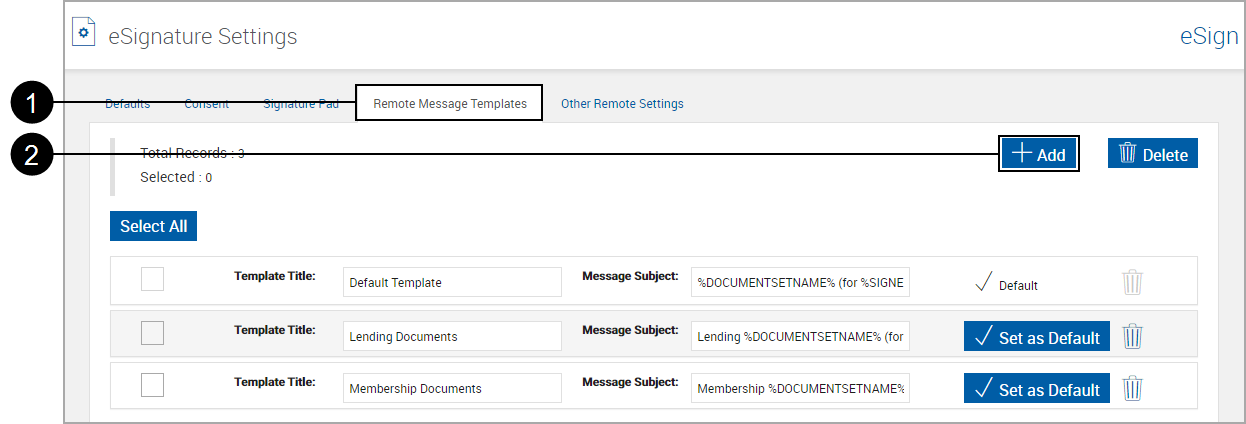

|
Select the Remote Message Templates tab. |

|
Click Add. |
The eSignature Settings page refreshes and displays a blank template.
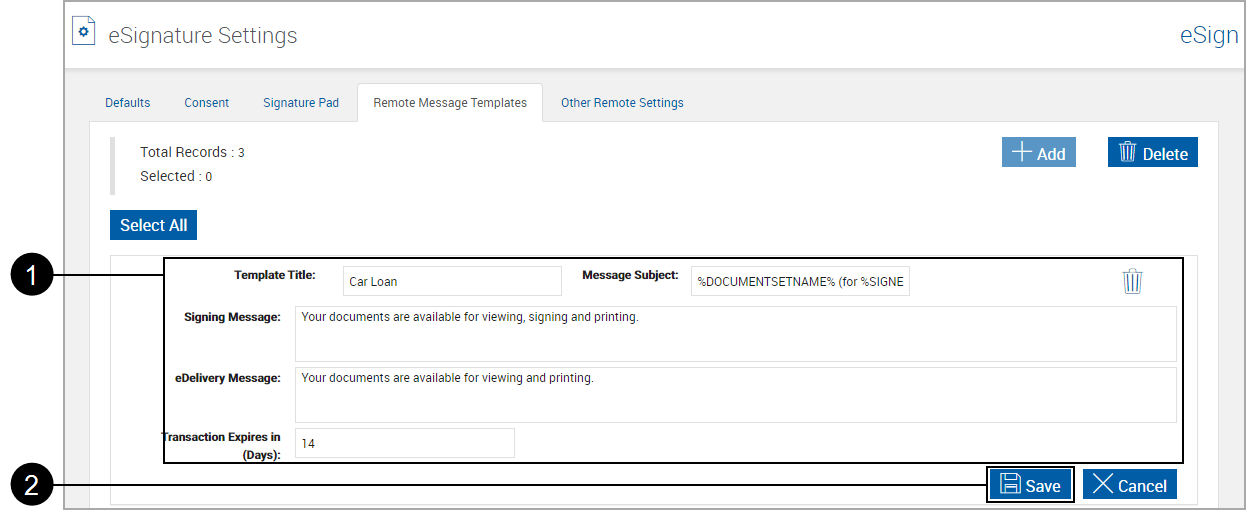

|
Complete all information. |

|
Click Save. |
Associate Remote Message Template to XML Document or Attachment
Click Administration, Documents (XML).
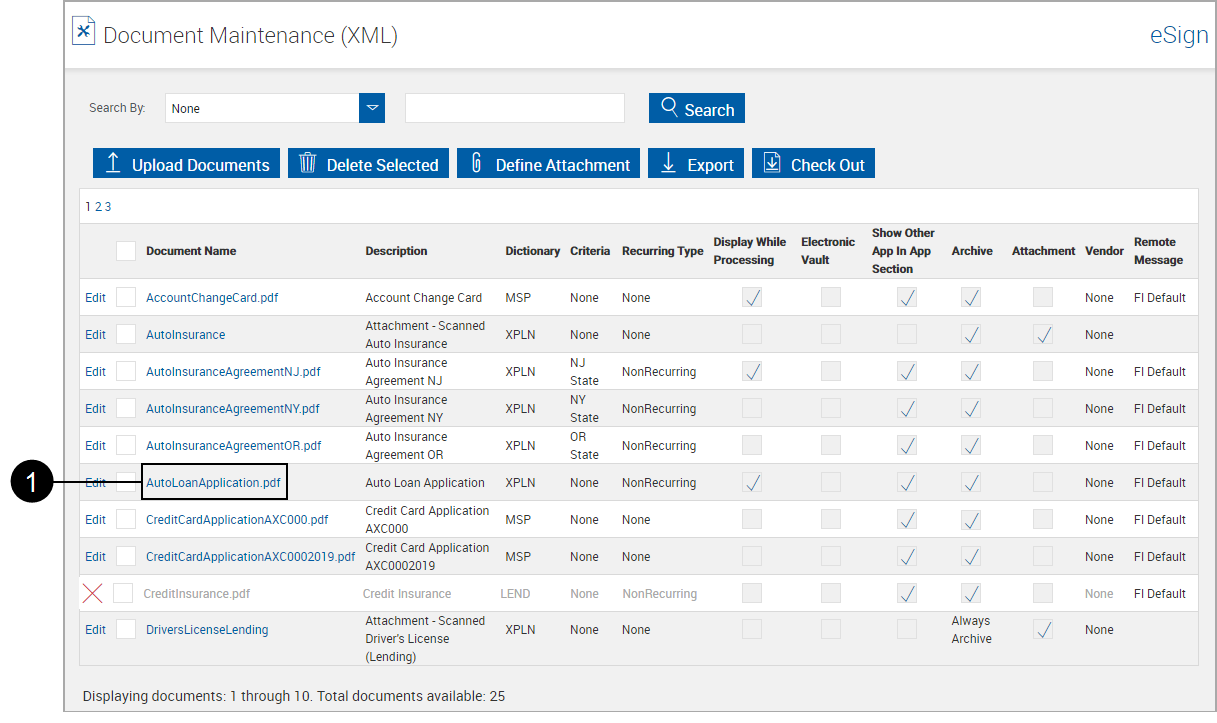

|
Click the Document Name. |
The Edit Document Maintenance page appears.
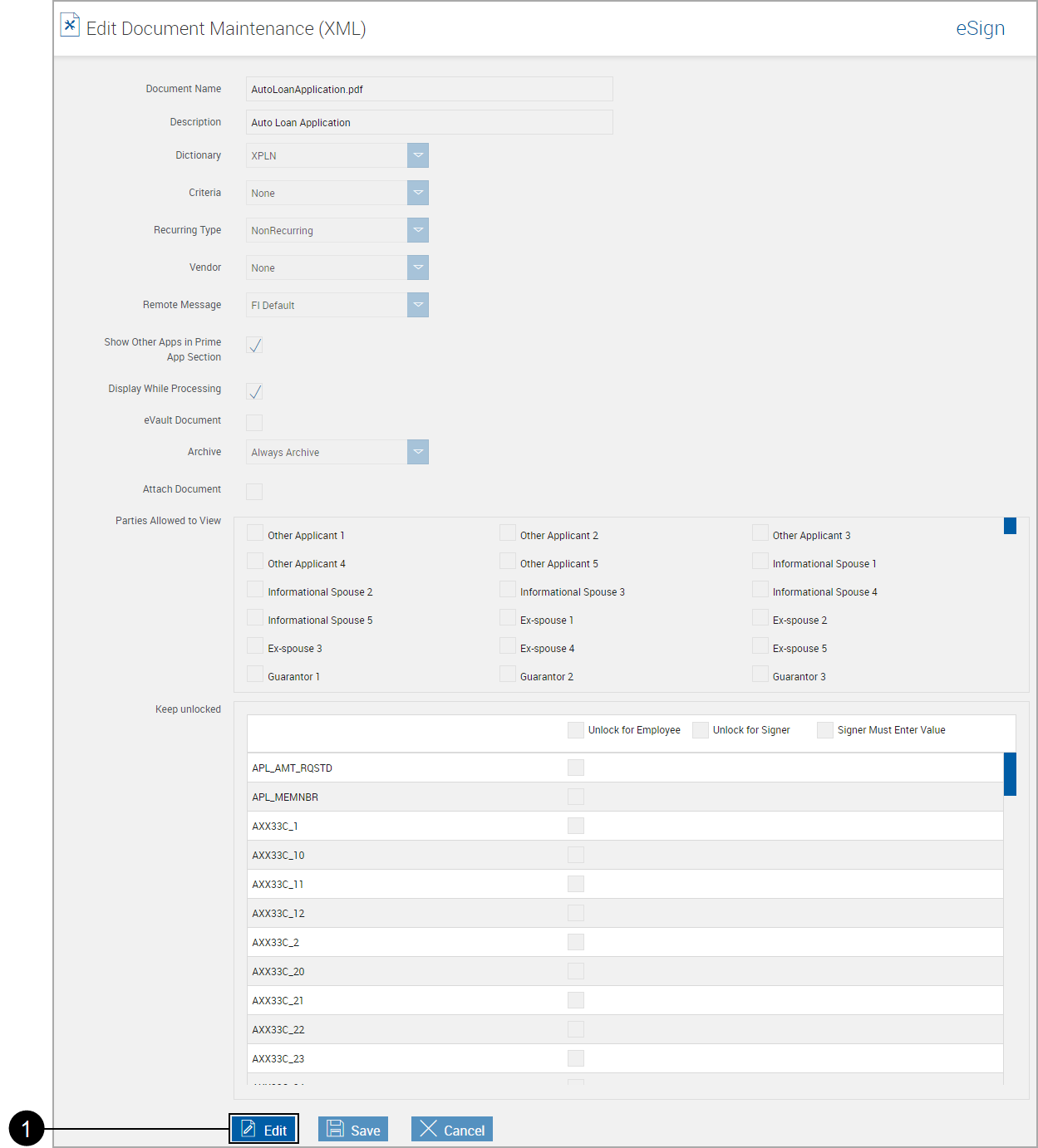

|
Scroll to the bottom of the page and click Edit. |
The page unlocks for editing.
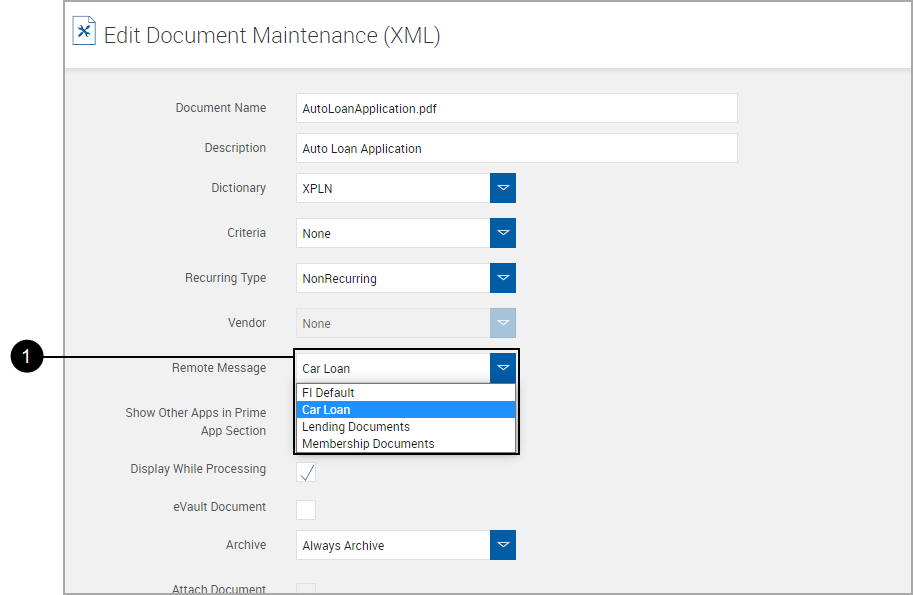

|
Select a Remote Message. |

|
Scroll to the bottom of the page and click Save. |
Return to the Document Maintenance (XML) page.
The Remote Message displays as Custom.
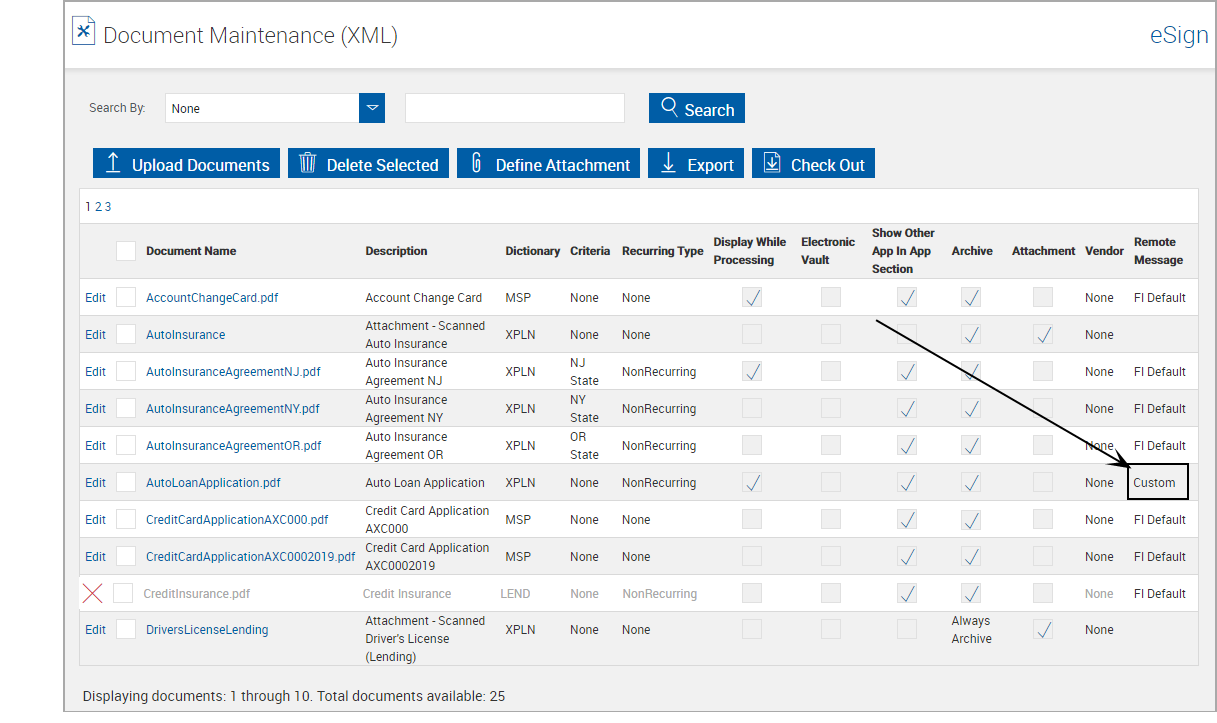
Associate Remote Message Template to XML Document Set
Click Administration, Document Sets.
The Document Set Maintenance page appears.
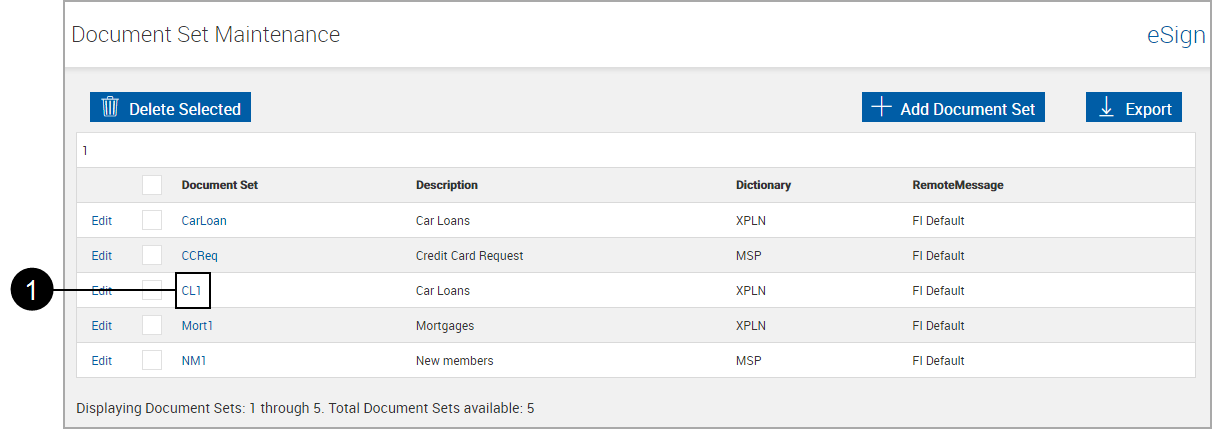

|
Click the Document Set Name. |
Click the Document Set Name.
The Edit Document Sets page appears. Click Edit.
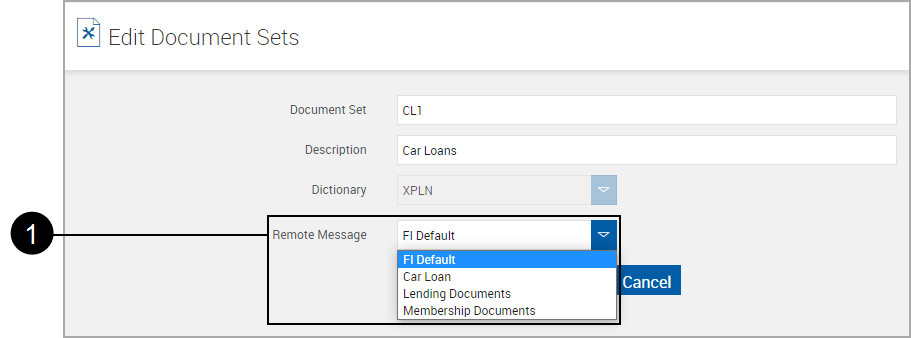

|
Select a Remote Message. |

|
Click Save (hidden by drop-down selections). |
Associate Remote Message Template to RTS Document or Attachment
Click Administration, Documents (RTS).
The Document Maintenance (RTS) page appears.
Click and expand a document.
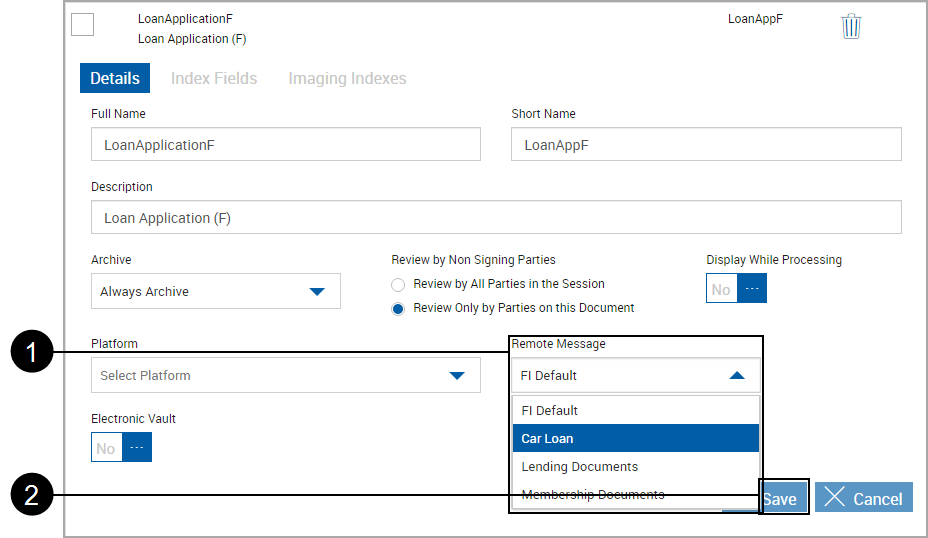

|
Select a Remote Message. |

|
Click Save (hidden by drop-down selections). |
The page refreshes showing the newly selected Remote Message.