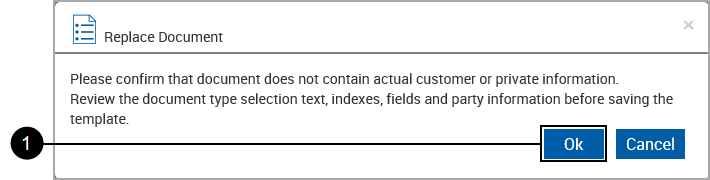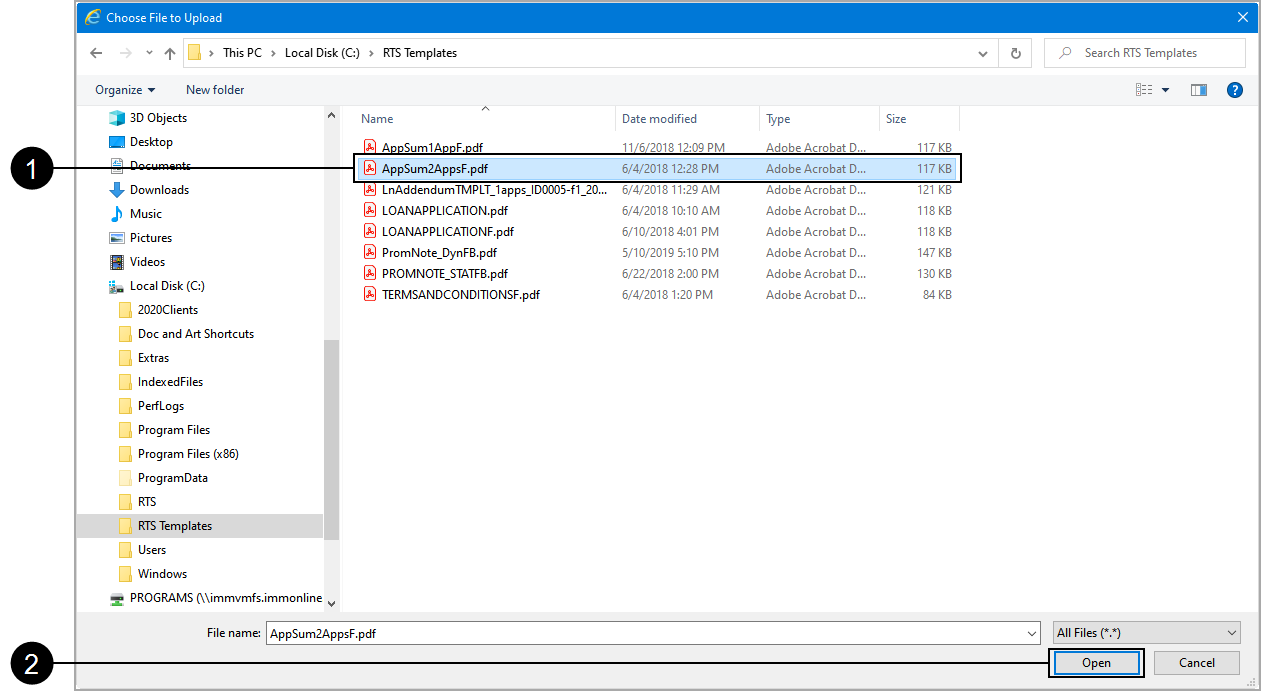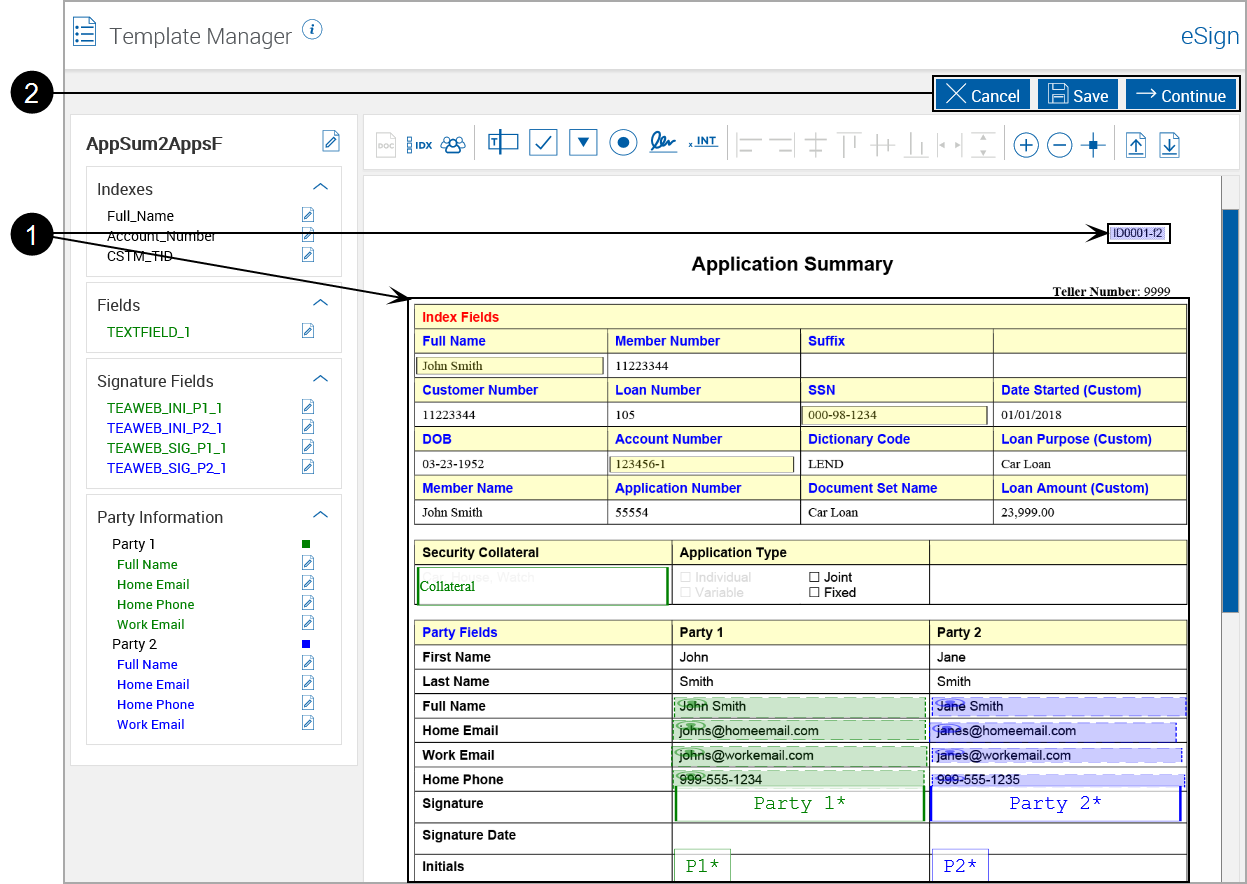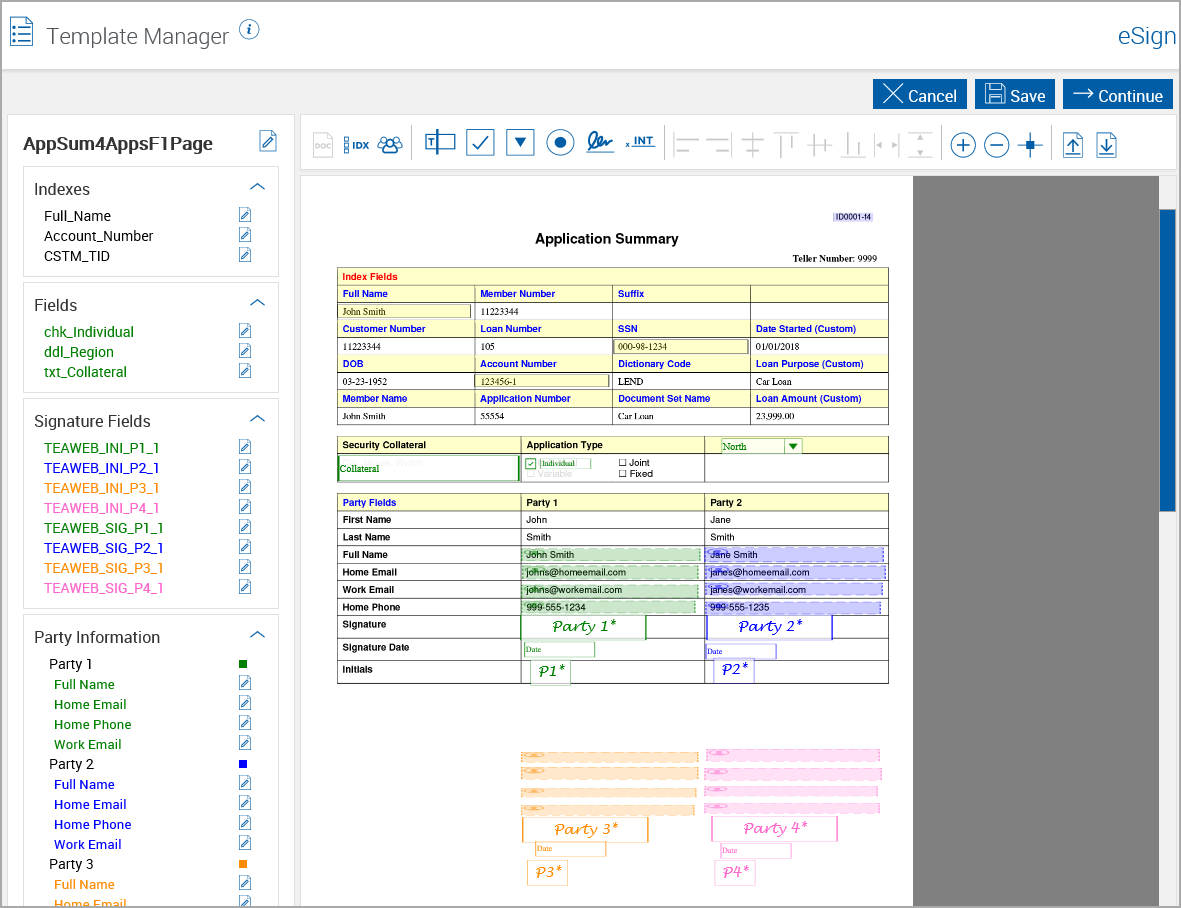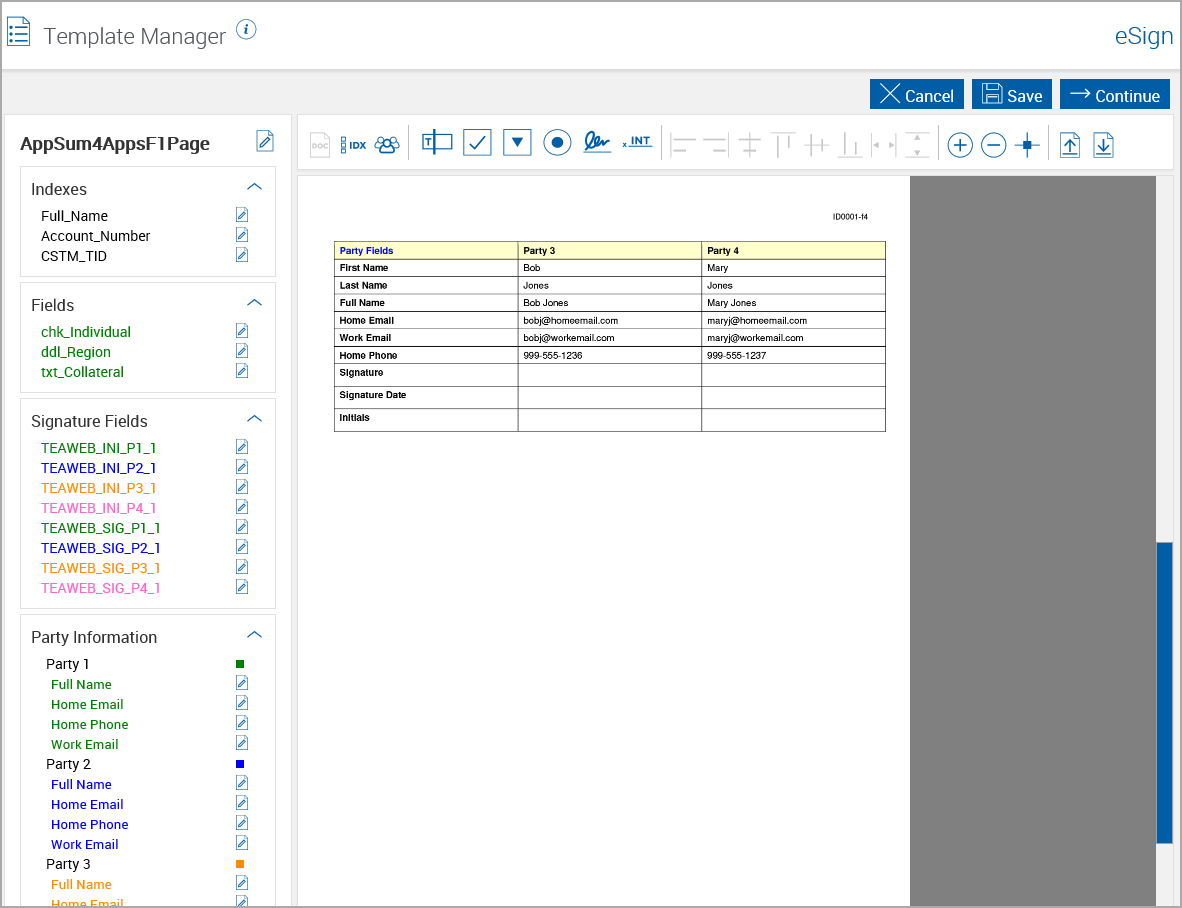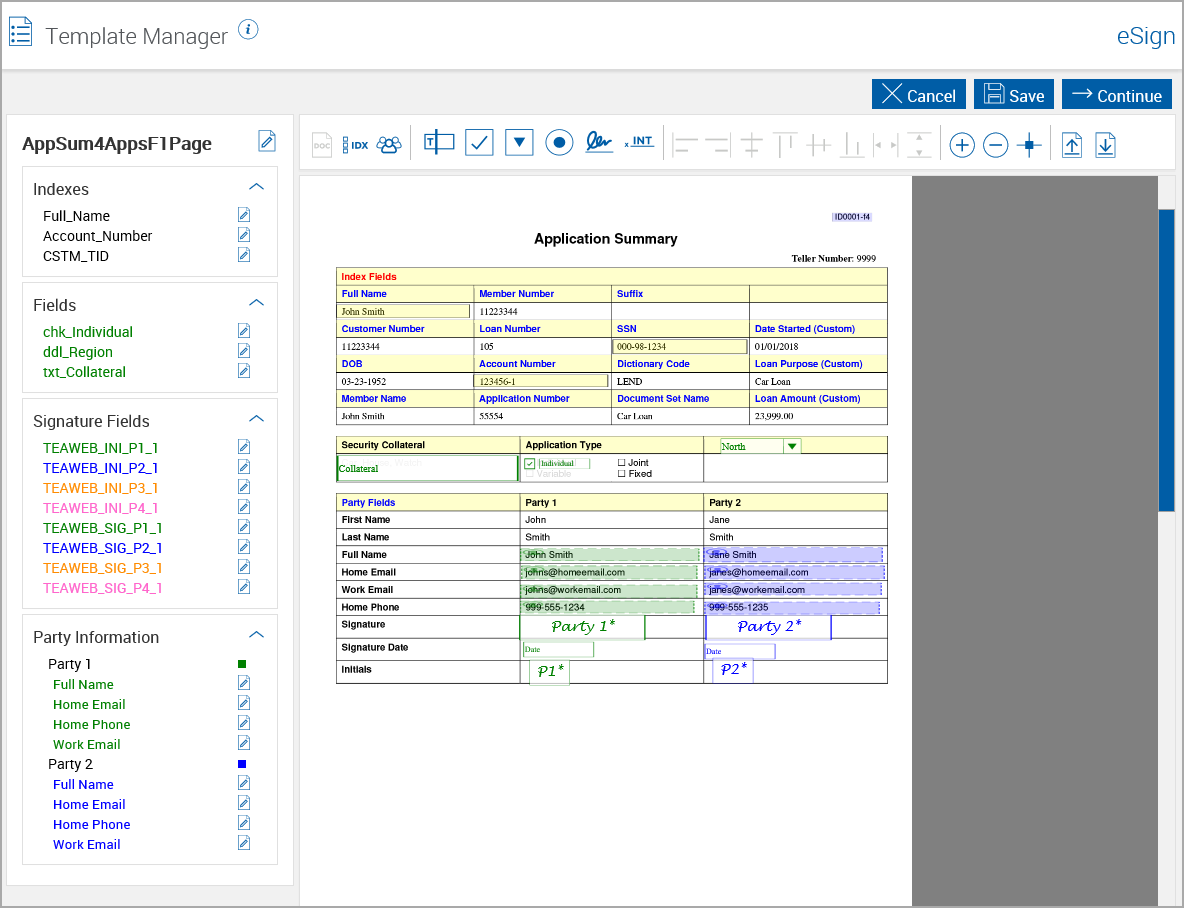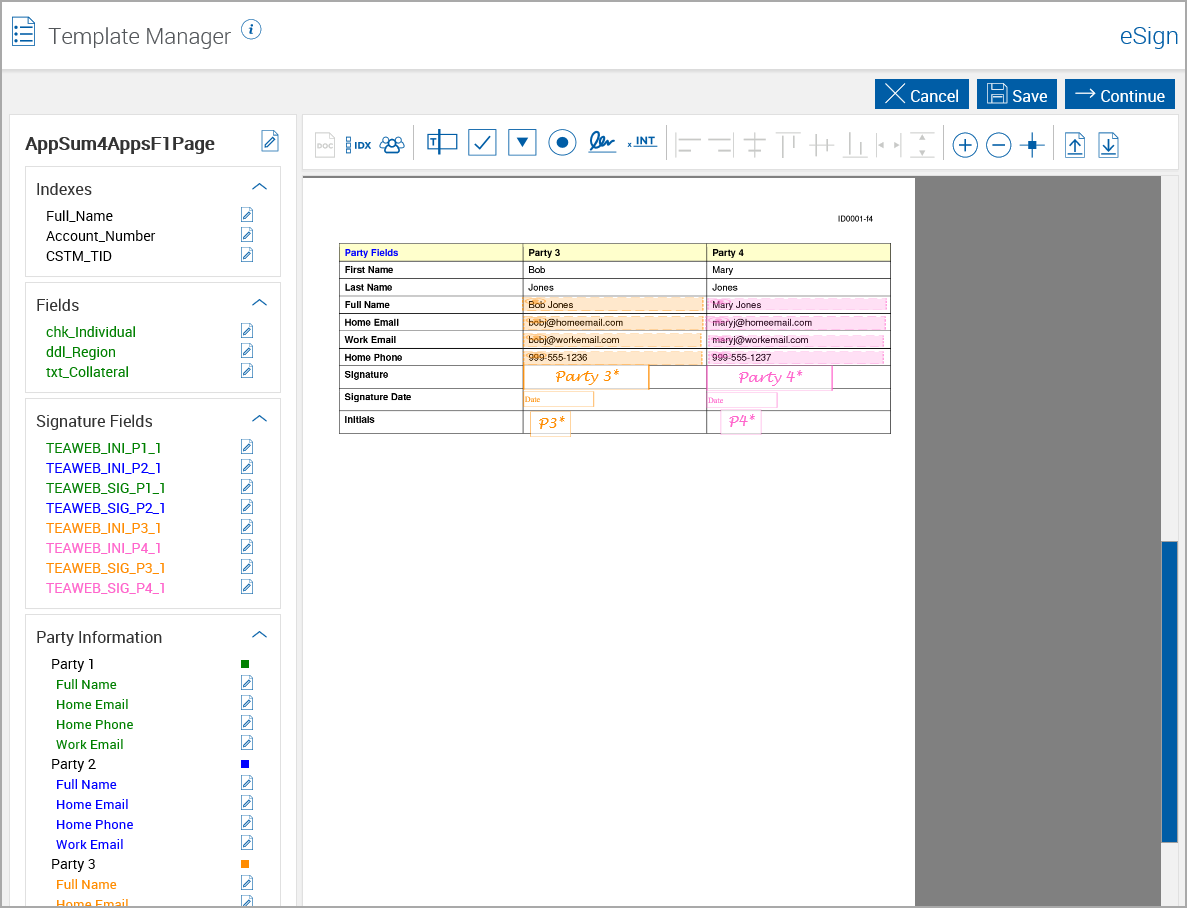Updating RTS Template After Importing
What happens when you click Upload Document?
The PDF document only is replaced. Additional document information, such as Document Definition region, fields, indexes and signing elements retain the positions assigned in the original document definition.
After uploading a new template, what do you have to do?
Review the Template Manager page to ensure all regions are correctly aligned.
Move any shifted regions. Refer to Replacement Procedure for information on replacing the PDF by uploading and correcting shifted regions.
If there is a difference in the number or pages between the original template and a replacement template, some installations require that you save the template after replacing the document, close the template and reopen in the Document Maintenance RTS page.
Replacement Procedure
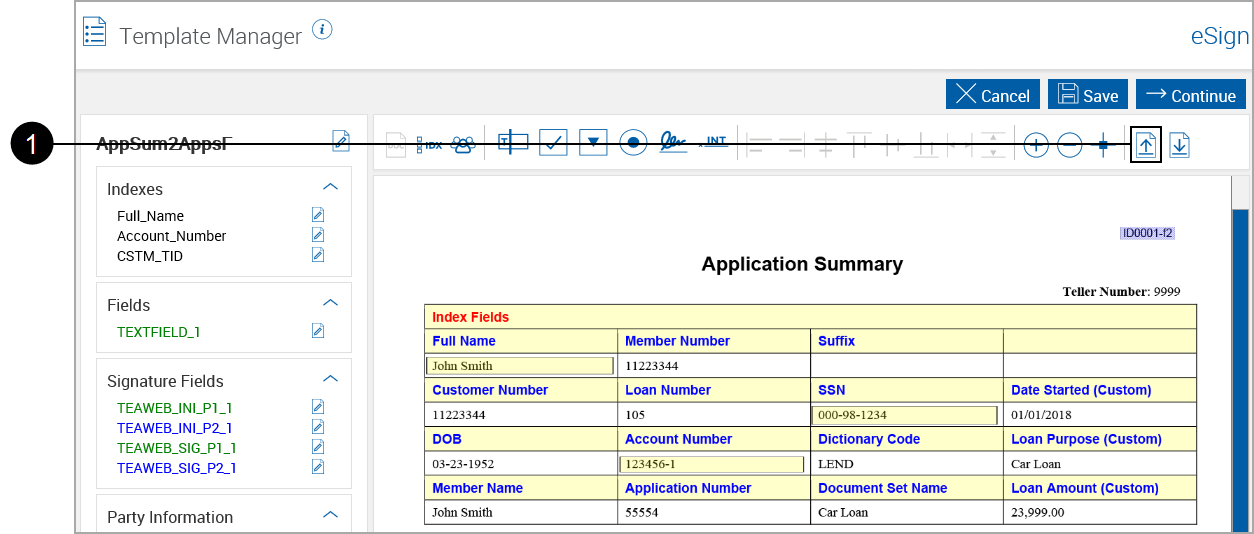
|
1 |
From the Template Manager,
|
||||
|
2 |
The Replace Document pop-up appears. After confirming the document contains no customer or private information,
|
||||
|
3 |
The Choose File to Upload page appears.
|
||||
|
4 |
The Template Manager refreshes with the replacement PDF document.
|
What if my regions have shifted and are not aligned after I replace the PDF document?
If any regions have shifted, they must be realigned for eSign to correctly interpret the information.
Uploaded Incorrect Source PDF Document
The following message appears.
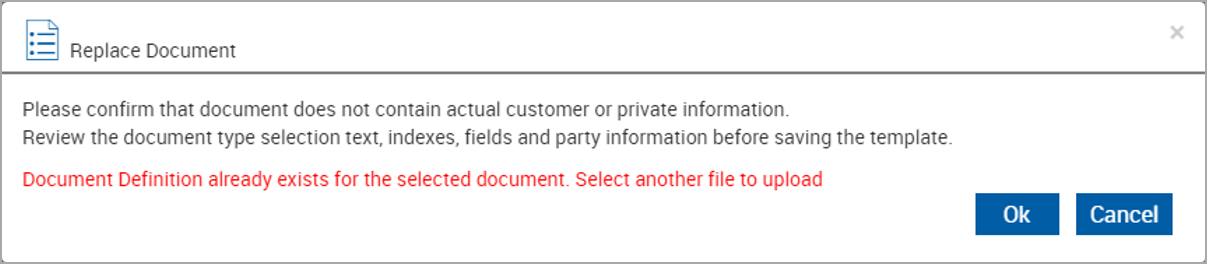
Click OK to choose another PDF document.
Document Definition Region Shift
The following message appears.

Followed by this message
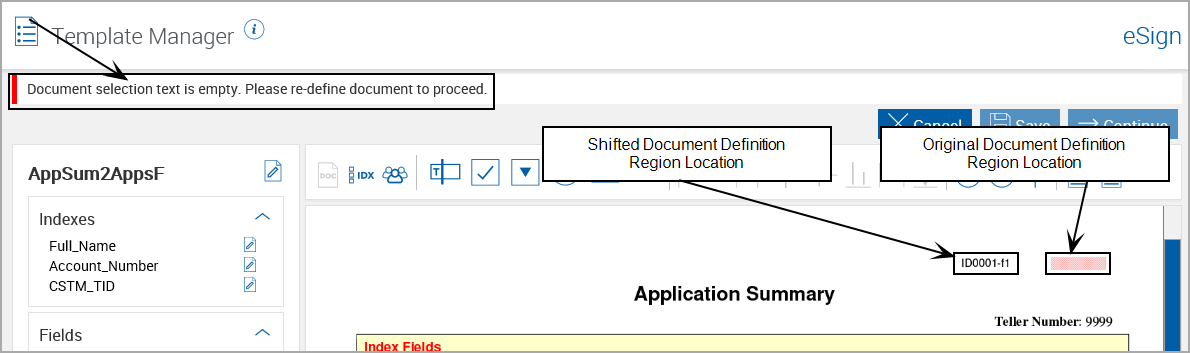
Delete and redefine the document definition region. Refer to Defining a Document Type. Exiting index and field regions will be retained.
Index Regions Shift
No error message; examination shows shifted regions
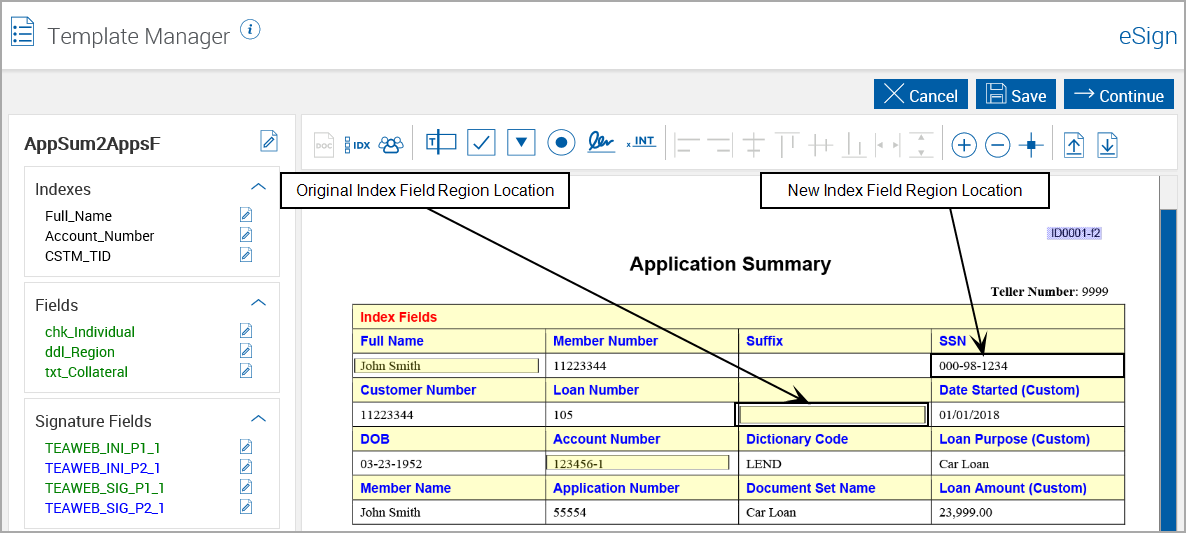
Delete and redefine all affected index regions. Refer to Defining FI Level Index Field Regions.
Field Regions Shift (Including Signature Field Regions)
No error message; examination shows shifted regions
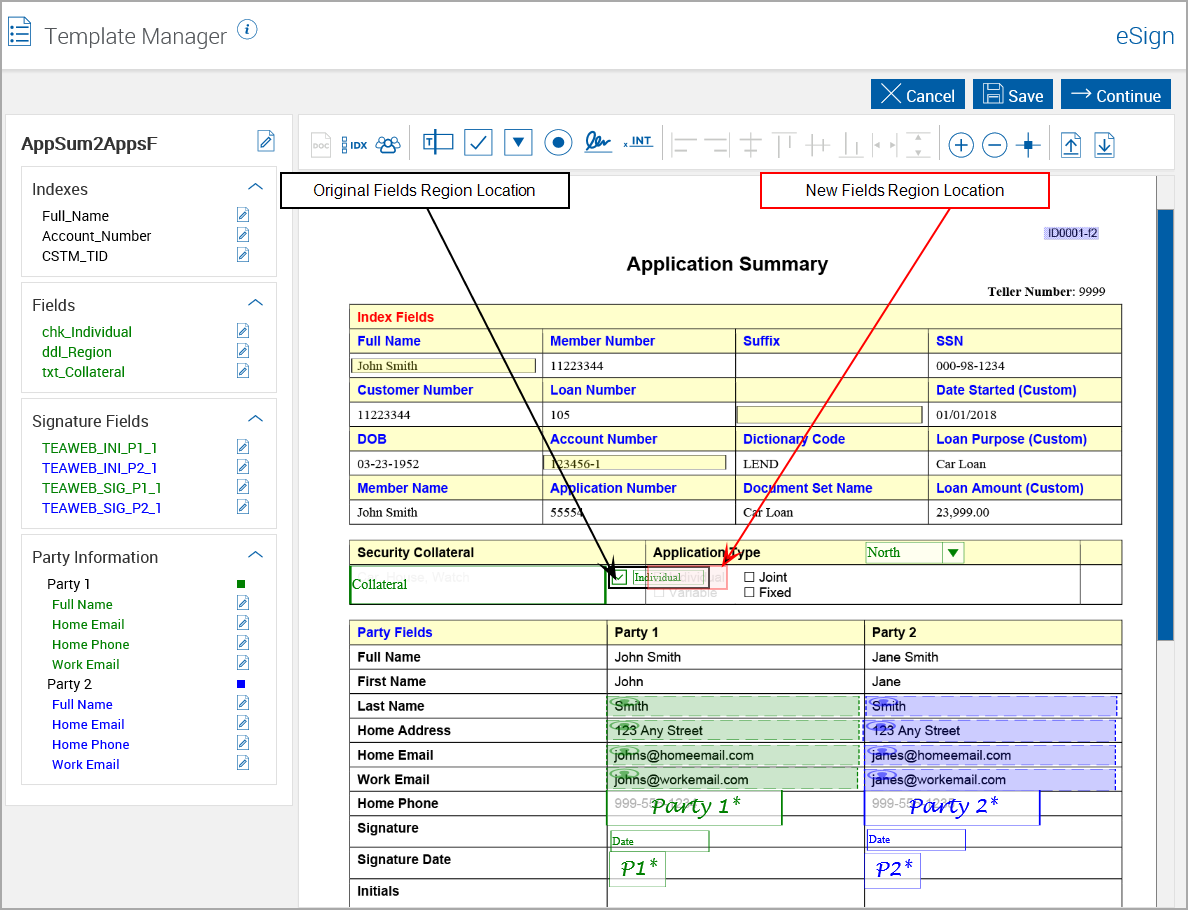
Move the all affected field regions.
Click and drag the fields into the correct positions.
-
Party Information Fields: These fields cannot be moved. They must be deleted and redefined. Refer to Defining Party Information.
-
Text Box Fields: Refer to Defining Text Box Fields.
-
Check Box Fields: Refer to Defining Check Box Fields.
-
Drop Down Fields: Refer to Defining Drop Down Fields.
-
Radio Button Fields: Refer to Defining Radio Button Fields.
-
Signature Fields: Refer to Defining Signature Fields.
-
Initials Fields: Refer to Defining Initial Fields.
Page Number Difference
If the replacement document has a different number of pages the regions may have shifted.
In this example, the original definition had only one page, and the replacement document has two pages. The regions will need to be moved to the second page.
Original Document Definition
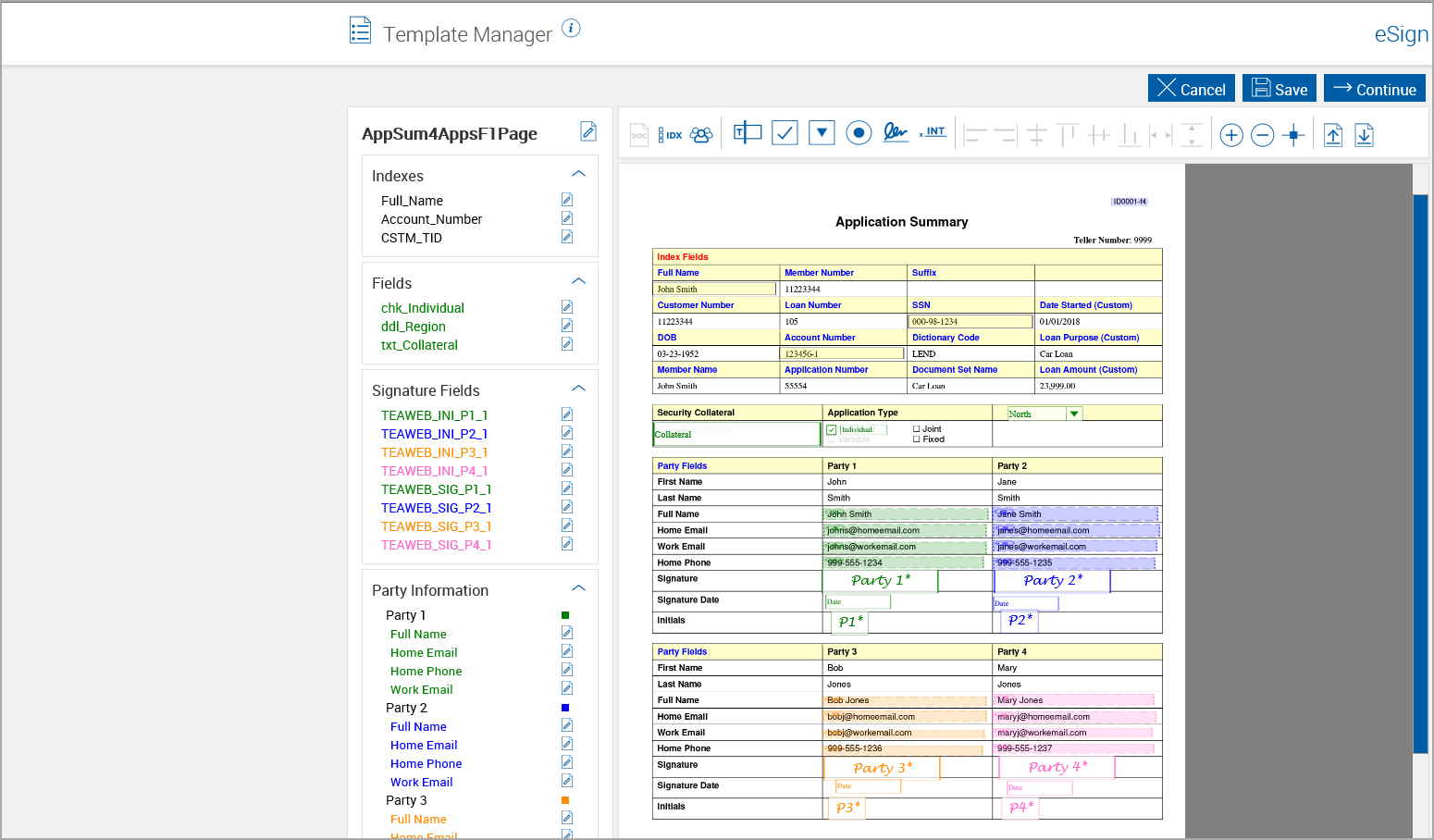
Before moving regions
|
Replaced Document Page 1
|
Replaced Document Page 2
|
Move all affected fields.
Click and drag the fields into the correct positions.
-
Text Box Fields: Refer to Defining Text Box Fields.
-
Check Box Fields: Refer to Defining Check Box Fields.
-
Drop Down Fields: Refer to Defining Drop Down Fields.
-
Radio Button Fields: Refer to Defining Radio Button Fields.
-
Signature Fields: Refer to Defining Signature Fields.
-
Initials Fields: Refer to Defining Initial Fields.
After moving regions
|
Replaced Document Page 1, Corrected
|
Replaced Document Page 2, Corrected
|