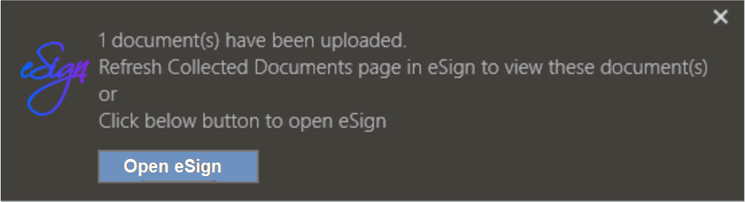User Account Settings Page
From the eSign menu, click your username and then User Account Settings. The User Account Settings page is displayed. Edit and review your user information including user name, email, and password. In addition, review the groups that you are assigned to and the permissions that you have. The features and functions available to you on this page are dependent on your environment and the settings configured by your administrator. Some of the features and functions described and shown here may not be applicable to you. By default, users are not able to make changes on this page except for their name, default email, and password in the Details tab. If given administrative group privileges, users should contact their administrator for more information.
The Details tab is selected by default. From the Details tab, change your Name and Default Senders Email fields and reset your password. To change the Name and Default Senders Email fields, refer to Editing Your User Name and Email on the User Account Settings Page. To reset your password, refer to Resetting Your Password on the User Account Settings Page. This is an example of the Details tab in eSign.

This is an example of the Details tab in eSignPlus. The User Email field is used for workflow FYI and notification steps. Leaving this field blank will result in failures during FYI/Notification generation.
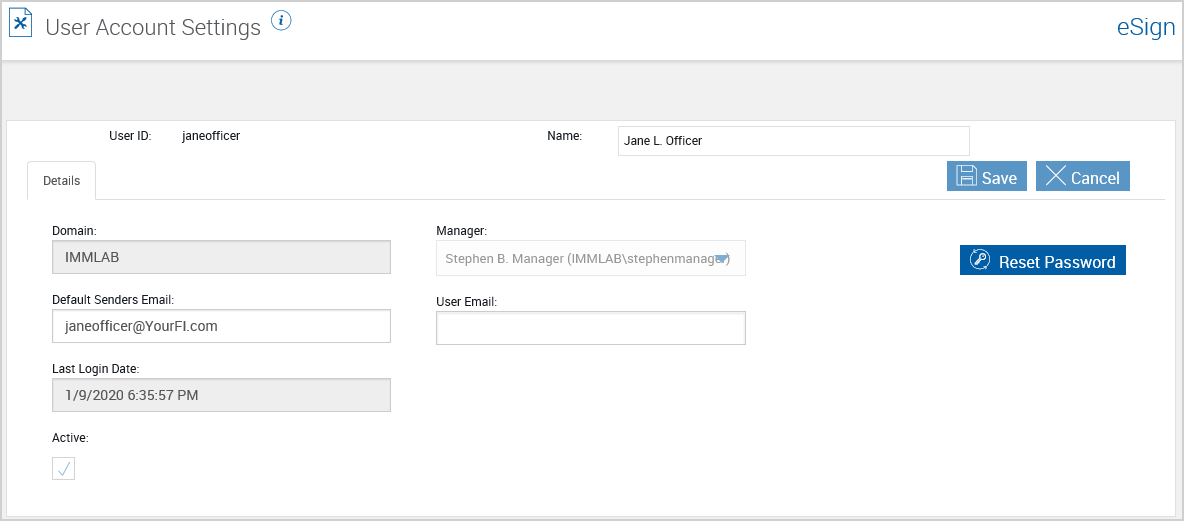
In the Groups tab, users can view the groups they are assigned to. This is an example of the Groups tab.
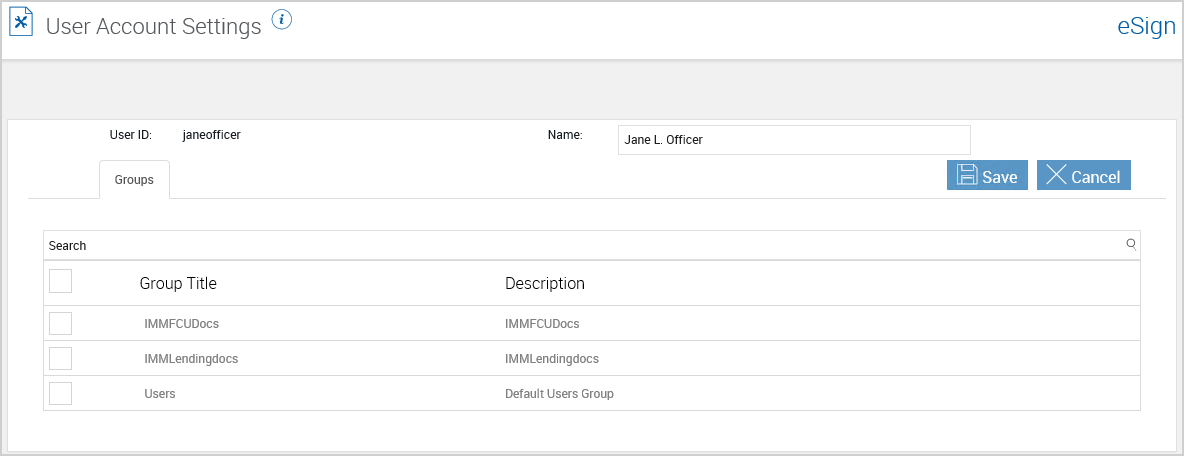
In the Permissions tab, users can view the permissions they have. These permissions are based on the groups that the user is assigned to. This is an example of the Permissions tab in eSign.
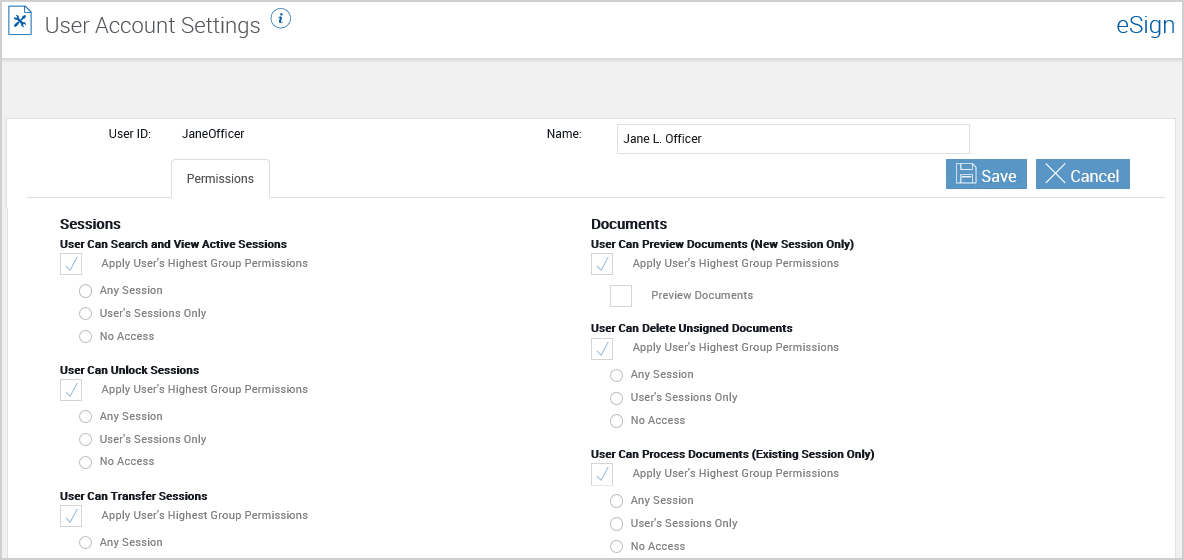
In the Effective Permissions Summary tab, users can view the access level they have for each permission. These permissions are based on the groups that the user is assigned to. This is an example of the Effective Permissions Summary tab in eSign.
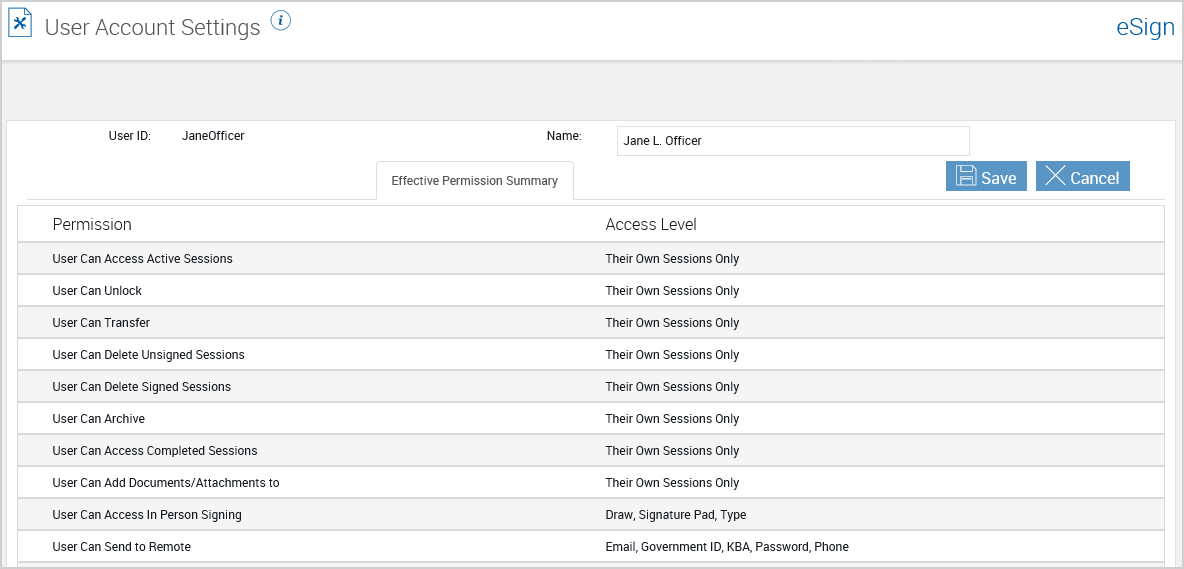
This is an example of the Effective Permissions Summary tab in eSignPlus. Click the plus sign  to expand a permission to view related sub-permissions. Click the row again to hide the related sub-permissions.
to expand a permission to view related sub-permissions. Click the row again to hide the related sub-permissions.
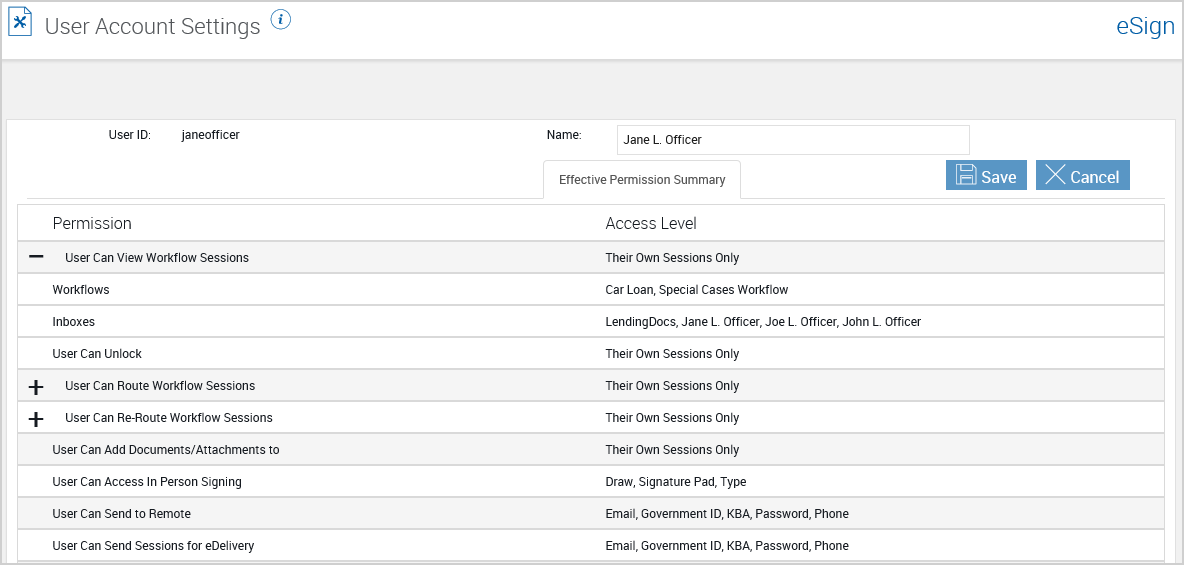
In the Partner Alias tab, users can view the aliases associated with their host systems. Partner Alias syncs an eSign user with a host system if that host system does not conform to Windows credentials. These tie a partner ID with an alias name, which would match the UserID for that selected user in the partner document system. The Partner Alias tab may not be applicable for your installation.
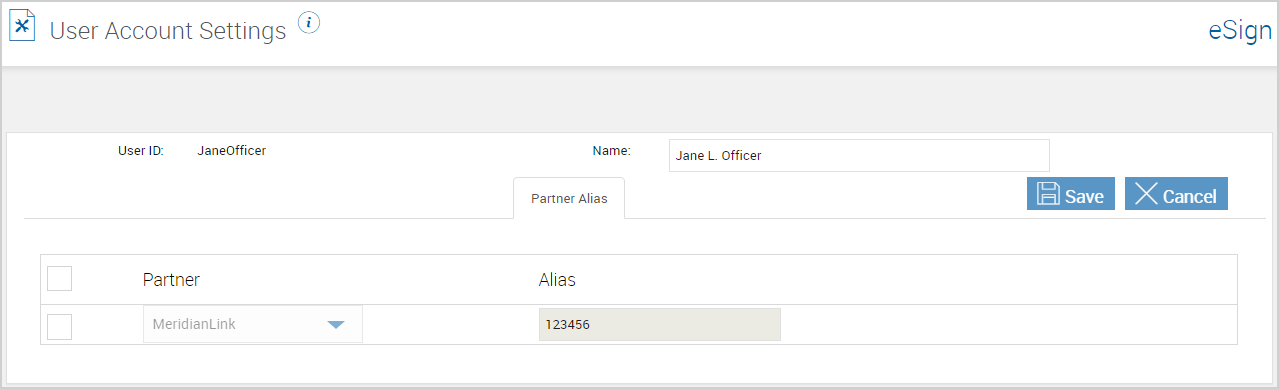
In the eSign Client tab, users can view eSign Client settings. Unless you have elevated permissions, users are unable to edit these settings. This tab and its features may not be applicable to you depending on the settings configured by your administrator.
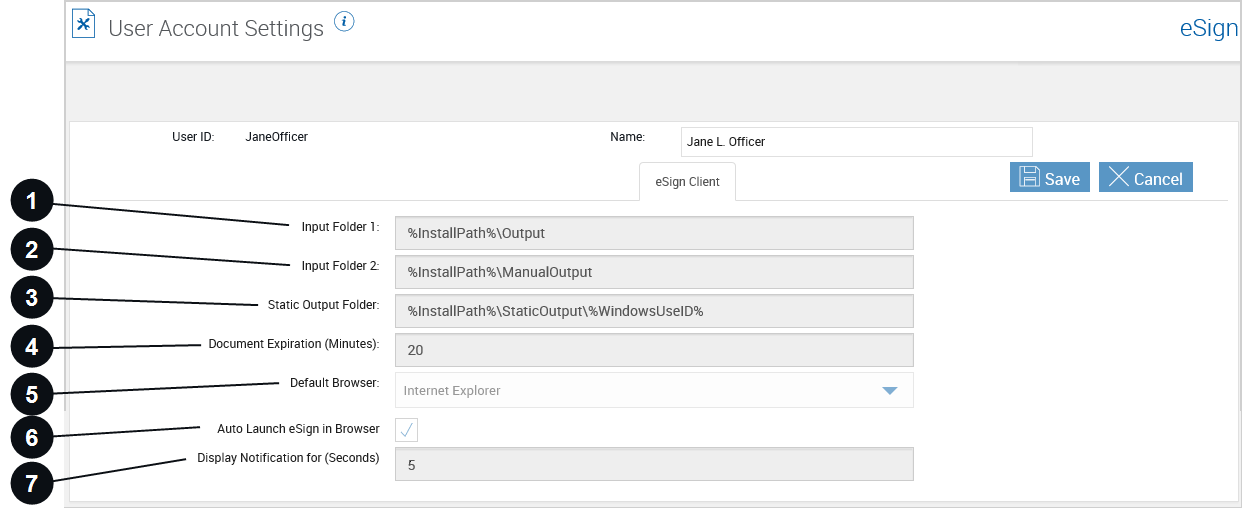
|
|
Input Folder 1 | This is the location of the Input Folder 1. Documents that have been printed or saved to Input Folder 1 or Input Folder 2 will be automatically uploaded to the server by the client . |
|
|
Input Folder 2 | This is the location of the Input Folder 2. This field is optional. Documents that have been printed or saved to Input Folder 1 or Input Folder 2 will be automatically uploaded to the server by the client . |
|
|
Static Output Folder | This folder is used by ARGO Integration to hold the created PDF document. After the document creation is complete, the PDF is copied into Input Folder 1 along with the XML (idx) information. |
|
|
Document Expiration (Minutes) | This setting determines how long printed/saved documents are retained for use. After the time limit is reached, the document will be purged and no longer available on the Collected Documents page. |
|
|
Default Browser | This is the default web browser used to launch the Collected Documents page. If the selected browser is not available on the user workstation, the user's default browser will be used. |
|
|
Auto Launch eSign in Browser |
When documents are printed from the eSign Client printer, control how users are notified if the default eSign web browser is already open on their workstations. The default eSign web browser is determined by the Default Browser setting. Auto Launch eSign in Browser is selected by default. When Auto Launch eSign in Browser is selected and the default eSign web browser is already open, printed documents are displayed on the Collected Documents page in a new tab. Every time documents are printed, a new tab opens in the default eSign web browser, which may result in multiple Collected Documents pages in multiple tabs. A pop-up notification is also displayed to alert the user that new documents were printed. Refer to the following example. The pop-up notification will disappear after the number of seconds selected in Display Notification for (Seconds).
When Auto Launch eSign in Browser is not selected and the default eSign web browser is already open, a pop-up notification alerts the user that new documents were printed. The notification prompts the user to refresh the Collected Documents page or click a button to open eSign. Refer to the following example. The pop-up notification will disappear after the number of seconds selected in Display Notification for (Seconds).
|
|
|
Display Notification for (Seconds) |
This is the amount of time in seconds that a notification message will be displayed in eSign. The minimum value is 5 seconds (default) and the maximum value is 20 seconds. |