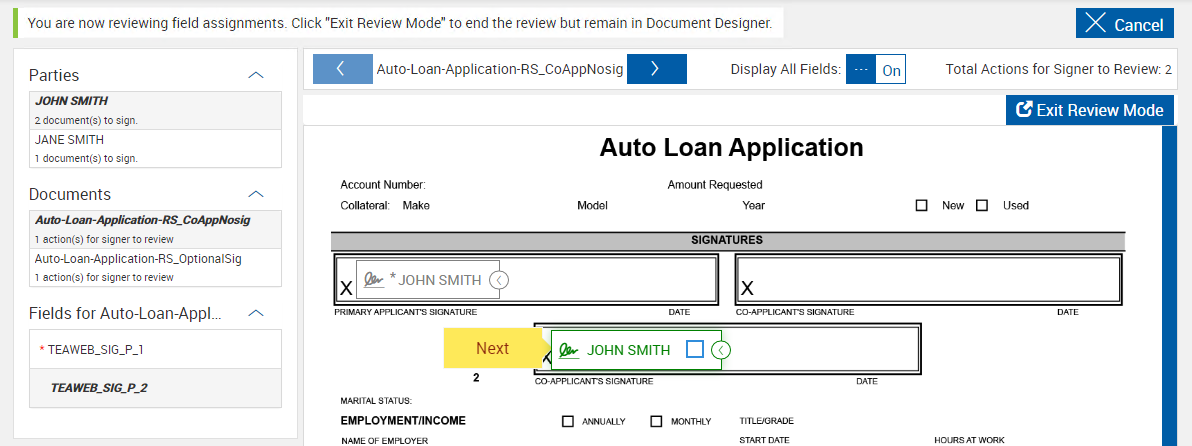Reviewing Optional Fields (XML)
Optional signatures are preconfigured in third-party documents or uploaded PDFs. When optional signatures and initials are detected in third-party documents or uploaded PDFs, the Document Designer - Preview & Add Fields page displays the Review Optional button. Depending on the settings configured by your administrator, you may not see the Review Optional button. If so, this information is not applicable to you.
If you review optional signatures/initials and then add a third-party document that has optional signatures, you will be prompted to review all optional signatures/initials in the session again using the Map Optional Fields wizard. Parties cannot be added or edited.
Click the Review Optional button to open the Review Optional Fields wizard. Follow the guided navigation process to address each optional field in order using the Next 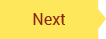 button. At the last (or only) optional field, the Next button is replaced with the Done
button. At the last (or only) optional field, the Next button is replaced with the Done 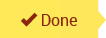 button. Once Done is clicked, you are exited from the Review Optional Fields wizard and navigated to the Document Designer - Preview & Add Fields page. Exit review mode by clicking the Exit Review Mode button and then clicking Exit in the confirmation window.
button. Once Done is clicked, you are exited from the Review Optional Fields wizard and navigated to the Document Designer - Preview & Add Fields page. Exit review mode by clicking the Exit Review Mode button and then clicking Exit in the confirmation window.
Refer to Map Optional Fields (XML) for more details.