Routing Documents
To route documents, follow this procedure:
-
Click the Route button to route the case to the next step. The Document Routing popup is displayed.
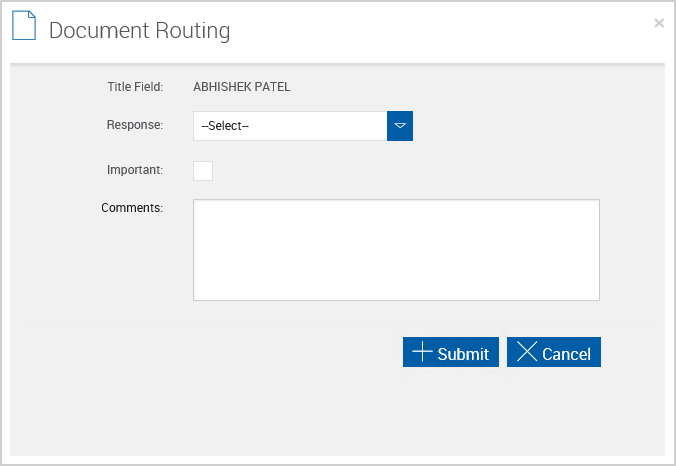
-
Select a workflow response from the Response dropdown menu.
-
Select Important to mark the case as important. All cases marked as important must have a comment entered in the Comments field.
-
Enter a comment in the Comments field. All cases marked as important must have a comment. Otherwise, this field is optional. The first 80 characters of these comments are added to the case’s audit report in the entry associated with document routing. The maximum number of characters that can be entered in the Comments field is 200.
-
Click Submit to route the document set. For more information, refer to Cases Page.