Cases Page
Click Processing > Cases to access the Cases page. The Cases page is available for eSignPlus integrations only. This page contains a list of tasks that a user needs to complete. Click any of the cases in the list to expand the information for that case.
To search for cases, perform the following procedure on the Cases page:
- Enter the desired search parameters in the Search panel. To search for all of your cases, make no changes to the Search panel fields. Refer to Search Hints for more information about using wildcards.
- Click Search to display cases matching the search parameters. Click on a case row to expand that case. Perform actions on one or more sessions as needed.
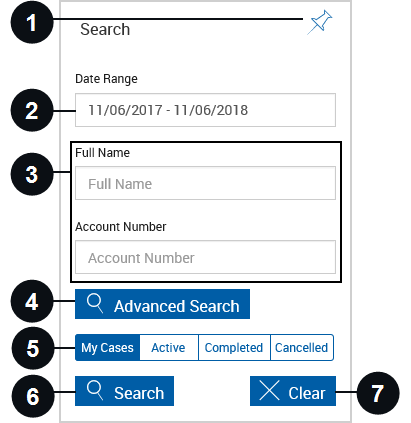

|
Pin Search Panel |
Click the pin to display or collapse the search parameters section of the page when the results are displayed. |

|
Date Range | Click the field to display a calendar and adjust the date range as desired. |

|
Index Fields Region | Enter any additional search criteria in the available fields to narrow the search. The search fields displayed are controlled by the administrator. |

|
Advanced Search | Click the Advanced Search button to reveal additional search index fields. If filtering by the Advanced Search Workflow option, the Re-Route button is displayed on the search results page. Select the desired cases and click Re-Route to reroute multiple cases at once. Depending on the settings configured by the administrator, re-routing may not be applicable to you. |

|
Status Based Filters | Filter the cases by status. |

|
Search | Click Search to continue. |

|
Clear | Click Clear to reset the search parameters. |
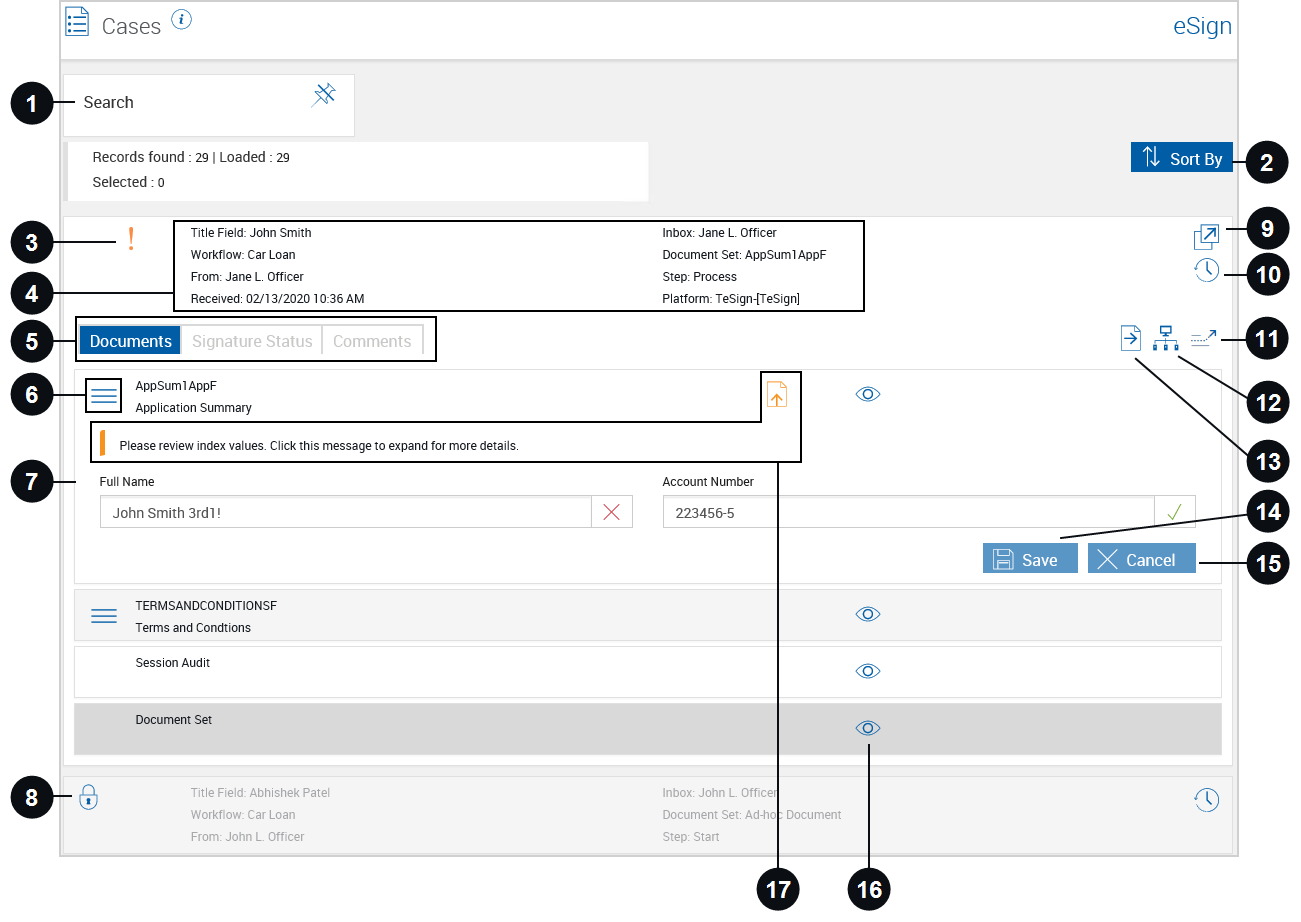

|
Search |
Click to pin or unpin the search panel. |

|
Sort By | Click to toggle the sort order to Title Field ASC (ascending order), Title Field DES (descending order), Date Received ASC (ascending order), or Date Received DES (descending order). |

|
Important |
When this icon is visible, the session is marked as important. |

|
Workflow Case Information | This information includes Title Field, Document Set, From, Inbox, Step, Workflow, Received, and Platform. When the row is clicked, it displays additional information about the workflow case. |

|
Documents, Signature Status, and Comments Tabs |
Documents Tab: Click to view a list of the documents for the selected session. Signature Status Tab: Click to display details about the signature status of the documents. Comments Tab: All of the comments associated with the session are displayed. |

|
Reorder | Drag and drop the Reorder icon to change a document’s order in the document set. |

|
Document Information | When this row is clicked in the Documents tab, index information is displayed. |

|
Lock | When this icon is visible, the session is locked by another user. The session can be unlocked by your administrator. |

|
Open Session | When this icon is clicked, you are routed to the Session Details page. |

|
History | Click the icon to open the History popup to see a detailed history of the case. |

|
Re-Route | Route the session again to a desired step or user. Depending on the settings configured by the administrator, re-routing may not be applicable to you. |

|
Route | Route the session. Refer to Routing Documents for details. |

|
Take Ownership | Take ownership of the session. |

|
Save | Click Save to save changes to the indexes in the Documents tab. |

|
Cancel | Click Cancel to clear any changes made to the indexes in the Documents tab. |

|
Preview | Click the Preview icon to view a single document in a PDF popup window. From this window, you can also print the document. Documents cannot be edited in Preview Mode. When the Preview icon is clicked for Session Audit, the Session Audit Report is displayed. This report lists all activities that take place during a session. This report will be archived along with the documents. Click Close to exit the Session Audit PDF. When the Preview icon is clicked for Document Set, all of the documents in the document set are displayed in one PDF popup. When the Preview icon is clicked for Document Set, all of the documents in the document set are displayed in one PDF popup. |

|
Index Field Validations Failed | If index field information passes validation, no icon is displayed. If index field information fails validation, an icon is displayed. The permissions to correct index field and imaging index field information are set by your administrator. Refer to Index Field Validations for details. |


