Secure Email Delivery
Once all documents are signed/reviewed in person, the eSignature Management page is updated to display the Delivery button. Documents that have been signed in person can be securely delivered in an email to the involved parties so that they can download a copy of the signed documents. When sending documents using the Secure Document Delivery feature, the documents are sent to all parties at the same time (in parallel) by default. eSign Remote is required for this feature. This feature is set by the administrator and may not be applicable to you.
To send the documents for secure remote delivery, perform the following procedure.
- On the eSignature Management page, click Delivery.
- After the eSignature Management page refreshes, confirm that the correct recipients are selected using the checkbox next to each party. All parties are selected by default. Parties that are not selected will not receive the documents.
- Make additional changes as necessary.
-
Email Authentication: When Email Authentication is selected, the party will receive an email notification. They are instructed to click the Review and accept button to gain access to the documents.
-
Password Authentication: When Password Authentication is selected, the party will receive an email notification. They are instructed to click the Review and accept button to gain access to the documents. The party is prompted to enter the password to gain access to the documents. The password must be at least 5 characters. Depending on the needs of your institution, further password strength and complexity might be required.
-
KBA: When knowledge-based authentication (KBA) is selected, the party will receive an email notification. They are instructed to click the Review and accept button to gain access to the documents. The party is prompted to enter identity information and answer arbitrary public record questions pertaining to their identity. The party's credit history/report is not accessed or impacted when using KBA.
-
Phone Authentication: When Phone Authentication is selected, the party will receive an email notification. They are instructed to click the Review and accept button to gain access to the documents. The party is prompted to select the verification option (Voice Call or Text Message). A verification code will be delivered to the verification option that the party selected. The party will enter the verification code in the Code field and click OK to gain access to the documents. The supported format is + Country Code followed by a space and the number.
-
Government ID: When Government ID is selected, the party will receive an email notification. They are instructed to click the Review and accept button to gain access to the documents. If the signature process is not started on a mobile phone, the party is prompted to enter a phone number. The party must use a smart phone. Then, the party receives a text message containing a link from Adobe Sign. Once the party taps the link, they are asked to capture an image of a government-issued document and to capture an image of themselves. After the government ID and the party's image are validated, the party gains access to the documents.
- Sender: Click the drop-down menu to add or change the email address in the Sender field. Your email address is the default value.
- CC: The carbon copy (CC) field appears after the Sender field is filled. Click the drop-down menu to add one or more FI employee emails. The selected FI employees are carbon copied on the email.
- Template: When there is more than one message template, select a template from the drop-down menu. The default template is prepopulated. Message templates control the email Subject field and the Message field.
- Subject: The Subject field is the email subject displayed to the signing/reviewing party. It is prefilled based on the selected template. The content can be changed as needed.
- Message: The Message field is the email message displayed to the signing/reviewing party. It is prefilled based on the selected template. Use the default message that is displayed or change the text as desired.
- When finished, click Send. The Confirm eDelivery Recipients window is displayed. Review the recipients. If correct and ready to proceed, click OK. To close the Confirm eDelivery Recipients window and return to the eSignature Management page without saving, click Cancel.


In this example, the FI Representative is not selected and will not receive the documents via secure email delivery.
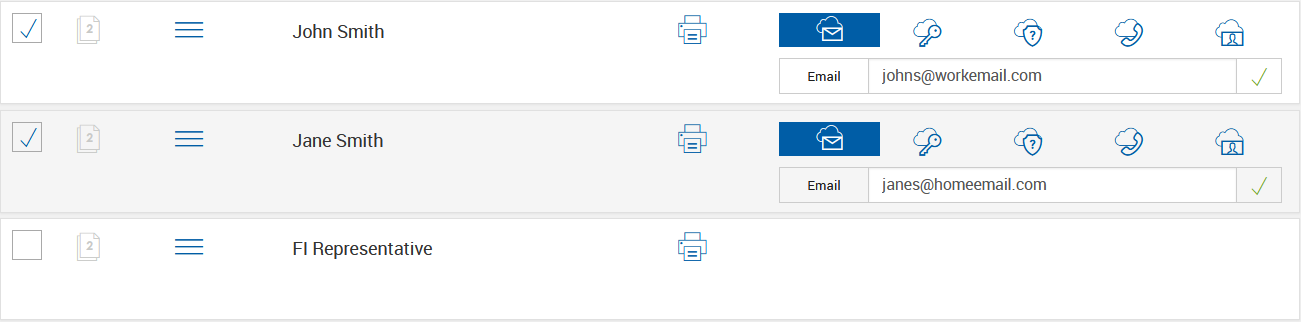
Select the remote authentication method. Confirm that each recipient's information is entered correctly. Refer to Remote Signing for more details about the remote authentication methods. Depending on the settings configured by your administrator, not all remote authentication methods may be applicable to you.
Note: If the Subject and Message fields are edited on the eSignature Management page, the changes are applied to the session but are not saved to the template for long-term use. A warning is displayed stating that the text of the subject or message was modified from the original template.
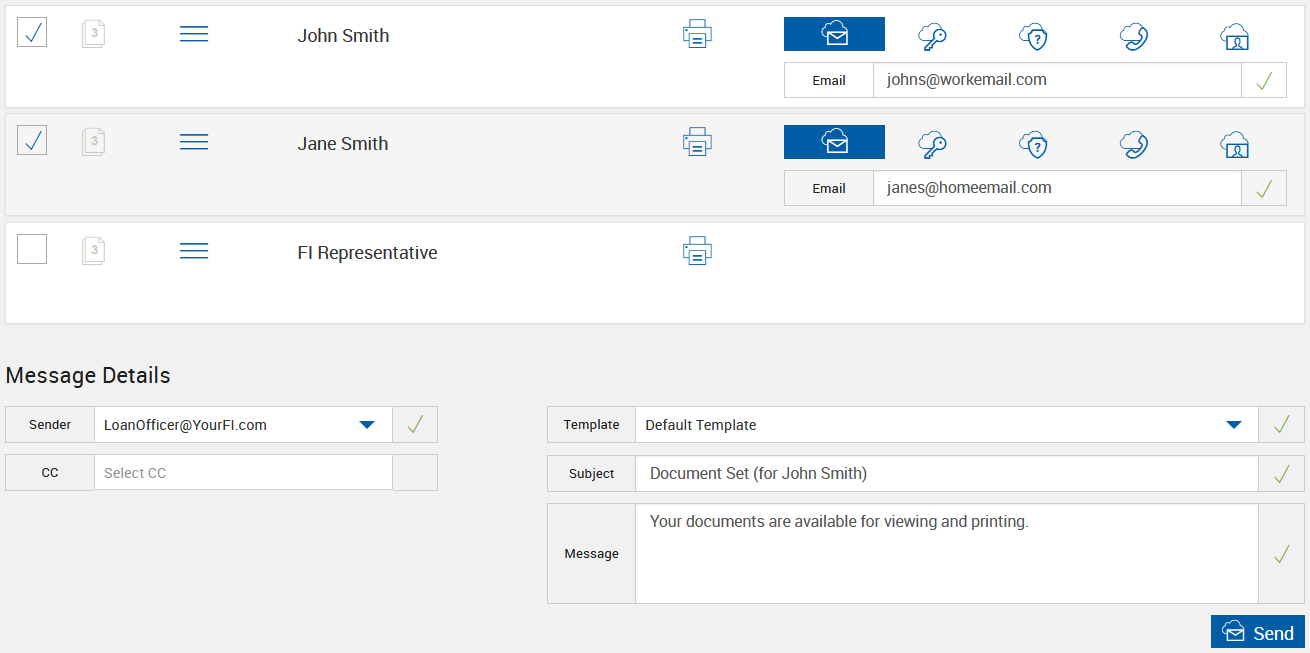

After clicking OK, the eSignature Management page refreshes and displays the following message: The session is successfully submitted for secured delivery. Documents are sent for secure eDelivery and archived. Each selected party receives an email to review and accept the documents. Refer to the following email example.

After the party reviews and accepts the documents, they receive another email. Documents are ready for viewing, downloading, and printing. Refer to the following email example.
