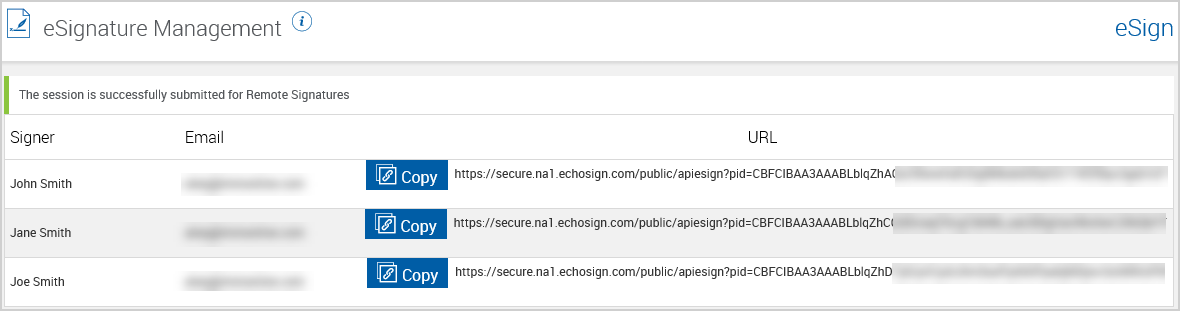Remote Signing
eSign provides a simple, guided process to sign and review documents remotely. Instead of signing in each signature field in each document, the signer creates a signature that is used throughout the entire signing process. Once the signature is created, the signer must accept the signature to confirm his or her intent to sign. Then, the signer is guided to each signature field where the signature can be applied with an easy click or tap. In addition, specific documents and attachments within a document set can be assigned to a party so that the party can review and approve them without the need for signatures or data entry. Parties can be assigned to sign, sign and review, or review certain documents within a document set.
When a remote authentication method is selected (Email Authentication ![]() , Password Authentication
, Password Authentication ![]() , KBA
, KBA ![]() , Phone Authentication
, Phone Authentication ![]() , or Government ID
, or Government ID ![]() ), the documents will be signed/reviewed remotely. Remote signing is only available if the Remote Signatures add-on is enabled. If the email address that is entered in the authentication fields on the eSignature Management page is already registered with Adobe, the party’s name that was used to register the email address is displayed during the signing process regardless of the name entered in eSign. Refer to Remote Signer and Reviewer Experience for details about what the signing party will see. The features and functions shown are dependent on your eSign integration and the settings configured by the administrator. Some of the features and functions described here may not be applicable to you.
), the documents will be signed/reviewed remotely. Remote signing is only available if the Remote Signatures add-on is enabled. If the email address that is entered in the authentication fields on the eSignature Management page is already registered with Adobe, the party’s name that was used to register the email address is displayed during the signing process regardless of the name entered in eSign. Refer to Remote Signer and Reviewer Experience for details about what the signing party will see. The features and functions shown are dependent on your eSign integration and the settings configured by the administrator. Some of the features and functions described here may not be applicable to you.
- A maximum of 20 pages are allowed per document. A total of 100 pages or less are allowed per document set.
- Only documents with a signature or initial field or documents that require review can be submitted remotely. External PDFs that are attached to the session are retained for archiving. Documents with no signature or initial fields can be retained for archiving if desired.
- Documents can be signed/reviewed in person and then submitted for remote signatures/review to the other parties. The in-person parties must complete all fields at the locations that pertain to their ownership.
- Each party in the session can have their own Shared Secret Password. All parties that are intended to sign the documents must authenticate with their Shared Secret Password.
- If the party fails to enter the Shared Secret Password or KBA responses per number of attempts (defined by the institution) the transaction is automatically canceled and must be resubmitted.
- The transaction can be accessed and signed/reviewed via Apple, Windows, and Android devices.
- The remote documents are available within the Adobe Cloud at any time for the institution and parties (unless otherwise configured as requested by your Administrator).
- Once signed/reviewed by all parties, the documents are downloaded to your institution at 2:00 a.m. (unless otherwise configured as requested by your Administrator).
- The parties can print and save a signed copy of the documents for their records.
- To allow other employees to view remote signature/review cases, they must share their Adobe accounts.
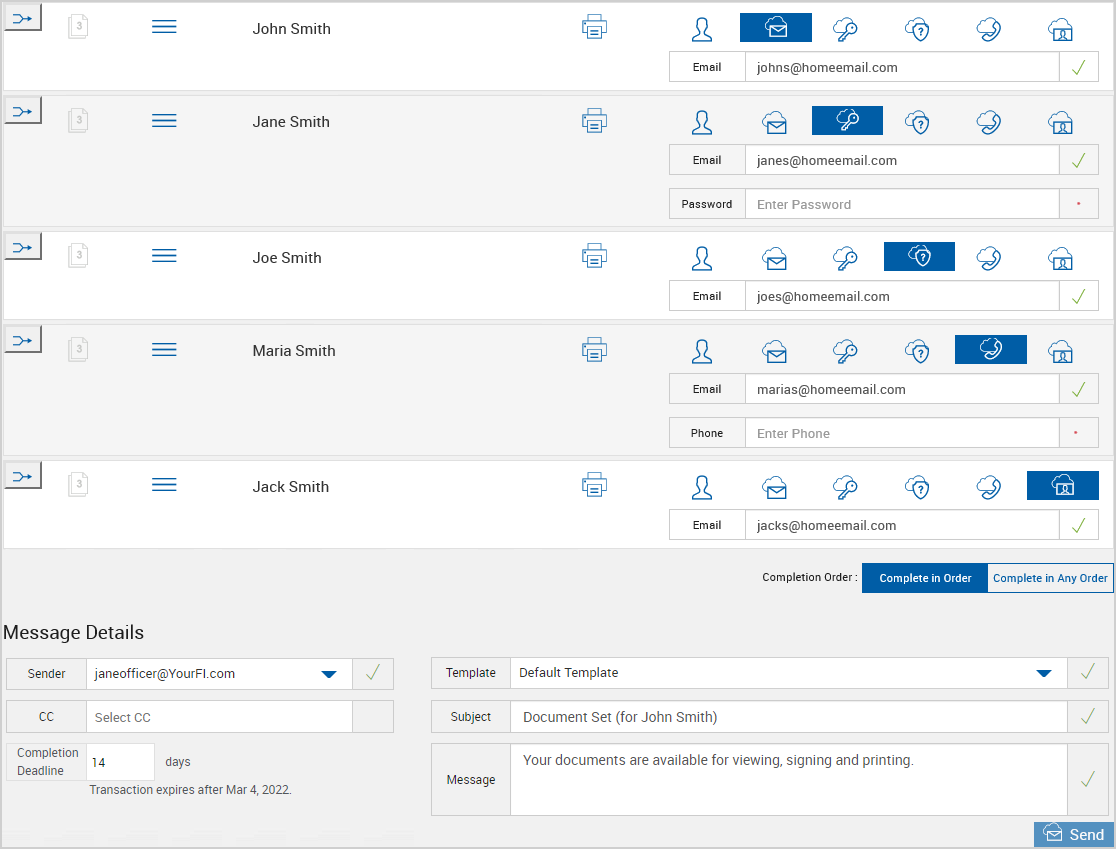
Sign remotely from the eSignature Management page as follows:
- Click one of the remote signing options for each signer that is signing remotely. When a remote signing method is selected, the Message Details area appears at the bottom of the page.
- Email Authentication: When Email Authentication is the selected authentication method for remote signing, the party will receive an email notification. They are instructed to click the Review and sign or Review and accept button to gain access to the documents. If using the Kiosk feature, use the provided URL to gain access to the documents.
- Password Authentication: When Password Authentication is the selected authentication method for remote signing, the party will receive an email notification. They are instructed to click the Review and sign or Review and accept button. If using the Kiosk feature, use the provided URL to begin party authentication. The party is then prompted to enter the Shared Secret Password to gain access to the documents for signing. The password must be at least 5 characters. Further password strength and complexity requirements can be adjusted in the FI's Adobe Sign Account Settings.
- KBA: When knowledge-based authentication (KBA) is the selected authentication method for remote signing, the party will receive an email notification. They are instructed to click the Review and sign or Review and accept button. If using the Kiosk feature, use the provided URL to begin party authentication. The party is prompted to enter identity information and answer arbitrary public record questions pertaining to his or her identity. The party’s credit history/report is not accessed or impacted when using the KBA authentication service.
- Phone Authentication: When Phone Authentication is the selected authentication method for remote signing, the party will receive an email notification. They are instructed to click the the Review and sign or Review and accept button. If using the Kiosk feature, use the provided URL to begin party authentication. The party is prompted to select the Verification Option (Voice Call or Text Message). A Verification Code will be delivered to the Verification Option method the party selected. The party will enter the Verification Code in the Code field and click OK to gain access to the documents for signing. The supported format is + Country Code followed by a space and the number.
- Government ID: When Government ID is the selected authentication method for remote signing, the party will receive an email notification. They are instructed to click the Review and sign or Review and accept button. If using the Kiosk feature, use the provided URL to begin party authentication. If the signature process is not started on a mobile phone, the party is prompted to enter a phone number. The party must use a smart phone. Then, the party receives a text message containing a link from Adobe Sign. Once the party taps the link, they are asked to capture an image of a government-issued document and to capture an image of themselves. After the government ID and the party’s image are validated, the party gains access to the documents for signing.
- Select a Completion Order:
- Complete in Order: After clicking Send, each signer will be notified sequentially. The signer must sign their portion before the next signer will be notified.
- Complete in Any Order: After clicking Send, all signers will be notified at the same time. They may sign in any order.
- Fill in the fields (Email, Password, and/or Phone) that appear below the signing option if necessary. The visible fields depend on the remote signing option selected in Step 1. If a field has a red asterisk next to it, incorrect information is entered or the field criteria is not met. Once the correct information is entered and the field criteria is met, the red asterisk is replaced by a green check mark.
- Fill in the information in the Message Details section.
- Sender: Click the drop-down menu to add or change the email address in the Sender field. Your email address is the default value.
- CC: The carbon copy (CC) field appears after the Sender field is filled. Click the drop-down menu to add one or more FI employee emails. The selected FI employees are carbon copied on the email.
- Completion Deadline: The number of days before the transaction expires and the expiration date are displayed here. Depending on the permissions assigned to you by your administrator, you can edit the number of days as needed from 1 day (minimum) to 365 days (maximum). If the Template field is changed, the Completion Deadline will revert to the default number of days for that template.
- Template: When there is more than one message template, select a template from the drop-down menu. The default template is prepopulated. Message templates control the email Subject field and the Message field.
- Subject: The Subject field is the email subject displayed to the signing/reviewing party. It is prefilled based on the selected template. The content can be changed as needed.
- Message: The Message field is the email message displayed to the signing/reviewing party. It is prefilled based on the selected template. Use the default message that is displayed or change the text as desired.
- Once all fields are completed, click Send. All in-person signatures and review confirmations must be complete for the Send button to be enabled. The eSignature Management page refreshes. The "Session is successfully submitted for Remote Signatures" message is displayed. Refer to Remote Signer and Reviewer Experience for details about what the signing party will see. During the remote signing process, documents can be viewed and printed.
- After all documents in the session have been signed, the documents are automatically archived.
Note: If the Subject and Message fields are edited on the eSignature Management page, the changes are applied to the session but are not saved to the template for long-term use. A warning is displayed stating that the text of the subject or message was modified from the original template.

If the Kiosk feature is enabled by the administrator, you have the ability to access the signing URLs for the signers on the eSignature Management page. If the Completion Order was set to Complete in Order, the first signer's signing URL is displayed. If the Completion Order was set to Complete in Any Order, all signers' signing URLs are displayed (as shown in the following example). Click the Copy button to have the URL automatically copied, and then paste the URL into a web browser. Alternatively, manually copy the URL, and then paste the URL into a web browser. From the Remote Signature Status Report, access the signing URL for all signers.
Using this method, the signer does not have to open an email to initiate the signing process. If using Email Authentication, the signer is taken to the Consent to do business electronically page. If using authentication methods other than Email Authentication, the signer is prompted to enter information.