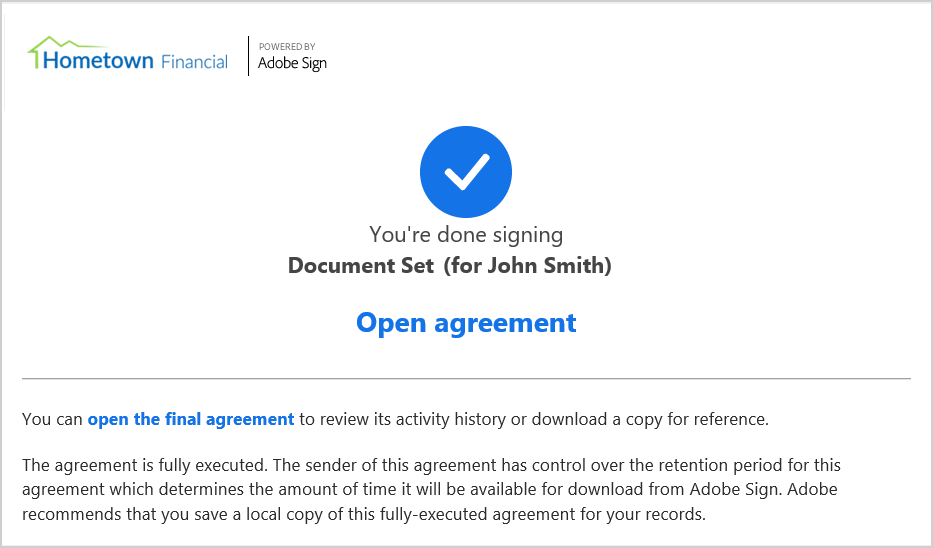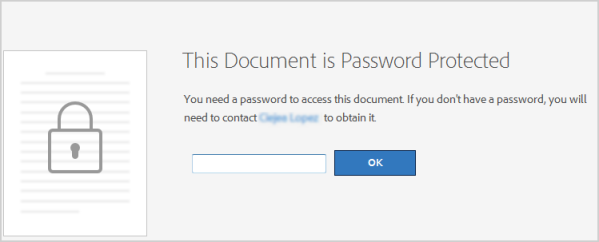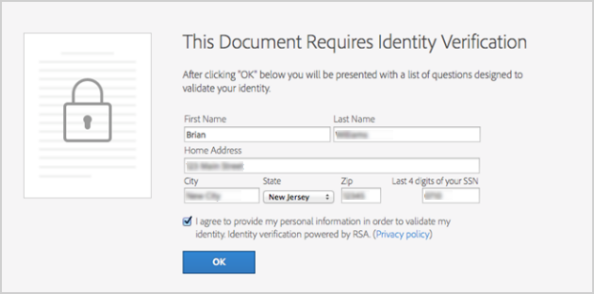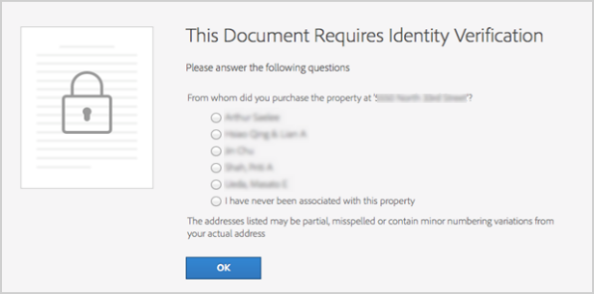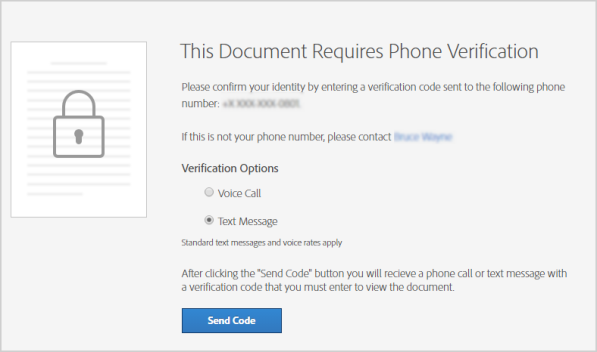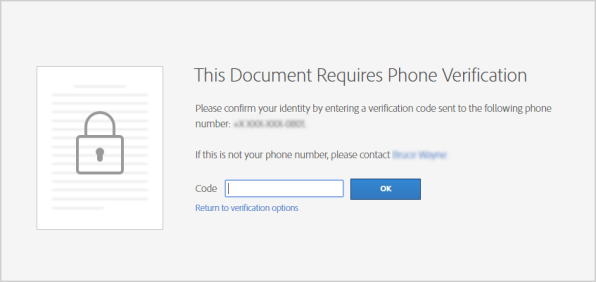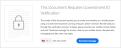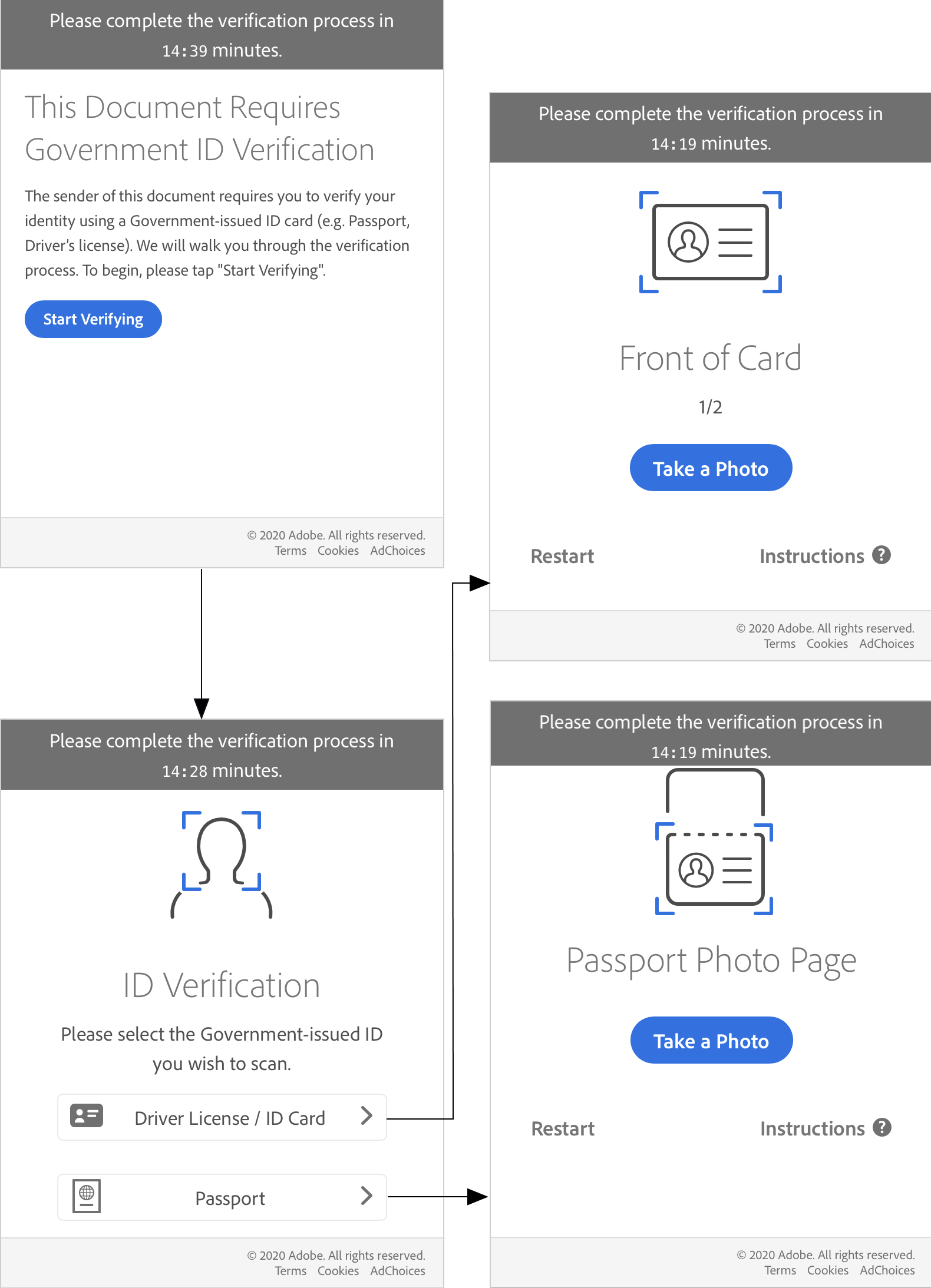Remote Signer and Reviewer Experience
After the financial institution (FI) representative clicks Send on the eSignature Management page, the signing/reviewing party receives an email to begin the remote signing/reviewing process. Alternatively, the FI representative can begin the signing/reviewing process directly from eSign if the Kiosk feature is enabled (if applicable). Once the remote signing and reviewing process is initiated, the remote party is authenticated, directed to the Consent to do business electronically page, and then navigated through the signing/reviewing process.
Remote signing and reviewing can be initiated two ways:
- The party opens the email and clicks the button (for example, Review and Sign) to begin the signing/reviewing process. Refer to Remote Signing for more information about the procedure to send a document for remote signing/reviewing.
- Instead of using the email, the FI representative can initiate the signing/reviewing process directly from eSign. The FI representative copies the signing URL from the eSignature Management page or the Remote Signature Status Report page and pastes the URL into a web browser. The signing/reviewing process begins. Refer to Remote Signing for more information about the procedure to send a document for remote signing/reviewing. This Kiosk feature may not be applicable to your installation.
Refer to the following example of an email that remote parties receive. The information displayed in the email corresponds with the Message Details fields on the eSignature Management page.
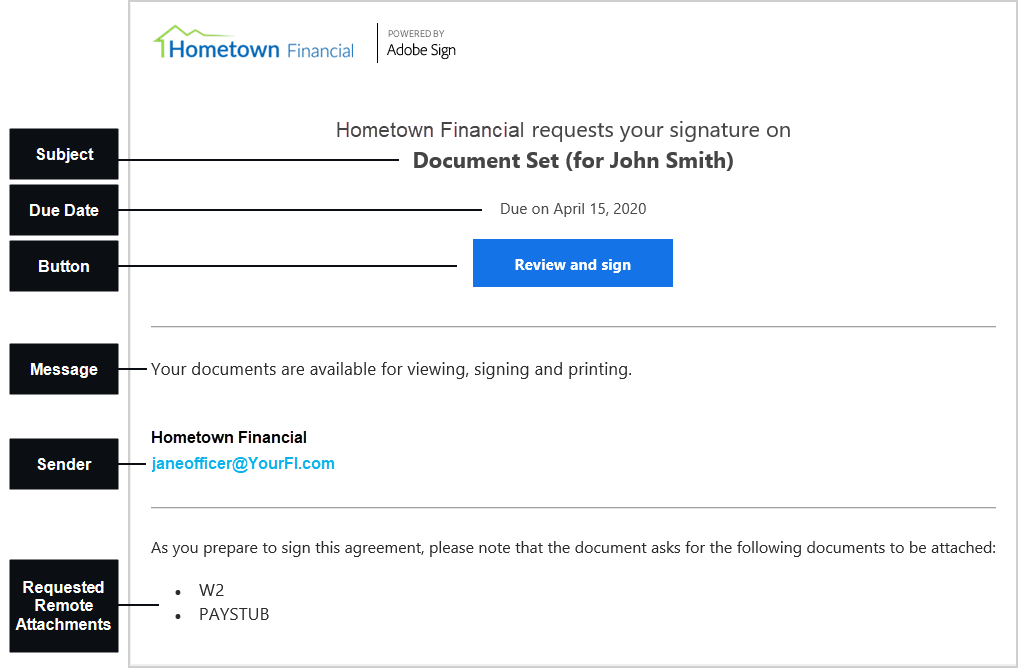
Refer to the following example of the eSignature Management page after documents are sent for remote signing. If the Kiosk feature is enabled by the administrator, you have the ability to access the signing URLs for the signers on the eSignature Management page. If the Completion Order was set to Complete in Order, the first signer's signing URL is displayed. If the Completion Order was set to Complete in Any Order, all signers' signing URLs are displayed (as shown in the following example). Click the Copy button to have the URL automatically copied, and then paste the URL into a web browser. Alternatively, manually copy the URL, and then paste the URL into a web browser. From the Remote Signature Status Report, access the signing URL for all signers.
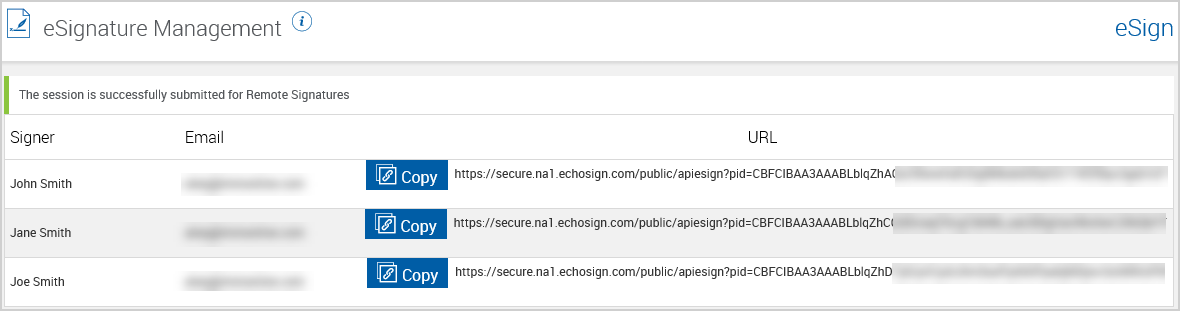
The remote party must authenticate his or her identity before signing and reviewing remotely.
- Email Authentication: When Email Authentication is the selected authentication method for remote signing, the party will receive an email notification. They are instructed to click the Review and sign or Review and accept button to gain access to the documents. If using the Kiosk feature, use the provided URL to gain access to the documents.
- Password Authentication: When Password Authentication is the selected authentication method for remote signing, the party will receive an email notification. They are instructed to click the Review and sign or Review and accept button. If using the Kiosk feature, use the provided URL to begin party authentication. The party is then prompted to enter the Shared Secret Password to gain access to the documents for signing. The password must be at least 5 characters. Further password strength and complexity requirements can be adjusted in the FI's Adobe Sign Account Settings.
- KBA: When knowledge-based authentication (KBA) is the selected authentication method for remote signing, the party will receive an email notification. They are instructed to click the Review and sign or Review and accept button. If using the Kiosk feature, use the provided URL to begin party authentication. The party is prompted to enter identity information and answer arbitrary public record questions pertaining to his or her identity. The party’s credit history/report is not accessed or impacted when using the KBA authentication service.
- Phone Authentication: When Phone Authentication is the selected authentication method for remote signing, the party will receive an email notification. They are instructed to click the the Review and sign or Review and accept button. If using the Kiosk feature, use the provided URL to begin party authentication. The party is prompted to select the Verification Option (Voice Call or Text Message). A Verification Code will be delivered to the Verification Option method the party selected. The party will enter the Verification Code in the Code field and click OK to gain access to the documents for signing. The supported format is + Country Code followed by a space and the number.
- Government ID: When Government ID is the selected authentication method for remote signing, the party will receive an email notification. They are instructed to click the Review and sign or Review and accept button. If using the Kiosk feature, use the provided URL to begin party authentication. If the signature process is not started on a mobile phone, the party is prompted to enter a phone number. The party must use a smart phone. Then, the party receives a text message containing a link from Adobe Sign. Once the party taps the link, they are asked to capture an image of a government-issued document and to capture an image of themselves. After the government ID and the party’s image are validated, the party gains access to the documents for signing.
Refer to the following example of an email that remote parties receive. The information displayed in the email corresponds with the Message Details fields on the eSignature Management page.
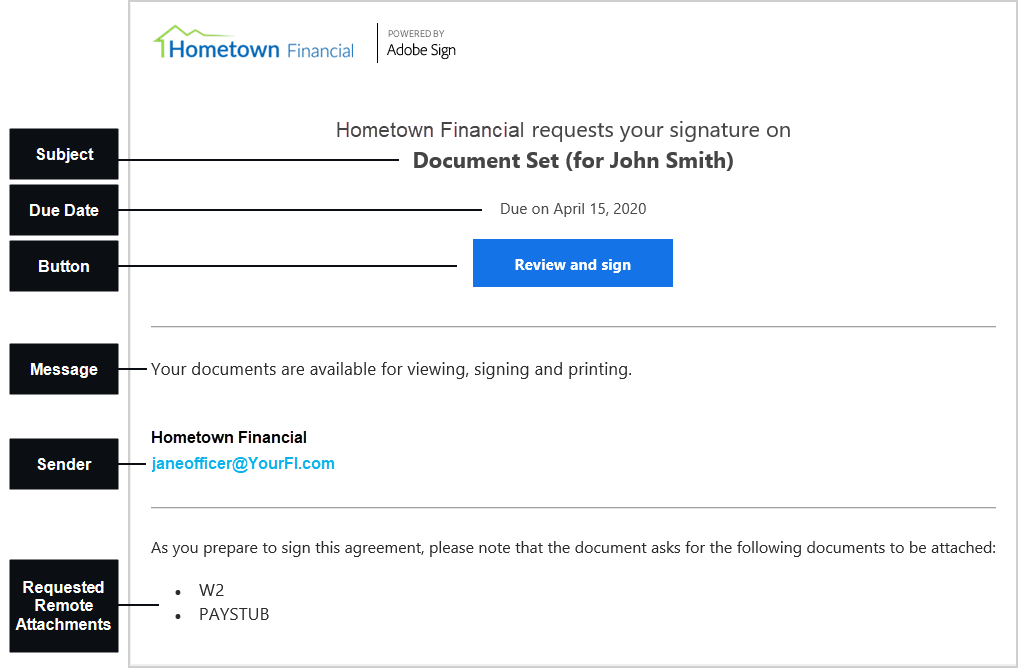
Once authorization is complete, the party must consent to do business electronically.
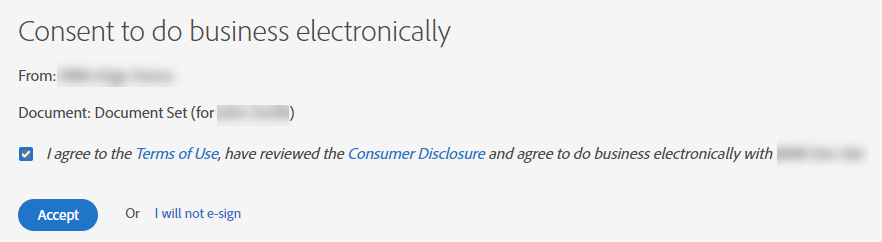
The party is prompted for each signature, initial, and review confirmation required throughout the signing process. For details about the party's signing experience, refer to the Adobe Sign tutorial: Electronically sign a document.
If attachments are requested, the party is prompted to attach those files during the signing and reviewing process. Refer to the following example.

After signing, reviewing, and attaching documents, the party will receive an email confirmation. The party can click the links in the email to view and print the document set. This is an example of a confirmation email.