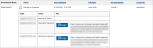Remote Signature Status Report
To open the Remote Signature Status Report page, click Reporting > Remote Signature > Status. This report displays the status of all outstanding remote signature sessions. Document sessions that have been completed and cleared by the FI are not shown. Completed sessions are listed for up to 14 days. Expired sessions are listed for one year. This report is available only if the Remote Signatures Add-On is turned on.
To generate a Remote Signature Status Report, enter parameters on the Remote Signature Status Report page.
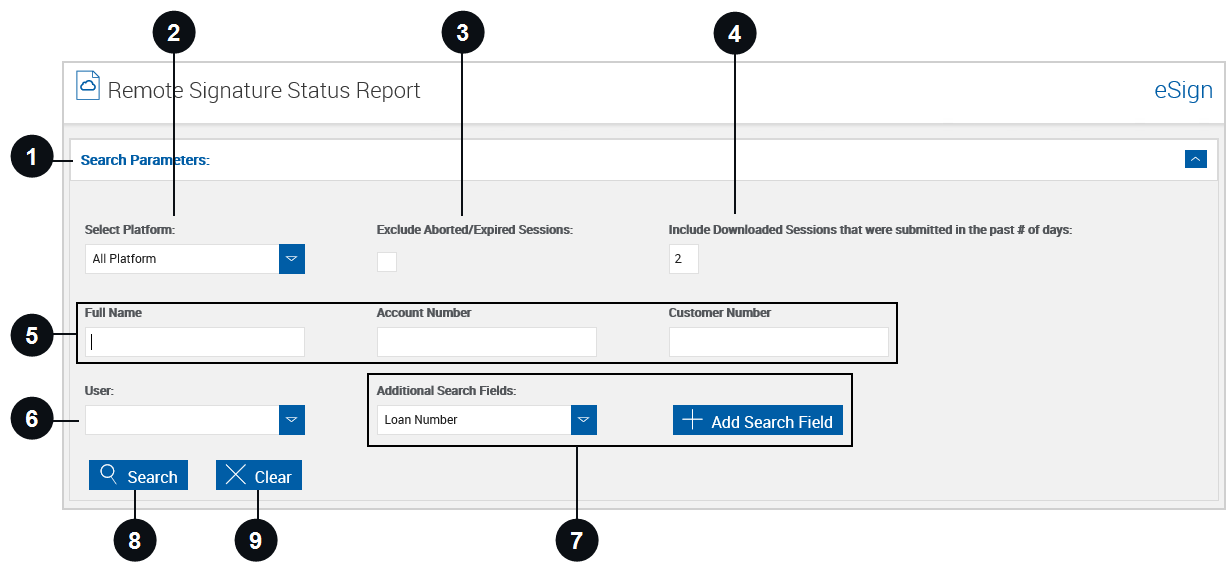

|
Pin Search Parameters |
Clicking the Search Parameters bar will expand the search parameters or collapse the search parameters section of the page when the results are displayed. |

|
Select Platform | Select a platform (previously referred to as a dictionary). |

|
Exclude Aborted/Expired Sessions | When this field is selected, sessions that have been cancelled or sessions that are expired will not be displayed in the search results. |

|
Include Downloaded Sessions that were submitted in the past # of days | Limit the listing to include downloaded sets for the entered number of days (up to 14 days). This setting is based on the Date Submitted field and only applies to downloaded documents. |

|
Index Fields Region | Enter any search criteria in the available fields to narrow the search. The search fields displayed are controlled by the administrator. |

|
User | Click the field to search for documents belonging to one or more specific users. Choose from the dropdown list. Leave the field blank to search for documents owned by all users. The display of this field is controlled by the administrator. |

|
Additional Search Fields | Add search fields as necessary. To add a search field, select a search field from the dropdown menu and click Add Search Field. The field is displayed with the other index fields. |

|
Search | Click Search to display the Remote Signature Status Report records. |

|
Clear | Click Clear to reset the search parameters. |
To open the Remote Signature Status Report page
To generate a Remote Signature Status Report, enter parameters on the Remote Signature Status Report page.
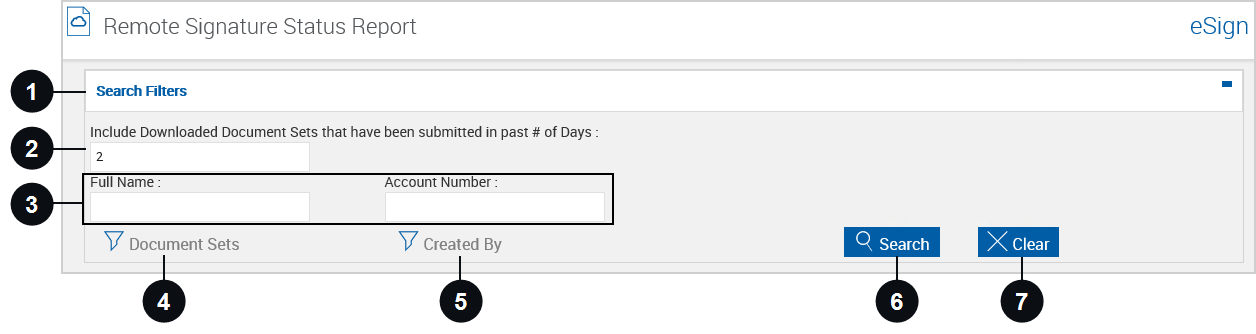

|
Pin Search Parameters |
Clicking the Search Parameters bar will expand the search parameters or collapse the search parameters section of the page when the results are displayed. |

|
Include Downloaded Document Sets that have been submitted in the past # of days | Limit the listing to include downloaded document sets for the entered number of days (up to 14 days). This setting is based on the Date Submitted field and only applies to downloaded documents. |

|
Index Fields Region | Enter any search criteria in the available fields to narrow the search. The search fields displayed are controlled by the administrator. |

|
Document Sets | Click to filter the results by applicable documents or sets. In the Available Documents popup, search for the document or select documents from the list of available total documents. Click Add to filter the Remote Signature Status Report by the selected documents. Click Cancel to exit the Available Documents popup without saving a Document Sets search filter. |

|
Created By | Click to filter the results by creator name. In the Available User popup, search for the user or select users from the list of available users. Click Add to filter the Remote Signature Status Report by the selected users. Click Cancel to exit the Available User popup without saving a Created By search filter. |

|
Search | Click Search to display the Remote Signature Status Report records. |

|
Clear | Click Clear to reset the search parameters. |
When Search is clicked, the Remote Signature Status Report is generated. Click a color column title to sort the search results.
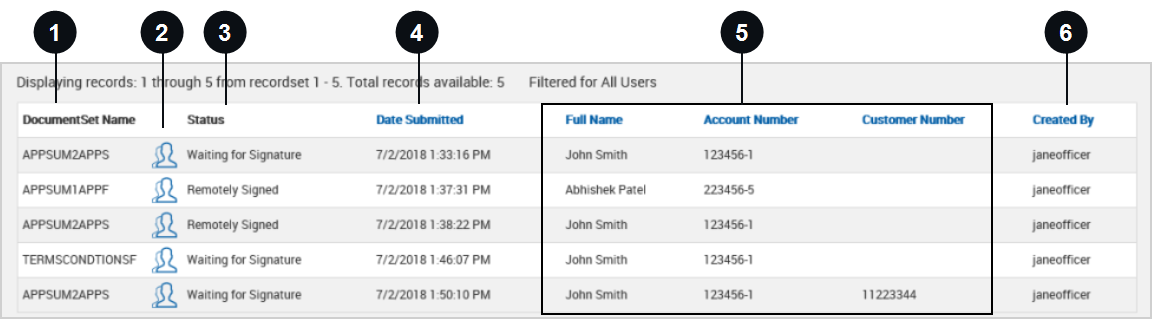

|
Document Set Name | The name of the document set is listed here. |

|
Signer Info | Click the icon to expand the row. If the Kiosk feature is enabled by the administrator, you may have the ability to access the signing URL for the signers. If the Completion Order was set to Complete in Order, the URL of the signer that is next in order to sign is displayed. If the Completion Order was set to Complete in Any Order, all signers' signing URLs are displayed until they sign (as shown in the following example). Click the Copy button to have the URL automatically copied, and then paste the URL into a web browser. Alternatively, manually copy the URL, and then paste the URL into a web browser. The signing order is based on the order that the signers are displayed on the eSignature Management page. Click on the following image to enlarge it. |

|
Status | Current status of the document set.
|

|
Date Submitted | The date the document set was submitted for remote signatures. |

|
Index Fields Region | These names vary by installation. |

|
Created By | User ID of the FI representative that created the document or document set. |