eSignatures
eSigning occurs via several flexible options to provide institutions with choices that align to their individual technology or service preferences. In-person signing options include device-less signing (typed signature), traditional signature pads, and touch-based devices. Remote signing is completed with secure cloud-based services, affording convenience for the consumer to electronically sign when and where they desire. eSign uniquely blends signing methods (in-person and/or remote signatures) when multiple signers are required on a single transaction to deliver the ultimate in consumer convenience and service.
The eSignature features and functions available to you are dependent on your eSign integration and the settings configured by the administrator. Some of the features and functions described here may not be applicable to you.
eSign provides a simple, guided process to sign and review documents in person and remotely. Instead of signing in each signature field in each document, the signer creates a signature that is used throughout the entire signing process. Once the signature is created, the signer must accept the signature to confirm his or her intent to sign. Then, the signer is guided to each signature field where the signature can be applied with an easy click or tap. In addition, specific documents and attachments within a document set can be assigned to a party so that the party can review and approve them without the need for signatures or data entry. Parties can be assigned to sign, sign and review, or review certain documents within a document set. While signing and reviewing documents in person or remotely, a party can also modify textbox, checkbox, and dropdown fields. Fields cannot be modified if signing in-person using a signature pad that displays messages.
In-person signatures must be captured first before sending documents for remote signatures. If capturing in-person signatures and sending documents for remote signatures, refer to In-Person Signing and Reviewing first and then Remote Signing for details about capturing signatures using both methods. Sessions that contain remote signatures are automatically archived. Sessions that only contain in-person signatures require manual archival from the Session Details page to complete the session.
From the eSignature Management page, manage in-person and remote signing from one, easy-to-use location. The eSignature Management page lists the parties associated with the session. Set the signing/reviewing method for each party. In addition, view signer and document information, edit document visibility settings, preview and print documents, and merge signers. With one click, access Document Designer and request remote attachments. When ready, initiate the in-person or remote signing process for each party. Once a party is finished signing/reviewing the documents, the eSignature Management page displays the updated status. After all parties are finished signing/reviewing the documents, send documents for secure remote delivery if desired. The features and functions shown are dependent on your eSign integration and the settings configured by the administrator. Some of the features and functions described here may not be applicable to you.
Note: Click the Page Help ![]() icon for a list of icons and functions available on the page.
icon for a list of icons and functions available on the page.
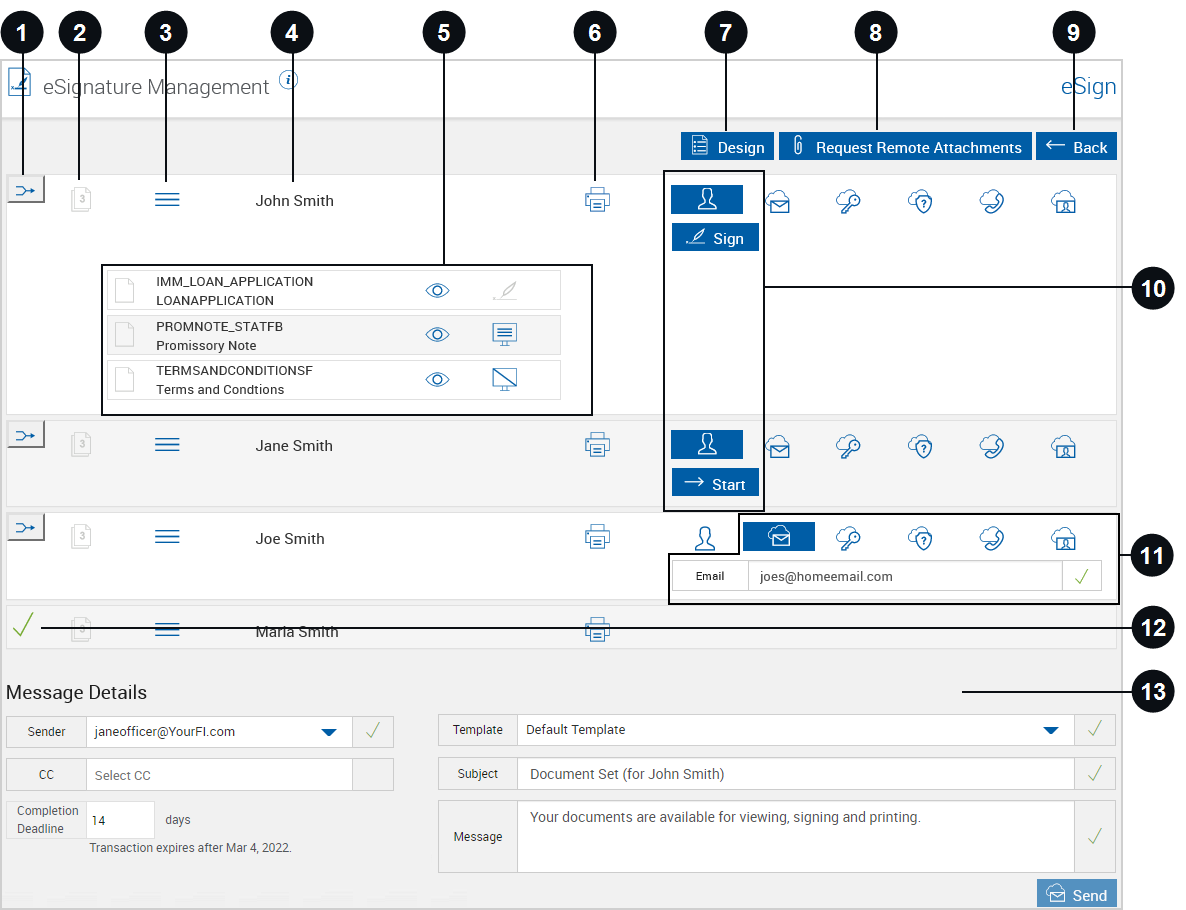

|
Merge |
Click Merge |

|
Number of Documents | The icon displays the number of documents in the document set. |

|
Reorder | Drag and drop the Reorder |

|
Party Name | The name of the person who will sign and/or review the document(s) is displayed here. |

|
Document Information |
When a party’s row is clicked, the row expands to display the documents in the document set. Click the row again to hide the document list. The documents that have the Sign
|

|
Click the Print |
|

|
Design / Review | Click this button to access the Document Designer page. The Design button is disabled after document session ownership has been transferred. Depending on the permissions set by the administrator, this button may be replaced with the Review 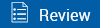 button. The Review button provides limited access to the Document Designer page to perform basic functions such as reviewing signatures, adding signers, and requesting remote attachments. Refer to Using Document Designer for details. button. The Review button provides limited access to the Document Designer page to perform basic functions such as reviewing signatures, adding signers, and requesting remote attachments. Refer to Using Document Designer for details. |

|
Request Attachments | Supporting documents such as pay stubs, W2s, Driver License, Passport, etc. can be requested as required from a remote signer using the Request Attachments option on the Document Designer page or the eSignature Management page. Prior to requesting attachments, a signer must be designated to sign remotely otherwise the Request Remote Attachments button is not enabled. This button will not be enabled unless there is at least one Remote Attachment Template defined. Refer to Requesting Remote Attachments for details. |

|
Back | Click Back to return to the Session Details page. |

|
In-Person Signing and Reviewing |
When the In Person
|

|
Remote Signing | When a remote authentication method is selected (Email Authentication |

|
Done | The green check mark indicates that the party has completed the signing/reviewing process. |

|
Message Details | When documents will be signed/reviewed remotely, the Message Details section is displayed. The fields in this section allow you to configure the email that will be sent to the remote signing party. Click Send to initiate remote signing. Refer to Remote Signing for details. |
eSign provides a simple, guided process to sign and review documents in person. Instead of signing in each signature field in each document, the signer creates a signature that is used throughout the entire signing process. Once the signature is created, the signer must accept the signature to confirm his or her intent to sign. Then, the signer is guided to each signature field where the signature can be applied with an easy click or tap.In addition, specific documents and attachments within a document set can be assigned to a party so that the party can review and approve them without the need for signatures or data entry. Parties can be assigned to sign, sign and review, or review certain documents within a document set.While signing and reviewing documents, a party can also modify textbox, checkbox, and dropdown fields using the signature pad (without messages), type, or draw methods.
When the In Person![]() icon is selected, the documents will be signed/reviewed in person. To initiate the in-person signing and reviewing process on the eSignature Management page, the financial institution representative clicks Sign or Start:
icon is selected, the documents will be signed/reviewed in person. To initiate the in-person signing and reviewing process on the eSignature Management page, the financial institution representative clicks Sign or Start:
- When a party has documents to sign or when a party has documents to sign and documents to review, the Sign button is displayed.
- When a party only has documents to review, the Start button is displayed.
Once Sign or Start is clicked, the Consent page is displayed. Refer to Consent Page for details.

When a remote authentication method is selected (Email Authentication ![]() , Password Authentication
, Password Authentication ![]() , KBA
, KBA ![]() , Phone Authentication
, Phone Authentication ![]() , or Government ID
, or Government ID ![]() ), the documents will be signed/reviewed remotely. Remote signing is only available if the Remote Signatures add-on is enabled. If the email address that is entered in the authentication fields on the eSignature Management page is already registered with Adobe, the party’s name that was used to register the email address is displayed during the signing process regardless of the name entered in eSign. To send documents for remote signing, refer to Remote Signing.
), the documents will be signed/reviewed remotely. Remote signing is only available if the Remote Signatures add-on is enabled. If the email address that is entered in the authentication fields on the eSignature Management page is already registered with Adobe, the party’s name that was used to register the email address is displayed during the signing process regardless of the name entered in eSign. To send documents for remote signing, refer to Remote Signing.
Once all documents are signed/reviewed in person, the eSignature Management page is updated to display the Delivery button. Documents that have been signed in person can be securely delivered in an email to the involved parties so that they can download a copy of the signed documents. When sending documents using the Secure Document Delivery feature, the documents are sent to all parties at the same time (in parallel) by default. eSign Remote is required for this feature. This feature is set by the administrator and may not be applicable to you. Refer to Secure Email Delivery for details.
