In-Person Signing and Reviewing
eSign provides a simple, guided process to sign and view documents in person. If using a signature pad that displays messages, refer to Using Signature Pads with Messages. Signers click or tap through the documents that require signatures, initials, data entry, and/or review. The procedure in this section is for financial institution (FI) representatives who are guiding signers through the signing process.
When Accept is clicked on the Consent Page, the first document that requires an action by the signer is displayed on the eSign web browser.
Note: If using a signature pad with Google Chrome or Mozilla Firefox web browsers,
Note: Font sizes for fields are 12 points by default. Bold and italics are not supported.
Refer to the following details about navigating the signing page.
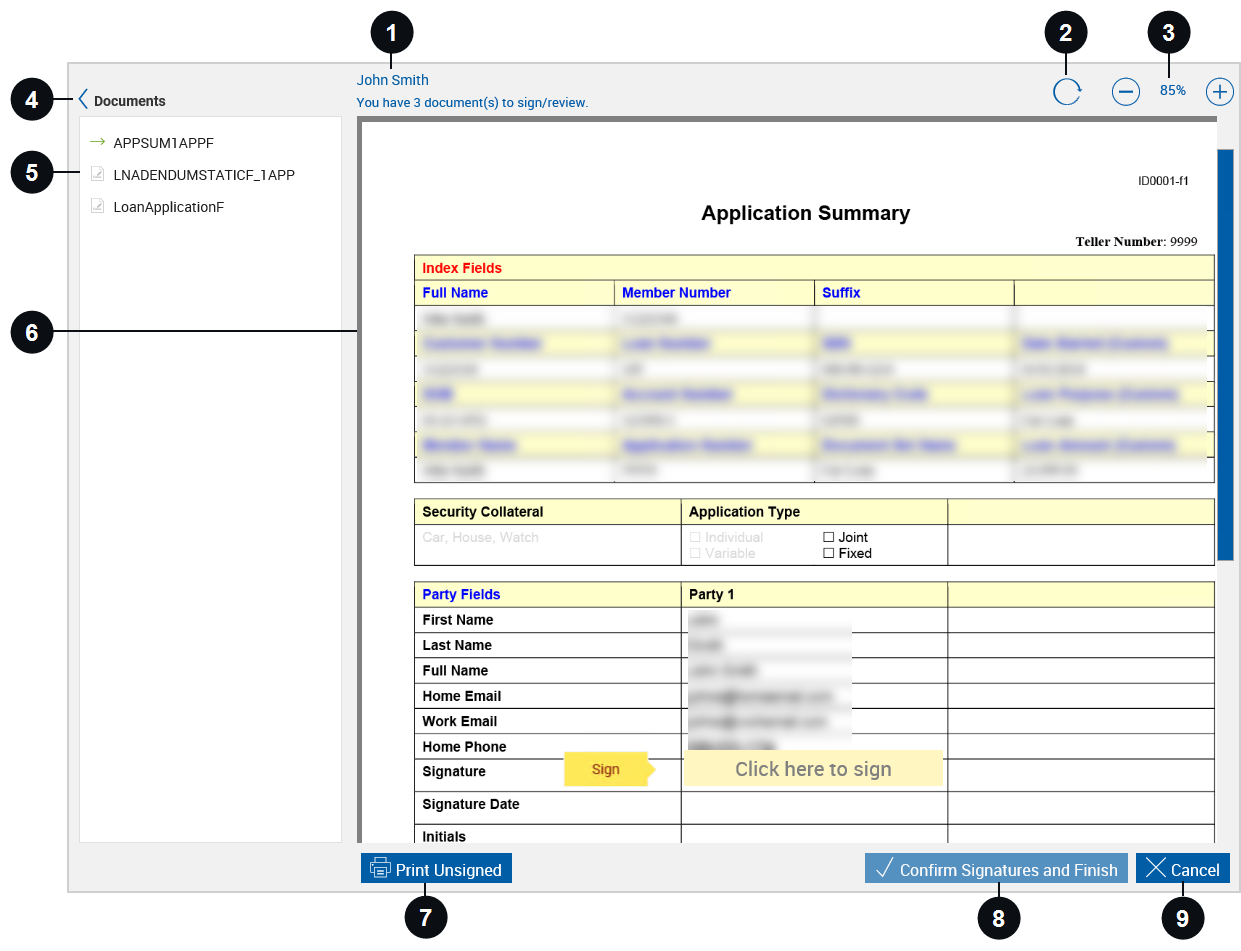

|
Signer Name | This is the name of the signer/reviewer. |

|
Restore |
Click Restore |

|
Zoom In / Zoom Out | Zoom in  and zoom out and zoom out  to view the document more clearly. to view the document more clearly. |
|
|
Expand / Collapse | Expand or collapse the document list pane. The document list pane is collapsed by default. |

|
Document List | Documents that require signatures and review confirmation are listed here. When a document is selected from the list, it is displayed in Preview mode. If a document is selected from the list, return to Signing mode by clicking the field in the document where the next signature is required. |

|
Document | A document that requires action from the signer is displayed. Click and drag the document to move the document around within the window. |

|
Print Unsigned | Print Unsigned allows you to print a copy of this document without signatures. |
|
|
Confirm Signatures and Finish / Confirm Review and Finish |
This button is disabled until all actions required by the signer are completed. When the signer is only required to review documents, the Confirm Review and Finish button is displayed. For all other situations, the Confirm Signatures and Finish button is displayed. |
|
|
Cancel | Cancel exits signing. The Cancelling Document Signing popup is displayed on the eSign web browser. As the FI representative, it is your responsibility to click Cancel Signing to terminate the signing process and to return to the eSignature Management page. Prior to clicking Cancel Signing, you have the option to provide a reason for cancelling. To continue the signing process, click Return to Signing. |
Refer to the following procedure for details about in-person signing and reviewing:
-
The signer completes all actions assigned to him or her in the document set.
 Signatures
Signatures
For signatures, the signer clicks Sign or Click here to sign. The signature is displayed in the field. If there are more actions for the signer to complete, the signer is automatically taken to the next field or document to review.

 Initials
Initials
For initials, the signer clicks Initial or Initials. The initials are displayed in the field. If there are more actions for the signer to complete, the signer is automatically taken to the next field or document to review.

 Review
Review
To review a document, the signer clicks Review to navigate to the end of the document (if necessary) and Confirm Review to complete the review of the document. If there are more actions for the signer to complete, the signer is automatically taken to the next field or document to review.
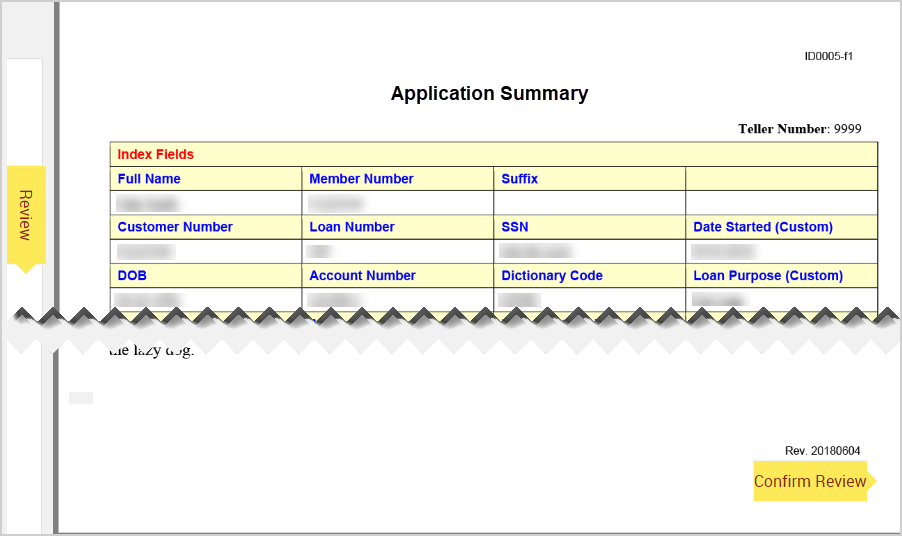
 Other Fields
Other Fields
For textboxes, checkboxes, radio buttons, and dropdown fields, the signer enters information or modifies data as necessary. Required fields have a red asterisk. When the signer clicks Next
 , the signer is automatically taken to the next field or document to review if there are more actions for the signer to complete. If a field is required, the Next button cannot be clicked until the required data is entered or modified as necessary. Refer to the following examples.
, the signer is automatically taken to the next field or document to review if there are more actions for the signer to complete. If a field is required, the Next button cannot be clicked until the required data is entered or modified as necessary. Refer to the following examples.Textbox 
Checkbox 
Radio Buttons 
Dropdown Field 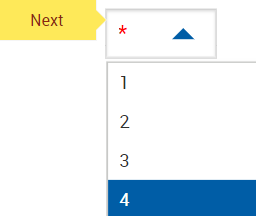
-
When the signer completes all actions, a message is displayed on the eSign web browser below the signer's name, and the Confirm Signatures and Finish or Confirm Review and Finish buttons are enabled.
- If the signer had to sign or initial one or more documents in the document set, the message “You have signed all documents. Click the Confirm Signatures and Finish button.” is displayed on the eSign web browser. The signer clicks Confirm your signatures or Confirm Signatures and Finish.
- If the signer did not have to sign or initial any documents in the document set, “You have reviewed all documents. Click the Confirm Review and Finish button.” is displayed on the eSign web browser. The signer clicks Confirm your Signatures or Confirm Signatures and Finish.
-
On the eSign web browser, you are returned to the eSignature Management page. Repeat this process as necessary until all of the documents have been signed/reviewed by all parties.
- After all documents in the session have been signed/reviewed by all parties in person, click Delivery to send the documents securely to all of the signing/reviewing parties. Refer to Secure Email Delivery for more details. The Delivery button is only available if the parties are signing/reviewing in-person.
-
After all documents in the session have been signed/reviewed by all parties in person, click Continue to return to the Session Details page.
Stop: You must click Archive on the Session Details page to complete the session and send the documents to your imaging/ECM system. Refer to Archiving Documents for details.
- If the session requires remote signatures after in-person signing/reviewing is complete, refer to Remote Signing for details.
 to reset the view of the document.
to reset the view of the document.

