Using Signature Pads with Messages
eSign provides a simple, guided process to sign and view documents in person using a signature pad. Signature pads display messages on the screen to improve usability and to support self-guided signing. Financial institution (FI) representatives start the signing process while the signers use a signature pad to create a signature, accept terms, apply the signature throughout the document set, and confirm completion of the signing process. Data entry, such as the use of textboxes, checkboxes, dropdown fields, and radio buttons, cannot be done using a signature pad. In-person signing with the signature pad is available for traditional PCs and touch PCs. This feature is only supported with Internet Explorer. If the administrator has disabled messages on the signature pad, this procedure does not apply to you. Refer to In-Person Signing and Reviewing for details about signing and reviewing documents using the other signing types: type, signature pad (without messages), and draw.
When Continue is clicked on the Consent Page and the signer selects Accept on the signature pad, the first document that requires an action by the signer is displayed on the eSign web browser.
Refer to the following details about navigating the signing page.
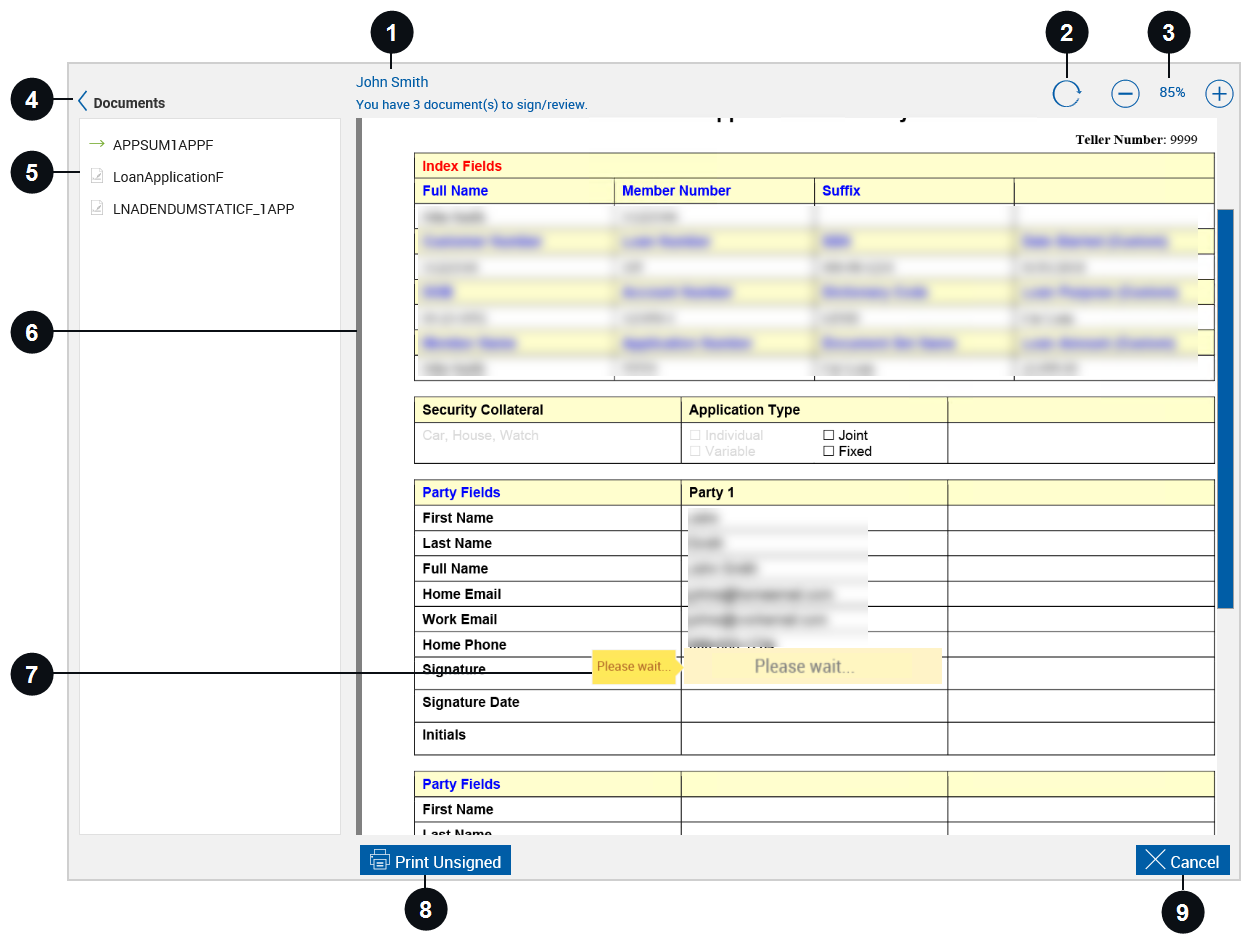

|
Signer Name | This is the name of the signer/reviewer. |

|
Restore |
Click Restore |

|
Zoom In / Zoom Out | Zoom in  and zoom out and zoom out  to view the document more clearly. to view the document more clearly. |
|
|
Expand / Collapse | Expand or collapse the document list pane. |

|
Document List | Documents that require signatures and review confirmation are listed here. When a document is selected from the list, it is displayed in Preview mode. If a document is selected from the list, return to Signing mode by clicking the field in the document where the next signature is required. |

|
Document | A document that requires action from the signer is displayed. Click and drag the document to move the document around within the window. |

|
Please wait | Before the signer applies the signature or initials mark or review confirmation using the signature pad, the field displayed in the eSign web browser contains the message “Please wait.” |

|
Print Unsigned | Print Unsigned allows you to print a copy of this document without signatures. |
|
|
Cancel | Cancel exits signing. The Cancelling Document Signing popup is displayed on the eSign web browser. As the FI representative, it is your responsibility to click Cancel Signing to terminate the signing process and to return to the eSignature Management page. Prior to clicking Cancel Signing, you have the option to provide a reason for cancelling. To continue the signing process, click Return to Signing. |
Refer to the following procedure for details on in-person signing and reviewing with signature pads that display messages:
-
The eSign web browser automatically navigates to each signature, initials, and review field that requires a signature or initials mark or review confirmation. Before the signer applies the signature or initials mark or review confirmation using the signature pad, the field displayed in the eSign web browser contains the message “Please wait.” Once the signer applies the signature or initials mark or review confirmation on the signature pad, the next signature, initials, or review field that requires a mark is displayed in the eSign web browser with the message “Please wait.” This continues until the process is complete.
-
The signature pad displays messages prompting the signer for signatures, initials, or confirmation of review. The message is configured by an administrator. In this example, DOCUMENTNAME will be replaced by the actual name of the document being signed.
Direct the signer to select Sign, Initial, Review, or Cancel on the signature pad.
- The signer selects Sign to apply the signature, Initial to apply initials, or Review to confirm review.
- The signer selects Cancel to exit signing. The Cancelling Document Signing popup is displayed on the eSign web browser. As the FI representative, it is your responsibility to click Cancel Signing to terminate the signing process and to return to the eSignature Management page. Prior to clicking Cancel Signing, you have the option to provide a reason for cancelling. To continue the signing process, click Return to Signing.
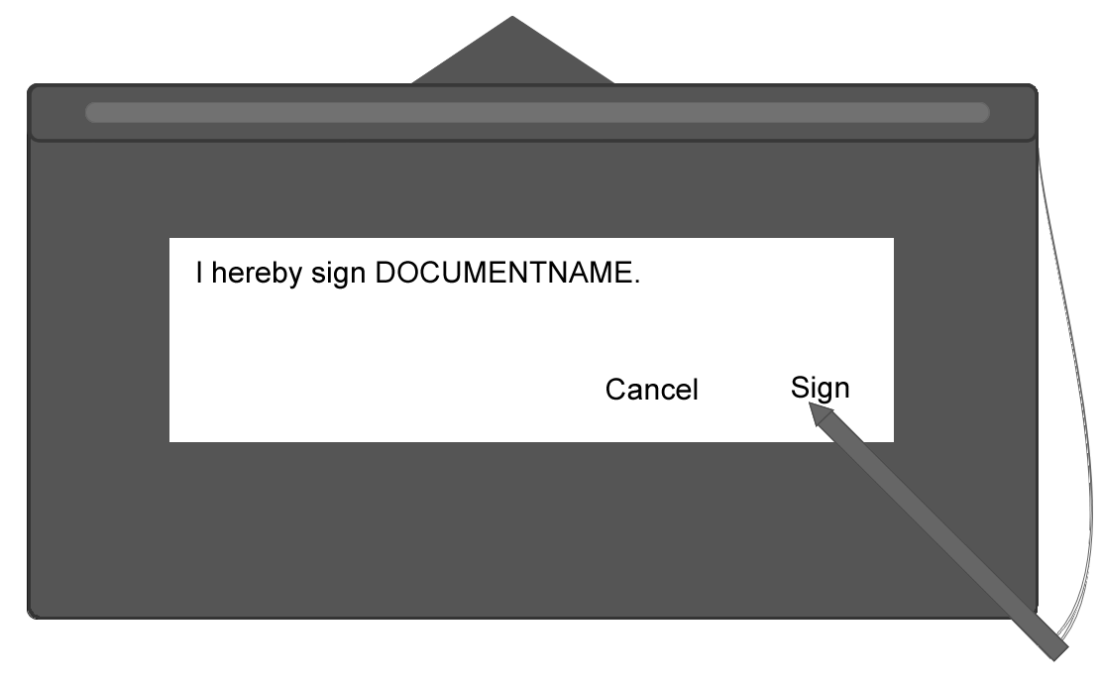
The signer continues to apply his or her signatures and initials or confirm review using the signature pad until all of the documents have been signed.
To view the applied signatures or initials, locate the field in the eSign web browser using the scroll bar and the list of documents on the left side of the page. Refer to the following example of an applied signature and applied initials.
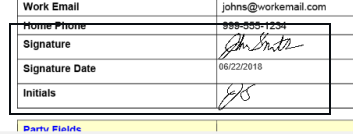
-
When the signer is done signing all of the documents, the message “You have signed all documents. Click the Confirm Signatures and Finish button.” is displayed on the eSign web browser. If the signer only had documents to review, the message “You have reviewed all documents. Click the Confirm Review and Finish button.” is displayed on the eSign web browser. Direct the signer's attention to the signature pad.
-
The signature pad displays a message for the signer to confirm signing and reviewing. The message is configured by an administrator. The message displayed here is an example. Direct the signer to make a selection on the signature pad:
- The signer selects Confirm Signatures to apply the signatures.
- The signer selects Confirm Review to confirm that he or she viewed the documents.
- The signer selects Cancel to exit signing. The Cancelling Document Signing popup is displayed on the eSign web browser. As the FI representative, it is your responsibility to click Cancel Signing to terminate the signing process and to return to the eSignature Management page. Prior to clicking Cancel Signing, you have the option to provide a reason for cancelling. To continue the signing process, click Return to Signing.
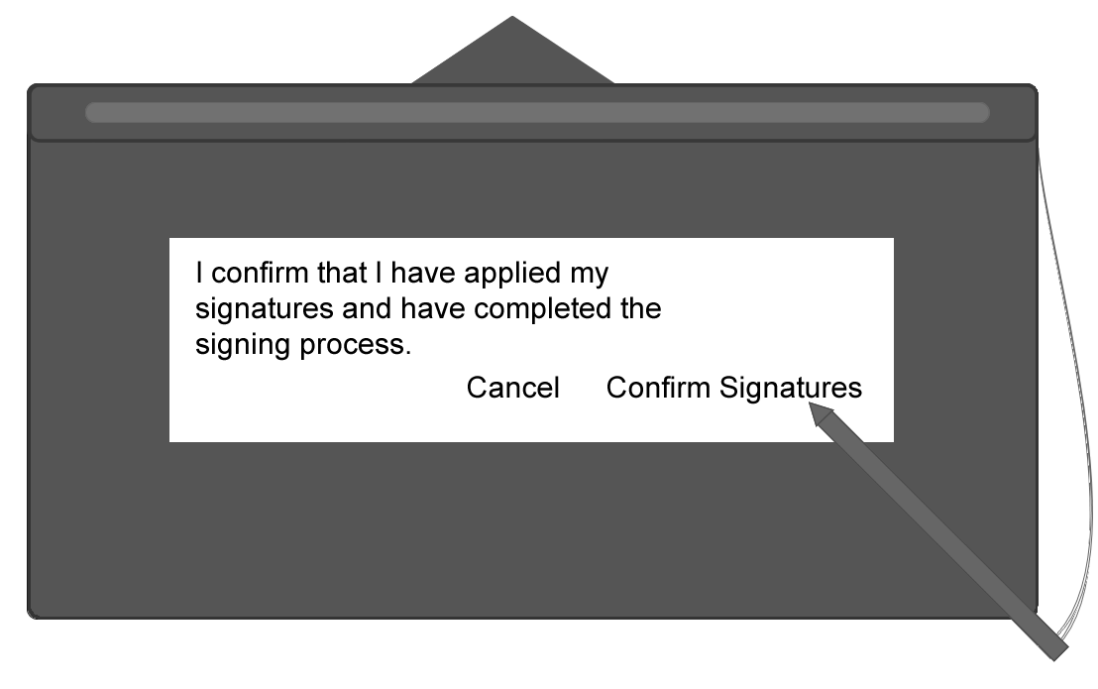
-
On the eSign web browser, you are returned to the eSignature Management page. Repeat this process as necessary until all of the documents have been signed/reviewed by all parties.
- After all documents in the session have been signed/reviewed by all parties in person, click Delivery to send the documents securely to all of the signing/reviewing parties. Refer to Secure Email Delivery for more details. The Delivery button is only available if the parties are signing/reviewing in-person.
-
After all documents in the session have been signed/reviewed by all parties in person, click Continue to return to the Session Details page.
Stop: You must click Archive on the Session Details page to complete the session and send the documents to your imaging/ECM system. Refer to Archiving Documents for details.
- If the session requires remote signatures after in-person signing/reviewing is complete, refer to Remote Signing for details.
 to reset the view of the document.
to reset the view of the document.
