Requesting Remote Attachments
Supporting documents such as pay stubs, W2s, Driver License, Passport, etc. can be requested as required from a remote signer using the Request Attachments option on the Document Designer page or the eSignature Management page. Prior to requesting attachments, a signer must be designated to sign remotely otherwise the Request Remote Attachments button is not enabled. This button will not be enabled unless there is at least one Remote Attachment Template defined. Refer to Remote Signing for details about designating a party for remote signing. Once remote attachments are provided by the signing party, the attachments are downloaded as PDF documents. All attachments are converted to PDF documents and saved as separate files. The features and functions available are set by the administrator. Requesting remote attachments may not be applicable to you.
Encrypted PDF documents cannot be attached. Attached documents must be less than 5 MB in size. A maximum of 10 documents can be attached per session. A maximum of 100 document pages can be attached when the session will be sent for remote signatures. Supported file formats are BMP, GIF, JPEG, JPG, PDF, PNG, TIF, and TIFF.
To request remote attachments, perform the following procedure:
- On the Document Designer page or eSignature Management page, click Request Remote Attachments.
- If the Session Confirmation page is displayed, review the confirmation and click Continue.
- On the Request Remote Attachments page, select a template from the Attachment Template dropdown menu. Click Cancel to return to the previous page.
- The Request Remote Attachments page refreshes and lists all documents associated with the attachment template. All signers are automatically selected. Deselect signers who will not be supplying remote attachments.
- For each signer, click Select Index Source Document. The Request Remote Attachments page refreshes listing all indexed documents in the session. Click to select a document as the index source for that signer. Different index sources may be used for additional signers. The Request Remote Attachments page refreshes and displays all preselected attachments for the template.
- Make changes to the attachments as necessary.
- Attachment Name and Description: This information is fixed and cannot be changed.
- Required Checkbox: When checked, the attachment is required for the signer during remote signing. When this is not checked, providing the attachment is optional for the signer.
- Delete Icon: Click the icon to remove the attachment from the template for this session.
- Add additional attachments as necessary.
- Click the Add Attachment dropdown menu.
- Select an attachment from the list. In this example, Passport is selected.
-
Update the Required checkbox if needed.
-
Click Save to add the attachment to the list. Click Cancel to remove the attachment from the list.
- Click Save to save remote attachments options and return to the previous page (Document Designer page or eSignature Management page). Click Cancel to exit the Request Remote Attachments page and return to the previous page (Document Designer page or eSignature Management page) without saving changes.
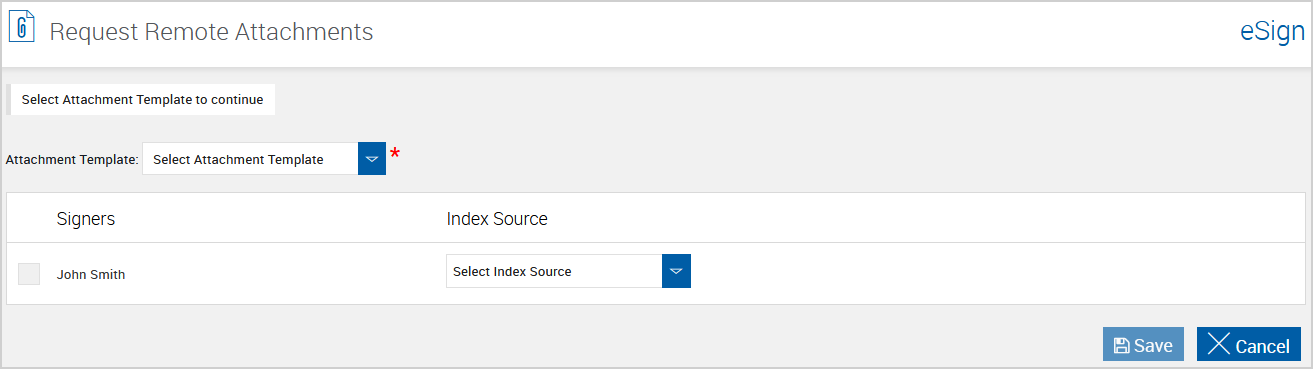
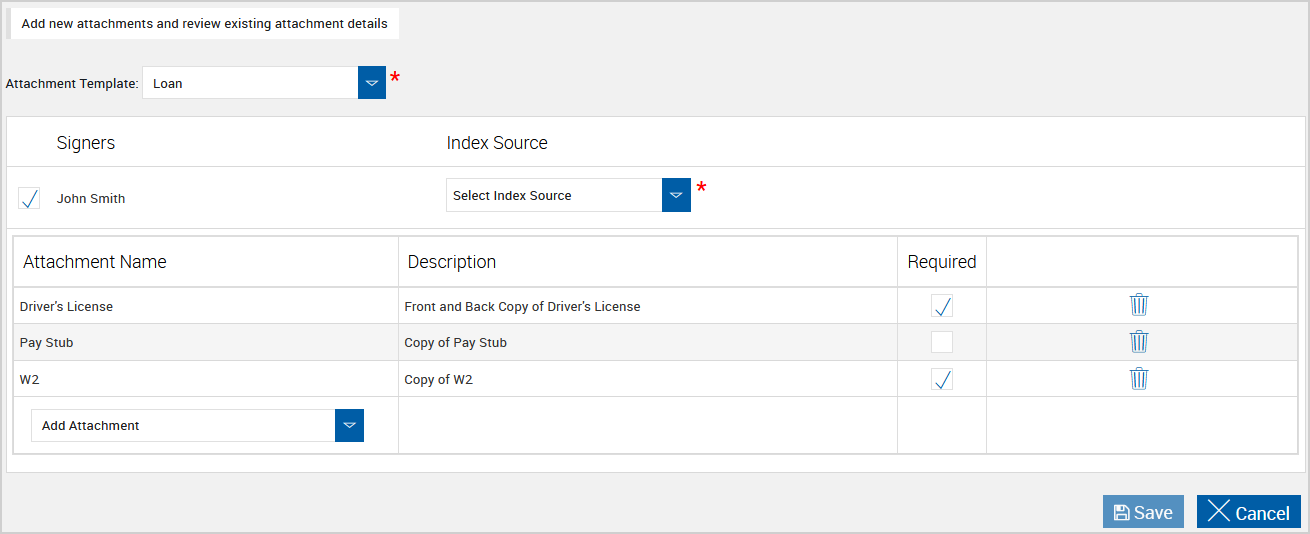
Note: The Index Source Document field is not applicable to XML sessions.
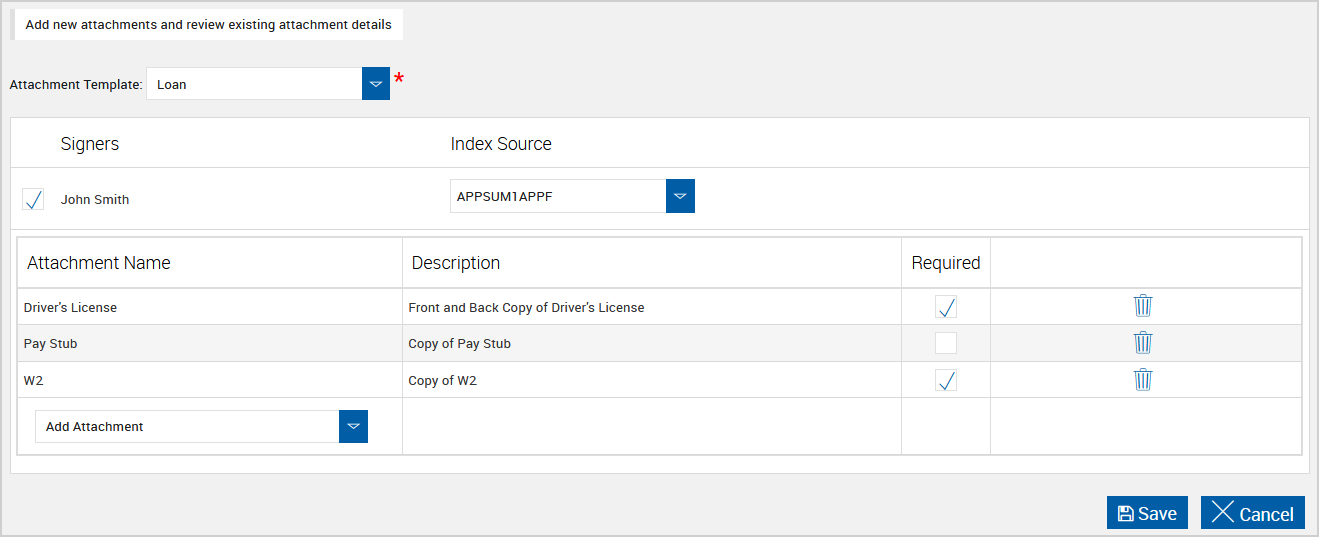

On the Document Designer page, the requested remote attachments are displayed in the Documents list. When the entry in the Documents list is selected, the attachments are listed as shown in the following example. Required remote attachments have a red border. Remote attachment requests cannot be modified on this page.
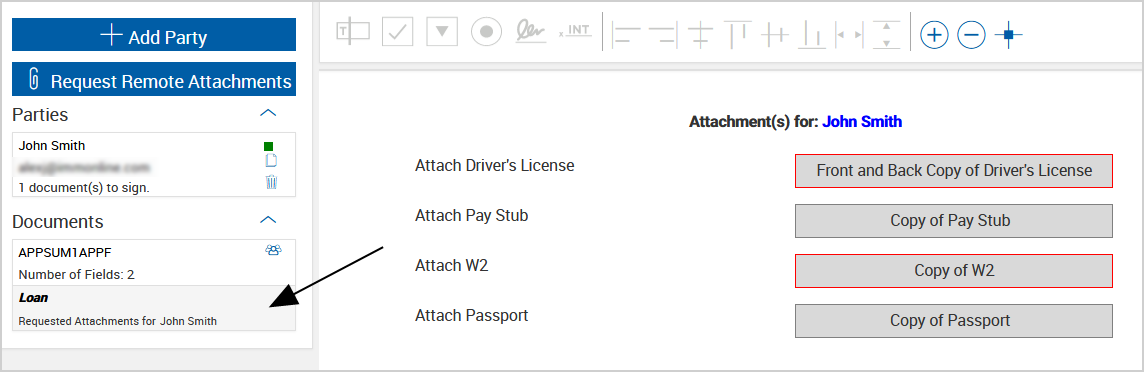
On the eSignature Management page, the requested remote attachments are displayed when the signer's row is expanded. Remote attachment requests cannot be modified on this page.

Refer to Remote Signer and Reviewer Experience for details.