Status API Notifications Report
To open the Status API Notifications Report page, click Reporting > Status API Notifications. This report lists session status changes. When there is a change in session status, the report is automatically updated and a record is created in the associated database table. Search by Session ID, or search by Platform, Date Range, and Notification Status (all three are required).
To generate a Status API Notifications Report, enter the following information.
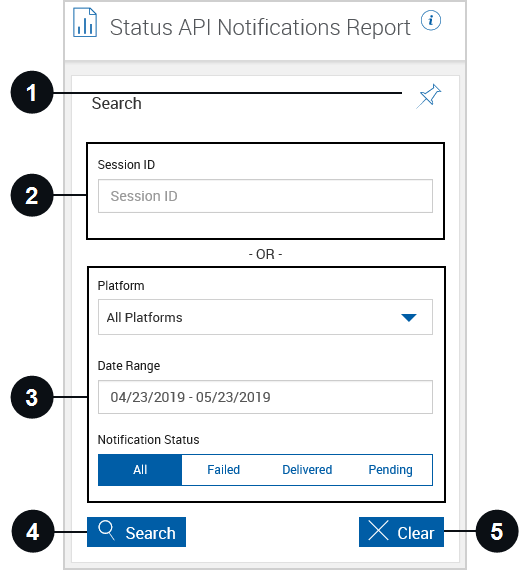

|
Pin Search Panel |
Click the Pin Search Panel icon to display or collapse the Search panel when the results are displayed. Alternatively, click the Search title row to display or collapse the Search panel at any time. |

|
Session ID | Search using the Session ID field. This is the Session ID displayed in the Detailed Audit Report. Refer to Session Status Report for more information about the Detailed Audit Report. If not searching using the Session ID, enter search parameters using the Platform, Date Range, and Notification Status fields. |

|
Platform, Date Range, Notification Status |
Search using the Platform, Date Range, and Notification Status fields.
If not searching using the Platform, Date Range, and Notification Status fields, enter search parameters in the Session ID field. |

|
Search | Generate the report based on the selected parameters. |

|
Clear | Close the existing report and clear search parameters. |
When Search is clicked, the Status API Notifications Report page refreshes to display the results. Click any notification to expand the row to view additional information. If a notification has a Pending  icon, the notification is pending. If a notification has a Resend
icon, the notification is pending. If a notification has a Resend  icon, the notification failed and can be sent again. If the notification has a Delivered
icon, the notification failed and can be sent again. If the notification has a Delivered  icon, the notification is delivered. Refer to the following example of failed notifications.
icon, the notification is delivered. Refer to the following example of failed notifications.


|
Select All |
Click to select all of the failed notifications that need to be resent. |

|
Checkbox | A checkbox will be displayed for failed notifications in order to select multiple notifications and resend using the Resend Failed button. |

|
Resend Failed | Resend one or more selected notifications using the Resend Failed button. |

|
Sort By | Click to select the sort order. |

|
Resend | Click this icon to resend individual failed notifications. |