Using GemView and Wacom Devices
Certain display devices like Wacom and Topaz GemView are supported with in-person signing. Refer to the following sections for details about each display device. Refer to the Verifast Addendum for details about Verifast display devices.
Note: Before using a Wacom display, confirm that the Wacom display is using the latest drivers found on the Wacom website: http://www.wacom.com/en-us/support/product-support/drivers. Wacom displays are not compatible with DisplayLink drivers.
Certain display devices (e.g., Wacom) are supported with in-person signing using the draw method. Use a display device as an extended monitor to enhance the in-person document viewing and signing experience. Move the eSign browser back and forth between the operator’s primary monitor and the display device by dragging and dropping the browser while in extended monitor mode. Alternatively, purchase a third-party tool for configuring keyboard shortcuts, such as UltraMon (https://www.realtimesoft.com/ultramon/), to move the eSign browser back and forth between the operator’s primary monitor and the display device.
Refer to the following suggested model of how to use a display device. This example shows a Wacom display device.
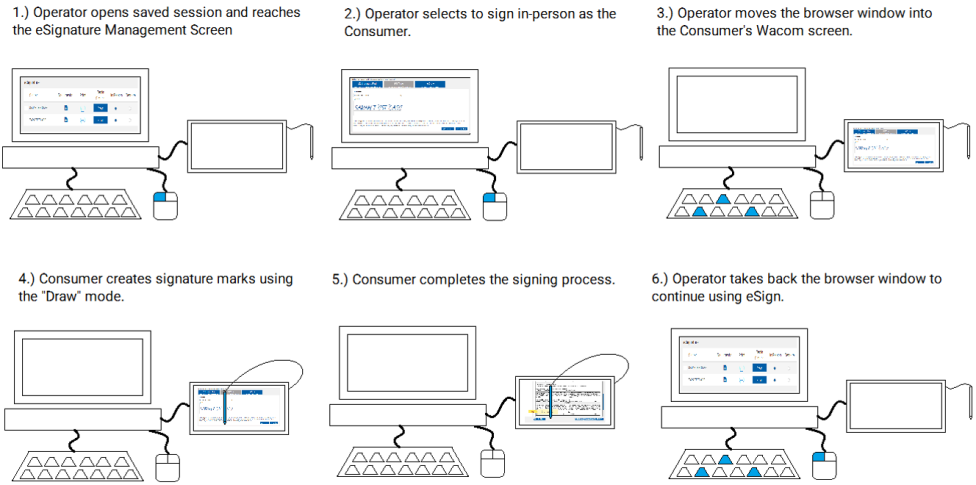
Note: For details about using a Topaz GemView display device, refer to Topaz's GemView Tablet Display User Manual: https://www.topazsystems.com/products/specs/GemView16_Guide.pdf.
Note: If the Detect GemView Device feature is not enabled, you will be required to manually drag and drop the eSign web browser to and from the GemView device as needed. Refer to the "Wacom Display Device" section for details about the general functionality of a display device used as an extended monitor. Contact your administrator for details about the Detect GemView Device feature.
Note: The Detect GemView Device feature is not supported with Internet Explorer. You will be required to manually drag and drop the eSign web browser to and from the GemView device as needed. Refer to the "Wacom Display Device" section for details about the general functionality of a display device used as an extended monitor. Contact your administrator for details about the Detect GemView Device feature.
Note: The GemView display device must be in landscape orientation.
Note: Virtual keyboards are not supported. If the consumer is required to enter information into a textbox during signing, it is recommended to use a physical keyboard.
Overview
Topaz GemView tablet display devices are supported with in-person signing using the draw method or type method. When the signing process is initiated on the eSignature Management page, eSign can detect the GemView device and automatically display the Consent page on the GemView device for the consumer to begin reviewing and signing. If automatic push to the GemView device is disabled by an administrator
Use Case: GemView Detection Enabled but Automatic Push Disabled
This is an example of when eSign is configured to detect a GemView device but not configured to automatically push the eSign web browser to the GemView device. The FI representative begins with control of the eSign web browser on their workstation.
-
On the eSignature Management page, the FI representative clicks Sign. The FI representative's eSign web browser refreshes to display the Consent page.
-
On the Consent page, the FI representative clicks Push to GemView. The GemView device displays the Consent page and the FI representative's workstation displays the Employee View (a duplicate of the GemView device screen).
-
The FI representative follows along watching the Employee View as the consumer reviews the Consumer Disclosure, creates a signature, and reviews and signs the documents.
-
When the consumer is done, they select Confirm Signatures and Finish. The eSign web browser is no longer displayed on the GemView device. The Employee View on the FI representative's workstation is replaced with the updated eSignature Management page.
Use Case: GemView Detection and Automatic Push Enabled
This is an example of when eSign is configured to detect a GemView device and to automatically push the eSign web browser to the GemView device. The FI representative begins with control of the eSign web browser on their workstation.
-
On the eSignature Management page, the FI representative clicks Sign. The GemView device displays the Consent page, and the FI representative's workstation displays the Employee View (a duplicate of the GemView device screen).
-
The FI representative follows along watching the Employee View as the consumer reviews the Consumer Disclosure, creates a signature, and reviews and signs the documents.
-
When the consumer is done, they select Confirm Signatures and Finish. The eSign web browser is no longer displayed on the GemView device. The Employee View on the FI representative's workstation is replaced with the updated eSignature Management page.
Push to GemView
When a GemView device is detected but eSign is not automatically pushed to that device, the Push to GemView button is displayed. When the Push to GemView button is clicked, the eSign web browser is displayed on the GemView device for the consumer to control, and your workstation will display the Employee View. This is an example of the Consent page with the Push to GemView button.
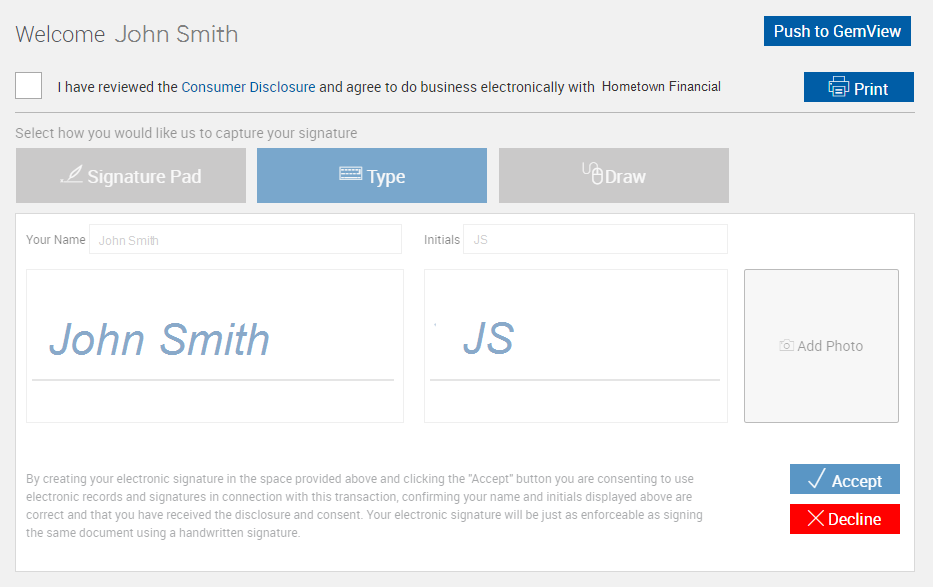
Employee View
This is an example of the "Employee View." The Employee View is a duplicate display of the consumer's GemView device screen that is shown in the eSign web browser at your workstation. A message is displayed: "Signing is in progress. Please wait." Follow along as the consumer reviews the Consumer Disclosure and creates a signature and initials (if applicable).
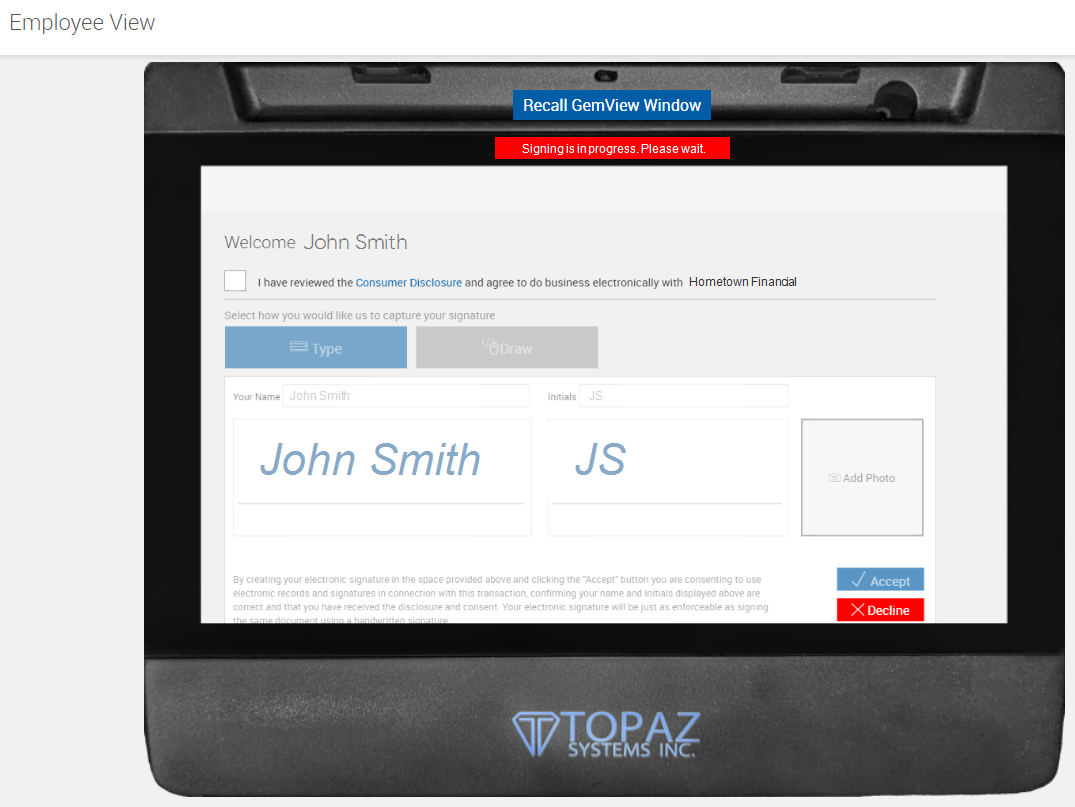
Recall GemView Window
If you need control of the session at any time, click Recall GemView Window. When Recall GemView Window is clicked, the eSign window will be refreshed to give you control of the eSign web browser, and the GemView device will no longer display anything.
Add Photo
If adding a photo on the Consent page, the consumer will need to use the camera associated with your workstation. Refer to Adding a Photo for details.
Keyboard
If the consumer needs to enter information in a field using a keyboard, the consumer will need access to your physical keyboard, or you can enter the information on the consumer's behalf. Virtual keyboards are not supported.
Declining Terms or Canceling a Session
If the consumer declines or cancels at any time while the session is displayed on the GemView device, you will regain control of the session on your workstation, and the GemView device will no longer display anything. Click Push to GemView to display the eSign web browser on the GemView device again.
More Information
-
For details about starting the signing process in eSign, refer to eSignatures.
-
For details about reviewing the Consumer Disclosure and creating signatures, refer to Consent Page.
-
For details about reviewing and signing documents, refer to In-Person Signing and Reviewing.
-
For details about enabling Detect GemView Device and Auto Push to GemView Device settings, refer to eSignature Settings.