Document Push Settings
On some installations archived documents can be sent directly from eSign to a business system - Document Push.
The Document Push Settings UI allows the administrator to configure settings for each partner and send a copy of session documents directly to their system.
There are currently no associated permissions required.
Click Administration > Document Push Settings.
The Document Push Settings page appears.

Select a Partner System - Meridian Link, ML or nCino
Meridian Link is an RTS-based Partner System.
ML is an XML-based Partner System.
The settings are the same for Meridian Link and ML.
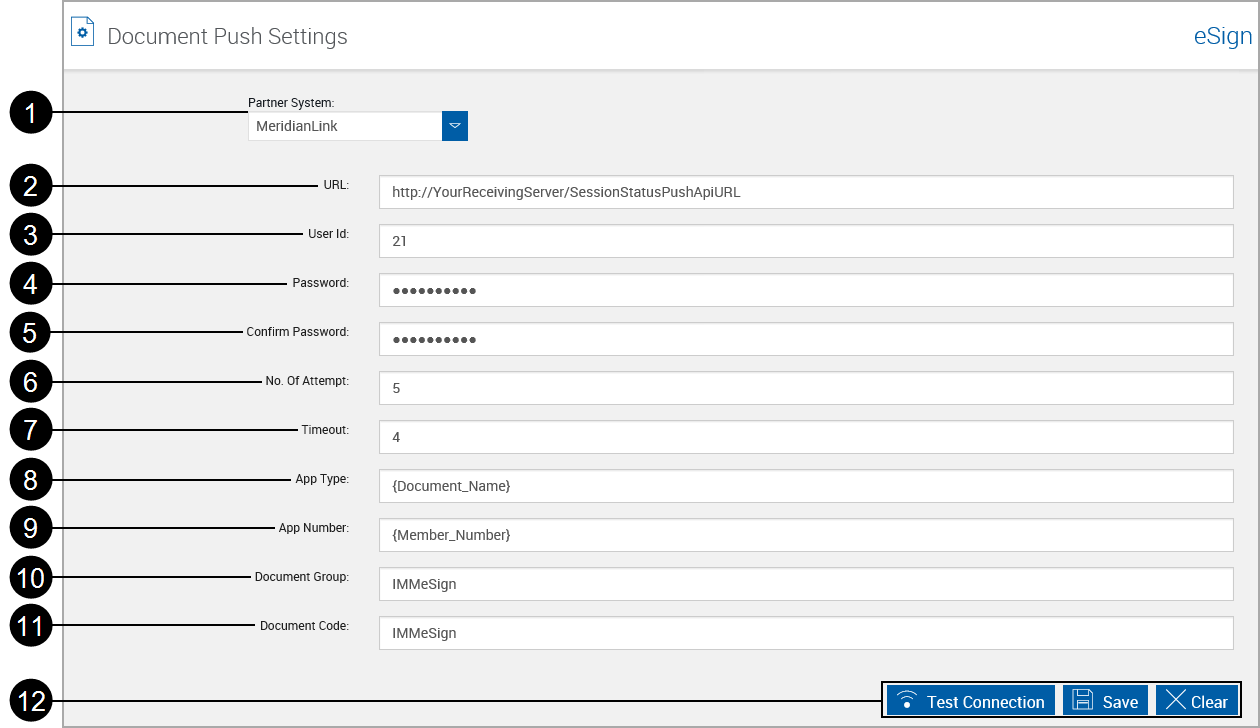
|
|
Partner System: Select MeridianLink from the drop-down list. |
|
|
URL: Address where documents are to be delivered. (Provided by MeridianLink) |
|
|
User ID: Name of user used to control the Push API. (Provided by MeridianLink) |
|
|
Password: User password. |
|
|
Confirm Password: Confirm password of user. |
|
|
No. of Attempts: The number of allowed failed attempts to send push documents. |
|
|
Timeout: Set the time-out time. |
|
|
App Type: Create a field ML_Application_Type as an index (Max length: 30; Use for Imaging: OFF). Refer to Index Fields Maintenance. Map the Application Type field name, defined in MeridianLink, to the External Index Title. |
|
|
App Number: Create a field ML_Application_Number as an index (Max length: 10; Use for Imaging: OFF). Refer to Index Fields Maintenance. Map the Application Number field name, defined in MeridianLink, to the External Index Title. |
|
|
Document Group: The MeridianLink Admin must configure the MeridianLink archive process so that documents with a group name = ‘IMMeSign’ are excluded from the archive. If this step is not done, the FI will end up with duplicate documents in the archive. Please refer to MeridianLink documentation or support for details. |
|
|
Document Code: The MeridianLink Admin must configure the MeridianLink archive process so that documents with a group code = ‘IMMeSign’ are excluded from the archive. If this step is not done, the FI will end up with duplicate documents in the archive. Please refer to MeridianLink documentation or support for details. |

|
Action Buttons:
|
nCino is an RTS-based Partner System.
nCino uses the Salesforce application to display the actual documents after the documents are archived. The Document Push Settings page provides the the admin user with the ability to configure settings for nCino and send a copy of the archived session documents directly to the Salesforce application.
The Financial Institution must enable the IMM module in SalesForce.
The FIAdmin must provide the platform and specify the Partner system at the Template level to identify where the document is coming from. For integrating with nCino the partner must be set as nCino for a document from the Document Maintenance (RTS) page.
When a user connected with the Salesforce application changes their password, a new token is generated. When this happens the Password, Confirm Password and Token fields must be updated on this page.
The display of this option requires additional host specification settings by the system administrator.
All setting are provided by nCino.
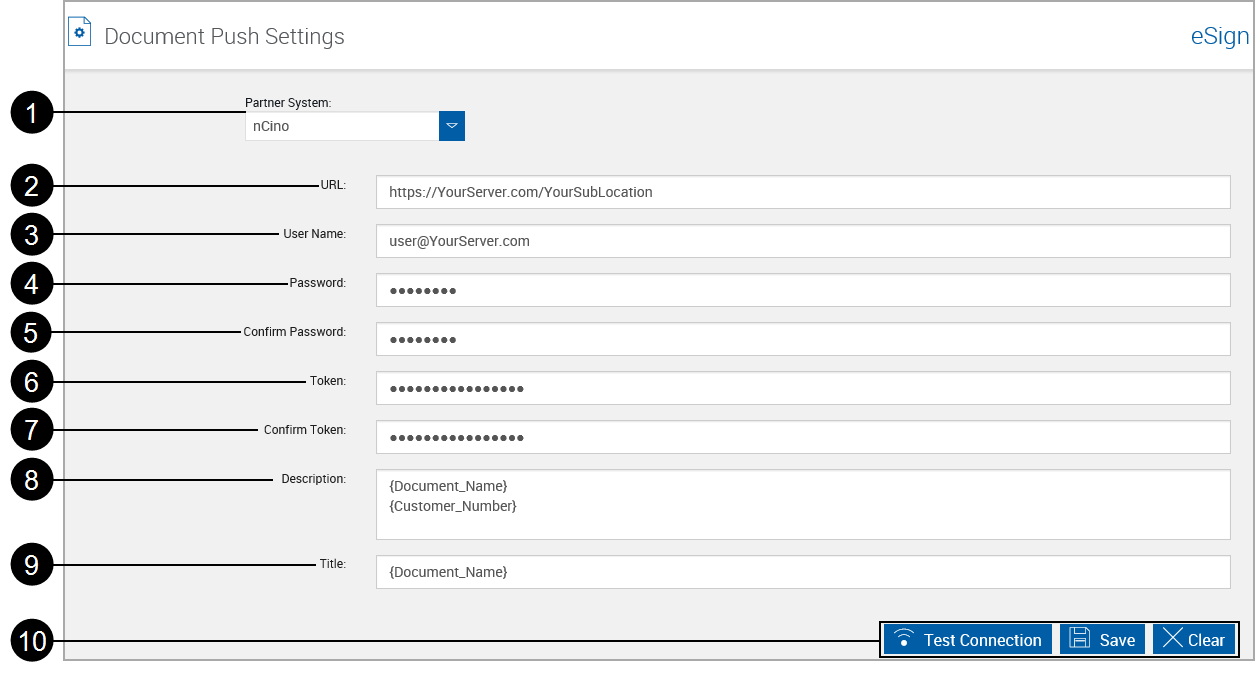
|
|
Partner System: Select nCino from the drop-down list. |
|
|
URL: Address where documents are to be delivered. |
|
|
User Name: The name used to connect to the push application. |
|
|
Password: The password used to connect to the push application. |
|
|
Confirm Password: Confirm password of user. |
|
|
Token: A unique value provided with the credentials. |
|
|
Confirm Token: Reenter the token. |
|
|
Description: nCino uses a number of pre-defined index fields, such as Customer_Number, to generate the Description of the downloaded documents. Partners use these index fields to quickly refine their search criteria and easily identify the downloaded document.
|
|
|
Title: nCino uses {Document_Name} as a moniker to generate the Title for the archived, downloaded document. This is the Archived File Name. |

|
Action Buttons:
|











