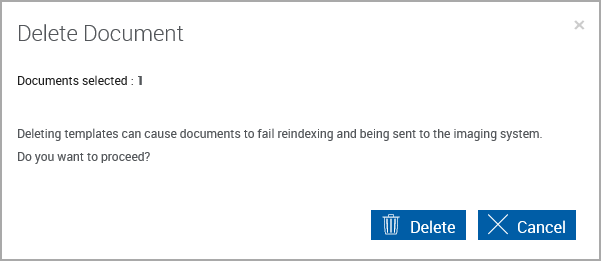Document Maintenance (RTS)
The Document Maintenance (RTS) page allows the FI Administrator and Document Administrator to add, edit and delete document templates and attachment templates.
Documents can also be imported or exported with additional options to select specific document properties and merge or update template properties.
What permissions are involved?
Click Administration > Documents RTS.
Page Help provides a quick listing of icons and functions available and related to the Document Maintenance Page (RTS).
Click the Page Help icon.
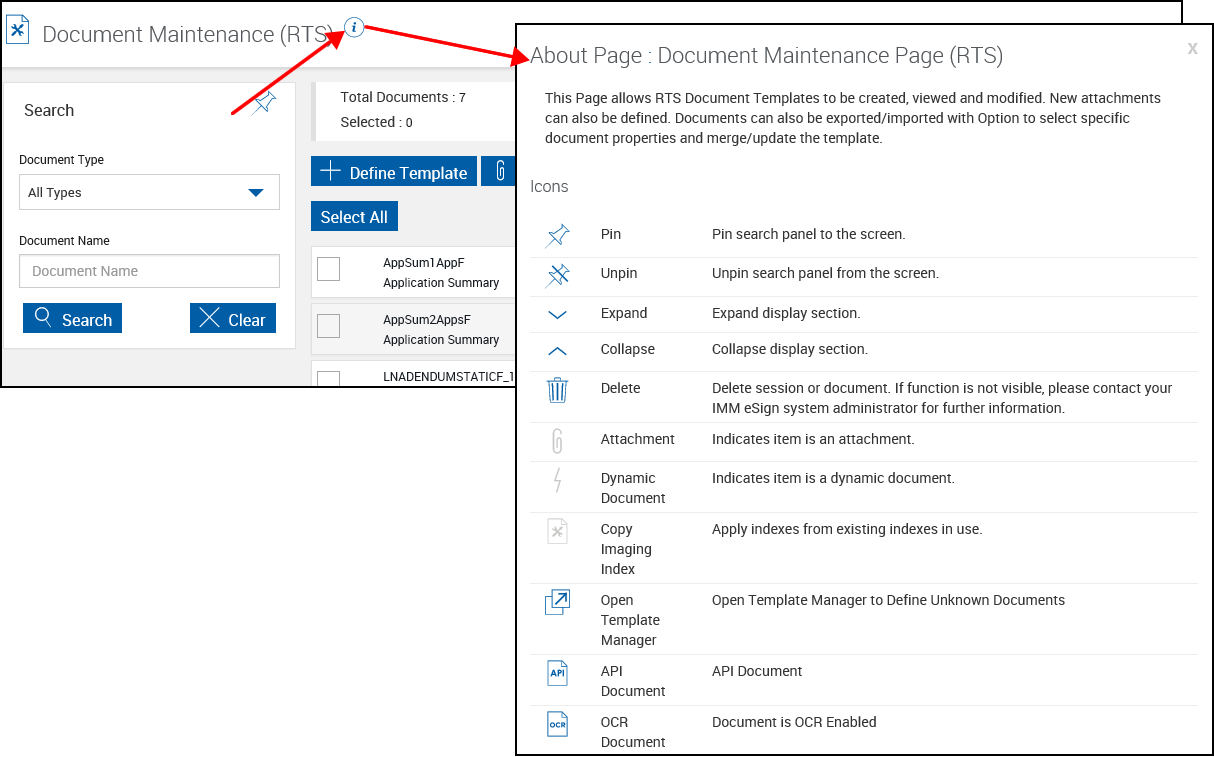
Refer to Template Manager Screen Layout for a listing of icons and definitions.
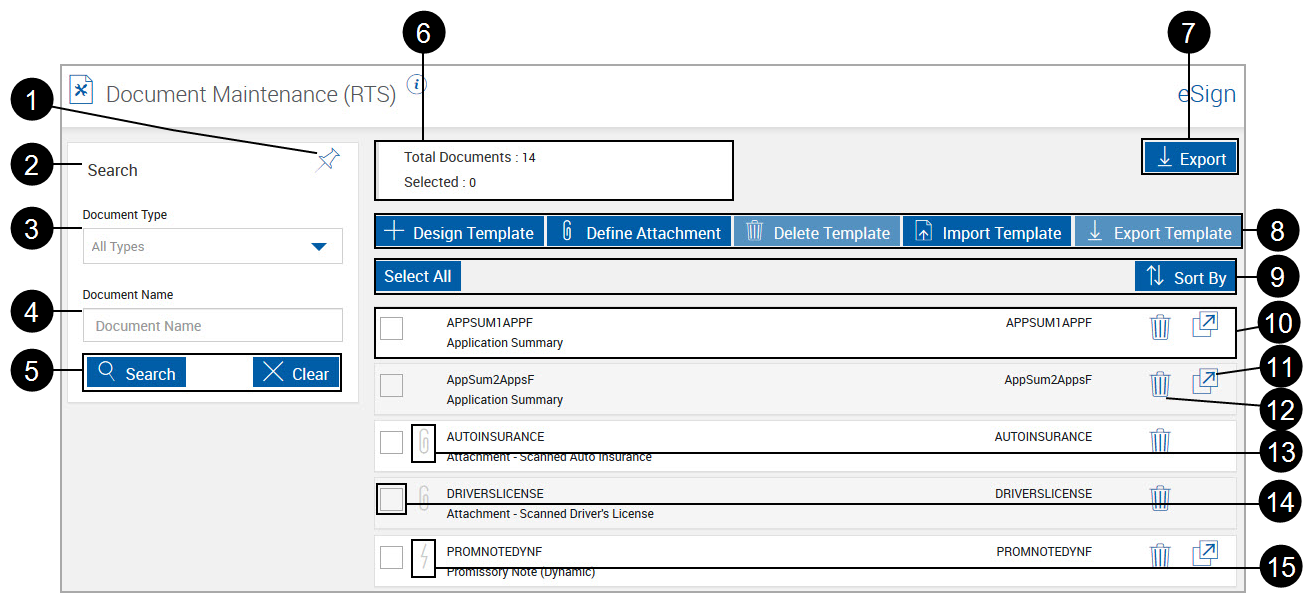
|
|
Pin/Unpin Search Panel: Click to expand or minimize the search panel when search results are returned. After selecting Pin or Unpin, click Search to change the page view. |
||||||||||||||||||
|
|
Title Bar: Click the title bar area to expand or minimize the search pane. |
||||||||||||||||||
|
|
Document Type: Search for All Types, Document or Attachment. To return to All Types after selecting Document or Attachment, click in the Document Type box, press the Backspace key, and click out of the Document Type box. |
||||||||||||||||||
|
|
Document Name: Search by document name. Enter any character or characters in the document name and click Search. All documents containing the character or characters you entered will be listed. |
||||||||||||||||||
|
|
Search Pane Action Buttons:
|
||||||||||||||||||
|
|
Documents/Selected: Lists the number of total number documents available and selected. |
||||||||||||||||||
|
|
Export: Export a listing of RTS all document templates to a .csv file. After clicking the Export button, a popup appears.
After opening the .csv file, the information can be manipulated using standard worksheet methods. |
||||||||||||||||||
|
|
Template/Attachment Toolbar:
|
||||||||||||||||||
|
|
|
||||||||||||||||||

|
Document Information: Click to expand the document information. Collapsed:
Expanded:
Each document or attachment has 3 sub-tabs.
|
||||||||||||||||||
|
|
Open Template Manager: Edit an existing document template. This icon may not display for your installation. |
||||||||||||||||||
|
|
Delete (Current Template): Delete the selected template. You will be prompted for confirmation. |
||||||||||||||||||
|
|
Attachment Icon: Displays for attachment definitions. |
||||||||||||||||||
|
|
Select (Individual Documents): Click to select one or more documents and attachments. |
||||||||||||||||||
|
|
Dynamic Document Icon: Displays for dynamic documents. |
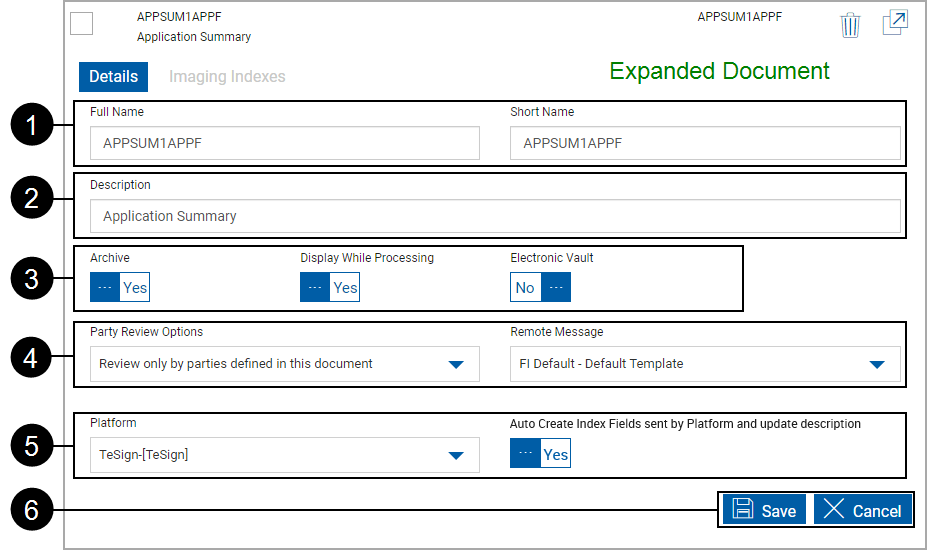
|
|
|
||
|
|
Description: Used for the Document Description column. An easy to recognize description of the document. (150 characters maximum) |
||
|
|
|
||
|
|
|
||
|
|
|
||
|
|
Action Buttons:
|
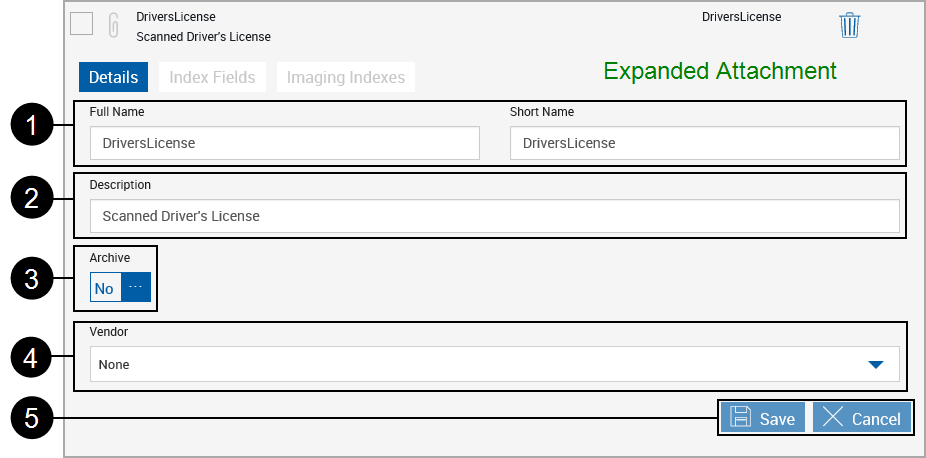
|
|
|
||
|
|
Description: Used for the Document Description column. An easy to recognize description of the document. (150 characters maximum) |
||
|
|
Archive: Click to toggle between Yes and No. When Yes, the document can be archived. When No, the document will not be archived. |
||
|
|
Vendor: Where applicable, the name of the Vendor supplying this type of attachment. Current vendors are:
|
||
|
|
Action Buttons:
|
This page lists fields that have been marked by the administrator as “Use for Imaging”.
Only fields that have been marked by your administrator as “Use for Imaging” are available on this screen. Additionally, if your system uses XML files with field definitions, those defined fields will appear here.
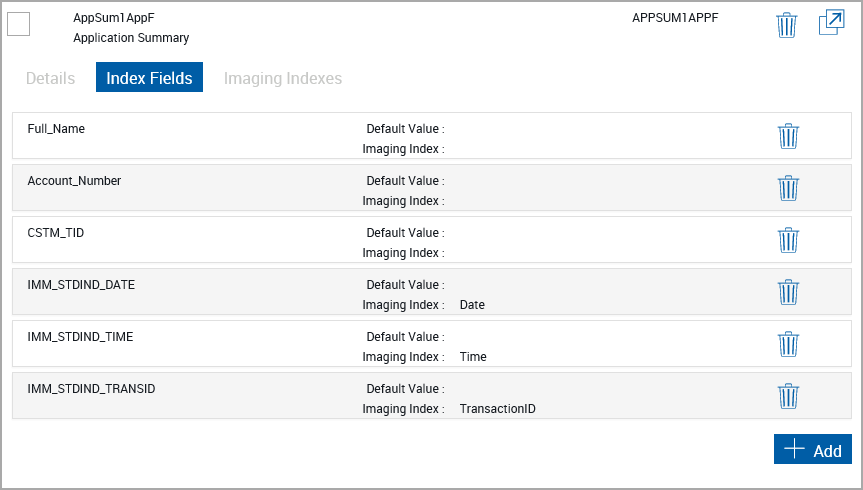
Click Add to add additional index fields.
This screen changes according to the currently selected Imaging System. Refer to Imaging Indexes for detailed information.
Related procedures:
Design or Edit Document Templates / Define Unknown Documents
Define Attachment Documents (RTS)