Status API Settings
Some business systems have a feature that displays the status of archived documents.
This page is used by the FI Administrator to add and edit the settings for push notifications. Notifications will be automatically generated when there are changes in Session Status. To take advantage of this technology, the FI will need an application or service to receive updates sent by eSign with settings maintained by this page. Messages pushed to your FI can include information about downloading PDF documents and audit reports. Failed requests will be available in the Error History Report.
Page Help provides a quick listing of icons and functions available and related to the Status API Settings page.
Click the Page Help icon.
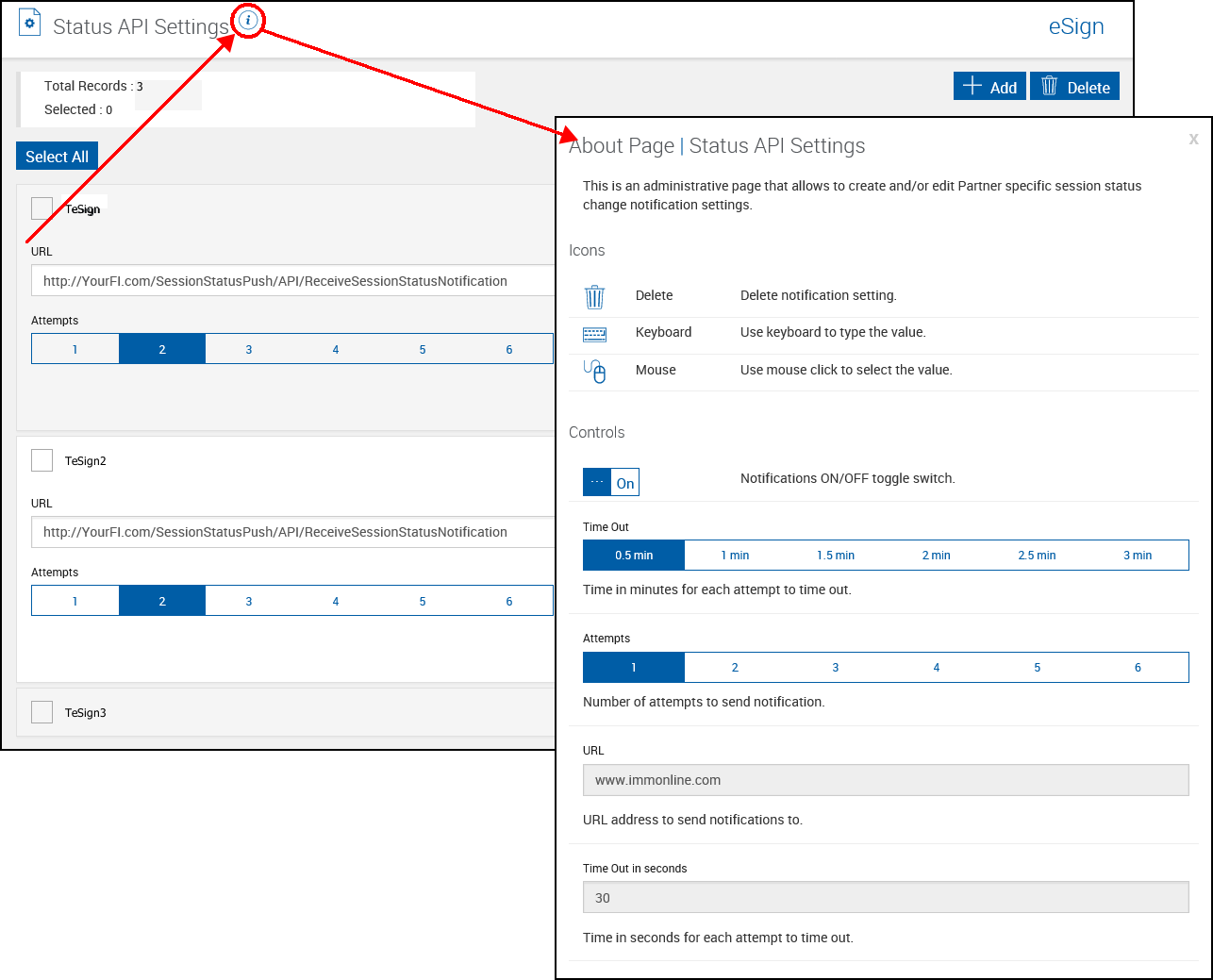
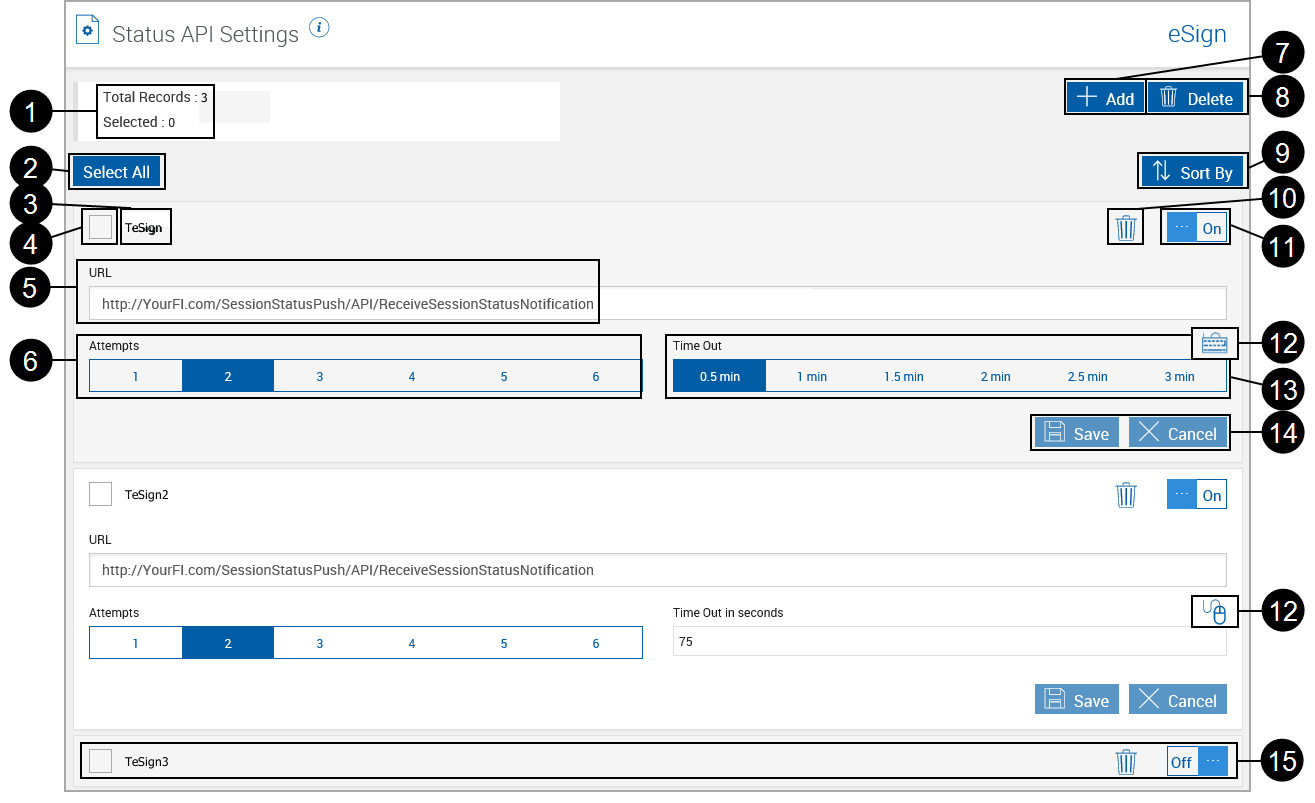
|
|
Total Records/Selected: Self-explanatory. |
|
|
Select All: Select all partners for deletion. |
|
|
Partner Name: Self-explanatory. |
|
|
Checkbox: Click to select for deletion. |
|
|
URL: The location that will receive download status information. |
|
|
Attempts Control: Click to select the number of attempts to send push information. |
|
|
Add: Click to add new partner. (Only appears if there are additional partners to be added.) |
|
|
Delete: Click to delete selected partners. |
|
|
Sort By: Partner name – Ascending or Descending (Only appears if there are multiple partners used.) |

|
Delete: Click to delete partner record. |
|
|
Notifications Control: Click to turn notifications on/off. Notification settings expand when on. |
|
|
Time Out Control: Click to set the time-out time with preset increments. |
|
|
Time Input Method: Switch between pre-selected or keyboard entry for Time Out Control. |
|
|
Action Buttons: Save: Click to save changed settings. Cancel: Click to discard any changes to this screen. |
|
|
Notifications Off: Cannot expand row unless Notifications are On. |
Document Push Settings
Status API Push delivers session status notifications to an API address specifically created for your installation. On some installations a copy of session documents, which have been created remotely, can be sent directly into your eSign system.
As part of the archive process, Status API Push will automatically upload signed documents to the MeridianLink SubmitDocs.aspx service. These documents will appear in MeridianLink under the documents section for each application. By doing this, signed documents can be viewed directly in MeridianLink.
This feature must enabled before use. It is important to note that when this feature is enabled, documents are still archived from eSign into the financial institutions imaging system. MeridianLink must be configured to exclude uploaded documents from its archive process otherwise duplicate documents will exist in the imaging system.
Click Administration > Document Push Settings.
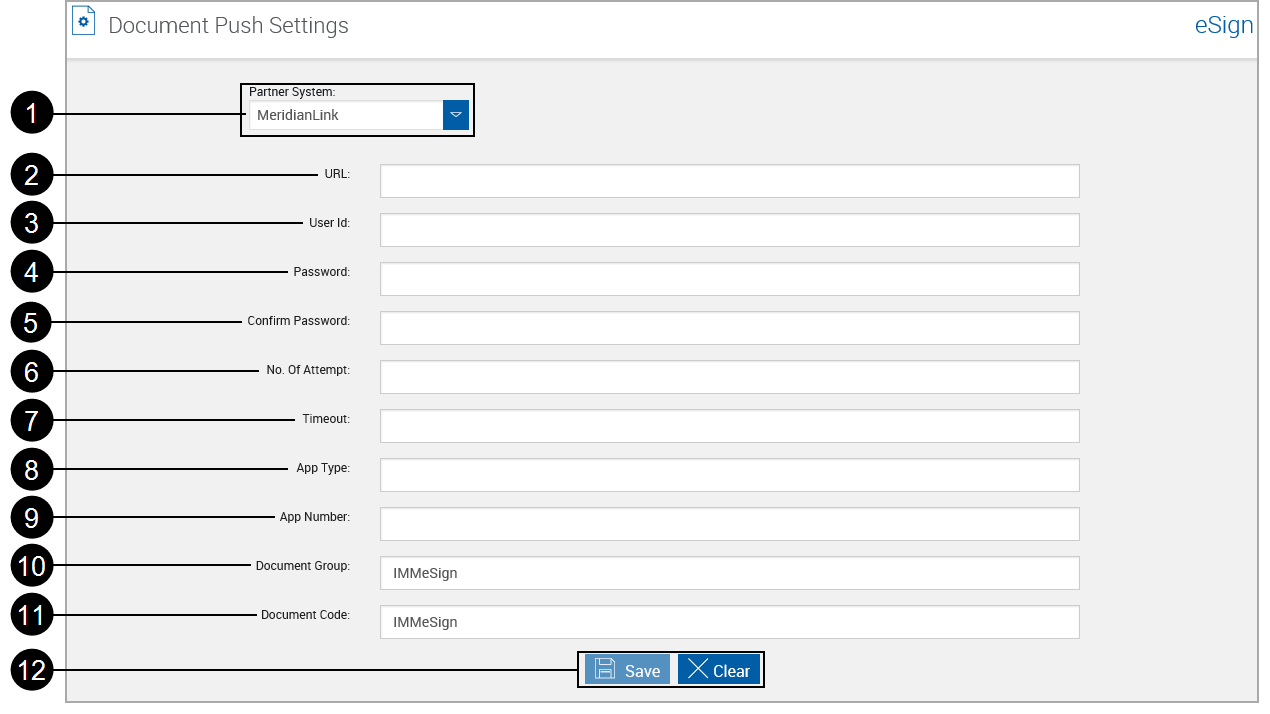
|
|
Partner System: Select a partner system from the drop-down list. |
|
|
URL: Address where documents are to be delivered. (Provided by MeridianLink) |
|
|
User ID: Name of user used to control the Push API. (Provided by MeridianLink) |
|
|
Password: Password of user. |
|
|
Confirm Password: Confirm password of user. |
|
|
No. of Attempts: The number of attempts to send push documents. |
|
|
Timeout: Set the time-out time. |
|
|
App Type: Create a field ML_Application_Type as an index (Max length: 30; Use for Imaging: OFF). Refer to Index Fields Maintenance. Map the Application Type field name, defined in MeridianLink, to the External Index Title. |
|
|
App Number: Create a field ML_Application_Number as an index (Max length: 10; Use for Imaging: OFF). Refer to Index Fields Maintenance. Map the Application Number field name, defined in MeridianLink, to the External Index Title. |
|
|
Document Group: The MeridianLink Admin must configure the MeridianLink archive process so that documents with a group name = ‘IMMeSign’ are excluded from the archive. If this step is not done, the FI will end up with duplicate documents in the archive. Please refer to MeridianLink documentation or support for details. |
|
|
Document Code: The MeridianLink Admin must configure the MeridianLink archive process so that documents with a group code = ‘IMMeSign’ are excluded from the archive. If this step is not done, the FI will end up with duplicate documents in the archive. Please refer to MeridianLink documentation or support for details. |

|
Action Buttons:
|
Refer to your administrator for help with these settings.
For additional information refer to nCino Document Push Settings















