Managing Sessions
Easily unlock, transfer, and delete sessions in eSign. To manage sessions, refer to the following procedures.
Unlock a session from the Search Active Sessions page. To unlock a selected session, do the following:
-
On the Search Active Sessions page, click the Unlock icon next to the session that you would like to unlock. The Unlock Session popup is displayed.

-
To continue, click Unlock to unlock the session. The selected session is unlocked and the Search Active Sessions page is refreshed. Click Cancel to return to the Search Active Sessions page.
Transfer a session from the Search Active Sessions page or the Session Details page.
- If transferring a session from the Search Active Sessions page, you can transfer multiple sessions at once. Refer to Searching Active Sessions for more information on entering Transfer mode and selecting sessions to transfer.
- If transferring a session from the Session Details page, refer to Session Details Page for more information on the Transfer button.
To transfer session ownership from one user to another, do the following:
-
Once the session(s) is selected on the Search Active Sessions page or the Session Details page, click Transfer. The Transfer Session popup is displayed.
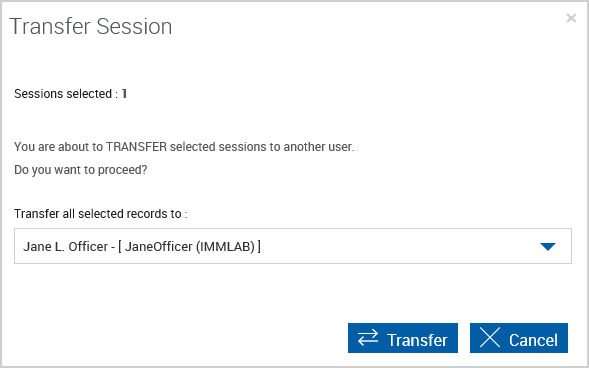
-
To continue, select a user from the Transfer all selected records to dropdown list.
-
Click Transfer to continue or Cancel to cancel the session transfer and return to the Search Active Sessions page or Session Details page. Once Transfer is clicked, the selected session is transferred to the new session owner. If the session was transferred from the Search Active Sessions page, the page reloads and displays the new owner in the session information. If the session was transferred from the Session Details page, the page reloads, the buttons are disabled, and the message “Session successfully transferred” is displayed.
The availability of this setting is controlled by the Administrator. Delete one or more sessions from the Search Active Sessions page. Signed sessions cannot be deleted. Refer to Searching Active Sessions for more information on entering Delete mode and selecting the sessions to delete.
To delete one or more sessions, do the following:
-
Once the session(s) is selected on the Search Active Sessions page, click Delete. The Delete Session popup is displayed.
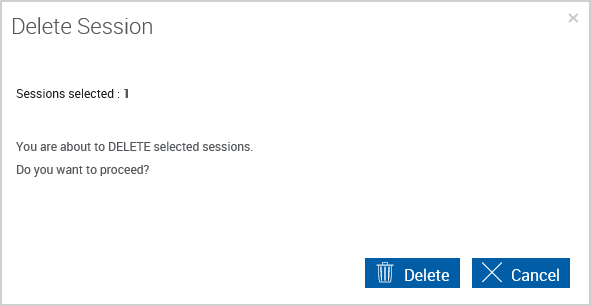
-
To continue, click Delete to delete the session(s). The selected session is deleted and the Search Active Sessions page is refreshed. Click Cancel to return to the Search Active Sessions page.