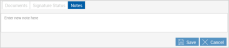Searching Active Sessions
To open the Search Active Sessions page, click Processing > Search Active. The Search Active Sessions page allows users to retrieve active sessions that have been saved. The Search Active Sessions page on a PC allows you to retrieve active sessions for processing, signing and archiving. Actions can be performed on one or more sessions such as unlocking sessions, transferring sessions, and deleting sessions. In addition, view and delete session documents, review the signature statuses, and enter notes. Saved sessions are retained for 90 days (default) before they expire. The search parameters, sessions, and functions available to you on this page are set by the administrator. Some of the search parameters, sessions, and functions shown may not be applicable to you.
To search for active sessions, perform the following procedure on the Search Active Sessions page:
- Enter the desired search parameters in the Search panel. To search for all of your active sessions, make no changes to the Search panel fields. Up to 150 sessions can be displayed. Refer to Search Hints for more information about using wildcards. The search parameters, sessions, and functions available to you on this page are set by the administrator. Some of the search parameters, sessions, and functions shown may not be applicable to you depending on your installation.
- When Completely Signed is selected, search results display sessions that have had all signatures, initials, reviews, or required data fields completed. Sessions that do not require any signatures, initials, reviews, or data fields are also displayed when this option is selected.
- When Partially Signed is selected, search results display sessions that have one or more signatures, initials, reviews, or required data fields that have not been completed.
- When Not Signed is selected, search results display sessions that have no signatures, initials, reviews, or required data fields completed.
- Click Search to display sessions matching the search parameters. Click on a session row to expand that session to display the Documents, Signature Status, and Notes tabs. Perform actions on one or more sessions as needed. The search parameters, sessions, and functions available to you on this page are set by the administrator. Some of the sessions and functions shown may not be applicable to you depending on your installation.
Documents Tab: Click to view a list of the documents for the selected session. Refer to the Session Details Page section for details about the available features and functions.
Signature Status Tab: Click to display details about the signature status of the documents.
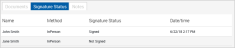
Notes Tab: Click in the Notes field to add information relative to the document, user, or transaction. There can be several notes added. Notes travel with the session until the session is archived. Notes are retained with the session but will not be archived with the document set. Click Save to add the note to the session. Click Cancel to delete the contents in the Notes field.
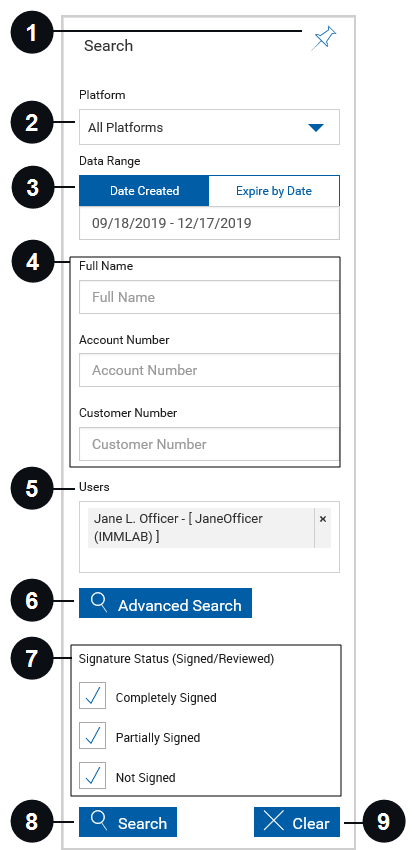

|
Pin Search Panel |
Click the Pin Search Panel icon to display or collapse the Search panel when the results are displayed. |

|
Platform | Include all available platforms in your search using the All Platforms option, or select a single platform from the dropdown menu. |

|
Date Range | Select Date Created to search for active sessions by the date range that they were created. Click the field to display a calendar and adjust the date range as desired. Select Expire by Date to search for active sessions by an expiration date. Click the field to display a calendar and adjust the date as desired. |

|
Index Fields Region | Enter any additional search criteria in the available fields to narrow the search. The available search fields are controlled by the administrator. |

|
Users | Click the field to search for documents belonging to one or more specific users. Choose from the dropdown menu. Leave the field blank to search for documents owned by all of the users whose sessions you can access. |

|
Advanced Search | Click the Advanced Search button to reveal additional search index fields. The available search fields are controlled by the administrator. This button may not be displayed depending on the search fields configured by the administrator. |

|
Signature Status |
Specify your search criteria based on the signed/reviewed status of a session: Completely Signed, Partially Signed, and Not Signed. At least one option must be selected. This section may not be displayed depending on your installation. |

|
Search | Click Search to display sessions matching the search parameters. |

|
Clear | Click Clear to reset the search parameters and clear any existing results. |


|
Select All/ Unselect All |
Click Select All to select all unlocked sessions in the results list. This places a check in the Selection Checkbox next to the sessions. Click Unselect All to deselect all selected sessions in the results list. This removes all checks in the Selection Checkbox next to the sessions. |

|
Transfer/Delete Mode Toggle | Click Transfer or Delete to toggle all related icons and buttons from Delete to Transfer or Transfer to Delete. |

|
Export | Click Export to view the search results in a CSV file format. |
|
|
Transfer/Delete Button | This button changes state when the Transfer/Delete Mode buttons are toggled. Click Delete to remove any selected sessions. Click Transfer to change session ownership of any selected sessions to another user. Refer to Managing Sessions for more details on changing session ownership. |

|
Sort By | Click the Sort By button to choose the order in which the search results will appear (Date Modified Ascending, Date Modified Descending, Name Ascending, Name Descending). |

|
Open Session Details | Click this icon to go to the Session Details page for the selected session. The Open Session Details icon will not display for locked sessions. Refer to Session Details Page for detailed information. |

|
Index Fields Region | This section provides the index information for the session. The fields names displayed vary by installation. |

|
Session Details Region | The name of the first document in the session is displayed. This region summarizes the session details with session name, platform, number of days left until expiration, date and time last modified, and the number of documents in the session. |

|
Documents, Signature Status, and Notes Tabs |
Click on a tab to view the corresponding information: |

|
Session Transfer/Delete Icon | Click the Transfer icon to transfer the session to another owner. Click the Delete icon to delete a single document. |

|
Selection Checkbox | Click the Selection Checkbox to select or deselect the session to be transferred or deleted. |

|
Session Locked |
Click the Lock icon to unlock a locked session. Clicking this icon will display the Unlock Session popup, which will provide who locked the session, when it was locked, and the SessionID. The ability to unlock a session is controlled by the Administrator. Refer to Managing Sessions for details about how to unlock a session. Note: Sessions automatically lock when opened for user activity and become unlocked when a user completes all activity for that session and closes the session or logs out. Sessions may remain locked unexpectedly if the user does not complete the session and closes the browser. To prevent a session from remaining locked, the user should log out after all session-related activity is completed. |