Searching Completed Sessions
To open the Search Completed Sessions page, click Processing > Search Completed. The Search Completed Sessions page allows users to search for all documents in the Archive folder that meet the specified criteria in the Search panel. If your imaging system has already moved the documents, they may not be listed on this page depending on the settings configured by the administrator. When the results are displayed, click the Sort By button to change the order in which the search results appear (Date Completed Ascending, Date Completed Descending, Name Ascending, Name Descending). Click a row to display additional information. You can click the Preview icon to view and print the document. In addition, reindex documents as needed by selecting the associated checkboxes and clicking the Reindex button. The search parameters, documents, and functions available to you on this page are set by the administrator. Some of the search parameters, documents, and functions shown may not be applicable to you.
Note: For certain integrations, based on setting configurations, the session status will be “Completed” and not “Archived.” This is applicable to financial institutions that have platform preferences set to specify that all sessions should not to be sent to the imaging system after archiving. These sessions with the status of “Completed” will not be indexed and cannot be reindexed if they were originally indexed. For the “Completed” sessions that were previously indexed, the reindex checkbox will not be available in the search results on the Search Completed Sessions page.
To search for completed sessions, perform the following procedure on the Search Completed Sessions page:
- Enter the desired search parameters in the Search panel. To search for all of your active sessions, make no changes to the Search panel fields. Refer to Search Hints for more information about using wildcards.
-
Click Search to display sessions matching the search parameters.
-
Click Clear to reset the search parameters and clear any existing results.
- Click Search. The Search Completed Sessions page refreshes with the results for the information requested in the Search panel.
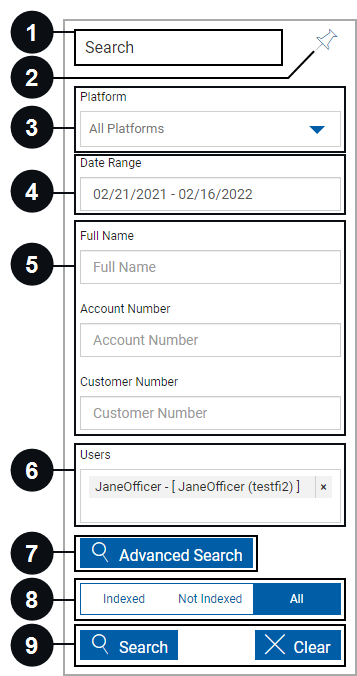

|
Title Bar |
Click the title bar area to expand or minimize the search pane. |

|
Pin Search Panel |
Click the Pin Search Panel icon to display or collapse the Search panel when the results are returned. |

|
Platform | Include all available platforms in your search using the All Platforms option, or select a single platform from the dropdown menu. |

|
Date Range | Click the field to display a calendar and adjust the date range as desired. |

|
Index Fields Region | Enter any additional search criteria in the available fields to narrow the search. The available search fields are controlled by the administrator. |

|
Users | Click the field to search for documents belonging to one or more specific users. Choose from the dropdown menu. Leave the field blank to search for documents owned by all of the users whose sessions you can access. Click outside the field to close the dropdown menu. This field may not be displayed. The Users field and available options are controlled by the administrator. |

|
Advanced Search | Click the Advanced Search button to reveal additional search index fields. The available search fields are controlled by the administrator. This button may not be displayed depending on the search fields configured by the administrator. |

|
Indexing | Select Indexed if you would like to display sessions that have been indexed, select Not Indexed to display sessions that have not been indexed, or select All to display sessions both indexed and not indexed. |

|
Action Panel |
|
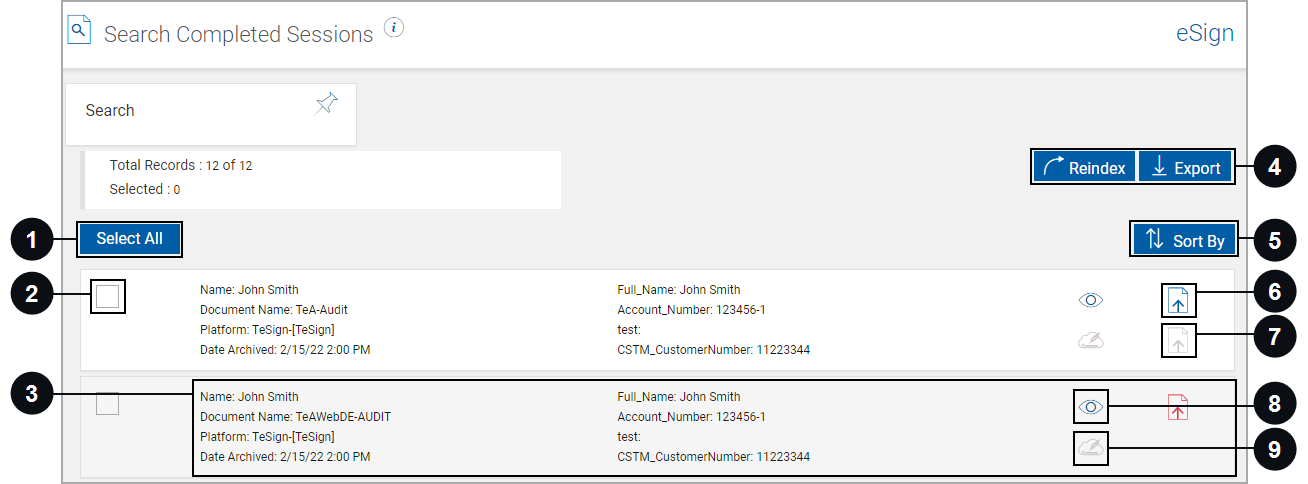

|
Select All/ Unselect All |
Click Select All to select all unlocked sessions in the results list. This places a check in the Selection Checkbox next to the sessions. Click Unselect All to deselect all selected sessions in the results list. This removes all checks in the Selection Checkbox next to the sessions. This button may not be displayed depending on the permissions set by your administrator. |

|
Selection Checkbox |
Click the Selection Checkbox to select or deselect the session to be transferred or deleted. This checkbox may not be displayed depending on your integration and the permissions set by your administrator. |

|
Document Information | This section provides the document and index information. Click the row to display additional information if applicable. |
|
|
Reindex | Reindex the selected documents. This button may not be displayed depending on the permissions set by your administrator. |

|
Sort By | Click the Sort By button to choose the order in which the search results will appear (Date Modified Ascending, Date Modified Descending, Name Ascending, Name Descending). |

|
Index Field Validations Icon | If the Index Field Validations Passed  icon is displayed, no problems were detected with the index fields. If Index Field Validations Failed icon is displayed, no problems were detected with the index fields. If Index Field Validations Failed  icon is displayed, the values in one or more index field did not pass validation. icon is displayed, the values in one or more index field did not pass validation. |

|
Document Indexed | This icon indicates the indexing status of the document. |

|
Preview | Click the Preview icon to view a single document in a PDF popup window. From this window, you can also print the document. Documents cannot be edited in Preview Mode. |

|
Signature Type |
This icon indicates that the session was signed remotely. |