Reviewing the Consumer Disclosure
The FI representative reviews the Consumer Disclosure with the signer on the Consent Page. Until the Consumer Disclosure checkbox is selected, the rest of the Consent page is disabled except the Decline button. Click the Print button to print the Consumer Disclosure. The Consumer Disclosure may be displayed differently depending on the settings configured by the administrator.
Note: If you are forced to review the Consumer Disclosure before selecting the Consumer Disclosure checkbox, the Consumer Disclosure area is displayed with a yellow Review arrow. You cannot select the Consumer Disclosure checkbox unless you click the Consumer Disclosure link to open and review the Consumer Disclosure. Click the thumbnail to view the example image.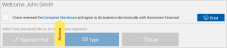
Note: If the full Consumer Disclosure is displayed on the page, the Consumer Disclosure checkbox is not available. Click Print to print the Consumer Disclosure. Proceed with selecting a signing method on the Consent Page. Click the thumbnail to view the example image.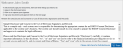
Review the Consumer Disclosure:
- Click the Consumer Disclosure link to view the Consumer Disclosure.
- In the Consumer Disclosure popup window, review the Consumer Disclosure.
- If the signer approves, click Accept. If you are forced to review the Consumer Disclosure before selecting the Consumer Disclosure checkbox and scrolling is necessary to view the entire Consumer Disclosure, the Accept button is not enabled until you have scrolled through the Consumer Disclosure. When Accept is clicked, the Consumer Disclosure popup window is closed and the Consumer Disclosure checkbox is selected.
- If the signer does not approve, click Close. When Close is clicked, the Consumer Disclosure popup window is closed and the Consumer Disclosure checkbox is not selected.
- Next, select a signing method, create your signature/initials, add a photograph, and accept the terms on the Consent page. Refer to Consent Page for details.

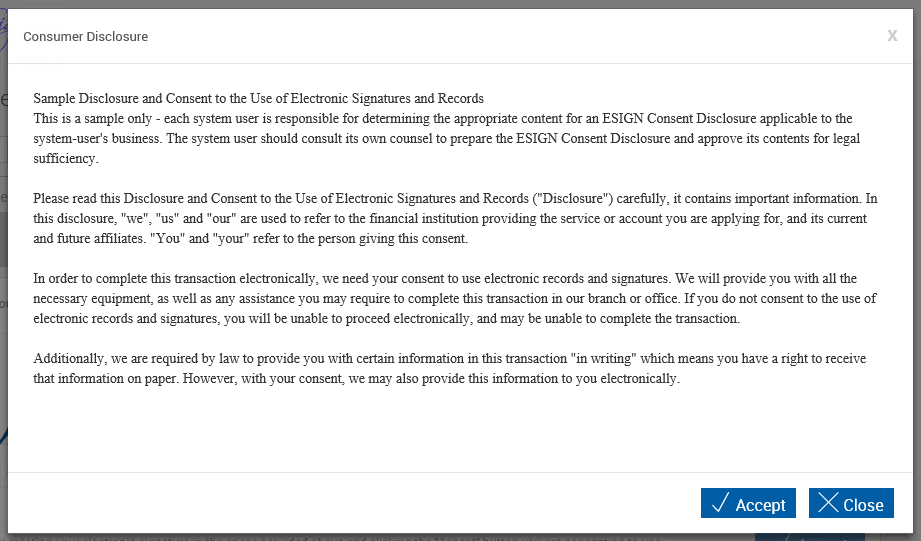
Once the Consumer Disclosure checkbox is selected on the Consent page, the signature area of the page and the Accept button (or Continue button, if using signature pads with messages enabled) become accessible.
