Edit Documents (XML)
Quick Edit
From the Document Maintenance (XML) page,
Click Edit to the left of the document name.
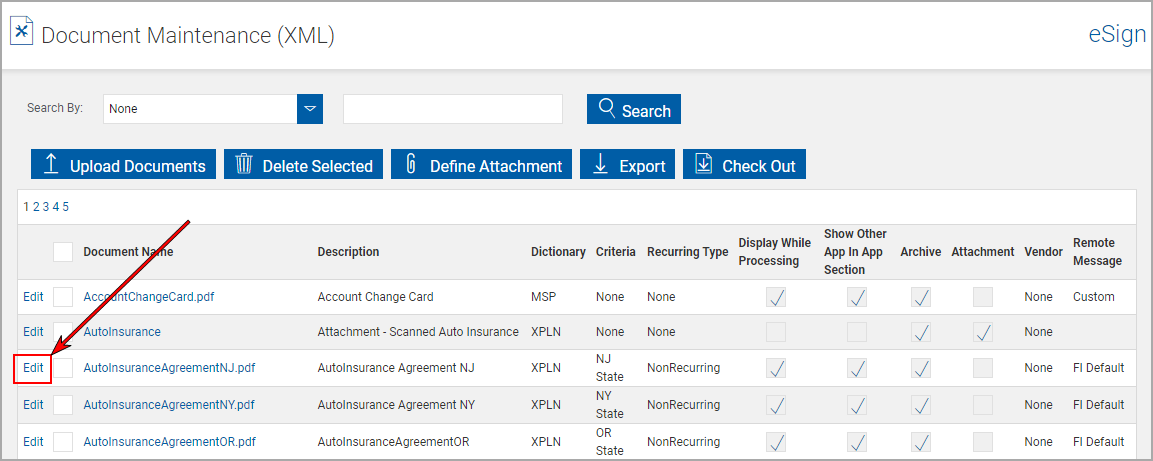
The Document Maintenance page refreshes with the document fields unlocked.
Edit the document field information as necessary.
Click Update.
Extended Edit
Another method of editing document field information is to click on the document name.
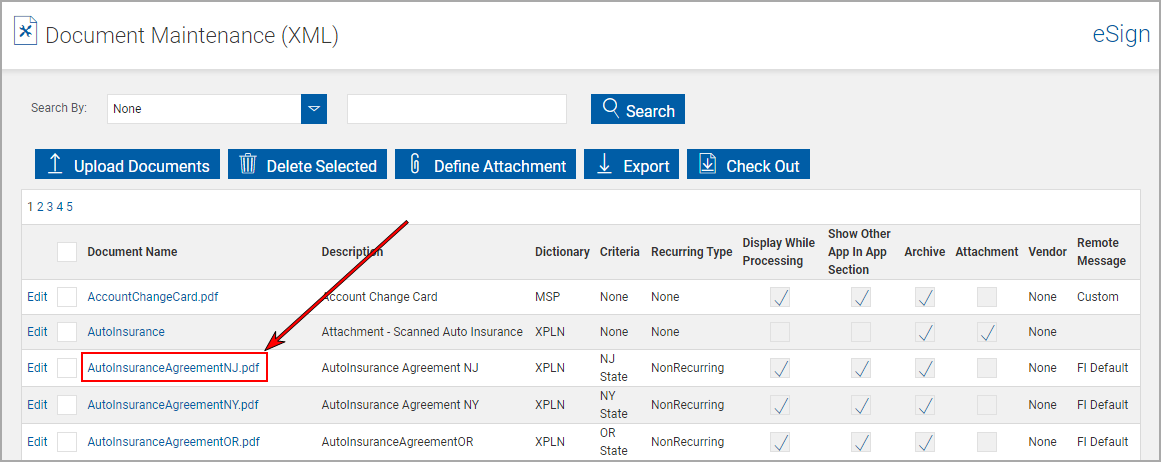
The Edit Document Maintenance (XML) page appears.
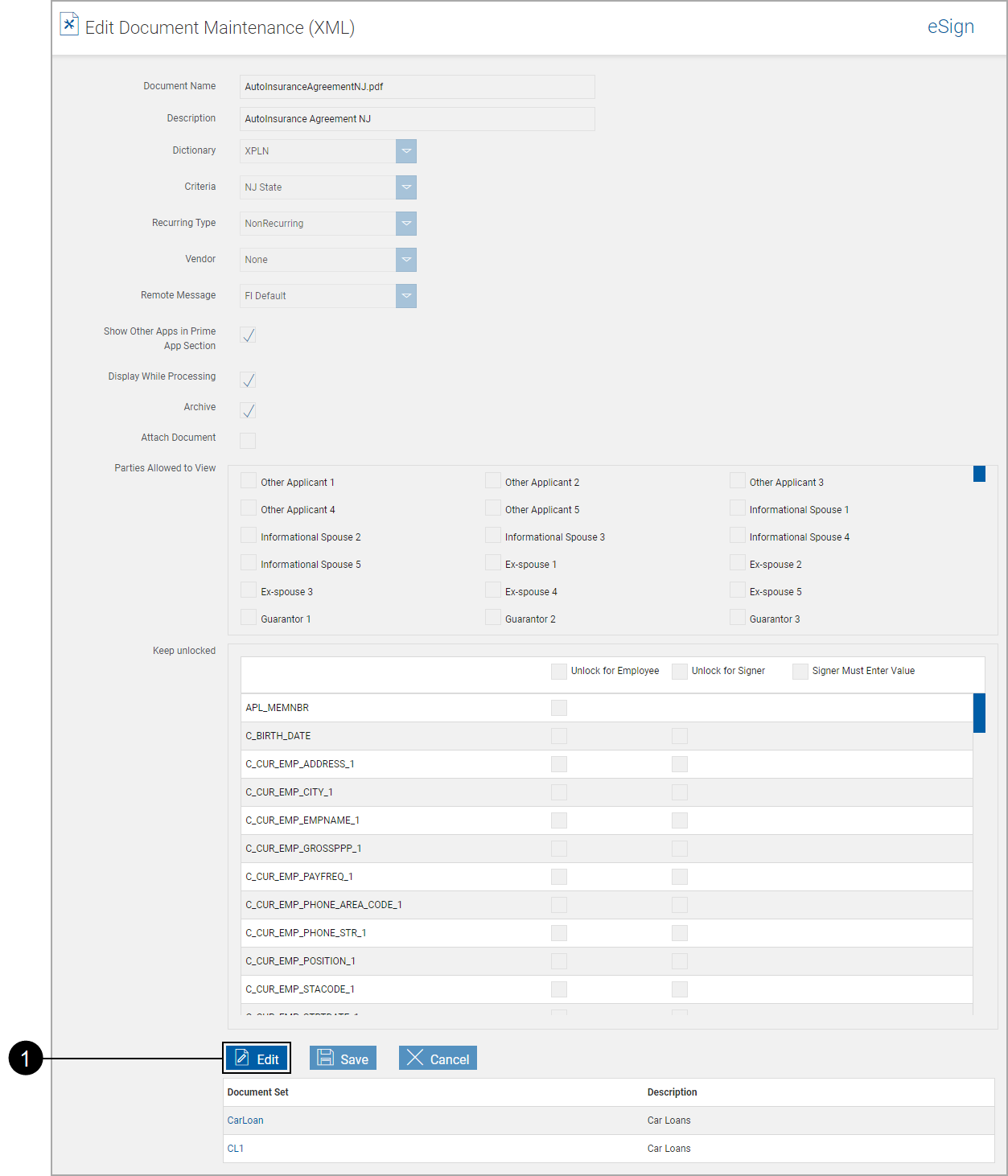

|
Click Edit. |
The page refreshes with the document fields unlocked.
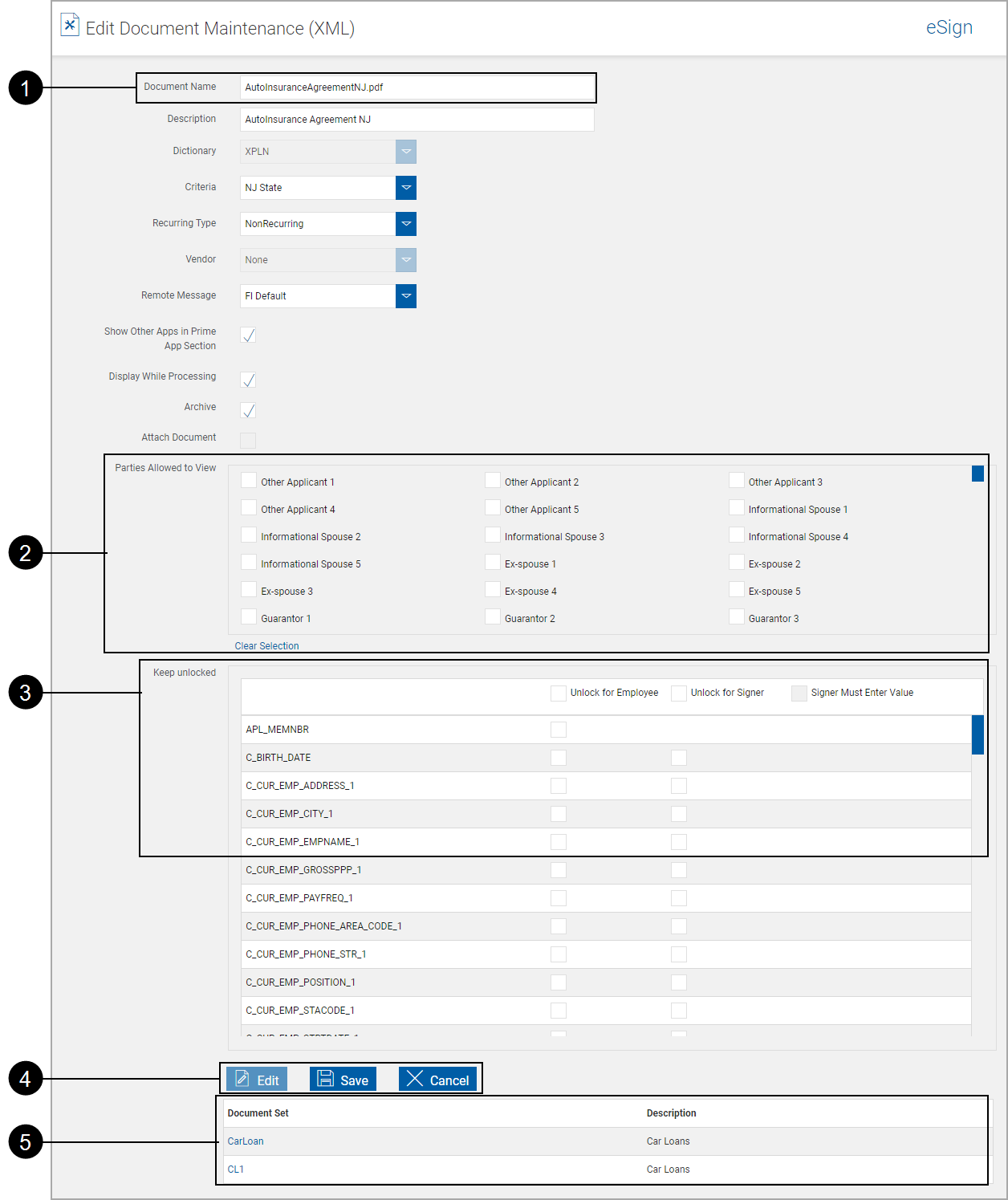
Edit the document field information, as necessary.
All field definitions from Document Maintenance, Settings are the same.
Additionally:

|
Note: When you change the name of a document, the associated document sets and the criteria are automatically updated. These changes must be made on your imaging system for successful document import.
|
||

|
Remote Message: Associates a Remote Message with the document. What is a Remote Message? Associating a Remote Message to a document. |
||

|
Parties Allowed to View: Select any party that will be allowed to view the document during processing. Multiple parties may be allowed and will be controlled by the user during the processing and signing processes. | ||

|
Unlock Selected Fields: (For Data Locking) When documents are processed by the Process button, fields are locked (no changes can be made to the field information). You may need to modify information as the document is processed. For example, a phone number change or a driver’s license number may need to be changed. These fields must be unlocked on this page to give your users the ability to modify the contents of the field.
Note: All HOST (XML populated) fields will be locked by default. Use this setting to unlock those fields. |
||

|
Action Buttons:
|
||

|
Document Sets: The lower part of this page lists the Document Sets that use this document. |
After completing changes,
Click Save.