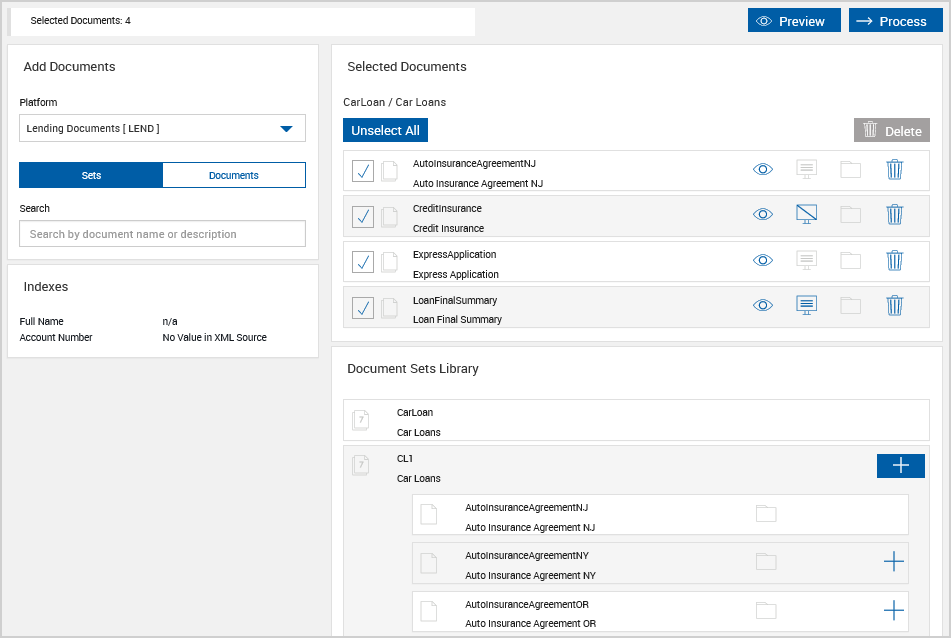Creating a New Session (XML)
An XML session is created two ways:
- A session is created directly in eSign.
- Data is passed from the core/host system. Refer to Adding and Deleting Documents on the New Session Page for details.
Note: The maximum number of pages allowed for a document is 50 pages.
Note: It is not recommended to use PDFs with large, color images on each page. Doing so will result in performance issues.
A new session can be created directly in eSign by clicking Processing > Create New Session. From the New Session page, add documents and process the session by following these steps:
- If applicable, select a platform from the Platform dropdown.
- Add documents and document sets using the Add Documents area. Refer to Adding Documents: Library for details about adding documents and document sets.
- Make changes to the Selected Documents area as necessary. Refer to New Session Page for details about using the New Session page.
- Once you are done adding documents to the session, click Process. Refer to Processing Documents for details.
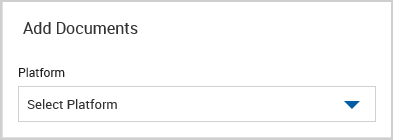
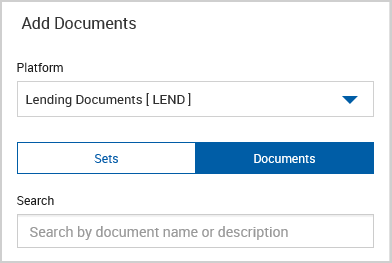
Once a document or document set is selected, the Selected Documents area displays all of the chosen documents. The documents listed in the Selected Documents area will not be available in the Documents Library or Document Sets Library again for that session unless the documents are deleted from the Selected Documents area.